How to Fix iOS 18 Beta Software Update Failed?
When attempting to update to the latest iOS 18 Beta, some users may encounter a "Software Update Failed" error. This issue can be frustrating, especially if you're eager to try out new features and improvements. Fortunately, there are several solutions you can take to resolve this problem and successfully install the update. In this article, we'll guide you through methods to fix the iOS 18 Beta software update failed. Keep reading!

Part 1. Why My iOS 18 Beta Software Update Failed?
There can be multiple reasons for the iOS 18 Beta update error. The common causes include:
1. The update requires a certain amount of free space to download and install. If your device lacks the necessary storage, the update may not proceed.
2. A stable internet connection is crucial for downloading the update. Unreliable Wi-Fi or cellular connections can interrupt the download process, causing the update to fail.
3. If your device's battery is low, the update may not initiate. Apple usually requires a minimum charge level or for the device to be plugged into a power source.
4. As beta versions are not final, they can contain bugs or glitches that prevent the update from being installed correctly.
5. The update may fail if your device is not compatible with the new iOS version. Only certain models are eligible for the iOS 18 Beta.
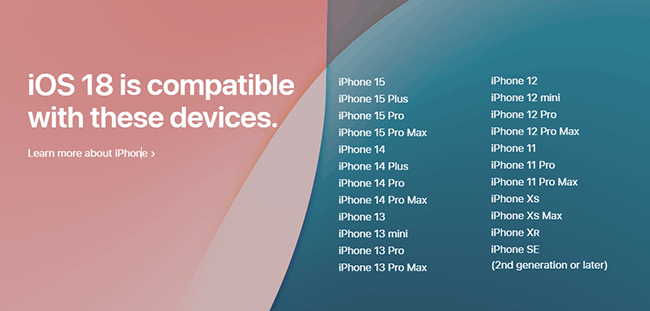
6. If the update file becomes corrupted during the download process, the installation may fail.
7. Sometimes, third-party apps or configurations can interfere with the update process, causing the iOS 18 Beta update failed.
Part 2. Top 7 Ways to Fix iOS 18 Beta Software Updated Failed
Since you know the possible reasons why this error occurs, there are several fixes you can take to resolve the iOS 18 Beta update error.
Way 1: Wait and Try Again
Sometimes, simply waiting and trying the iOS 18 Beta update again later can resolve the issue, especially if it is due to server overload or temporary issues. In this case, it is better to wait for an hour. If the problem persists, try the next method.
Way 2: Ensure Sufficient Battery Life
A low battery on your iPhone can also cause the iOS 18 Beta software update failed. Make sure your device has at least 50% battery life or is connected to a power source. Low battery levels can prevent the iOS 18 Beta update from starting.

Way 3: Free Up Storage Space
The update requires a significant amount of free space on your device. In general, at least 7GB of remaining storage space is required to complete the installation of iOS 18 Beta. So check if your iPhone has enough memory to complete the update.
Step 1: Navigate to Settings > General > iPhone Storage section.
Step 2: Your iPhone will automatically check for used storage space. Scroll down to browse and delete unnecessary files, apps, or media to free up space.
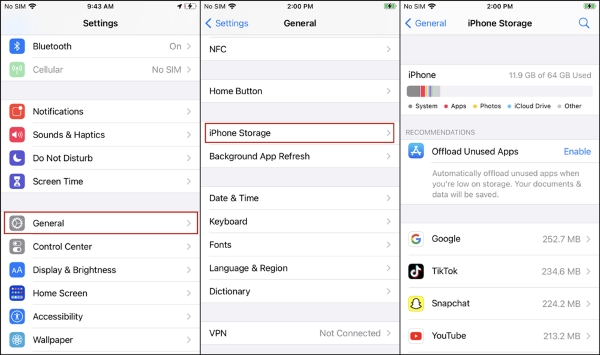
Way 4: Restart Your Device
A simple restart can resolve many issues, including an error occurred installing iOS 18 Beta. Holding down the power and one of the volume buttons until the slide to power off appears. Drag this slider to the right. After your iPhone turns off, keep the power button pressed until the Apple logo appears and attempt the update again.
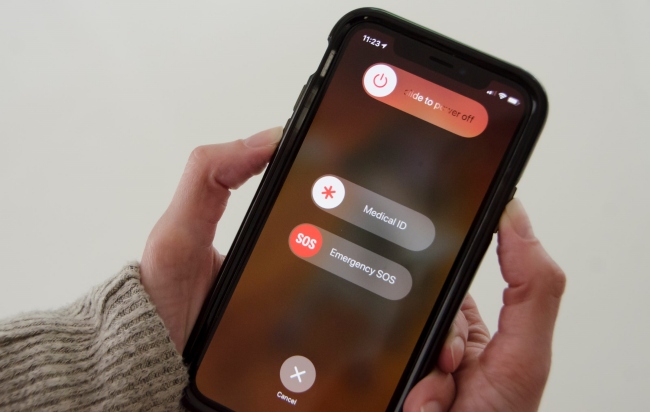
Way 5: Upgrade to iOS 18 Beta via TunesKit iOS System Recovery
If none of the above methods can solve the problem of the iOS 18 Beta update failed, don't worry, you can use a multi-functional tool, TunesKit iOS System Recovery, which can help you upgrade to iOS 18 Beta in one click, no matter you have a developer account or not. It can address a wide range of iOS problems such as iOS 18 Beta music haptics not working in settings, iOS 18 Beta Shortcuts not working, and iOS 18 Beta Flashlight not working, etc. What's more, it provides a user-friendly interface that guides users through the recovery process step-by-step. Even those with minimal technical knowledge can navigate the software with ease.
TunesKit iOS System Recovery Key Features
- Fix iOS 18 Beta software update failed in one-click
- Quickly downgrade iOS without jailbreak
- Fix 150+ iOS issues with or without data loss
- Easy downgrade from iOS 18 to iOS 17 without data loss
- Compatible with the latest iPadOS and iOS versions
Step 1Link iPhone to PC
Download and install TunesKit iOS System Recovery on your computer. Connect your iPhone to your computer with a USB cable. Open this program and select the Upgrade/Downgrade iOS option on the main screen. Then hit the iOS Upgrade option to move on.
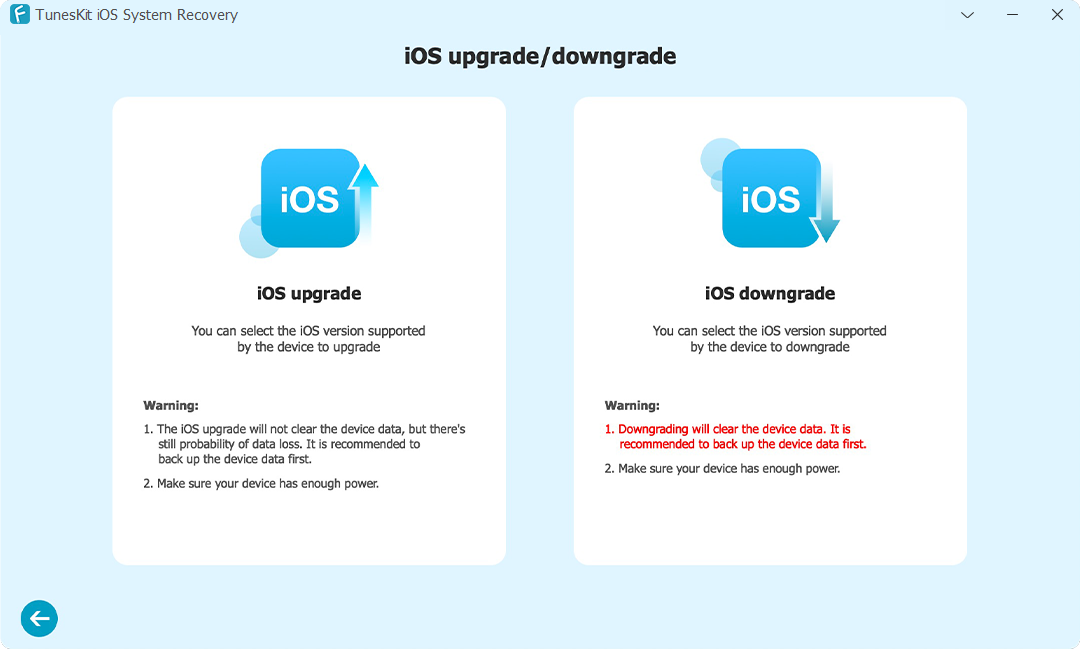
Step 2Choose the iOS 18 Firmware Package
TunesKit will automatically detect your device's information, and it will display the available firmware packages for your device. Select the iOS 18 Beta firmware from the list. Click the Download button to start verifying and downloading the firmware package.
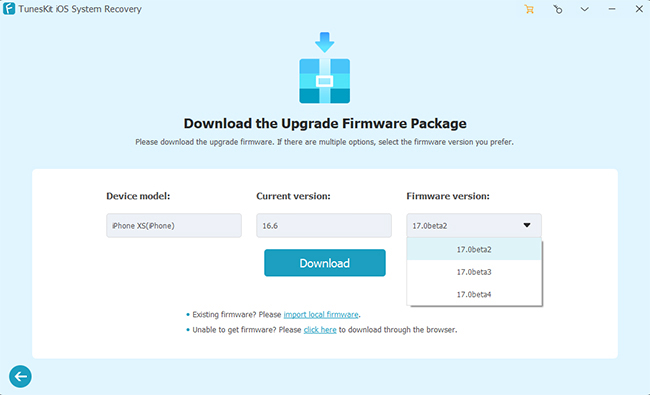
Step 3Easily Fix iOS 18 Beta Software Update Failed
Click the Start Upgrade button to start installing the iOS 18 Beta on your iPhone. The process may take a few minutes, so be patient and ensure your iPhone remains connected to the computer. After the installation is complete, your iPhone will restart. And your iPhone will now be running the iOS 18 Beta.
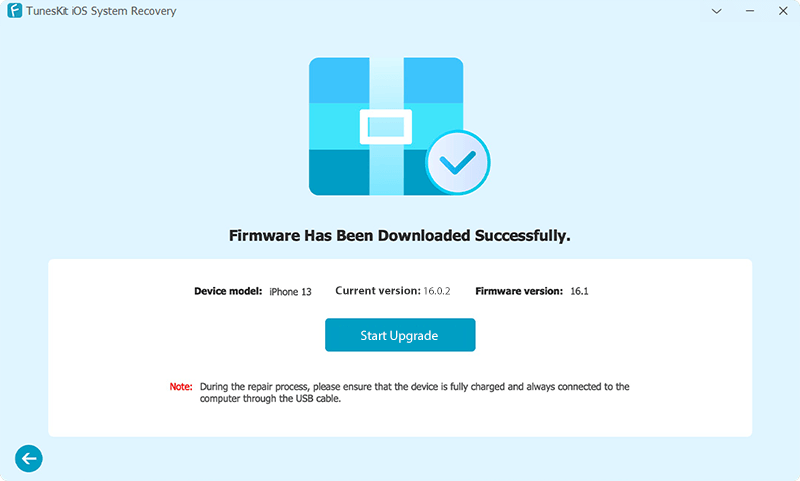
Way 6: Remove and Re-download the Update
If the update file is corrupted, removing it and downloading it again may help. Go to Settings > General > iPhone Storage, find the update file, and tap Delete Update option. Then, re-download the update from Settings > General > Software Update.
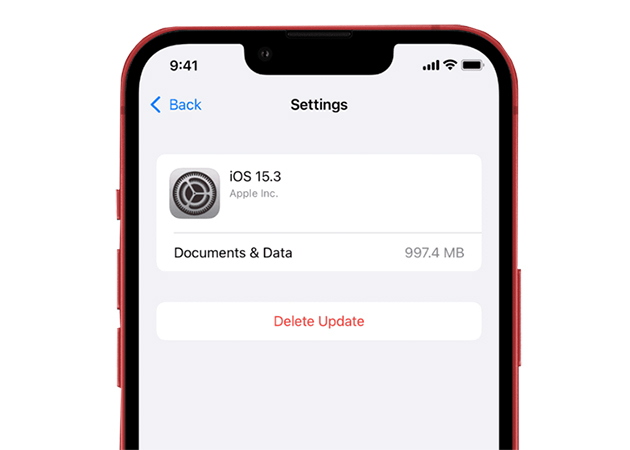
Way 7: Update to iOS 18 Beta through iTunes or Finder
Apple officially also allows you to update via iTunes or Finder. The process is simple please perform the following steps to fix the iOS 18 Beta software update failed.
Step 1: Use a USB cable to connect your iPhone or iPad to your computer.
Step 2: Launch iTunes on your computer. If you're using macOS Catalina or later, open Finder instead.
Step 3: In iTunes, click on the device icon in the upper left corner. In Finder, select your device from the sidebar.
Step 4: In iTunes or Finder, hold down the Option key (Mac) or Shift key (Windows) and click on the Check for Update button.
Step 5: Follow the on-screen instructions to confirm the update. iTunes will install the iOS 18 beta on your device.
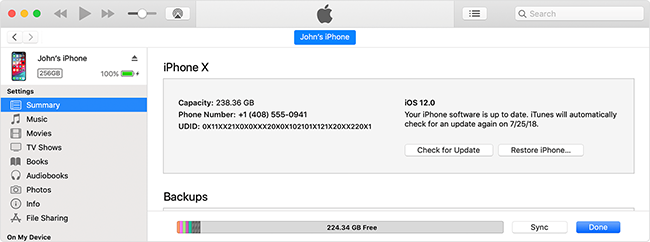
Part 3. Wrapping Up
After reading the entire article, you should know how to fix the iOS 18 Beta software update failed. You can try these methods one by one until the problem is solved. Using TunesKit iOS System Recovery is the best option to fix the iOS 18 Beta update error in one click. No developer account or technical knowledge is needed; just simple steps, allow you to experience the new features of iOS 18 ahead of time.
