WhatsApp Unable to Backup Messages? Fix It Now!
WhatsApp is a popular communication platform around the world so it records lots of important chats and memories. Regular backup becomes necessary for every WhatsApp user. However, some users said that they were unable to backup messages on WhatsApp, which resulted in data loss. Do you have the same issues on your WhatsApp? If so, try to find your solutions or alternatives in this post. In this article, we will list the possible causes of WhatsApp backup failure, help you find the solution on how to fix WhatsApp unable to backup messages, and even bring the best alternatives to backup WhatsApp chats.
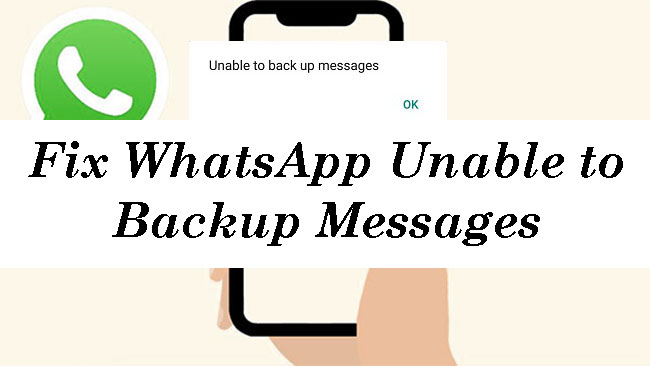
Part 1. Why am I Unable to Backup WhatsApp Messages?
If you're unable to back up your WhatsApp messages, the issue could be related to a variety of factors. Here are the most common causes.
Insufficient Cloud Storage: Your iCloud (iOS) or Google Drive (Android) might not have enough free space to store the backup.
Lack of Device Storage: Your phone doesn’t have enough space to create a local backup before uploading to the cloud.
Poor Internet Connection: A slow or unstable Wi-Fi/mobile data connection can prevent the backup from completing.
Outdated WhatsApp Version: Older versions of WhatsApp may not support the latest backup processes.
iCloud/Google Drive Issues: Your iCloud or Google account might not be properly linked to WhatsApp or is experiencing service interruptions.
App Permissions: WhatsApp might lack the necessary permissions to access storage or your cloud account.
Background App Restrictions: Battery optimization or system restrictions might be stopping WhatsApp from running the backup process in the background.
Part 2. How to Fix WhatsApp Unable to Backup Messages
Once you find that your WhatsApp cannot backup messages, you can try to fix it using some common solutions.
Fix 1. Free Up Cloud Storage
If you check your cloud storage and find that the storage is almost full, this is most likely the reason why the backup is not working. Getting more space will solve it.
iCloud (iOS):
Step 1. Go to Settings > [Your Name] > iCloud and check storage.
Step 2. Delete old backups from iCloud > Manage Storage > Backups.
Step 3. Upgrade iCloud storage if needed via iCloud > Manage Storage > Change Storage Plan.
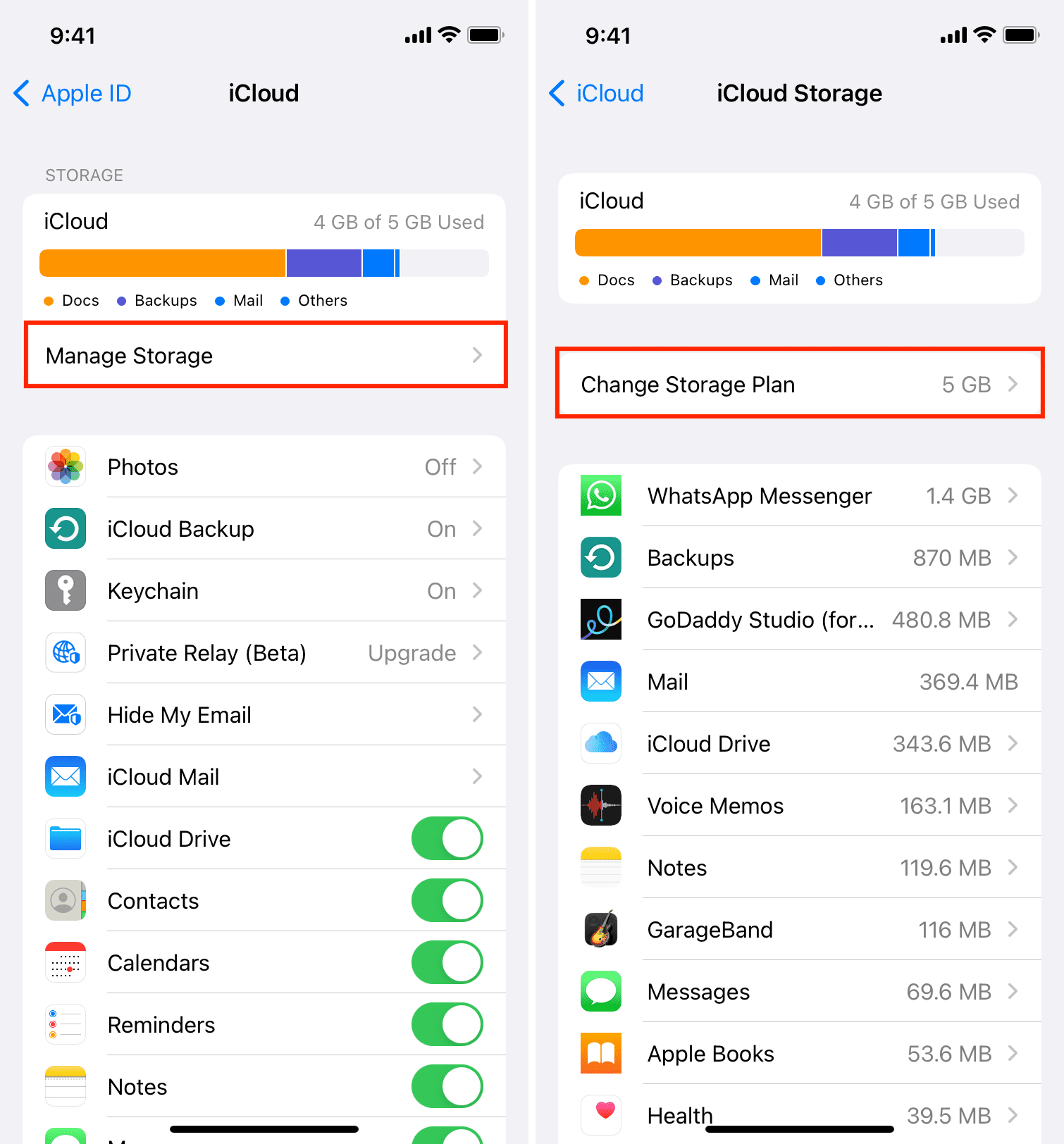
Google Drive (Android):
Step 1. Open the Google Drive app and check storage under Menu > Storage.
Step 2. Remove unnecessary files from Google Drive.
Step 3. Purchase additional storage if required.
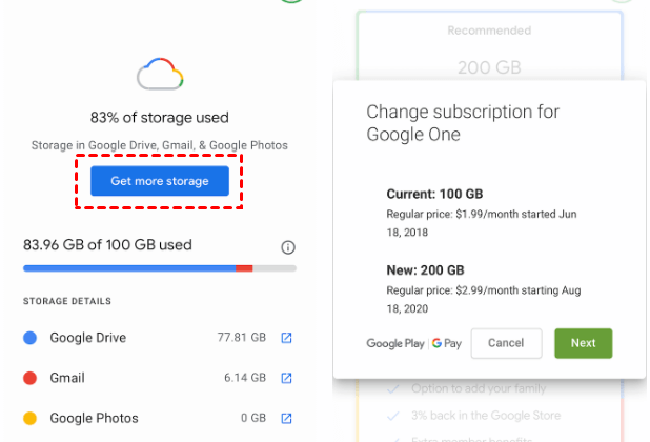
Fix 2. Free up Device Space
Apart from cloud storage, your phone’s storage space also affects the backup of WhatsApp messages.
Step 1. Check available space: Go to Settings > General > iPhone Storage (iOS); Go to Settings > Storage (Android).
Step 2. Delete unused apps, photos, or videos to free up space. If allowed, you can clear WhatsApp cache.
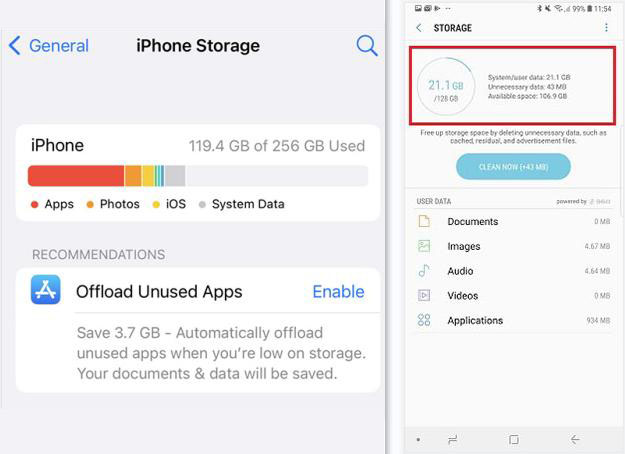
Fix 3. Re-link Cloud Account
If the link between your cloud account and WhatsApp is not proper, the WhatsApp backup will fail. Re-linking them may be helpful.
For iOS users:
Step 1. Go to Settings > WhatsApp > Chats > Chat Backup.
Step 2. Ensure iCloud is turned on for WhatsApp in Settings > [Your Name] > iCloud > Apps Using iCloud.
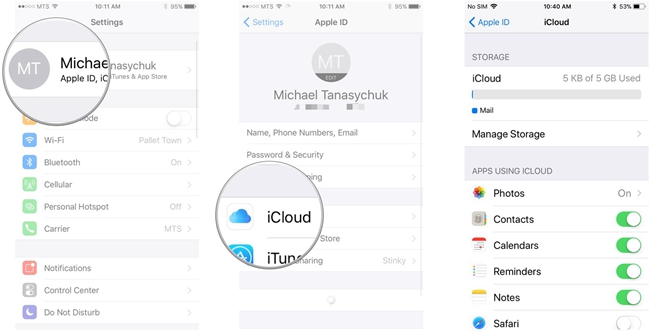
For Android users:
Step 1. Open WhatsApp and go to Settings > Chats > Chat Backup.
Step 2. Tap Google Account and ensure it’s linked.
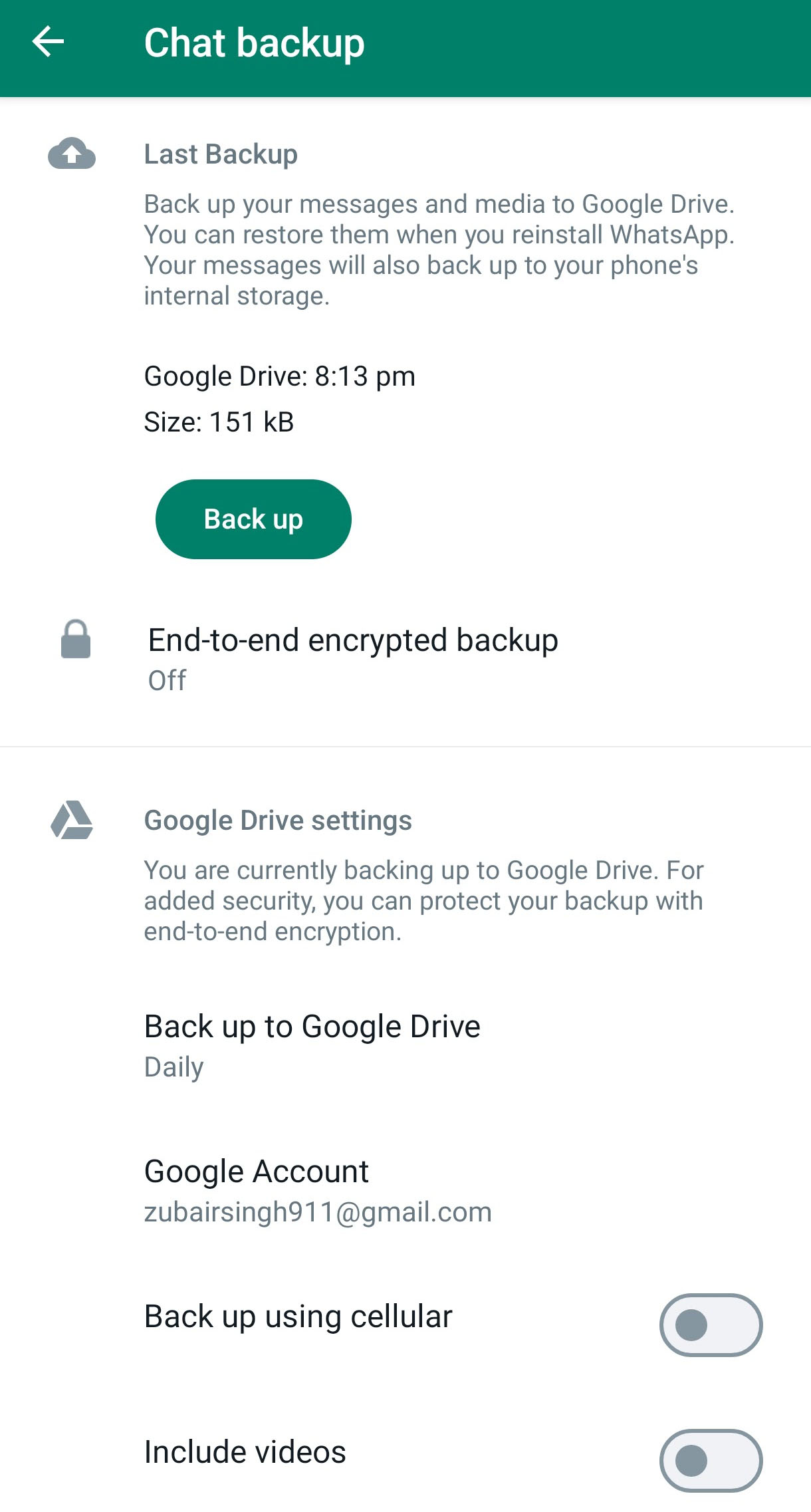
Fix 4. Check App Permission
For iOS Users, you just need to go to Settings > WhatsApp and enable Photos and Background App Refresh to open the permission for WhatsApp.
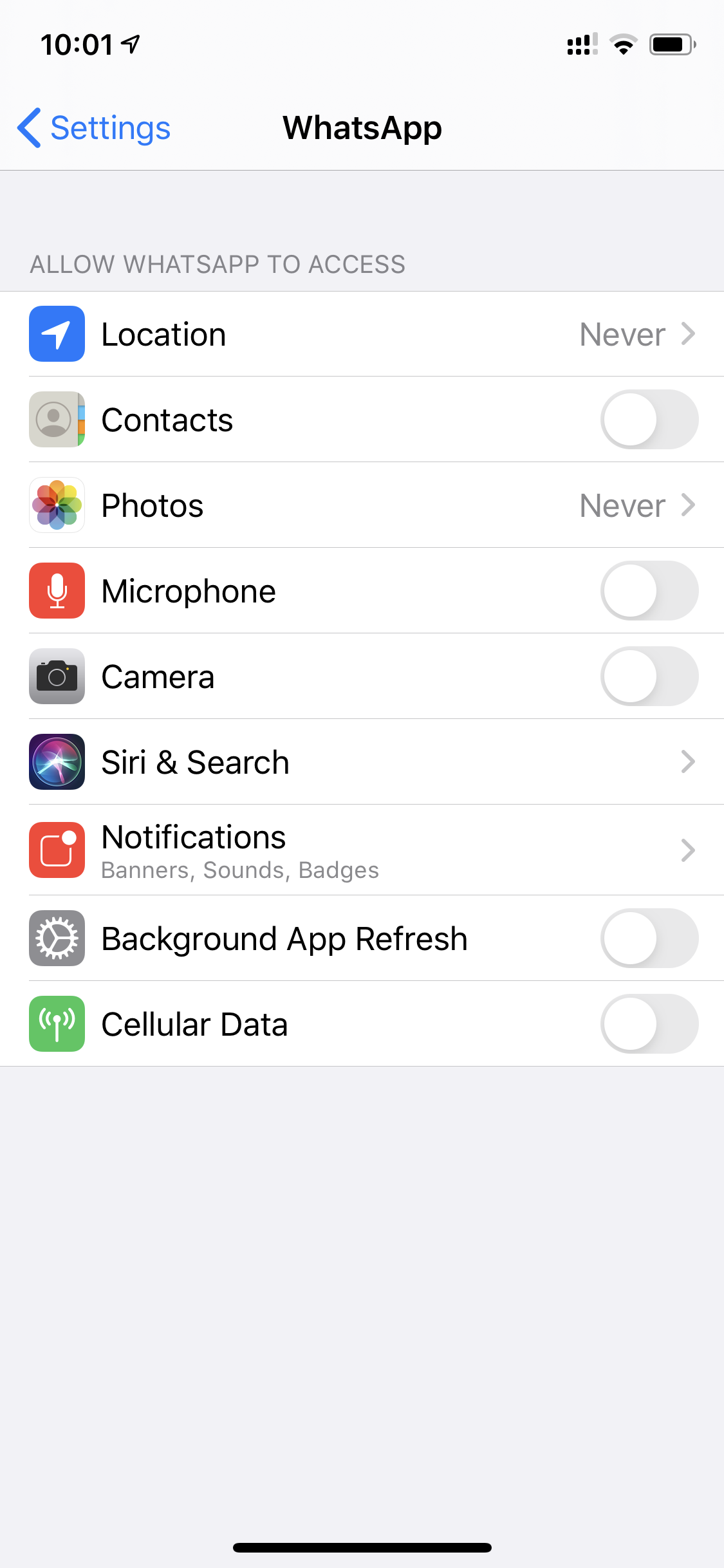
For Android users, go to Settings > Apps > WhatsApp > Permissions, and allow access to Storage, Contacts, and Files.
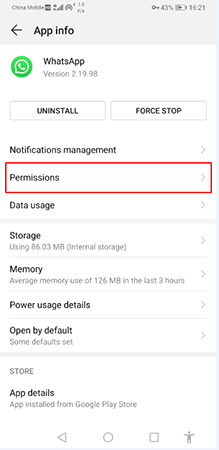
Fix 5. Disable Background App Restrictions
If your phone is an iPhone, you can ensure that Background App Refresh is enabled in Settings > General > Background App Refresh.
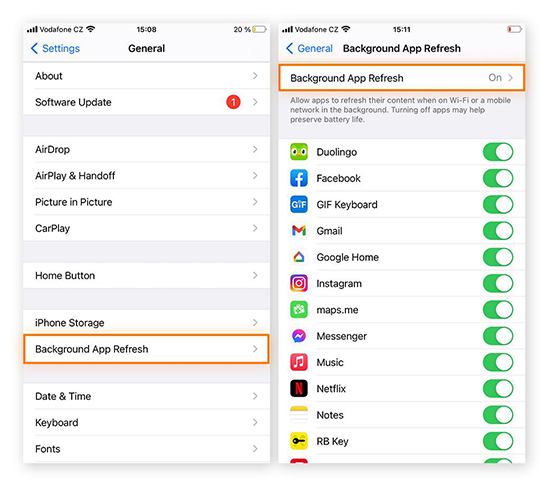
If your phone is an Android phone, you can go to Settings > Battery > Battery Usage and disable restrictions for WhatsApp.
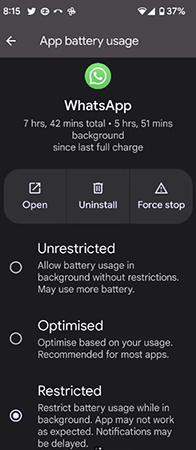
Part 3. Alternatives to Backup Messages on WhatsApp [iPhone/Android/PC]
In addition to the WhatsApp built-in backup, you can use other alternative methods to get your WhatsApp message backup. You can use these alternatives when you find your WhatsApp unable to backup messages.
Alternative 1. Via TunesKit WhatsApp Transfer [One-click Backup]
TunesKit WhatsApp Transfer is a one-click tool for transferring WhatsApp data across iOS devices and backing up all of your info in a single click. In this software, you don’t have to take care of the space storage of your device. You can save the backups forever on your PC.
Key Features of TunesKit WhatsApp Transfer
- Back up and restore WhatsApp data in simple steps
- Transfer WhatsApp data in simple clicks
- Supports various types of WhatsApp messages and data
- Allows WhatsApp & WhatsApp Business users to transfer data
- Easy to operate with a clear and straightforward interface
- Available for Mac and Windows systems
How to get WhatsApp message backup via TunesKit WhatsApp Transfer
Step 1 Link iPhone to your PC
Download and install the one-click tool on your computer. Launch it with your account. Make the connection between your iPhone and your PC with a USB cable.

Step 2 Get WhatsApp backup
Open the software and then click the Backup icon on the homepage. Check the name of your iPhone which means the connection is successful. Click the Start Backup button to start the backup process. Wait for the process end.

Step 3 Save and Locate the backup file
The backup will be saved in the Export part and Restore part. If you want to save it to your computer folder, you can go to the Export part and find the backup. Click the backup line and then click the Export to Computer button. On this export page, you can change the Export Path of your backup.
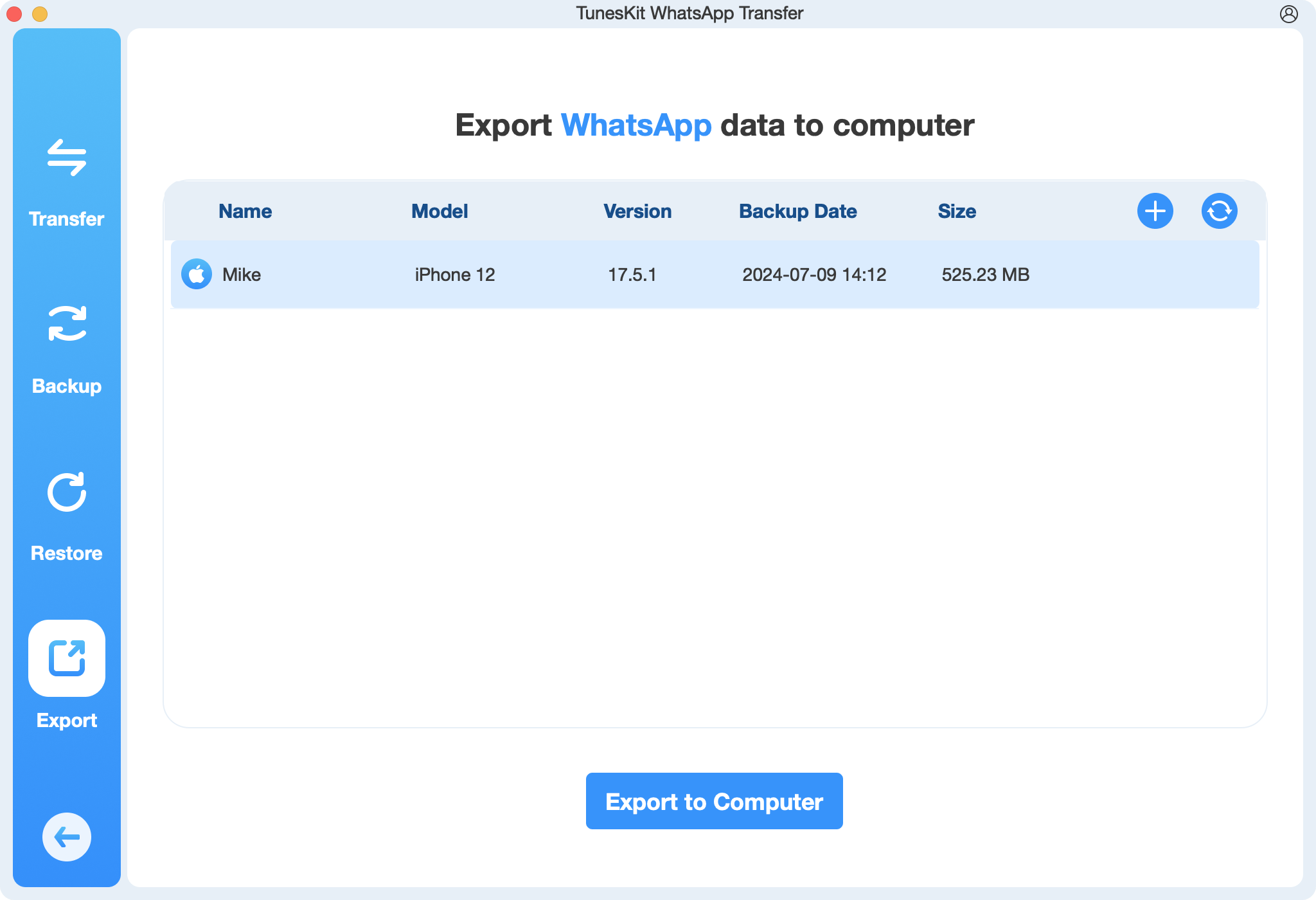
If the goal you back up WhatsApp is to transfer WhatsApp data from one device to another, you can directly use the Transfer feature in TunesKit WhatsApp Transfer.
Alternative 2. Via Email [iPhone/Android]
Both iPhone and Android users can backup WhatsApp messages via email.
For iPhone
Step 1. Find the chat that you want to backup on your WhatsApp and then open the chat screen.
Step 2. Tap on the name of this contact/group at the top of the screen to enter Contact Info page.
Step 3. Tap on the Export Chat > Attach Media or Without Media.
Step 4. Select the Email app to send the chat to your email address.
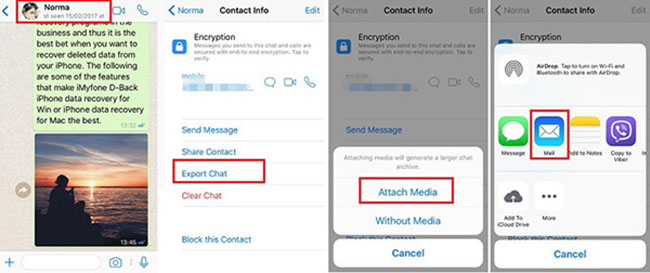
For Android
Step 1. Locate the chat you want to backup and enter the conversation page.
Step 2. Tap on the three-dot icon at the top right of the chat.
Step 3. Select More > Export chat > Include media or Without media from the pop-ups.
Step 4. Select email app and enter your email address to back up this chat to your email.
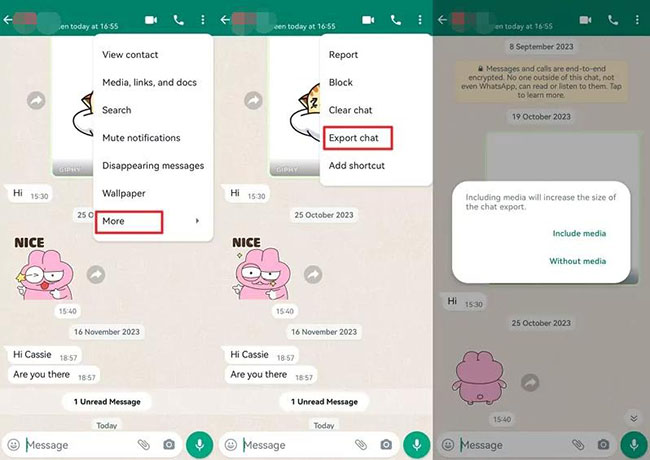
Conclusion
It is common if you encounter the issue of WhatsApp unable to backup messages. The first thing you can do is to try to fix it. The fixes like free up cloud and phone storage can solve it most of the time. If not, you can try to connect to WhatsApp customer service or use backup alternatives like TunesKit WhatsApp Transfer that allows you to backup WhatsApp messages in one click without any storage limitation.
