How to Get WhatsApp Sticker Backup
Do you use stickers a lot? Have you ever made your own stickers?
Stickers have become a common way of expression. Often, some subtle emotions and meanings that cannot be expressed in words can be vividly and accurately expressed with stickers. In some messaging apps, such as WhatsApp, stickers are used especially frequently. When we are used to using some stickers, especially those made by ourselves, in order to prevent them from being lost, the best way is to back them up in advance. Learning how to get WhatsApp sticker backup becomes crucial. In this article, you will get 3 effective ways to back up your WhatsApp sticker. Please keep reading.
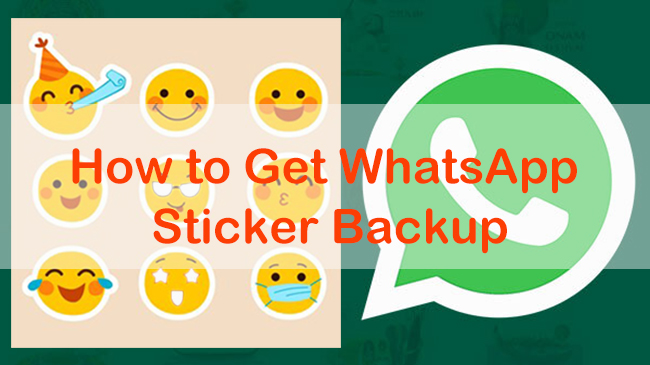
Part 1. How to Back Up WhatsApp Stickers in One Click
Using a special WhatsApp backup tool is the most efficient way to back up stickers on WhatsApp. TunesKit WhatsApp Transfer would be a good choice among lots of third-party tools for WhatsApp backup. This software gives users a fast and direct way to back up and export all their WhatsApp data including messages, videos, photos, stickers, etc. to their computers. For different requirements, users can select manually what kinds of data to export. What’s more, if you need to transfer WhatsApp stickers from one iOS device to another, TunesKit WhatsApp Transfer offers a one-click plan to achieve your goal.
Key Features of TunesKit WhatsApp Transfer
- Back up WhatsApp stickers in simple steps
- Transfer WhatsApp data in simple clicks
- Supports various types of WhatsApp messages and data
- Allows WhatsApp & WhatsApp Business users to transfer data
- Easy to operate with a clear and straightforward interface
- Available for Mac and Windows systems
How to get WhatsApp sticker backup separately via TunesKit WhatsApp Transfer
Step 1 Connect your iPhone to WhatsApp transfer tool
Download and install the WhatsApp Transfer tool of TunesKit software on your computer. You can get all of its services after you launch it.
Open the software and use a USB cable to link your iPhone to your computer and make this tool recognize your iPhone successfully.

Step 2 Back up all data from WhatsApp
Turn to the Backup mode and then click the Start Backup button to start backing up all your WhatsApp data to this software. During this process, you should follow the prompts on the screens of your iPhone and computer until the backup process is completed.

Step 3 Get WhatsApp sticker backup
Go to the Export mode after you finish the backup task. Find the backup you just made and move your mouse to it. You should click the eye-like icon to choose the sticker you want to export to your computer. Click the Export to Computer to go to the next page. Click the Export button to begin the export process. You can transfer those stickers to other chat apps freely.
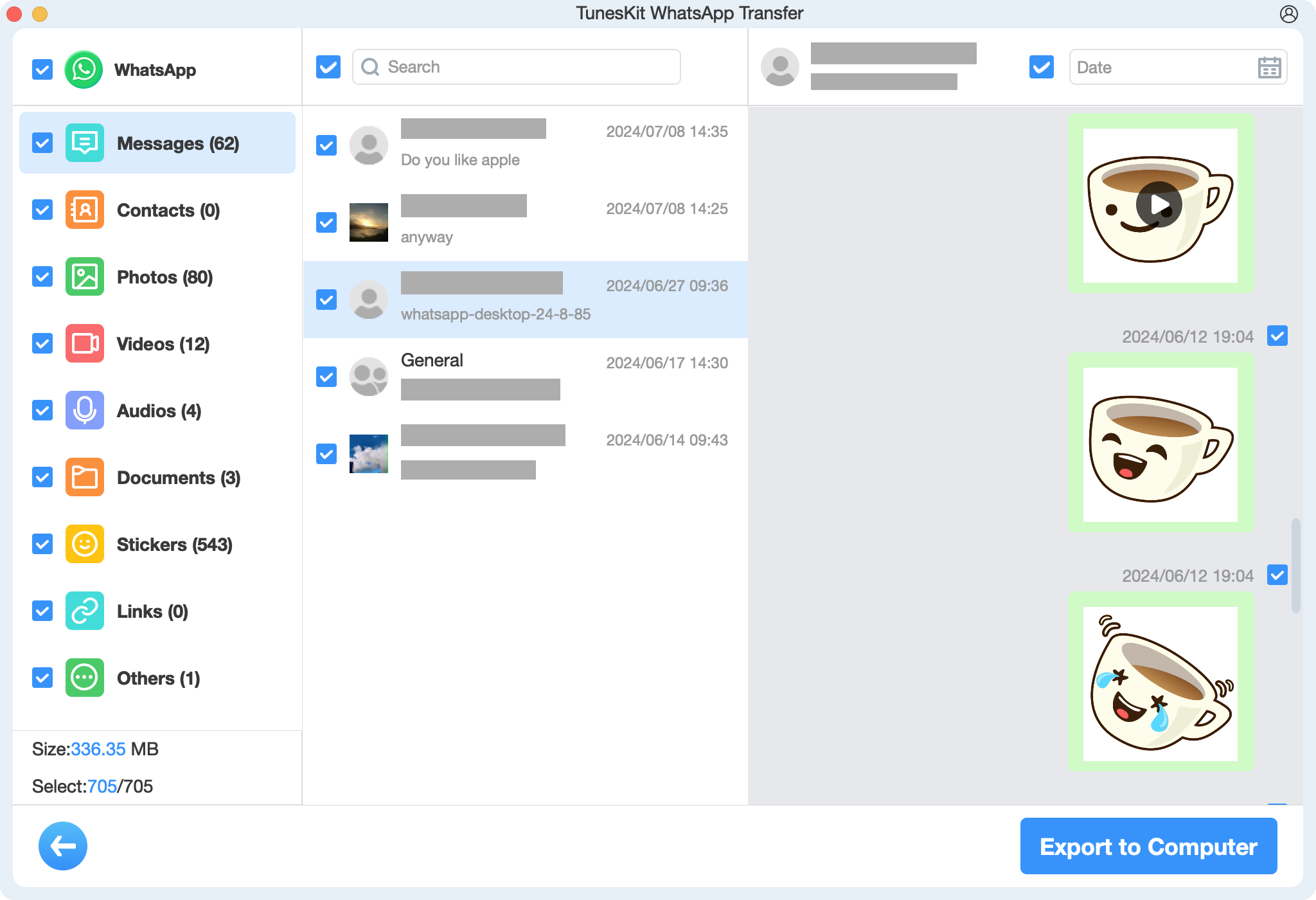
Part 2. How to Get WhatsApp Sticker Backup via Cloud Backup
Another way to back up WhatsApp data is to back up the whole WhatsApp data and when you need that backup, you can restore all data including stickers to your reinstalled WhatsApp.
2.1 How to Back Up WhatsApp Sticker via iCloud [iPhone]
Before backing up with iCloud, you should ensure that your iPhone is connected to a stable network.
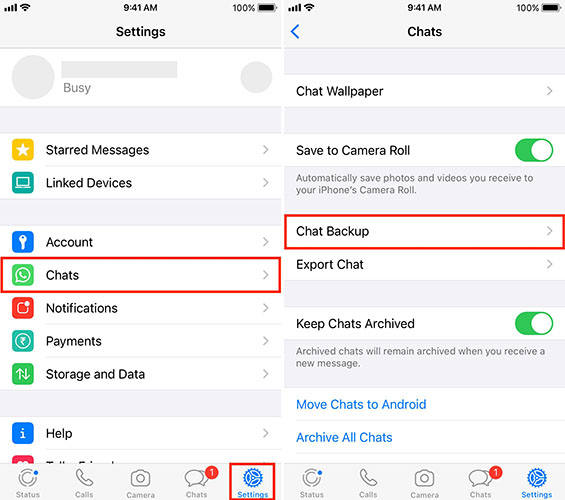
Step 1. Make sure the iCloud Drive on your iPhone is turned on: Settings app > iCloud > iCloud Drive.
Step 2. Open the WhatsApp app on your iPhone.
Step 3. Tap on the three-dot icon on the top. From the options, you should select Settings > Chats > Chat Backup.
Step 4. Tap the button, Back Up Now, to manually back up your WhatsApp chats. Or you can choose Auto Backup for regular backup.
Now you have got WhatsApp sticker backup and you can restore it when you reinstall WhatsApp on your old or new iPhone by taping on the Restore Chat History option.
2.2 How to Back Up Sticker on WhatsApp via Google Drive [Android]
Google Drive is an in-app way to back up WhatsApp data. This method also needs a stable network for your Android phone.
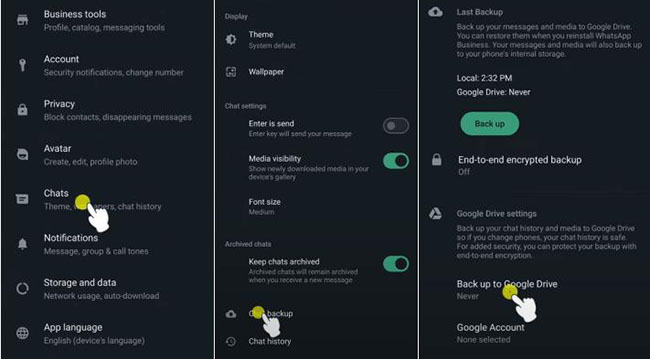
Step 1. Go to your WhatsApp app on your phone.
Step 2. Find the three-dot icon at the top right of the screen and tap on it. Select Settings > Chat > Chat Backup options.
Step 3. Tap on the Back up to Google Drive option to start backing up your WhatsApp data to Google Drive.
To get WhatsApp data back, you can reinstall WhatsApp and sign it with your original account. Tap on the RESTORE button when the restore backup prompt appears.
Part 3. FAQs about Getting WhatsApp Sticker Backup
1. Can I back up WhatsApp stickers separately?
WhatsApp does not offer an option to backup stickers separately. Stickers are backed up along with your chat data when you back up your entire WhatsApp account using Google Drive (Android) or iCloud (iOS). But you can ask TunesKit WhatsApp Transfer for help to back up WhatsApp stickers separately.
2. Will I lose my WhatsApp stickers if I change my phone?
As long as you restore your WhatsApp data from a backup (iCloud for iPhone, Google Drive for Android, or third-party backup), your stickers should also be restored along with your chats and media.
3. Can I manually export or save WhatsApp stickers?
WhatsApp does not provide a native option to manually export stickers, but you can use third-party apps or manually copy the sticker files from the WhatsApp folder on your phone.
Conclusion
For WhatsApp sticker backup, we recommend the direct backup way, TunesKit WhatsApp Transfer, which is suitable for backing up separately or together. Cloud backups like iCloud and Google Drive will help you back up all your WhatsApp data including stickers. You will never lose your cherished sticker on WhatsApp with the help of this methods.
