WhatsApp Messages Didn't Transfer to New iPhone? Top Solutions!
Transferring your WhatsApp messages when you upgrade to a new iPhone should be seamless, but many users encounter issues that cause their chat history to be incomplete or completely missing on the new device. If you've found that your WhatsApp messages didn't transfer to your new iPhone, don't panic. In this comprehensive guide, we'll explore why this issue occurs, practical step-by-step solutions, and tips to ensure your future transfers go smoothly.
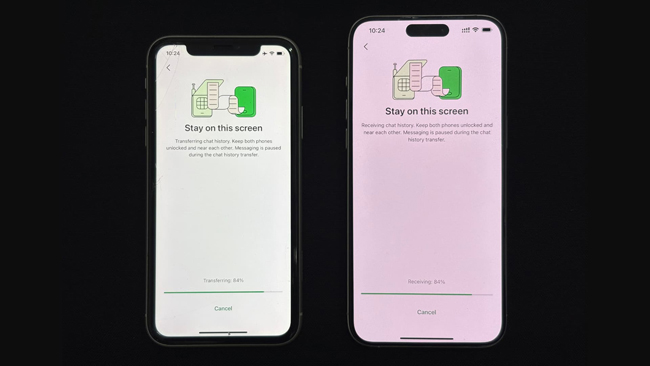
- Part 1. Why WhatsApp Messages Didn't Transfer to New iPhone
- Part 2. How to Ensure Complete WhatsApp Transfer
- Part 3. Step-by-Step Solutions to Fix WhatsApp Messages Didn't Transfer to New iPhone
- Solution 1. Restore WhatsApp Messages from iCloud Backup
- Solution 2. Restore WhatsApp Messages from iTunes/Finder Backup
- Solution 3. Using WhatsApp's Built-in iPhone Migration (iOS 15 and newer)
- Solution 4. Transfer WhatsApp Messages via Email Chat Export
- Solution 5. Using Third-Party Transfer Tools HOT
- Part 4. Tips to Prevent WhatsApp Transfer Issues in the Future
- Part 5. FAQs About WhatsApp Transfer
- Part 6. Conclusion
Part 1. Why WhatsApp Messages Didn't Transfer to New iPhone
Experiencing a missing chat history after setting up WhatsApp on a new iPhone is more common than you may think. Common causes include:
- iCloud backup was not up to date before migration.
- WhatsApp not linked to the same phone number and Apple ID on both devices.
- Restore interrupted or incomplete, possibly due to network or device issues.
- Used the wrong transfer method (e.g., iCloud backup instead of local).
- Trying to move from Android to iPhone, which requires a different process.
Understanding the cause of your problem helps in identifying the right fixing method.
Part 2. How to Ensure Complete WhatsApp Transfer
To avoid incomplete WhatsApp message transfers, always:
- Use the same Apple ID and phone number on both devices.
- Perform a fresh backup before beginning the migration.
- Make sure both devices have sufficient storage and stable internet.
- Update WhatsApp and iOS to the latest version.
If messages still fail to appear, the following methods can help you recover your missing chats.
Part 3. Step-by-Step Solutions to Fix WhatsApp Messages Didn't Transfer to New iPhone
Solution 1. Restore WhatsApp Messages from iCloud Backup
If iCloud storage is full or backup not updated, this method might not restore all messages. Make sure backup is successful before switching devices. Follow the below steps:
On Old iPhone:
Step 1. Open WhatsApp > Settings > Chats > Chat Backup.
Step 2. Tap Back Up Now and wait for the process to finish.
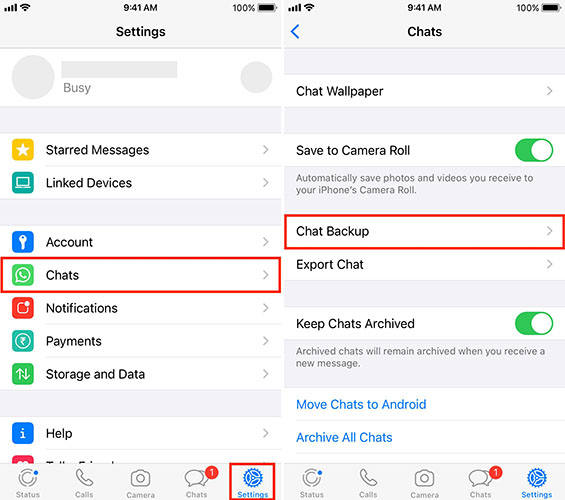
On New iPhone:
Step 1. Install WhatsApp and verify your phone number.
Step 2. When prompted, tap Restore Chat History to sync messages from iCloud.
Step 3. Ensure you're using the same Apple ID and phone number.
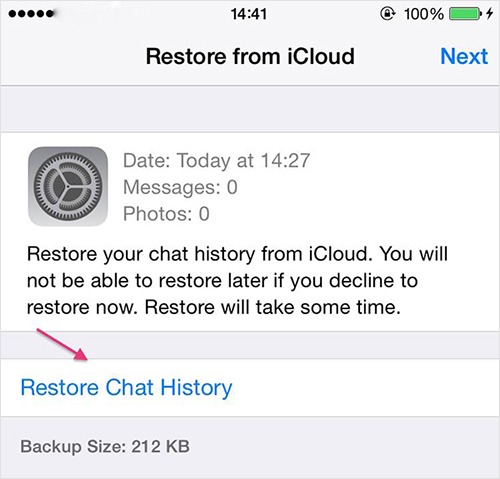
Solution 2. Restore WhatsApp Messages from iTunes/Finder Backup
This method restores the entire iPhone, including WhatsApp data, but may eat up more time and storage. The following is the how-to:
Step 1. Connect your old iPhone and back it up via iTunes or Finder (on macOS Catalina and above).
Step 2. Restore the backup to your new iPhone.
Step 3. Install and verify WhatsApp using the same phone number.
Step 4. WhatsApp will detect local data and should display your old chats.
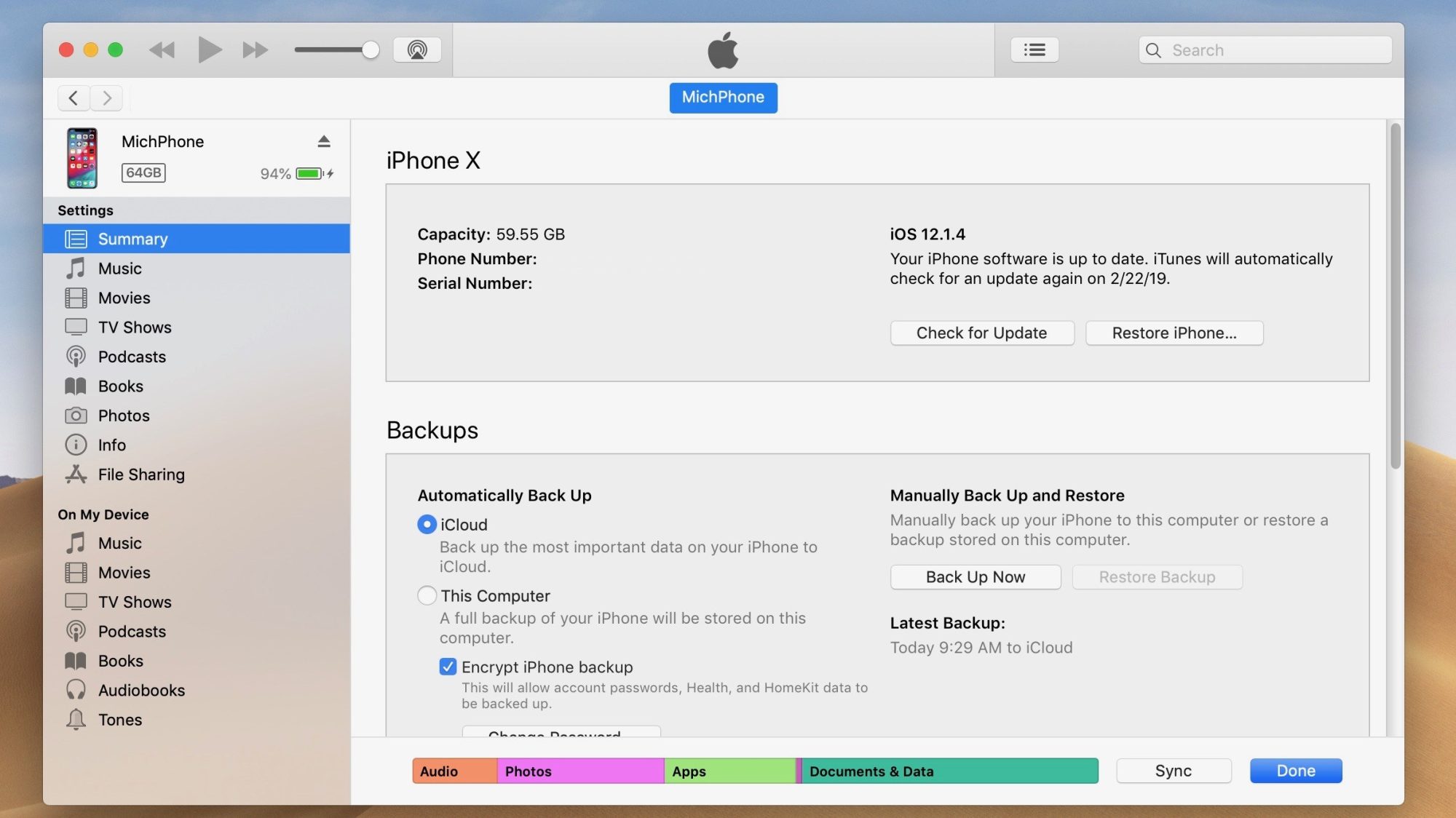
Solution 3. Using WhatsApp's Built-in iPhone Migration (iOS 15 and newer)
Starting with iOS 15, Apple and WhatsApp introduced improved transfer tools via the "Move to iOS" app for switching from Android to iPhone. For iPhone-to-iPhone, use Quick Start:
Step 1. During setup of the new iPhone, choose Quick Start.
Step 2. Both iPhones must be running iOS 12.4 or later.
Step 3. Ensure direct device-to-device transfer is selected and both devices stay physically close.
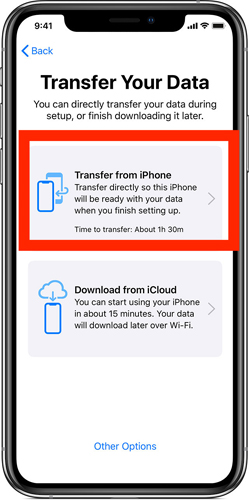
Solution 4. Transfer WhatsApp Messages via Email Chat Export
If a complete transfer isn't possible, you can manually export and email specific WhatsApp Chats:
Step 1. Open WhatsApp on the old iPhone.
Step 2. Go to the chat you want to export.
Step 3. Tap Contact Info > Export Chat > Choose Email.
Step 4. Send chat history to your email and open it on your new device.
This method is best for archiving specific conversations. You can't restore them into WhatsApp but can keep them for reference.
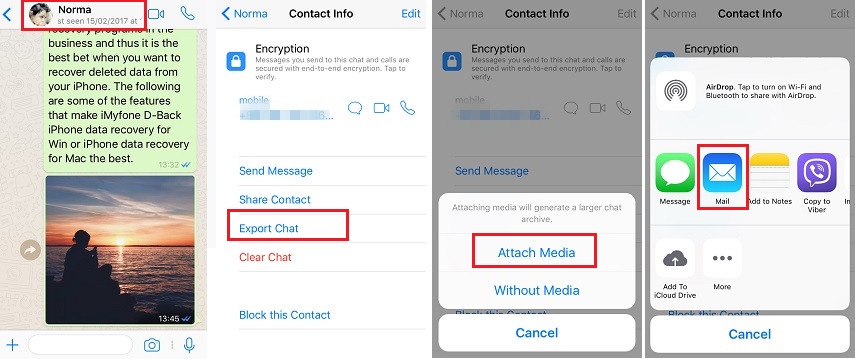
Solution 5. Using Third-Party Transfer Tools
There are reputable third-party tools that can move WhatsApp messages between iOS devices, and bypassing some of iCloud's limitations. The optimal choice is TunesKit WhatsApp Transfer. TunesKit WhatsApp Transfer is an amazing WhatsApp data managing tool that can help you solve the WhatsApp messages not transferred to new iPhone problem. With powerful features including transfer messages between iOS devices, backup WhatsApp data, export WhatsApp backup data, and restore WhatsApp backup, TunesKit WhatsApp Transfer will never let your down.
Key Features of TunesKit WhatsApp Transfer
Transfer, back up, restore, and export WhatsApp data between iOS devices without encountering any hassle.
Follow the on-screen steps for full WhatsApp migration between iOS devices with TunesKit WhatsApp Transfer.
Step 1 Connect iPhone to Computer
Download TunesKit WhatsApp Transfer from the official website and install it on your computer. When the program is installed properly, launch it and connect your iPhone to the computer. After connecting phones to the computer, you can set the source iPhone and target iPhone on the TunesKit WhatsApp Transfer main interface.

Step 2Fix WhatsApp Messages Didn't Transfer
When the source phone and target phone is set, click on the Start Transfer button and TunesKit WhatsApp Transfer will start to transfer WhatsApp data between iOS devices. After transferring, the origin WhatsApp data on your target phone will be overwritten. You can make a backup first if you don't want to lose WhatsApp data.
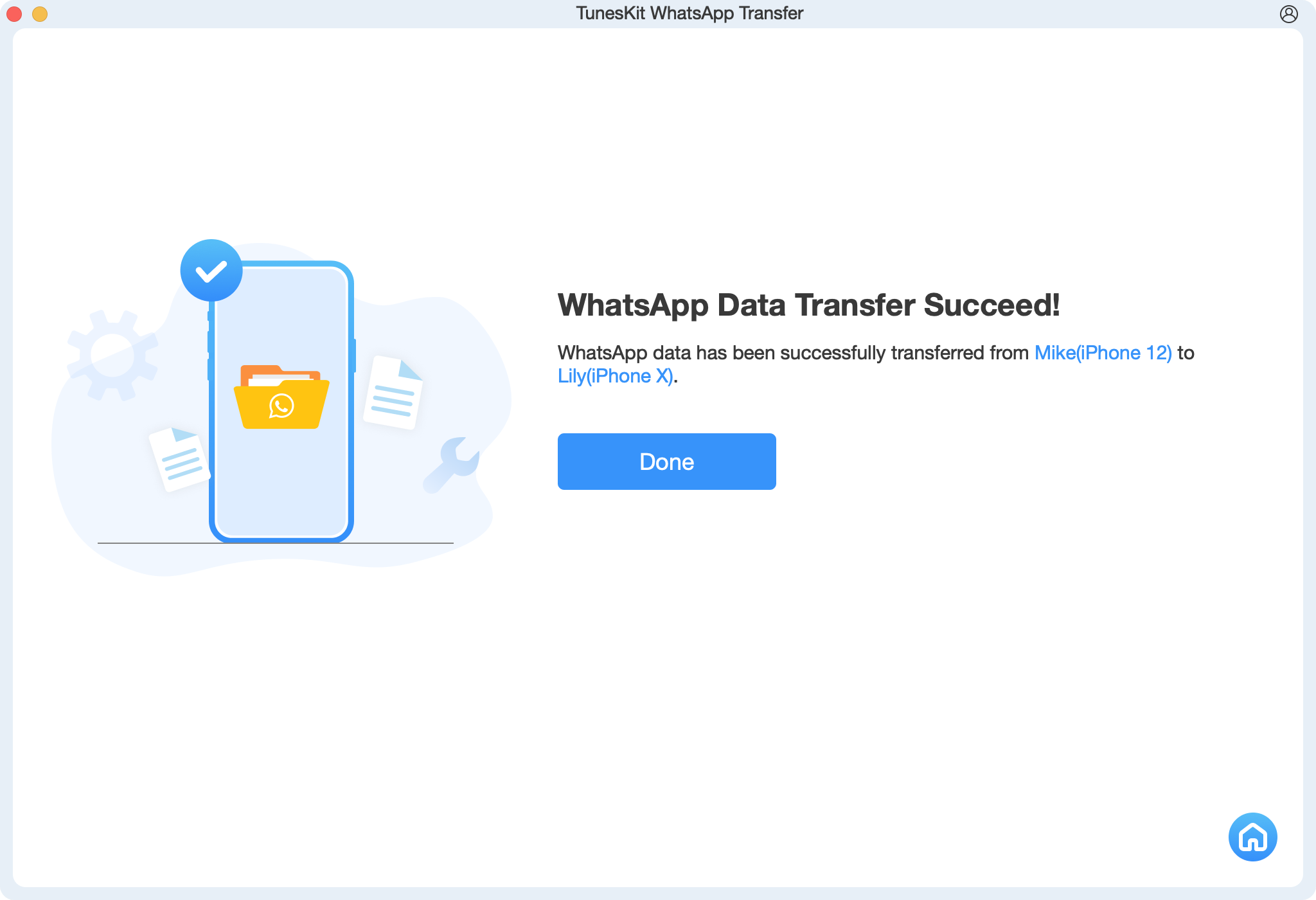
Part 4. Tips to Prevent WhatsApp Transfer Issues in the Future
Here are some tips for you to prevent encountering the WhatsApp messages didn't transfer to new iPhone problem:
- Always check your WhatsApp backup status before transferring devices.
- Regularly update WhatsApp and iOS for best compatibility.
- Use Wi-Fi for faster, more reliable backups and restores.
- Double-check storage space on both iPhones.
- Consider periodic manual exports of key chats for peace of mind.
Part 5. Frequently Asked Questions
Q1. Why did only some chats transfer to my new iPhone?
The iCloud/backup might have been incomplete, or some data wasn't included in the most recent backup. Try re-backing up and restoring.
Q2. Can I transfer WhatsApp messages from Android to iPhone?
Yes, but the process is different—use Apple's "Move to iOS" and WhatsApp's built-in transfer (available on recent versions).
Q3. Are media files and settings transferred too?
If backed up correctly, chats, photos, videos, and settings should all transfer.
Q4. What if my WhatsApp voice messages or videos didn't transfer?
This can happen if the backup was interrupted or incomplete. Verify the backup or use a transfer tool to re-do the migration.
Part 6. Conclusion
Losing your WhatsApp chat history can be frustrating, but most issues with transferring messages to a new iPhone can be resolved with the right steps. Always backup thoroughly before switching phones, use the correct transfer method for your situation, and leverage built-in or third-party tools like TunesKit WhatsApp Transfer if necessary. By following this guide, you'll minimize the chance of losing important WhatsApp messages and ensure a smooth transition to your new device.
