How to Transfer WhatsApp Stickers to New Phone [iOS & Android Supported]
WhatsApp is a globally popular messaging app that allows users to send text messages, voice messages, images, videos, documents, and make voice and video calls. It operates on smartphones and uses the internet to facilitate communication.
When users change to a new phone, how to transfer WhatsApp stickers or other files to new iPhone will be a tough job. Therefore in this post, we will show you some effective solutions on how to transfer WhatsApp sticker to new phone. Here we go.

- Solution 1. Use TunesKit WhatsApp Transfer to Transfer WhatsApp Stickers to New iPhone [Hot]
- Solution 2. Use iCloud to Transfer WhatsApp Stickers to New iPhone
- Solution 3. Use WhatsApp Feature to Backup and Transfer WhatsApp Stickers to New Phone
- Solution 4. Manually Transferring Stickers
- Conclusion
Solution 1. Use TunesKit WhatsApp Transfer to Transfer WhatsApp Stickers to New iPhone
Transferring WhatsApp data to a new phone can be simplified using third-party tools like TunesKit WhatsApp Transfer. TunesKit WhatsApp Transfer is a powerful WhatsApp data transfer tool that can help users to transfer, backup, restore, and export WhatsApp Data with simple steps. TunesKit WhatsApp Transfer supports transferring all types of WhatsApp data including messages, photos, contacts, stickers, videos, audio, document, etc.
Key Features of TunesKit WhatsApp Transfer
- Transfer WhatsApp data in simple clicks
- Supports various types of WhatsApp messages and data
- Allows WhatsApp & WhatsApp Business users to transfer data
- Easy to operate with a clear and straightforward interface
- Available for Mac and Windows systems
Now, let's see how to use TunesKit WhatsApp Transfer to Transfer WhatsApp stickers to a new phone.
Step 1 Connect both iPhones to Computer
To begin with, please connect your iPhone to the computer. You should connect 2 iPhones to your computer, including the new iPhone and old iPhone. Select the Transfer feature and set the old phone and target phone to the corresponding side. Then, click on the Transfer button. Follow the onscreen instruction to trust the computer.

Step 2Transfer WhatsApp Stickers to New Phone
Then, TunesKit WhatsApp Transfer will start to transfer WhatsApp stickers to your new iPhone. If your iPhone screen is locked, you will need to unlock your iPhone first. Your WhatsApp account should be logged on your Apple device. If the Find My feature is enabled on your iOS devices, TunesKit WhatsApp Transfer will ask you to turn off the Find My feature. Then, you can find your WhatsApp data on your new iPhone.
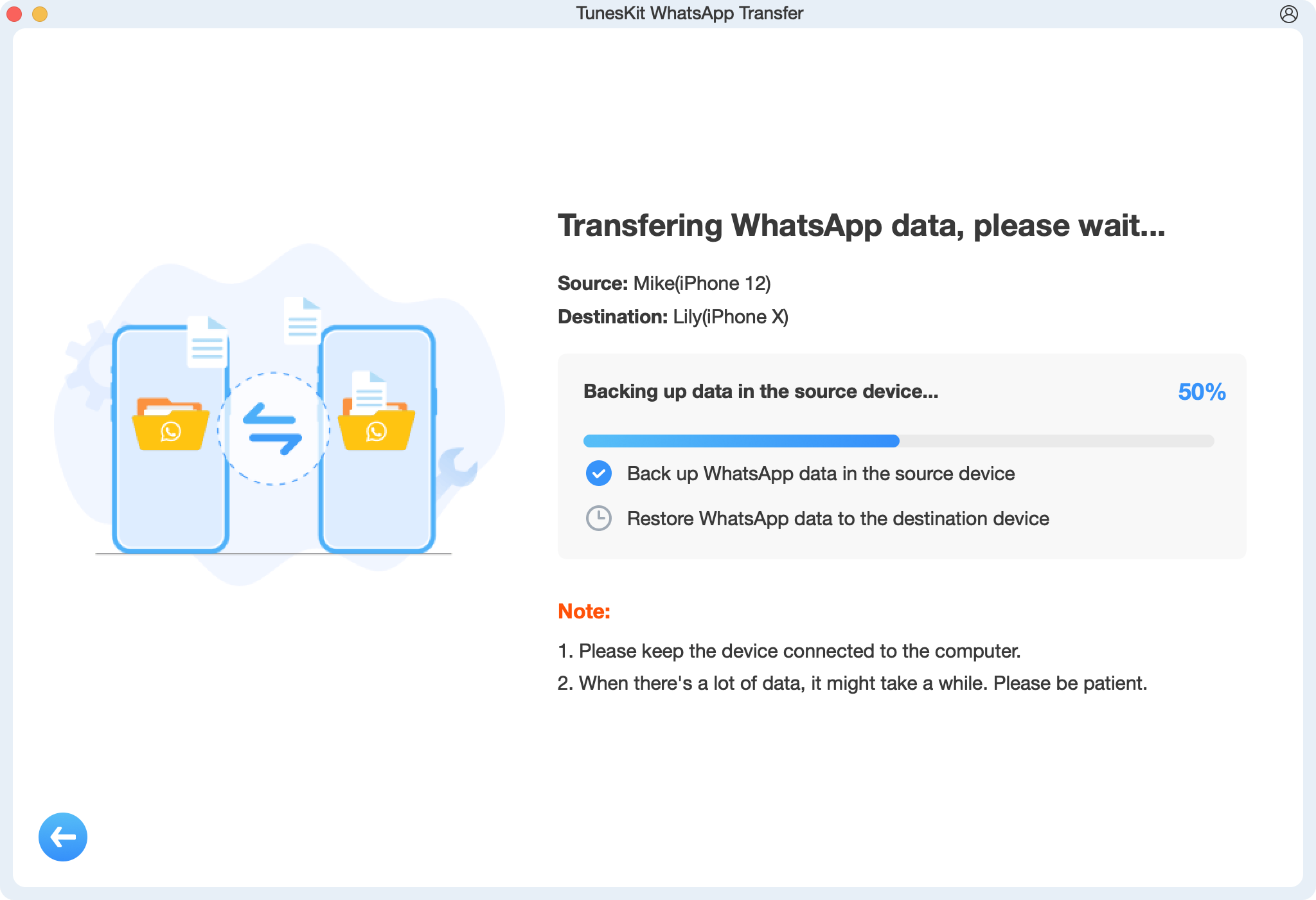
Solution 2. Use iCloud to Transfer WhatsApp Stickers to New iPhone
Users can use the iCloud backup feature to transfer WhatsApp stickers easily between mobile devices. Before using this feature, the Find My feature should be enabled on your new iPhone and old iPhone. You can follow the below steps to transfer the WhatsApp stickers to new phone.
Step 1. To begin with, open the WhatsApp app on your old iPhone and keep your device connected to a stable network connection.
Step 2. Select the Chat option and click on the Chat Backup feature. Hit the Backup Now option to upload your WhatsApp to iCloud.
Step 3. Launch WhatsApp on your new device, and your new device should log into the same Apple ID as the old phone.
Step 4. WhatsApp will detect the backup file on your device if you have it. Select the Restore Chat History option to restore your WhatsApp stickers to your new phone.
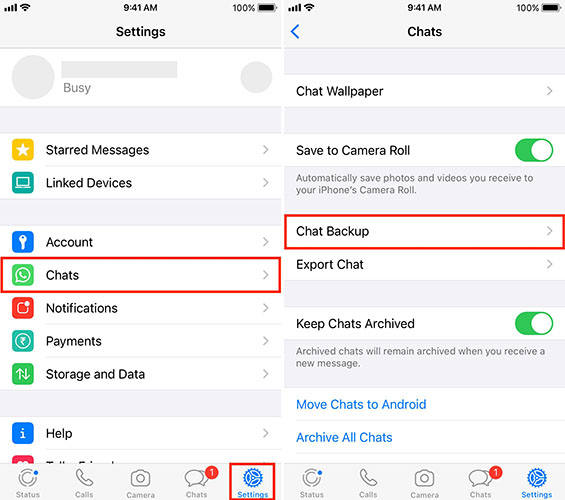
Solution 3. Use Google Drive to Transfer WhatsApp Stickers to New Phone
One of the optimal move to transfer WhatsApp stickers to new iPhone is to use the backup & restore feature of Google Drive. You can only apply this methods in Android to Android. The follow steps will show you how to make it.
Step 1. Launch WhatsApp and go to the Settings page;
Step 2. Click on Chats option and hit Chat Backup;
Step 3. When you enter the backup page, just back up your WhatsApp data to Google Drive;
Step 4. Launch WhatsApp Transfer on your new phone, and log into the account you are now using;
Step 5. Then, you will be prompted to download a backup file. Just download it to restore your WhatsApp stickers to your new phone.
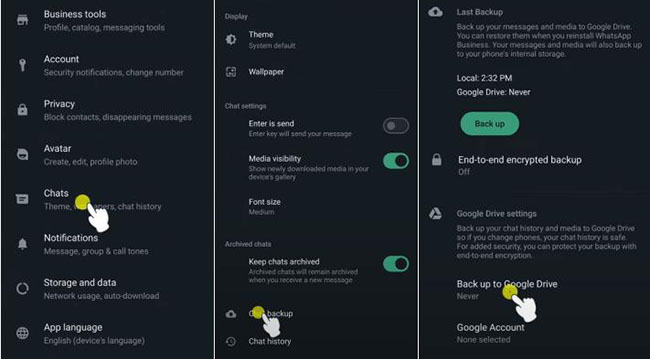
Solution 4. Manually Transferring Stickers (Android)
If you're using Android, you can manually transfer your sticker files to the new phone. This method is particularly useful for custom sticker packs that might not be included in a WhatsApp backup. The following steps are the how-to.
Step 1. Use a file manager app to navigate to Internal Storage > WhatsApp > Media > WhatsApp Stickers.
Step 2. Select the sticker files and copy them to a cloud storage service (e.g., Google Drive, Dropbox) or transfer them to your new phone via a USB cable or Bluetooth.
Step 3. On the new phone, download the sticker files and place them in the same directory (Internal Storage > WhatsApp > Media > WhatsApp Stickers).
Step 4. Install WhatsApp and log in with your account. The stickers should now appear in your collection.
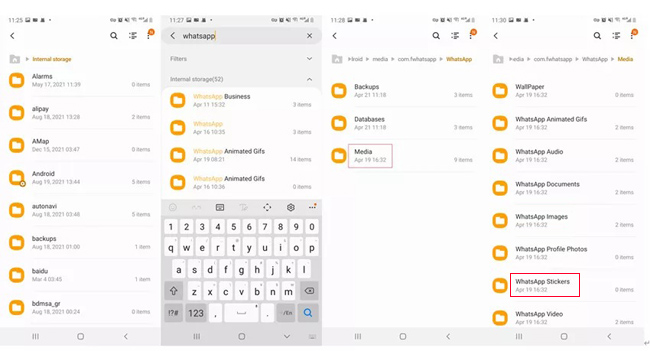
Conclusion
Managing and transferring WhatsApp data is essential for ensuring that your important messages and media are securely backed up and easily transferable between devices. Whether using Google Drive, iCloud, Windows File Explorer, or TunesKit WhatsApp Transfer, these methods provide reliable solutions to keep your WhatsApp data safe and accessible, and help you transfer your WhatsApp data to new phone seamlessly.
