4 Solutions - How to Transfer WhatsApp from iPhone to iPhone 15
WhatsApp is a popular messaging app that allows users to send text messages, voice messages, make voice and video calls, and share images, documents, and other media. It is known for its end-to-end encryption, ensuring that messages are secure and private. WhatsApp is widely used across the globe, and it's available on multiple platforms including iOS, Android, and web browsers.
Users often need to transfer WhatsApp from their current iPhone to a new iPhone 15 when upgrading to the latest device. This transfer is essential to maintain their chat history, media, and other data without interruption. Whether the old iPhone is being replaced due to damage, or simply because the user is switching to the new iPhone 15, transferring WhatsApp ensures that all important conversations and media are preserved and easily accessible on the new device, enabling a seamless transition between phones. In this post, we will show you 4 effective ways on how to transfer WhatsApp from iPhone to iPhone 15.

- Part 1. How to Transfer WhatsApp from iPhone to New iPhone 15 via TunesKit WhatsApp Transfer HOT
- Part 2. How to Transfer WhatsApp from iPhone to Phone 15 via iCloud
- Part 2. How to Transfer WhatsApp from iPhone to Phone 15 via Backup
- Part 2. How to Transfer WhatsApp from iPhone to Phone 15 via WhatsApp Email
- Conclusion
Part 1. How to Transfer WhatsApp from iPhone to New iPhone 15 via TunesKit WhatsApp Transfer
If you've upgraded to the new iPhone 15 and want to transfer your WhatsApp data, TunesKit WhatsApp Transfer offers a seamless solution. TunesKit WhatsApp Transfer is a powerful WhatsApp data manage tool with 4 main features, including transfer WhatsApp data, backup WhatsApp from iPhone to computer, restore WhatsApp backup file, and export WhatsApp backup to computer. With TunesKit WhatsApp Transfer, you can easily move all your WhatsApp messages, attachments, and other data from your old iPhone to the new one without any data loss.
Key Features of TunesKit WhatsApp Transfer
- Transfer WhatsApp data between iOS devices in simple clicks
- Supports various types of WhatsApp messages and data
- Allows WhatsApp & WhatsApp Business users to transfer data
- Easy to operate with a clear and straightforward interface
- Available for Mac and Windows systems
Here's how to use TunesKit WhatsApp Transfer to transfer WhatsApp data from iPhone to iPhone 15.
Step 1 Download and Install TunesKit WhatsApp Transfer
Download and install TunesKit WhatsApp Transfer on your computer and connect both your iOS devices to the computer. Choose the Transfer feature and set your iPhone and iPhone 15.

Step 2 Transfer WhatsApp from iPhone to iPhone 15
Click on the Transfer option to start transferring your WhatsApp data from iPhone to your iPhone 15. The transferring process will not take a long time. All the WhatsApp data on your iPhone 15 will be overwritten.
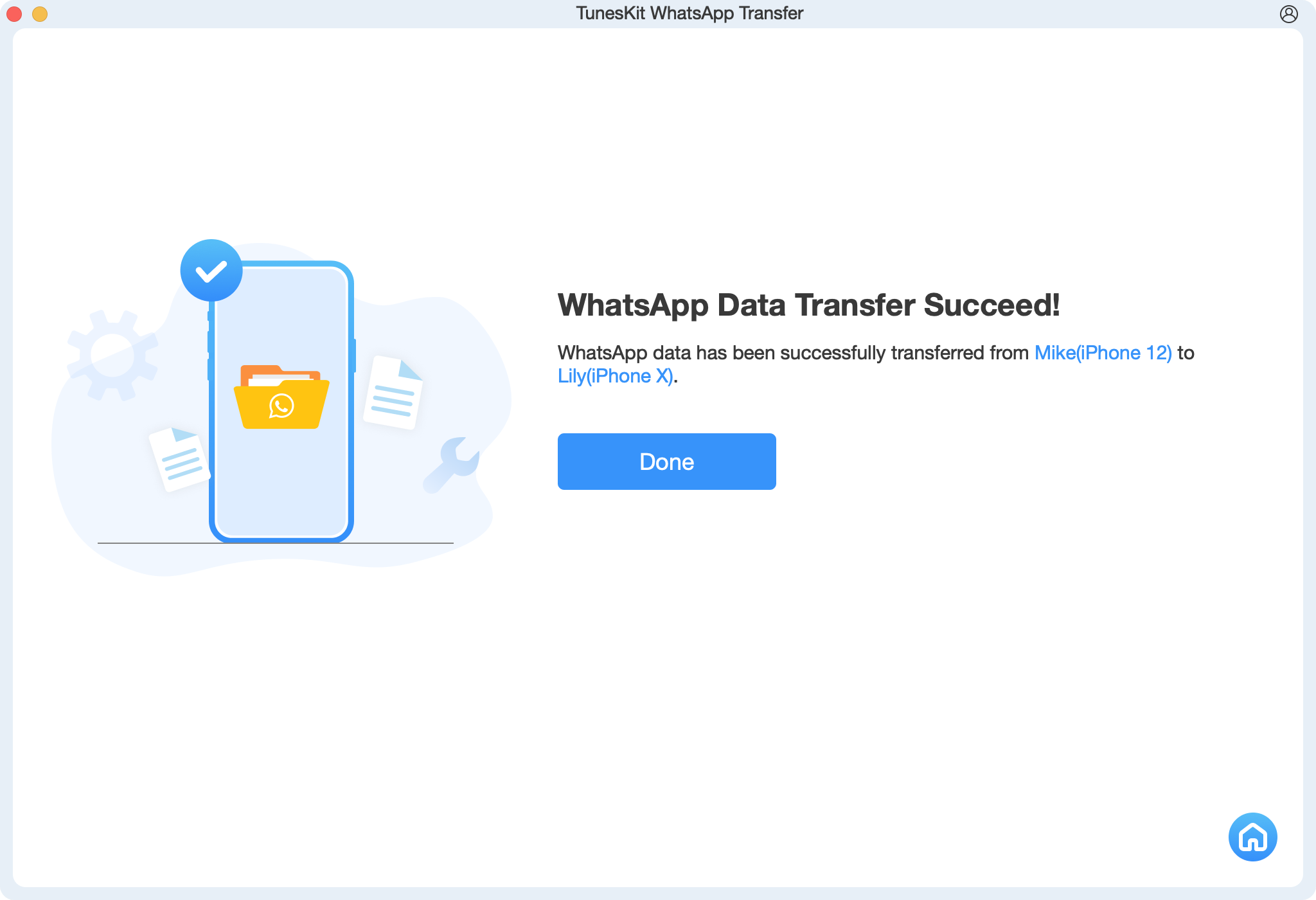
Part 2. How to Transfer WhatsApp from iPhone to iPhone 15 via iCloud
Using iCloud is another effective way to transfer WhatsApp data between iPhone. Here's how:
Step 1. Open the Settings app on your iPhone and select your name at the top of screen.
Step 2. Click on the iCloud option and hit iCloud backup.
Step 3. Tap Back Up Now to back up your WhatsApp chats to iCloud.
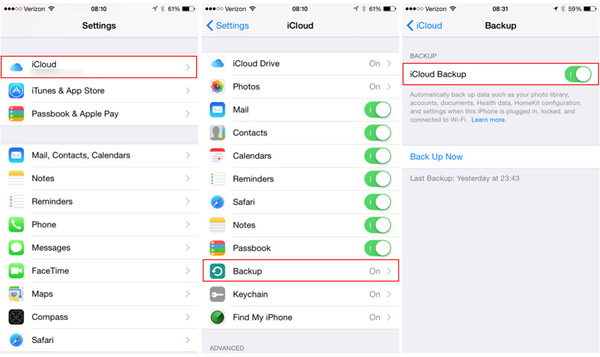
Part 3. How to Transfer WhatsApp Between iPhones via WhatsApp Backup
Transferring WhatsApp data using WhatsApp's built-in backup feature is straightforward, you can backup your WhatsApp data and restore it to your new iPhone 15 in the program directly.
Step 1. Backup on Old iPhone: In WhatsApp, navigate to Settings > Chats > Chat Backup, and create a backup.
Step 2. Restore on New iPhone 15: Install WhatsApp on your new iPhone, verify your phone number, and follow the prompts to restore from the backup.
This method is particularly useful if you've backed up your data regularly.
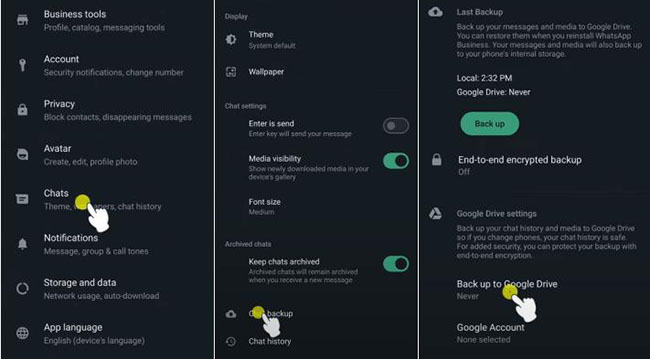
Part 4. How to Transfer WhatsApp WhatsApp from iPhone to iPhone 15 via Email
For users who only need to transfer specific chats to iPhone 15, using email can be a convenient without connecting your iPhone a computer. You can follow the below steps to learn how to transfer WhatsApp to iPhone 15 via email.
Step 1. Export Chats: In WhatsApp, open the chat you want to transfer, tap on More > Export Chat, and choose whether to include media files.
Step 2. Send via Email: Email the chat to yourself.
Step 3. Access on New iPhone: On your new iPhone 15, open the email and view the chat history.
This method is particularly useful if you've backed up your data regularly.
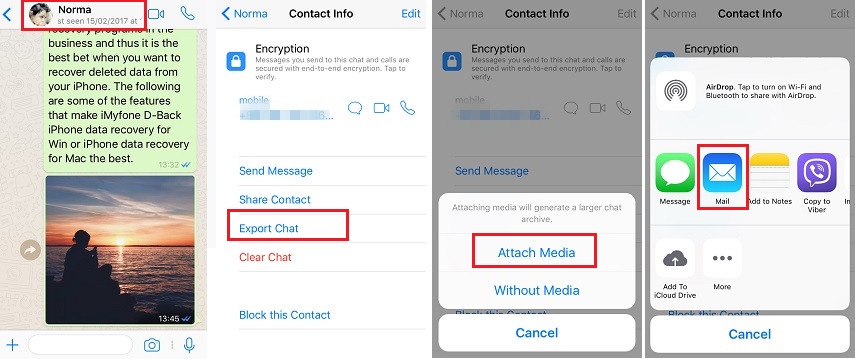
Conclusion
Transferring WhatsApp data from iPhone to iPhone 15 can be done through various methods, each with its own advantages. TunesKit WhatsApp Transfer provides a comprehensive solution for those who want a quick and easy transfer. iCloud and WhatsApp Backup offer reliable methods through official channels, while email is suitable for selective chat transfers. Whichever method you choose, these options ensure that you won't lose your valuable WhatsApp conversations and data when upgrading to your new device.
