How to Transfer WhatsApp Chats to New iPhone
Transferring your WhatsApp chats to a new iPhone is crucial for maintaining your communication history and staying connected with your contacts. Apart from the official method provided by WhatsApp, we also bring other 3 solutions to help you get WhatsApp chats on your new iPhone. This guide will walk you through the process seamlessly, ensuring you don't lose any important messages, media, or settings during the transition.

- Method 1. TunesKit WhatsApp Transfer [iOS to iOS] [Hot]
- Method 2. The Official Way to Transfer Data Between Devices [WhatsApp Offers]
- Method 3. Transfer WhatsApp Chats to New iPhone via Apple iCloud
- Method 4. Transfer WhatsApp Chats from Android to New iPhone [Android to iPhone]
- Bonus: How to Transfer WhatsApp Chats from iPhone to New Android Phone
Method 1. Transfer Chats from WhatsApp to New iPhone via TunesKit WhatsApp Transfer [Best and Fastest]
To simplify the process of transferring WhatsApp chats, TunesKit release a specific tool, TunesKit WhatsApp Transfer, for users. This software allows users to transfer data from WhatsApp and WhatsApp Business between iOS devices and also supports data recovery and data backup from WhatsApp and WhatsApp Business.
Key Features of TunesKit WhatsApp Transfer
- Transfer WhatsApp data in simple clicks
- Supports various types of WhatsApp messages and data
- Allows WhatsApp & WhatsApp Business users to transfer data
- Easy to operate with a clear and straightforward interface
- Available for Mac and Windows systems
How to transfer WhatsApp chats to new iPhone with TunesKit WhatsApp Transfer
Step 1 Download software
TunesKit WhatsApp Transfer is compatible with Mac and Windows PC so you need to download the software on your computer first. After that, you should launch it so that you can enjoy all services in this software.
Step 2 Connect devices to PC
Use USB cables to connect your two devices to your PC. Unlock your phone screen so that WhatsApp Transfer can recognize them successfully.

Step 3 Transfer data
After connection, click Transfer > Continue to start transferring. Pay attention to the screen of your PC and follow the instruction to complete the transferring process.
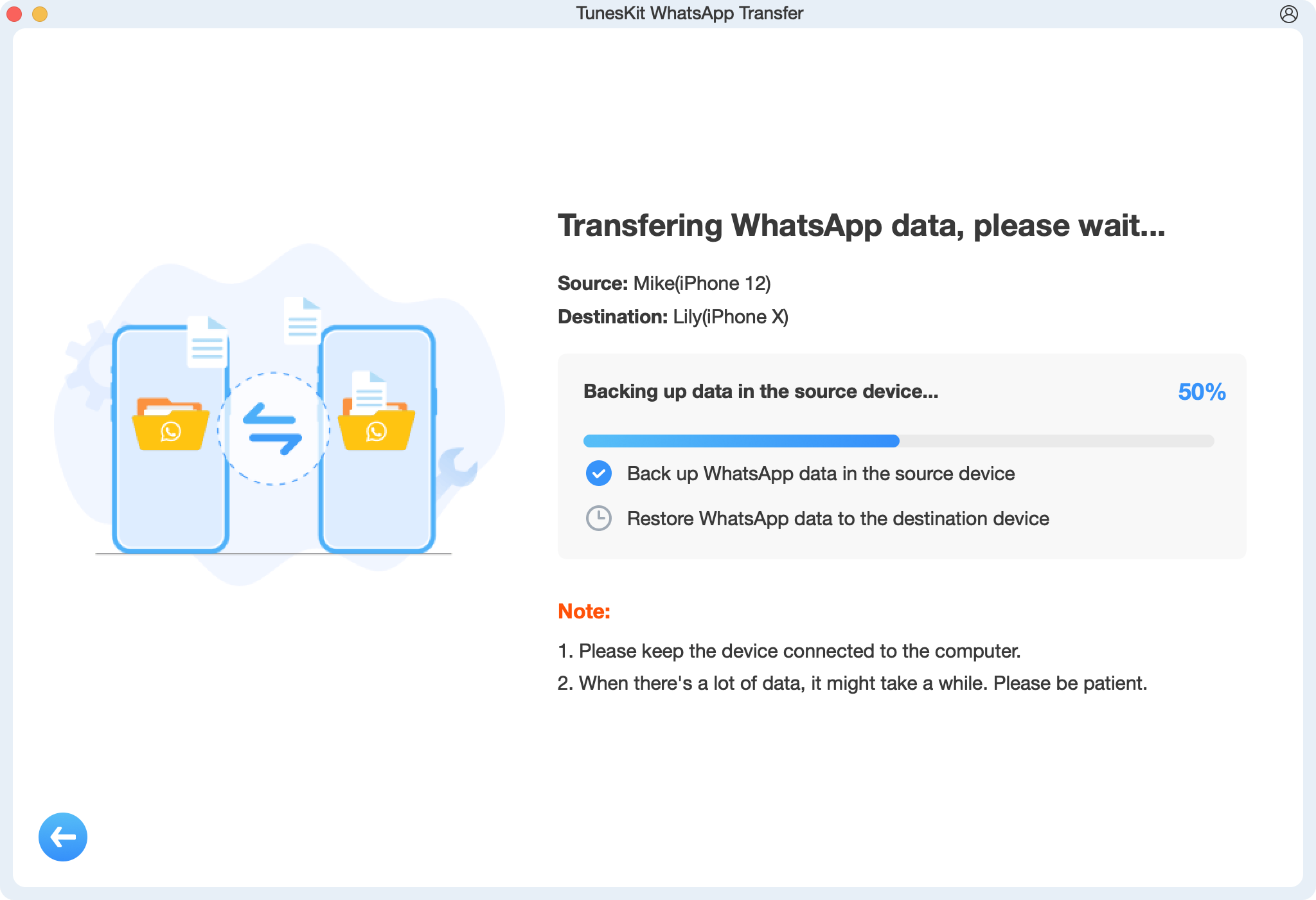
Method 2. The Official Way to Transfer Data Between Devices [WhatsApp Offers]
Step 1. Open the WhatsApp app on your old device and go to settings by tapping on the Gear icon located at the bottom-right corner of the screen.
Step 2. Select the Chats > Chat Backup > Back Up Now options from the menu. By the way, you should ensure that your iCloud account is linked and has enough storage space to accommodate your WhatsApp data.
Step 3. Download and install the WhatsApp app on your new iPhone and sign in it with your account which should be the same as your old device.
Step 4. After your account is verified, WhatsApp will prompt you to restore your chat history from iCloud. Tap Restore Chat History and wait for the process to complete.
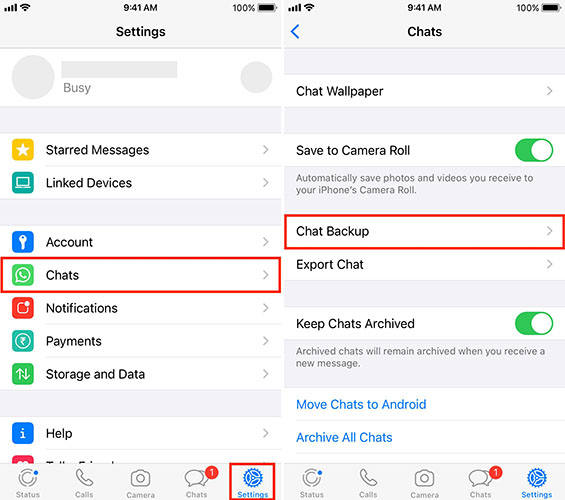
Method 3. Transfer WhatsApp Chats to New iPhone via Apple iCloud
Apart from setting on WhatsApp, Apple iCloud also is a way to get WhatsApp chats from your old iOS device to the new one.
Step 1. Make your iPhone connected to WiFi.
Step 2. Go to the Settings app on your old iPhone to find the iCloud option and then select the Backup to turn iCloud Backup on.
Step 3. Click the Back Up Now to start backing up your iPhone files. You can check all those files by tapping on Settings > iCloud > Storage > Manage Storage.
Step 4. Open your new iPhone and choose Restore from iCloud backup. You can choose the backup data you just did on your old iPhone.
Step 5. Download and install WhatsApp app on your new iPhone. You will find that all the chats are available on the new iPhone.
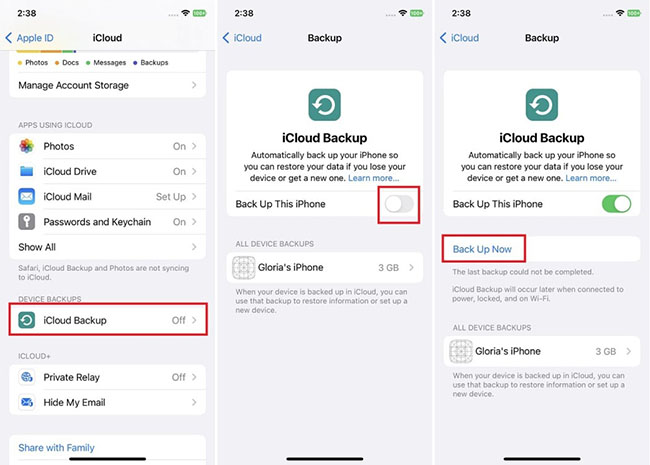
Method 4. Transfer WhatsApp Chats from Android to New iPhone [Android to iPhone]
If your old phone is an Android phone, and your new phone is an iPhone, you can use the Move to iOS app to transfer your WhatsApp chats. This app can work for all the data on your Android phone not only for WhatsApp data.
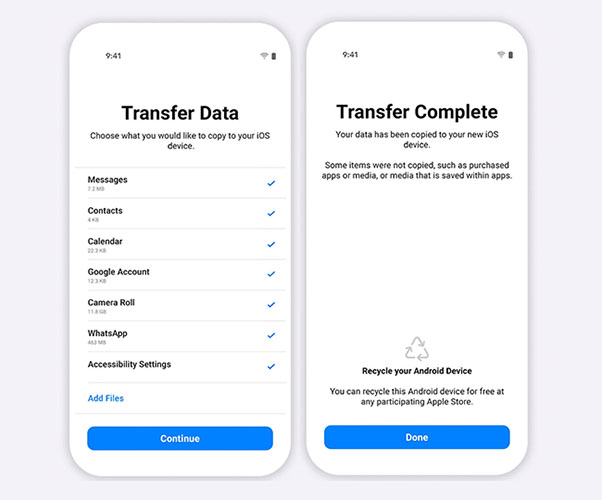
Step 1. Open the Move to iOS app and follow the instructions on your Android phone screen.
Step 2. Enter the code that appears on your new iPhone to this app.
Step 3. From the transfer screen, you need to make sure that the WhatsApp option is selected.
Step 4. After there is a prompt that the chats have been sent over, you can go to your new iPhone and install WhatsApp on it.
Step 5. Log in to WhatsApp with the same phone number used on your old phone. You will see a prompt to restore your WhatsApp chat history.
Bonus: How to Transfer WhatsApp Chats from iPhone to New Android Phone
If your old phone is an iPhone but the new one is an Android phone, this way would be the best way to transfer WhatsApp chats without any third-party software. This way to transfer chats is to use email.
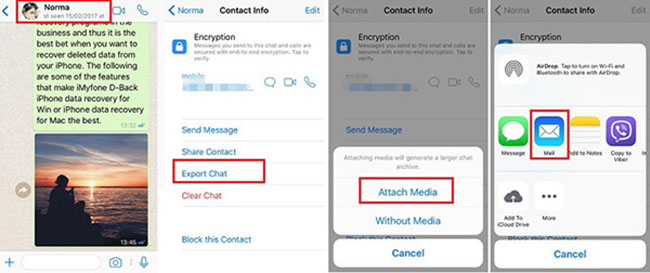
Step 1. Go to the Settings part of WhatsApp on your iPhone and then choose the Chat Settings > Email Chat options.
Step 2. Select the chat you want to transfer. From the pop-up at the bottom, you need to choose the Attach Media or Without Media option based on your needs.
Step 3. Tap on the mail and type in your email address and send it.
Step 4. Then log in to your email account on your Android phone. The WhatsApp chats you just sent will be in your email. But these chats cannot be synced with your WhatsApp app on your Android phone.
Conclusion
In the above tutorial, we mentioned 4ways to transfer WhatsApp chats to new iPhone, and among them, the method 1, TunesKit WhatsApp Transfer, is the best and fastest one, and the method 2 and method 2 is suitable for all devices not only for iPhone or Android. You can choose one of them to get your chat history according to your needs. Hope you can transfer your WhatsApp chats successfully.
