How to Save Voice Message from WhatsApp
Saving a voice message from WhatsApp allows you to keep important audio messages accessible for future reference by storing them in your device's local storage or a cloud service. This ensures you can easily retrieve and listen to the messages whenever needed, preserving crucial communications and memories. However, it is not similar to saving WhatsApp voice message on different devices like Android and iPhone phone and computer. To deal with different requirements, we summarize the best ways for you aiming to tell you how to save voice message from WhatsApp on each device in this post.

Part 1. How to Save WhatsApp Voice Message or Other Data on PC [Easiest Plan]
The quickest way to download WhatsApp voice messages to PC is to use a WhatsApp transfer software like TunesKit WhatsApp Transfer. This software provides a comprehensive solution for transferring not just voice messages, but also photos, videos, and other attachments from WhatsApp. TunesKit WhatsApp Transfer supports iOS devices. With a few simple steps, you can securely transfer your WhatsApp data from your iOS device to your PC, ensuring that all your important conversations are backed up and easily retrievable.
TunesKit WhatsApp Transfer stands out for its intuitive interface and reliable performance. It simplifies the process of managing your WhatsApp data, allowing you to export chats, attachments, and even app data with ease. Additionally, TunesKit WhatsApp Transfer offers a variety of other features, such as device backup and content management, making it a comprehensive tool for anyone looking to manage their smartphone data effectively. By using TunesKit WhatsApp Transfer, you can ensure your WhatsApp messages are safely backed up on your PC, providing peace of mind and easy access to your chat history whenever needed.
Key Features of TunesKit WhatsApp Transfer
- Transfer WhatsApp data in simple clicks
- Supports various types of WhatsApp messages and data
- Allows WhatsApp & WhatsApp Business users to transfer data
- Easy to operate with a clear and straightforward interface
- Available for Mac and Windows systems
How to save voice message from WhatsApp on iPhone to PC
Step 1 Prepare to save WhatsApp voice message
TunesKit WhatsApp Transfer is compatible with both Mac and Windows PC so you need to download it to your computer in advance.
Open the software and enter the Backup mode. Use a USB cable to connect your iPhone to your computer. According to the prompt on your phone, you should unlock your iPhone screen which will let TunesKit WhatsApp Transfer recognize your device successfully.

Step 2 Back up WhatsApp data
After connection, you need to click the Start Backup button to start WhatsApp data backup. Please pay attention the prompts on your computer screen. Wait a minute and when backup succeeds, there will be a complete prompt.
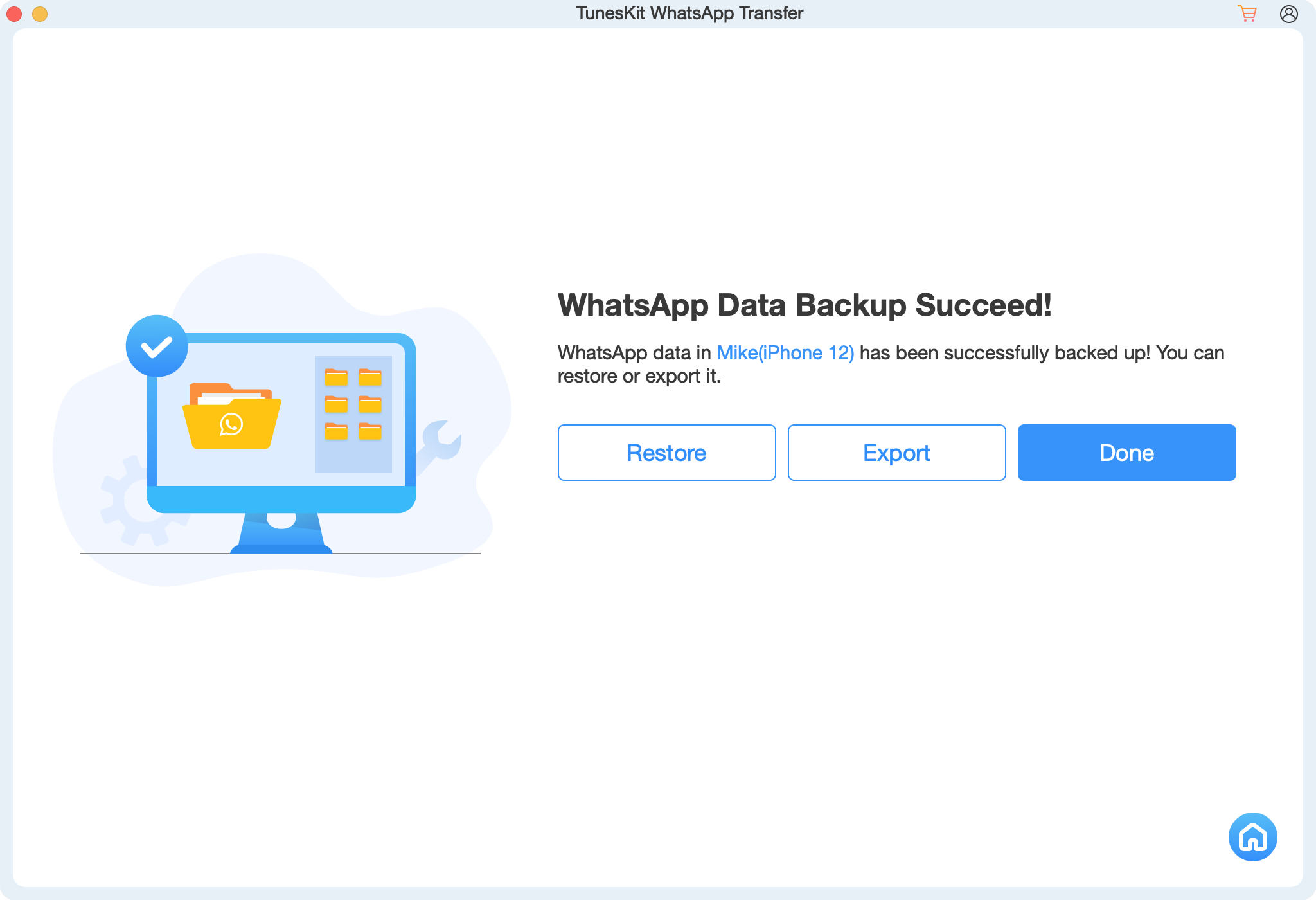
Step 3 Export and save WhatsApp voice message to PC
Click the Export button to enter Export mode. Choose the backup data you just added and then click the Export to Computer button. On this page, you can choose your folder to save your backups and even select the data you need to export. Here you can just select exporting audios.
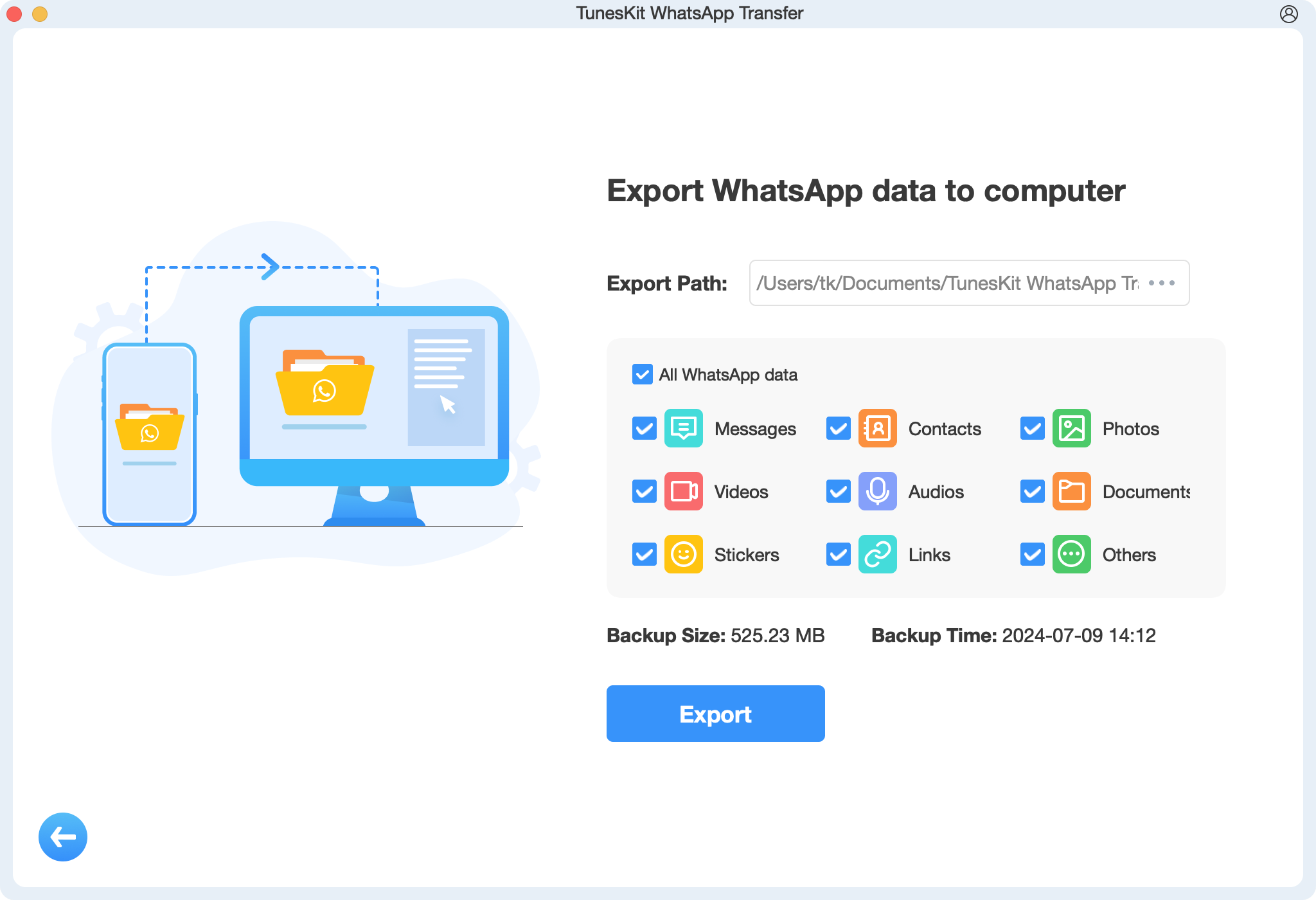
When you finish, you can click the Open Folder button to locate the folder that saves your audio messages.
Part 2. How to Save Voice Message from WhatsApp on iPhone
A good news for iPhone users is that iPhone allows users to enable iCloud to back up all data on WhatsApp. This way is a direct way that lets you get all of the WhatsApp data downloads. But if you only want to save audio message from WhatsApp, iCloud cannot be satisfied with you. At this time, you can try to save audio messages manually. Here are detailed tutorials to do it.
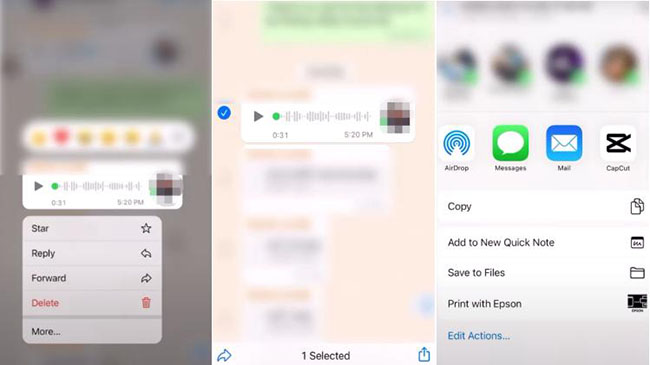
Step 1. Hold on one of the audio messages you want to save until a pop-up appears.
Step 2. Tap on forward and then select other audio messages on the same chat window.
Step 3. Tap on the icon at the bottom right of the screen and choose the Mail icon to send messages to your mail.
Part 3. How to Save Voice Message from WhatsApp on Android
Though the above ways are for iPhone and other iOS devices, we also bring methods for Android users. There are two methods for Android users to save WhatsApp voice message.
3.1 Send audio messages to Gmail
Step 1. Hold on the audio message you need to save and then click the Share icon.
Step 2. From the pop-up, tap on the Gmail icon to send audio message to your Gmail.
Step 3. You can log in to your Gmail on PC or phone to download it locally.
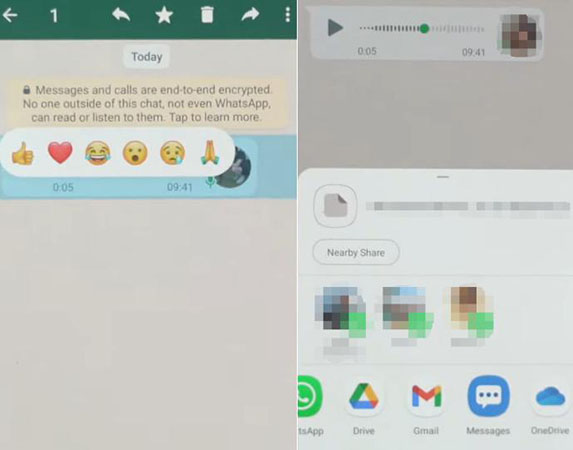
3.2 Save audio messages in File Manager
Step 1. Go to File Manager on Android phone.
Step 2. Tap on Phone Storage > WhatsApp > WhatsApp Audio to find your audio messages.
Step 3. You can move them to any other folder on your phone.
Conclusion
The tutorials above on saving voice messages from WhatsApp provide clear, step-by-step instructions that make the process easy and accessible for all users. These guides typically cover various devices, ensuring that whether you are using an Android or iOS device, you can successfully save your important audio messages. Now you can preserve essential communications, store memorable voice notes, and ensure that your important audio files are securely backed up for future reference.
Among them, TunesKit WhatsApp Transfer gives users a comprehensive method to back up, transfer, and save audio message from WhatsApp to PC and iOS devices.
