How to Reinstall WhatsApp without Losing Data 2025
WhatsApp is a popular messaging app that builds a bridge for users around the world to communicate. It plays an important role in daily contact, but like other applications, WhatsApp can sometimes fail to work due to software errors, app glitches, malware attacks, and more. To resolve the issues WhatsApp is currently experiencing and ensure normal use in the near future, it is necessary to uninstall and install WhatsApp. In this case, your main concern is data loss. Fortunately, there are different solutions to reinstall WhatsApp without losing data, regardless of which device you're using, such as iPhone and Android. Just follow us to learn the details.
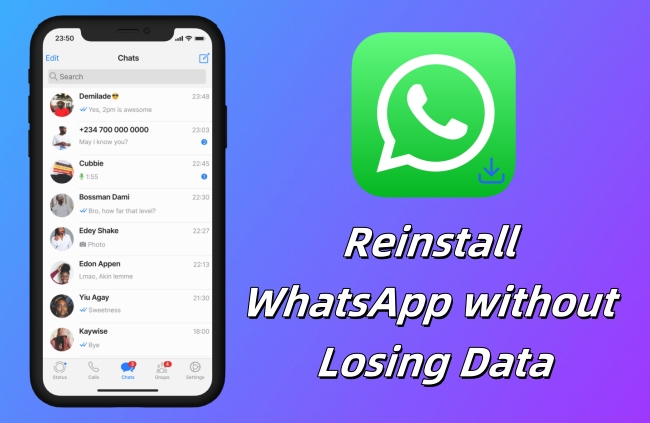
Part 1. How to Reinstall WhatsApp on Android without Losing Data
WhatsApp offers an option for Android users to back up chat history and media to Google Drive so that no data will be lost after the reinstallation of WhatsApp. It doesn't matter if you haven't created a backup before app uninstallation. WhatsApp chats can be automatically backed up to your mobile phone's internal storage every day. That's to say, backups on both Google Drive and internal storage ensure the possibility of recovering your WhatsApp data. Let's see how to reinstall WhatsApp without data loss below.
1.1 Back Up WhatsApp Data to Google Drive on Android
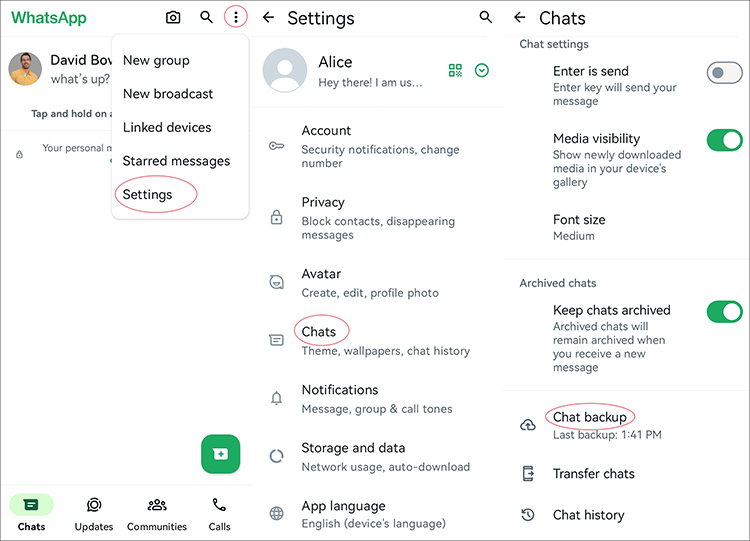
Step 1: Launch WhatsApp on Android device.
Step 2: Tap the three dots at the top right and select Settings in the drop-down menu.
Step 3: Then go to Chats → Chat backup → Back up to Google Drive option.
Step 4: Based on your needs, set the backup frequency and tap on Google Account to authorize with Allow option.
Step 5: As long as your WhatsApp is associated with your Google Drive, you can create a backup file with the BACK UP button.
1.2 Uninstall and Reinstall WhatsApp on Android
Step 1: Long press WhatsApp icon on the home screen and tap "Uninstall" in the small pop-up window to uninstall WhatsApp from your Android device.
Step 2: Open Google Play Store to search WhatsApp and tap Install to reinstall it.
1.3 Restore WhatsApp Data on Android
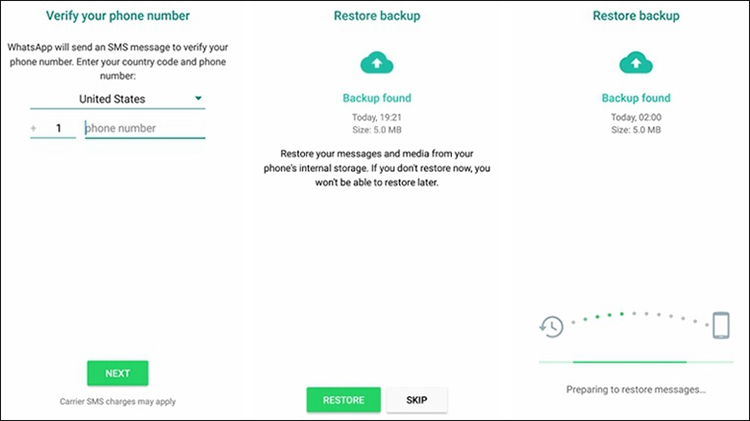
Step 1: Get WhatsApp launched on your Android device and verify the phone number.
Step 2: WhatsApp will pop up a prompt that leads you to restore your messages and media from Google Drive. Simply tap "RESTORE" option to restore data.
The prompt may vary depending on the situation. If you don't back up WhatsApp chats and media to Google Drive before uninstalling the app, WhatsApp will detect the backup in the phone's internal storage after reinstallation. In this case, you're able to restore WhatsApp data from the local backup.
Part 2. How to Reinstall WhatsApp on iPhone without Losing Data
For iPhone users, as long as you have created a chat backup on iCloud beforehand, you can guarantee that WhatsApp data will be stored securely after reinstalling. You can restore all messages and media from the backup and the process is simple. Here's what you should do.
2.1 Back Up WhatsApp Chats to iCloud on iPhone
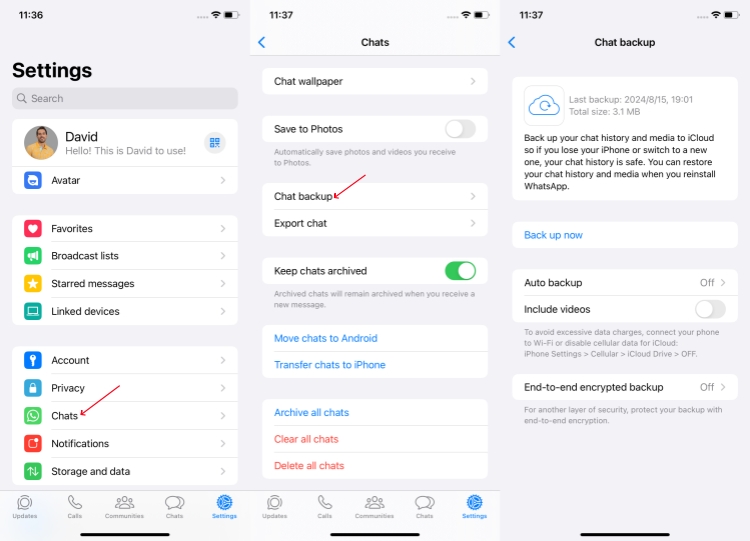
Step 1: Open WhatsApp on your iPhone and tap on Settings tab at the bottom of the screen.
Step 2: Go to Chats → Chat Backup → Back up now to begin backing up your chat history and media to iCloud.
2.2 Uninstall and Reinstall WhatsApp on iPhone
Step 1: Long press WhatsApp icon on your iPhone screen. Then choose Remove App → Delete App → Delete to uninstall WhatsApp app from your device.
Step 2: Search for WhatsApp in the App Store and download it to your iPhone.
2.3 Restore WhatsApp Data from iCloud Backup
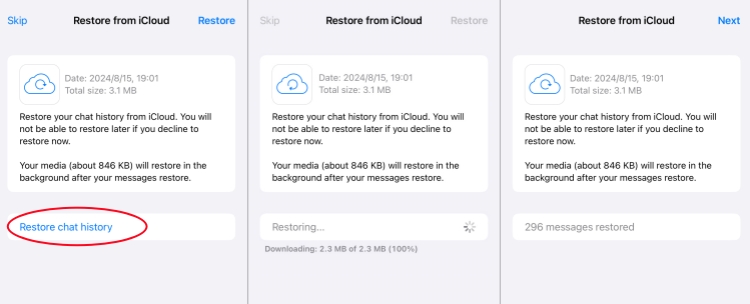
Step 1: Open the newly installed WhatsApp on your iPhone and verify the phone number.
Step 2: You'll be asked to Restore chat history from iCloud backup. Simply tap on Restore option so that there is no data loss after reinstalling WhatsApp.
Part 3. Back Up WhatsApp for Free to Restore Data after Reinstallation
Undeniably, it's essential to back up WhatsApp data regularly to avoid data loss. Happily, TunesKit WhatsApp Transfer is an ideal choice for you to create backup files for free. With first-class data management technology, this software can bring all available backups to your sight and gives you a preview of the detailed data in any backup. If you accidentally reinstall WhatsApp, it's hassle-free to restore data to device after reinstallation. Compared to data restoration supported by WhatsApp, TunesKit WhatsApp Transfer provides you with greater convenience. Faster speed to retrieve data, real-time view feature, repeatable restoration process, higher success rate and simpler operation.
Key Features of TunesKit WhatsApp Transfer
- Transfer, back up, and restore WhatsApp data in simple clicks
- Supports various types of WhatsApp messages and data
- Allows WhatsApp & WhatsApp Business users to transfer data
- Easy to operate with a clear and straightforward interface
- Available for Mac and Windows systems
How to back up and restore WhatsApp chats via TunesKit WhatsApp Transfer
Step 1 Connect iPhone to PC
Open TunesKit WhatsApp Transfer and get your iPhone connected to computer. Choose your WhatsApp type and then go forward to Backup section in the program.

Step 2 Back up WhatsApp from iPhone
Once you click "Start Backup" button, TunesKit WhatsApp Transfer will instantly initiate a process to back up WhatsApp data from your connected iPhone to computer

Step 3 Restore backup to target device.
You can restore the backup to your iOS device by visiting the Restore panel when the backup is complete. Just connect your tarder device to your computer and choose the backup file from all your backups and then click the Restore to Device button to restore this backup to your device.
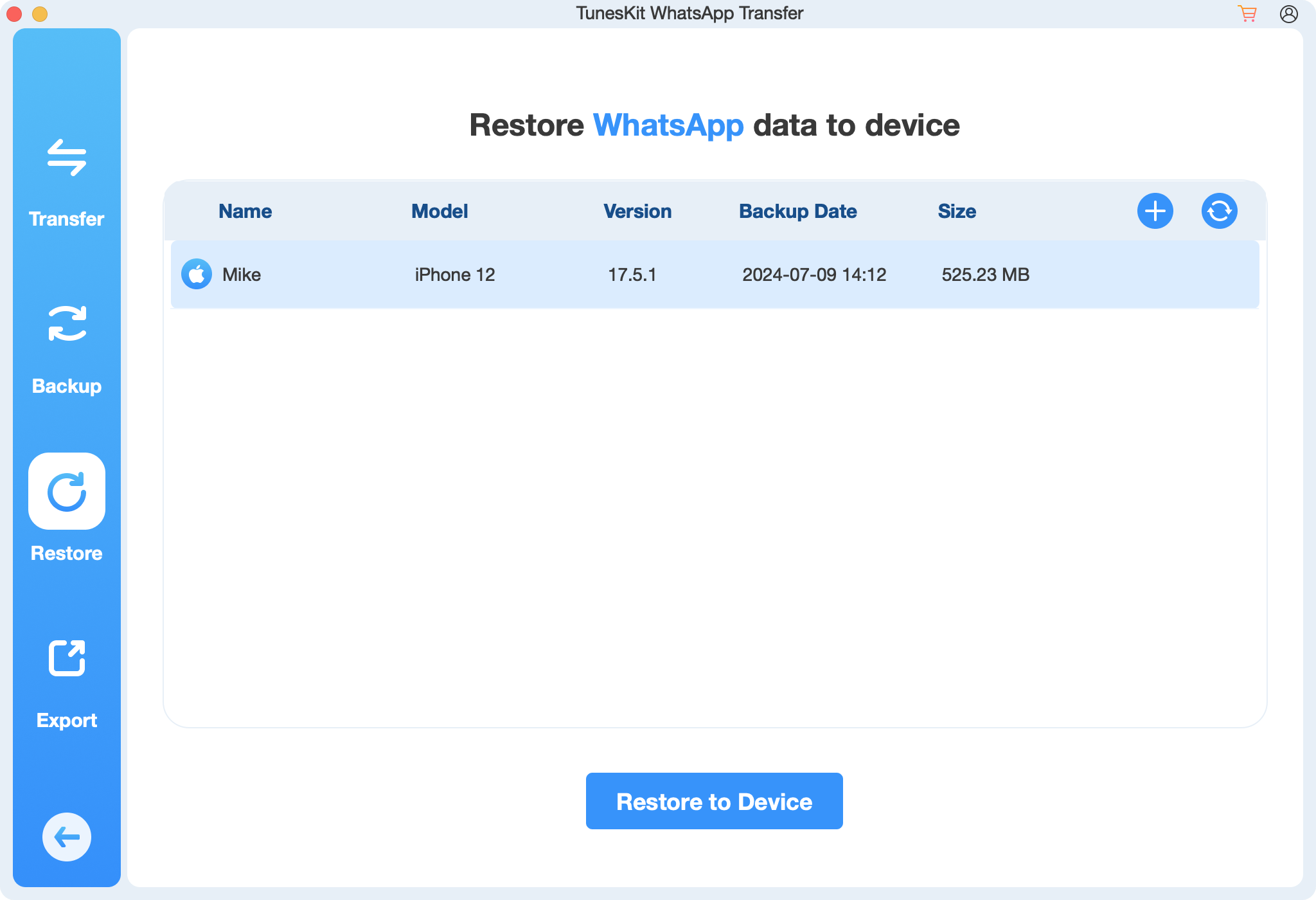
Summary
The process to reinstall WhatsApp without losing data can be straightforward on both Android and iPhone devices. Walk through the complete guide in this article so you can make it efficiently. To manage your WhatsApp data with a foolproof solution, don't miss TunesKit WhatsApp Transfer. With its assistance, you can back up your data anytime at no cost, preview backups visually in real time, and restore data in different data loss scenarios.
