What to Do If iPhone Not Receiving WhatsApp Messages Unless I Open the App
If your iPhone isn't receiving WhatsApp messages unless you open the app, it can be frustrating, especially if you're missing important conversations. This issue is often related to settings or background app behavior, where WhatsApp isn't properly updating or fetching messages in real-time.
Do you want to know "why your iPhone not receiving WhatsApp messages unless I open the app" and "how to fix the annoying problem?" Fortunately, you will get overall reason analysis and effective solutions in this detailed tutorial. Get your solution now!

- Part 1. The Reasons of iPhone Not Receiving WhatsApp Messages Unless I Open the App
- Part 2. Solutions to Fix iPhone Not Receiving WhatsApp Messages Unless I Open the App
- Solution 1. Check Background App Refresh
- Solution 2. Turn Off Do Not Disturb
- Solution 3. Turn Off Low Power Mode
- Solution 4. Verify WhatsApp Notification Settings
- Solution 5. Check iPhone Network Connection
- Solution 6. Update WhatsApp and iOS
- Solution 7. Restart Your iPhone
- Solution 8. Reinstall WhatsApp
- Solution 9. Contact WhatsApp Support
- Bonus Tip: Transfer/Back up WhatsApp Data in Case It Get Lost [Hot]
Part 1. The Reasons of iPhone Not Receiving WhatsApp Messages Unless I Open the App
1. Background App Refresh is Disabled: Background App Refresh allows WhatsApp to update and fetch new messages even when the app is not open. If this setting is turned off, your phone won't automatically receive notifications or messages unless you open WhatsApp manually.
2. iPhone in Do Not Disturb Mode: If Do Not Disturb mode is enabled, WhatsApp notifications may be silenced, preventing them from showing up on your iPhone screen unless the app is opened.
3. Low Power Mode is Enabled: When Low Power Mode is on, your iPhone may limit background processes to conserve battery, which can affect WhatsApp’s ability to receive messages in real-time.
4. App Notification Settings: WhatsApp notifications might be disabled or misconfigured.
5. Poor Network Connection: If your iPhone is on a weak Wi-Fi or cellular connection, WhatsApp might fail to receive messages unless the app is actively opened and connected.
6. App or iOS Glitches: Sometimes, app or system glitches can prevent WhatsApp from receiving messages in the background.
Part 2. Solutions to Fix iPhone Not Receiving WhatsApp Messages Unless I Open the App
There is a good chance that the iPhone WhatsApp notification issue is caused by the incorrect settings and something uncertain device problems. Therefore, checking and correcting the related setting would be an effective solution for this issue. In addition, there are some ways to fix glitches.
Solution 1. Check Background App Refresh
Background App Refresh allows apps like WhatsApp to fetch messages even when you're not actively using the app. If this feature is off, WhatsApp might not update in the background. You can check this setting and enable it using the following steps.
Step 1. Go to Settings > General > Background App Refresh.
Step 2. Make sure Background App Refresh is turned on for Wi-Fi or Wi-Fi & Cellular Data.
Step 3. Scroll down and ensure that WhatsApp is toggled on.
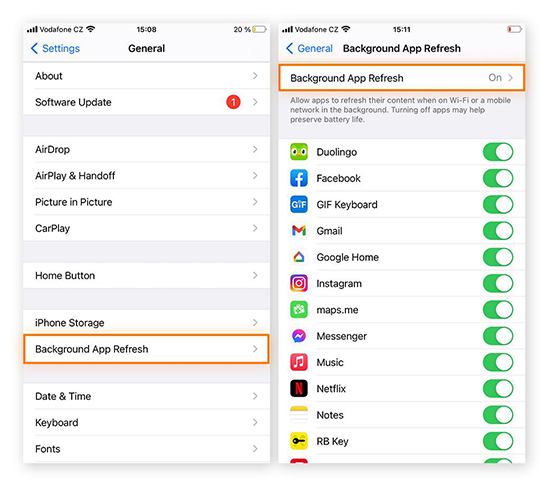
Solution 2. Turn Off Do Not Disturb
If Do Not Disturb is enabled, WhatsApp notifications may not come through. So check your Do Not Disturb settings if you find you cannot receive WhatsApp messages out of the app.
Step 1. Go to Settings > Do Not Disturb.
Step 2. Turn off Do Not Disturb or configure it to allow notifications from WhatsApp.
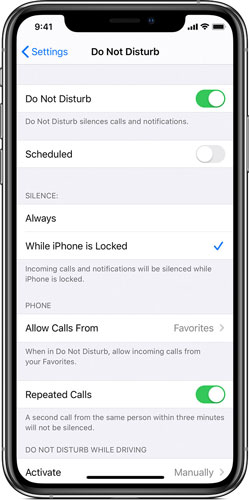
Solution 3. Turn Off Low Power Mode
Low Power Mode can limit background activities and may prevent WhatsApp from updating in the background. When you want to get WhatsApp notifications in time, this mode shouldn't be on. Turn off it like this: Settings > Battery > Low Power Mode.
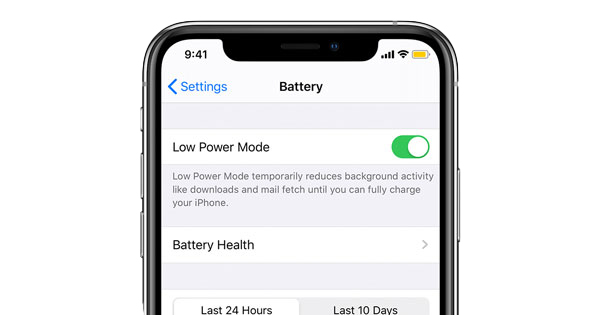
Solution 4. Verify WhatsApp Notification Settings
Make sure your WhatsApp notifications are set to alert you even when the app is running in the background.
Step 1. Go to Settings > Notifications > WhatsApp.
Step 2. Ensure that Allow Notifications is toggled on.
Step 3. Also, verify that Show Previews is set to Always or When Unlocked.
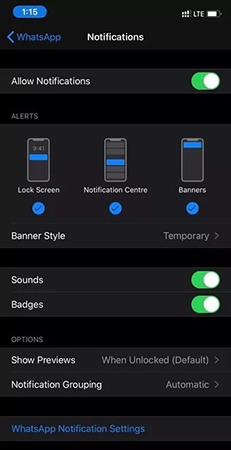
Solution 5. Check iPhone Network Connection
Weak Wi-Fi or cellular data can affect WhatsApp’s ability to receive messages. Make sure you're connected to a stable network.
Step 1. Check your Wi-Fi or mobile data signal strength.
Step 2. Try switching between Wi-Fi and cellular data to see if the issue persists.
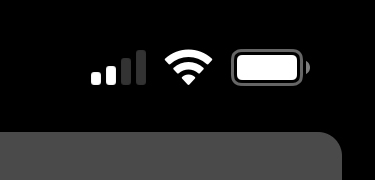
Solution 6. Update WhatsApp and iOS
Outdated software can cause issues with app functionality. To ensure you are using the latest versions of WhatsApp and iOS:
Step 1. Go to App Store and tap your profile image to update WhatsApp if an update is available.
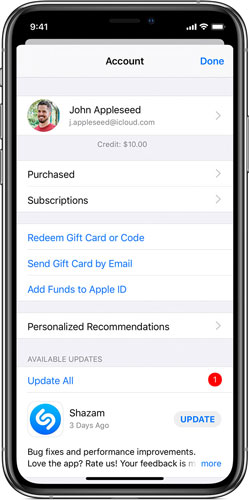
Step 2. To update iOS, Go to Settings > General > Software Update.
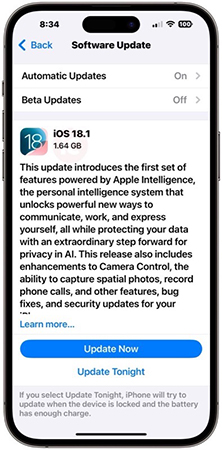
Solution 7. Restart Your iPhone
Sometimes, a simple restart can fix temporary glitches affecting notifications.
For iPhone 8 and later
Step 1. Press and hold the Side button on the right side of the phone and either the Volume Up or Volume Down button simultaneously.
Step 2. Release both buttons when the “slide to power off” slider appears on the screen.
Step 3. Slide the slider from left to right to turn off the phone. After the device turns off, wait about 30 seconds for it to fully shut down.
Step 4. Press and hold the Side button again until the Apple logo appears, turning the iPhone back on.
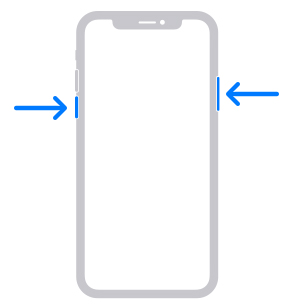
For iPhone 7 and iPhone 7 Plus
Step 1. Press and hold the Side button and the Volume Down button at the same time until the power off slider appears.
Step 2. Slide the slider to turn off your iPhone.
Step 3. After about 30 seconds, press and hold the Side button to turn it on.
For iPhone 6s and earlier
Step 1. Press and hold the Top/Side button until the “slide to power off” slider appears.
Step 2. Slide the slider from left to right to turn off the phone.
Step 3. Wait for the phone to fully shut down (about 30 seconds), then press and hold the Top/Side button again until the Apple logo appears.
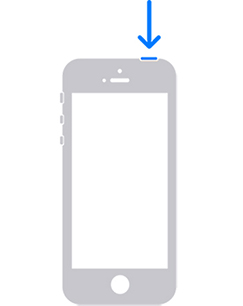
Solution 8. Reinstall WhatsApp
If the issue persists, try reinstalling WhatsApp. This can help resolve any app-specific glitches or settings problems.
Press and hold the WhatsApp app icon, tap Remove App, and then reinstall it from the App Store.
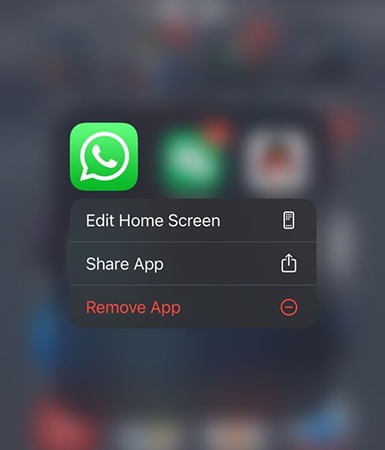
Solution 9. Contact WhatsApp Support
If you've tried all of the above steps and the issue persists, there may be a deeper issue with WhatsApp or your account. Contact WhatsApp support for further assistance. You will get some useful guidance about your issue.
Bonus Tip: Transfer/Back up WhatsApp Data in Case It Get Lost
When you find your iPhone cannot receiving WhatsApp notification unless you open the app and the above doesn’t solve this issue, you’d better to transfer your WhatsApp data to other device or back up it in advance in case you lose important messages and files.
Using TunesKit WhatsApp Transfer will help you transfer WhatsApp data between iPhone devices and get WhatsApp backup from iPhone in one click. TunesKit WhatsApp Transfer allows you to safely save your WhatsApp data to your personal computer and will not occupy your iPhone storage. In addition, it also allows users to restore and export WhatsApp chats to PC.
Key Features of TunesKit WhatsApp Transfer
- Back up and restore WhatsApp data in simple steps
- Transfer WhatsApp data in simple clicks
- Supports various types of WhatsApp messages and data
- Allows WhatsApp & WhatsApp Business users to transfer data
- Easy to operate with a clear and straightforward interface
- Available for Mac and Windows systems
So how can we transfer or back up WhatsApp via TunesKit WhatsApp Transfer? Here is the answer.
Step 1 Connect your iPhone to your PC
First of all, download TunesKit WhatsApp Transfer on your PC. Next connect your iPhone to your PC with a USB cable. When you open the software, you will see twp options: WhatsApp and WhatsApp Business. Select WhatsApp.
Step 2 Select what feature you need
Enter WhatsApp part and you can see four features on the sidebar. You should click one of them to do the work you want.
If you select Transfer, click the Transfer button to start transferring WhatsApp data after confirming the source and destination device.

If you choose Backup, click the Start Backup button to back up your WhatsApp messages from your iPhone to this software.

Conclusion
Although it is annoying to find your “iPhone not receiving WhatsApp messages unless I open the app,” it is generally easy to make it normal. Following the above tutorials, the WhatsApp notification would appear as you want. If you need to transfer or back up WhatsApp data, TunesKit WhatsApp Transfer will help you in a few steps.
