How to Send Long Videos on WhatsApp? 4 Ways Here
WhatsApp is one of the most popular messaging apps in the world, allowing users to send text messages, photos, and videos effortlessly. However, when it comes to sharing long videos, WhatsApp imposes a size limit that can be frustrating.
Generally, WhatsApp allows users to send videos up to 16MB, which typically translates to 90 seconds to 3 minutes of video, depending on the resolution and quality. If your video exceeds this limit, WhatsApp will prompt you to trim it before sending. But what if you need to send a long video without trimming?
In this guide, we'll explore different methods on how to send long videos on WhatsApp, including compressing videos, using cloud storage services, and alternative file-sharing tools.
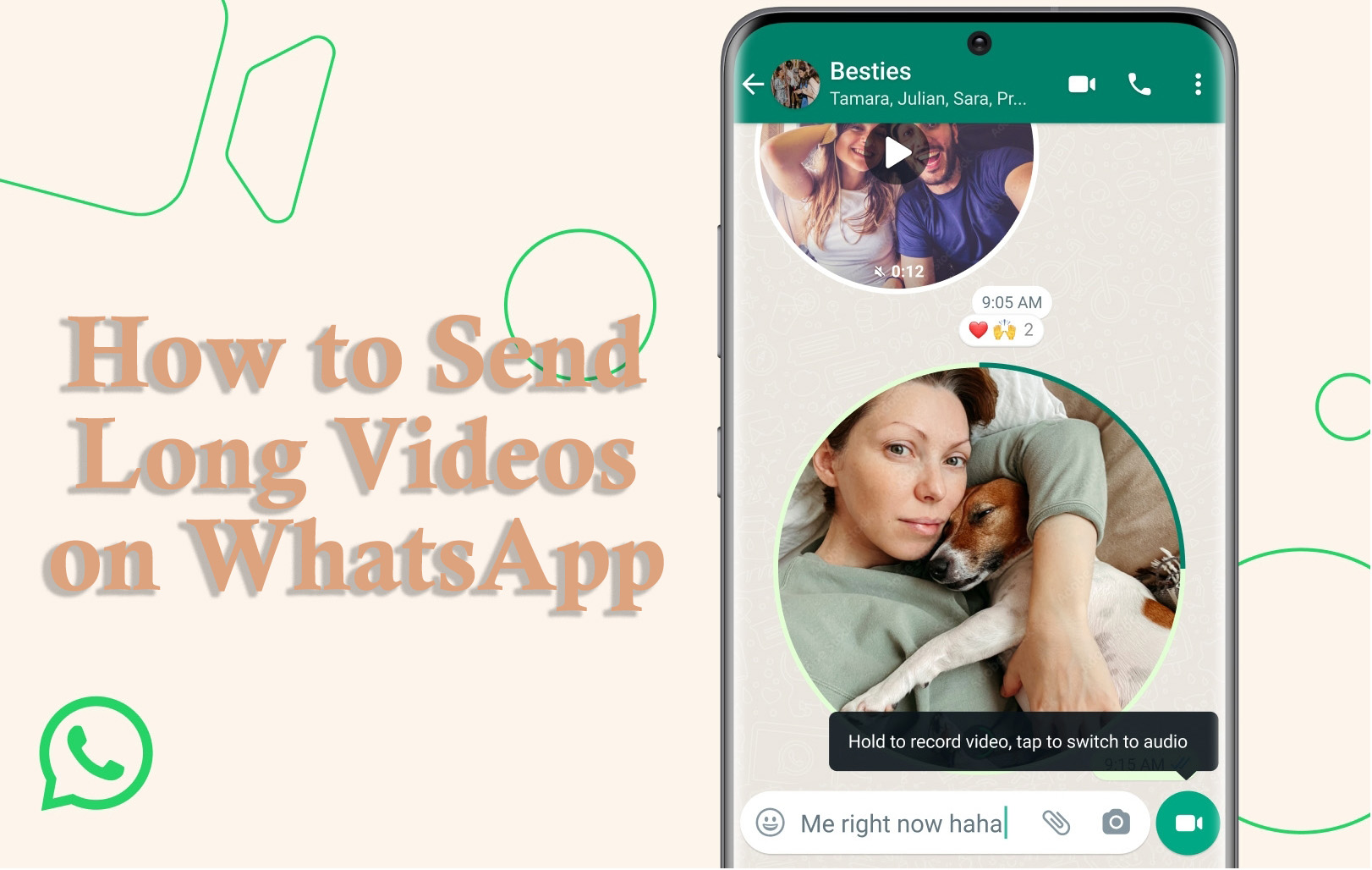
Part 1. WhatsApp's Video Size Limit
Before diving into the solutions, it's important to understand the video size limit on WhatsApp:
Maximum video size: 16MB
Approximate video length: 90 seconds to 3 minutes (depending on quality)
WhatsApp Status videos limit: 30 seconds per video
If your video exceeds 16MB, you will need to trim, compress, or use external methods to share it on WhatsApp.
Part 2. Methods to Send Long Videos on WhatsApp
Solution 1. Compress the Video to Reduce File Size
One of the easiest ways to send long videos on WhatsApp is by compressing the file to reduce its size. You can follow the below steps to learn how to compress the video to reduce the video size to send it through WhatsApp.
For Android:
Step 1. Download a video compressor app like Video Compress, VidCompact, or YouCut from the Play Store.
Step 2. Open the app and select the video you want to compress.
Step 3. Choose a lower resolution (480p or 720p) to reduce file size.
Step 4. Save the compressed video and send it via WhatsApp.
For iPhone:
Step 1. Download apps like Video Compress - Shrink Vids or Compress Videos & Resize from the App Store.
Step 2. Select the video and choose a lower quality to reduce size.
Step 3. Save the compressed file and send it on WhatsApp.
Reducing video resolution lowers quality but makes it easier to send on WhatsApp.
Solution 2. Trim the Video Using WhatsApp's Built-in Editor
If your video is slightly over the 16MB limit, you can trim it directly within WhatsApp before sending. You can follow the steps below:
Step 1. Open WhatsApp and go to the chat where you want to send the video.
Step 2. Tap the Attachment icon and select Gallery (Android) or Photos/Videos (iPhone).
Step 3. Choose the long video you want to send.
Step 4. WhatsApp will automatically display a trimming option—adjust the sliders to select a smaller portion.
Step 5. Tap Send to share the trimmed video.
You can send multiple trimmed clips if you need to share the entire video in parts.
Solution 3. Use Google Drive or iCloud to Share the Video
If you don't want to compromise video quality, you can upload the video to Google Drive (Android) or iCloud (iPhone) and share the link on WhatsApp. You can follow the below steps to learn how to send long videos on WhatsApp through Google Drive or iCloud.
For Google Drive:
Step 1. Open Google Drive and tap the + (Add) button.
Step 2. Select Upload and choose the video from your gallery.
Step 3. Once uploaded, tap the video, select Share, and Copy Link.
Step 4. Paste the Google Drive link into your WhatsApp chat and send it.
For iCloud:
Step 1. Open the Files app on your iPhone and go to iCloud Drive.
Step 2. Tap the Upload button and select the video.
Step 3. After uploading, tap the video, select Share, and choose Copy iCloud Link.
Step 4. Paste the iCloud link into your WhatsApp chat and send it.
This method keeps video quality intact, but the recipient must download the file to view it.
Solution 4. Send Videos as Documents
WhatsApp compresses videos when sent normally, but sending them as documents preserves the original quality. Here is how to send a video as a document on WhatsApp:
Step 1. Open WhatsApp and go to the chat where you want to send the video.
Step 2. Tap the Attachment icon and select Document instead of Gallery.
Step 3. Choose the video file from your Files app (Android: File Manager, iPhone: Files).
Step 4. Tap Send to share the video without compression.
This method bypasses WhatsApp's 16MB limit, but the maximum document size is 2GB.
Part 3. How to Transfer WhatsApp Messages Between iOS Devices
To transfer huge files between WhatsApp in a simpler way, using a third-party tool can be the optimal choice. TunesKit WhatsApp Transfer is a recommended WhatsApp data managing tool that allows iOS users to transfer, backup, restore, and export WhatsApp files in simple steps. When users need to transfer WhatsApp chat files between iOS devices, backup WhatsApp chats to computer, restore WhatsApp backup to iOS devices, or export WhatsApp chats to computer, TunesKit WhatsApp Transfer can always be the best solution.
Key Features of TunesKit WhatsApp Transfer
- Transfer WhatsApp data in simple clicks
- Supports various types of WhatsApp messages and data
- Allows WhatsApp & WhatsApp Business users to transfer data
- Easy to operate with a clear and straightforward interface
- Available for Mac and Windows systems
You can follow the below steps to learn how to Transfer WhatsApp data between iOS devices by using TunesKit WhatsApp Transfer.
Step 1 Connect iPhone to Computer
To begin with, download and install TunesKit WhatsApp Transfer on your computer. Launch the program when TunesKit WhatsApp Transfer is installed on your computer. Connect both your iPhones to the computer. On the main interface of TunesKit WhatsApp Transfer, select the Transfer feature and set the source phone and destination phone. Click on the Transfer button.

Step 2Transfer WhatsApp Photos
Then, TunesKit will start to transfer WhatsApp data between the two iOS devices. It is worth noting that all the WhatsApp data on your destination device will be overwrote.
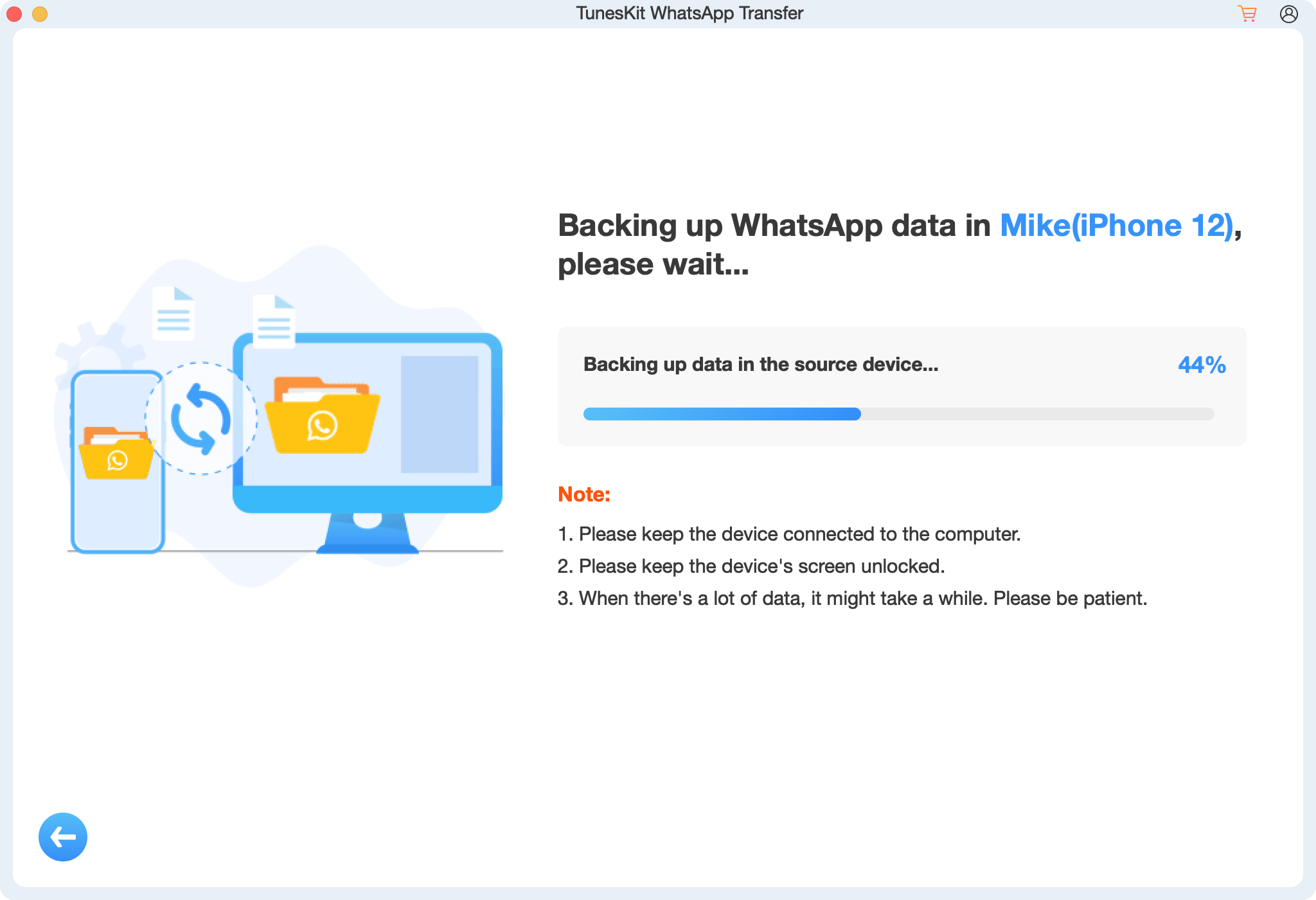
Part 4. FAQs About How to Send Long Videos on WhatsApp
1. Can I send a video longer than 3 minutes on WhatsApp?
Yes, but you must either compress, trim, or use cloud storage services like Google Drive or iCloud to share the full video.
2. Does WhatsApp reduce video quality?
Yes, WhatsApp automatically compresses videos sent through normal chat. To avoid this, send videos as documents instead.
3. What is the maximum video size I can send on WhatsApp?
The maximum video size is 16MB, which translates to 90 seconds to 3 minutes of footage, depending on quality.
Part 5. Conclusion
While WhatsApp has a 16MB video limit, there are multiple ways to send long videos without compromising quality. You can compress videos, use Google Drive or iCloud, send them as documents, or use a third-party tool as an alternative. Choose the method that best suits your needs and start sharing long videos on WhatsApp effortlessly! If you want to transfer WhatsApp data between iPhones, you can download and try using TunesKit WhatsApp Transfer.
