How to Send A Messages to Multiple Contacts on WhatsApp - Full Guide in 2025
WhatsApp, a popular messaging app in the world, used for personal and business communication in users' daily life. Sometimes, you may need to send the same message to multiple contacts without creating a group chat, like festival greetings. Luckily, WhatsApp provides two methods to do this: Broadcast Lists and Forwarding Messages.
In this guide, we will cover all the ways to send a message to multiple contacts on WhatsApp, including step-by-step instructions and frequently asked questions. Read it on.
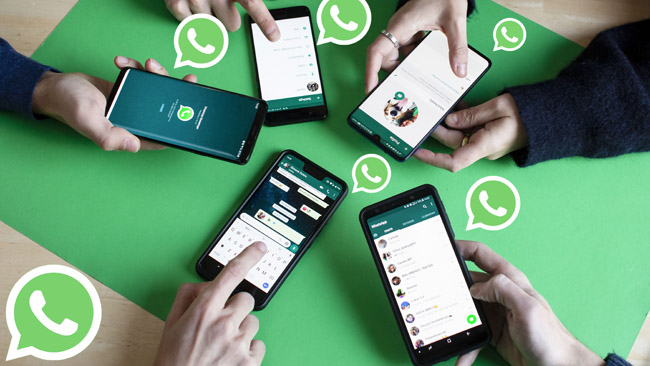
Part 1. Methods on How to Send a Message to Multiple Contacts on WhatsApp
Method 1: Send a Message to Multiple Contacts via Broadcast Lists
A Broadcast List allows you to send messages to multiple contacts without creating a group. Each recipient will receive the message as a personal chat, and their replies will only be visible to you. You can follow the below steps to make it.
On Android:
Step 1. Open WhatsApp and select the Chats tab.
Step 2. Tap the three-dot menu in the top right corner.
Step 3. Select New Broadcast.
Step 4. Choose the contacts you want to include (minimum: 2 contacts).
Step 5. Tap the checkmark to create the list.
Step 6. Type and send your message.
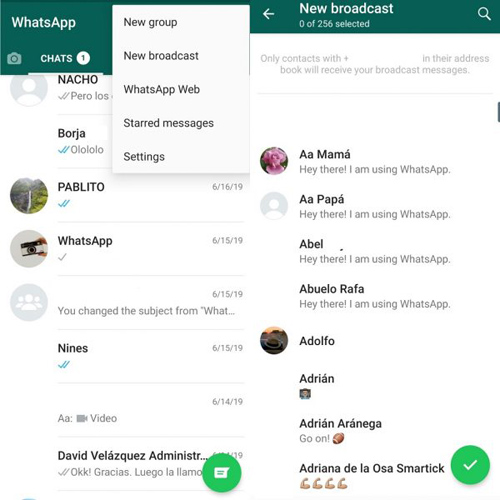
On iPhone:
Step 1. Open WhatsApp and go to the Chats tab.
Step 2. Tap Broadcast Lists in the top left.
Step 3. Select New List.
Step 4. Choose the contacts you want to send the message to.
Step 5. Tap Create, type your message, and send it.
Only contacts who have saved your number will receive the broadcast message.
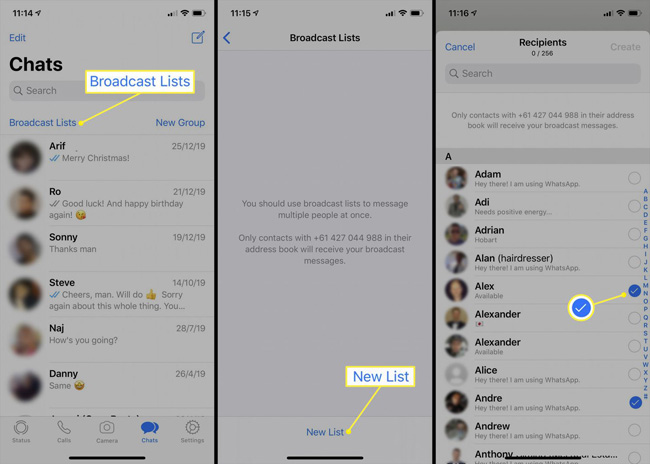
Method 2: Forwarding a Messages to Multiple Contacts (Quick & Easy)
If you don't need to regularly send updates but just want to send a single message to multiple people, you can use the Forward feature. The following is the how-to.
Step 1. Open WhatsApp and go to the chat containing the message you want to forward.
Step 2. Tap and hold the message until options appear.
Step 3. Tap the forward icon
Step 4. Select multiple contacts or groups.
Step 5. Tap Send.
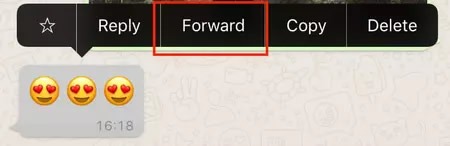
Method 3: Using WhatsApp Groups to Send a Message to Multiple Contacts
If you need to send messages frequently to the same group of people, creating a WhatsApp Group might be a better option than using Broadcast Lists. Just follow the below steps.
Step 1. Open WhatsApp and tap the three-dot menu (⋮) > New Group (Android) or New Chat > New Group (iPhone).
Step 2. Select the contacts you want to add.
Step 3. Tap Next, enter a Group Name, and set a Group Icon (optional).
Step 4. Tap Create.
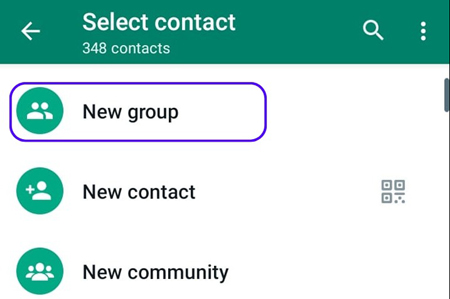
Part 2. Bonus Tip. How to Transfer WhatsApp Messages Between iOS Devices
Finding ways on how to transfer WhatsApp messages between iOS devices? Using TunesKit WhatsApp Transfer can meet all your needs. With 4 main functions including transfer WhatsApp data, backup WhatsApp data, restore WhatsApp data, and export WhatsApp chats, TunesKit always helps users in managing their WhatsApp data. You can easily migrate your iPhone WhatsApp data by using TunesKit WhatsApp Transfer, and the program will not let you down. Even though you know little about messaging manage program, you can use TunesKit without encountering any hassle because of the straightforward interface.
Key Features of TunesKit WhatsApp Transfer
- Transfer WhatsApp data in simple clicks
- Supports various types of WhatsApp messages and data
- Allows WhatsApp & WhatsApp Business users to transfer data
- Easy to operate with a clear and straightforward interface
- Available for Mac and Windows systems
You can follow the below steps to learn how to use TunesKit WhatsApp Transfer to transfer WhatsApp data.
Step 1Connect iPhone to Computer
To begin with, download and install TunesKit WhatsApp Transfer on your computer. When the program is downloaded, install it on your computer and launch the program. Then, connect your iOS device to the computer. Select the Transfer feature on the main interface.

Step 2Transfer WhatsApp Data Between iOS Devices
In this phase, you should set the source device and destination device after connecting your iPhone to the computer. Click on the Start Transfer button to start transferring WhatsApp data from your source iPhone to the destination iPhone. Note: all the WhatsApp data on the destination phone will be overwrote after transferring.
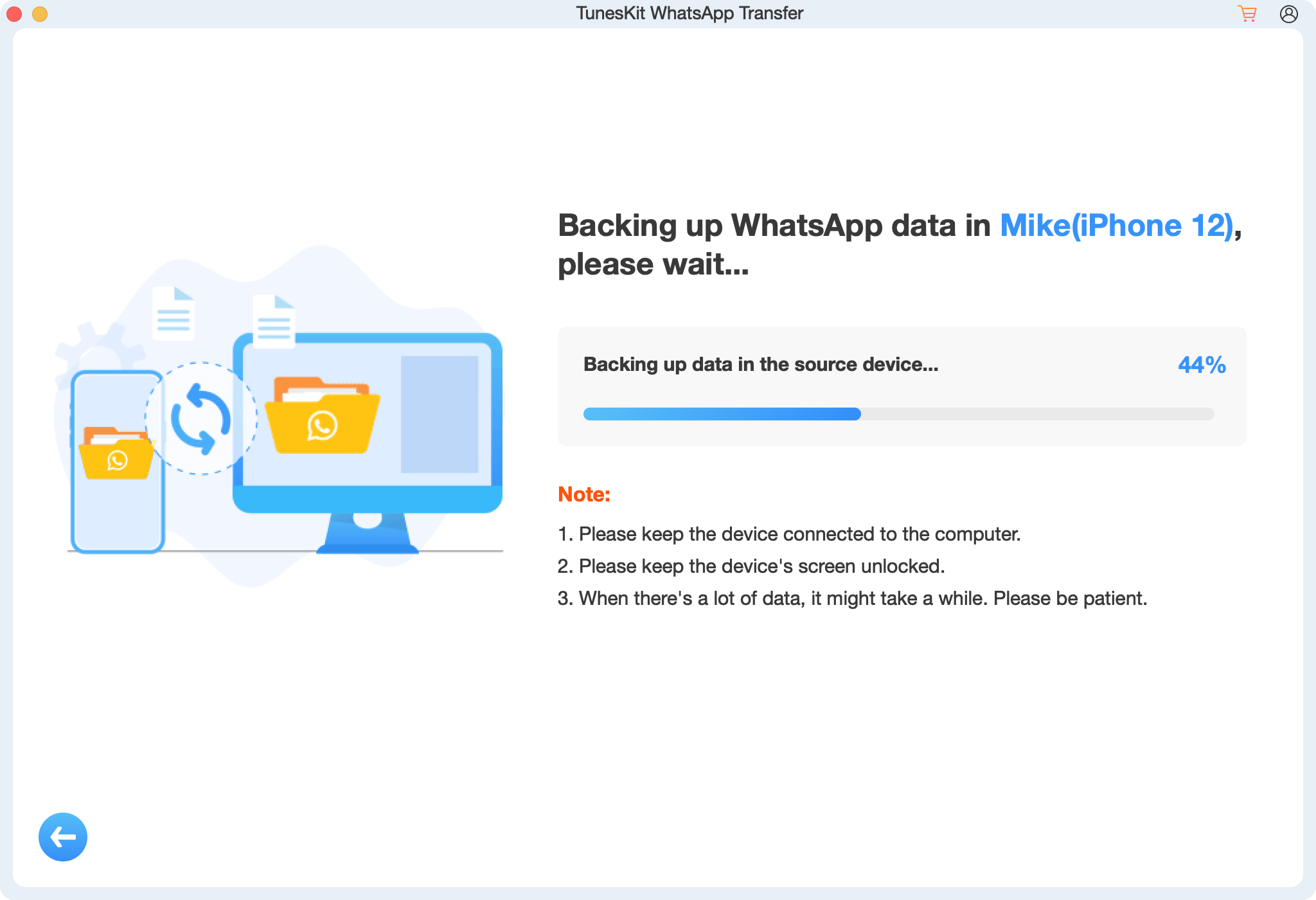
Part 3. FAQs About Sending Messages to Multiple Contacts on WhatsApp
1. Can recipients reply to a broadcast message?
Yes, but replies will be sent only to you, not to other recipients in the broadcast list.
2. Can I add more contacts to an existing Broadcast List?
No, you cannot edit a broadcast list once it is created. You must create a new list to add more contacts.
3. Will my contacts know they are in a broadcast list?
No, recipients receive the message as a normal chat and won't see the list.
4. Can I send messages to multiple contacts using WhatsApp Web?
No, WhatsApp Web does not support creating or sending Broadcast Lists.
5. What happens if a recipient deletes my number?
They won't receive your broadcast messages unless they save your number again.
Part 4. Conclusion
Sending messages to multiple contacts on WhatsApp is easy and efficient with the right method:
- Broadcast Lists – Best for announcements and regular updates.
- Forwarding Messages – Quick way to share the same message with multiple contacts.
- WhatsApp Groups – Ideal for interactive discussions.
By following these methods, you can save time and communicate effectively on WhatsApp! If you need to transfer your WhatsApp data between iOS devices, download and try using TunesKit WhatsApp Transfer.
