How to Save Video from WhatsApp on iPhone/Android/PC
WhatsApp is one of the most popular messaging apps worldwide, allowing users to share videos, photos, and other media with ease. If you've ever received a video on WhatsApp and wondered how to save it to your device, this guide will walk you through the process. Whether you're using an iPhone, Android, or PC, saving WhatsApp videos is simple and ensures your favorite clips are stored safely for future viewing. Let’s start learning how to save videos from WhatsApp.
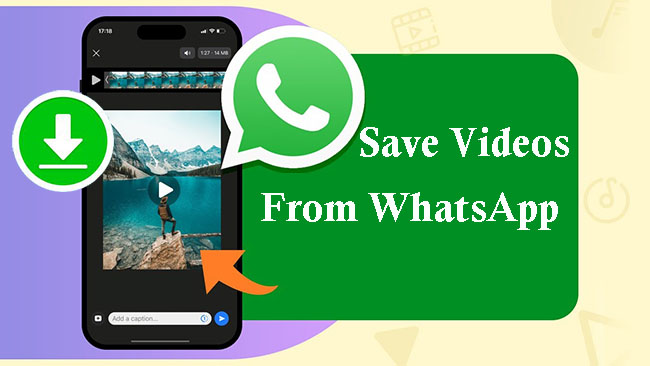
Part 1. How to Save a WhatsApp Video on iPhone
WhatsApp allows users to download and save their videos from WhatsApp automatically and manually. If you want to save all of the videos on your iPhone WhatsApp, the auto-plan would be a better choice for you while if you just need to download certain videos, the manual plan is recommended.
How to Save WhatsApp Video Message on iPhone [Automatically]
Step 1. Enter your WhatsApp app on your iPhone.
Step 2. Tap on Settings icon at the bottom right of the screen and then choose the Chats option.
Step 3. From the screen, enable Save to Camera Roll. This switch decides if the photos and videos in your WhatsApp chats can be saved to your Photos app automatically.
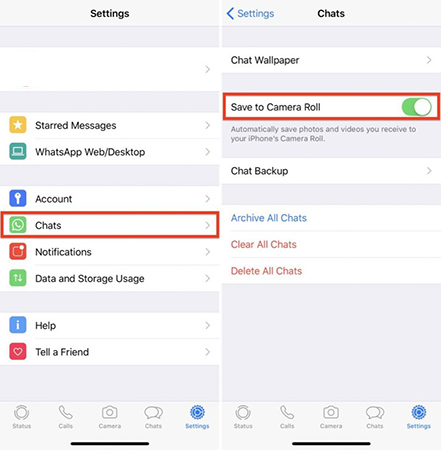
How to Download a Video Sent on WhatsApp iPhone [Manually]
Step 1. Open the WhatsApp chat containing the video you want to save.
Step 2. Tap on the video to download it if it hasn’t been downloaded yet.
Step 3. Once downloaded, press and hold the video. A menu will appear.
Step 4. Select Save, and the video will be saved to your Photos app in the default media folder.
Part 2. How to Save Videos from WhatsApp on Android
Similar to iPhone users, Android users can decide how to save WhatsApp videos, auto-saving or manually saving.
How to Save WhatsApp Video Message on Android [Automatically]
Step 1. Open the WhatsApp app on your Android phone.
Step 2. Tap on the three-dot icon at the top right of the home screen.
Step 3. Choose Settings > Chats to enable Media visibility.
Step 4. Turn back to the previous page and choose Data and storage usage.
Step 5. You should decide when you want your videos to be downloaded: When using mobile data, When connected on WiFi, or When roaming.
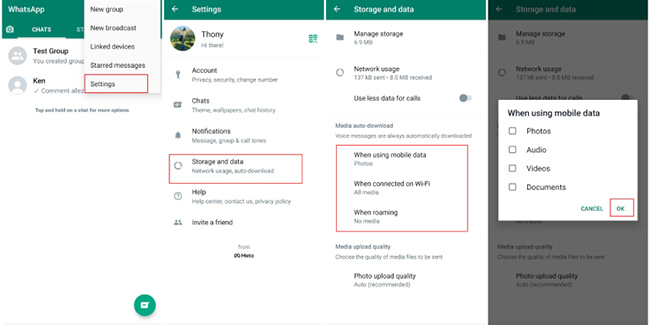
How to Download a Video on WhatsApp Android [Manually]
Step 1. Open the chat with the video.
Step 2. Tap the video to download it if it isn’t already.
Step 3. Once downloaded, tap and hold the video.
Step 4. Choose Save to Gallery or simply access it in your phone's Gallery or File Manager under the WhatsApp folder.
Part 3. How to Save Video Messages from WhatsApp on PC
If you are worried about your phone storage space, saving your WhatsApp videos to your PC would be a good method.
Method 1. How to Save Videos from WhatsApp to PC via TunesKit WhatsApp Transfer
If you have a iPhone, you can download and save your WhatsApp videos from your iPhone to your PC via TunesKit WhatsApp Transfer which is a useful WhatsApp data transfer and downloader on PC. This tool allows you to back up and download WhatsApp pictures and videos at once.
Step 1 Link iPhone to PC
Prepare for the TunesKit WhatsApp Transfer software on your PC. After that, open the software on you iPhone and then connect your iPhone to this PC using a USB cable. If the connection is successful, the name of your iPhone will appear on the screen.

Step 2 Back up WhatsApp data
Before getting video downloads, you should back up WhatsApp data first. Go to the Backup feature and click the Start Backup button. The backup process will not take a long time.

Step 3 Save target WhatsApp videos
Go to the Export feature. In this part, you can find all your WhatsApp data backups. Move your mouse to the latest one and click the eye-like icon to select which videos you want to download and save to your PC. After selection, you can click the Export to Computer button to start the export process.
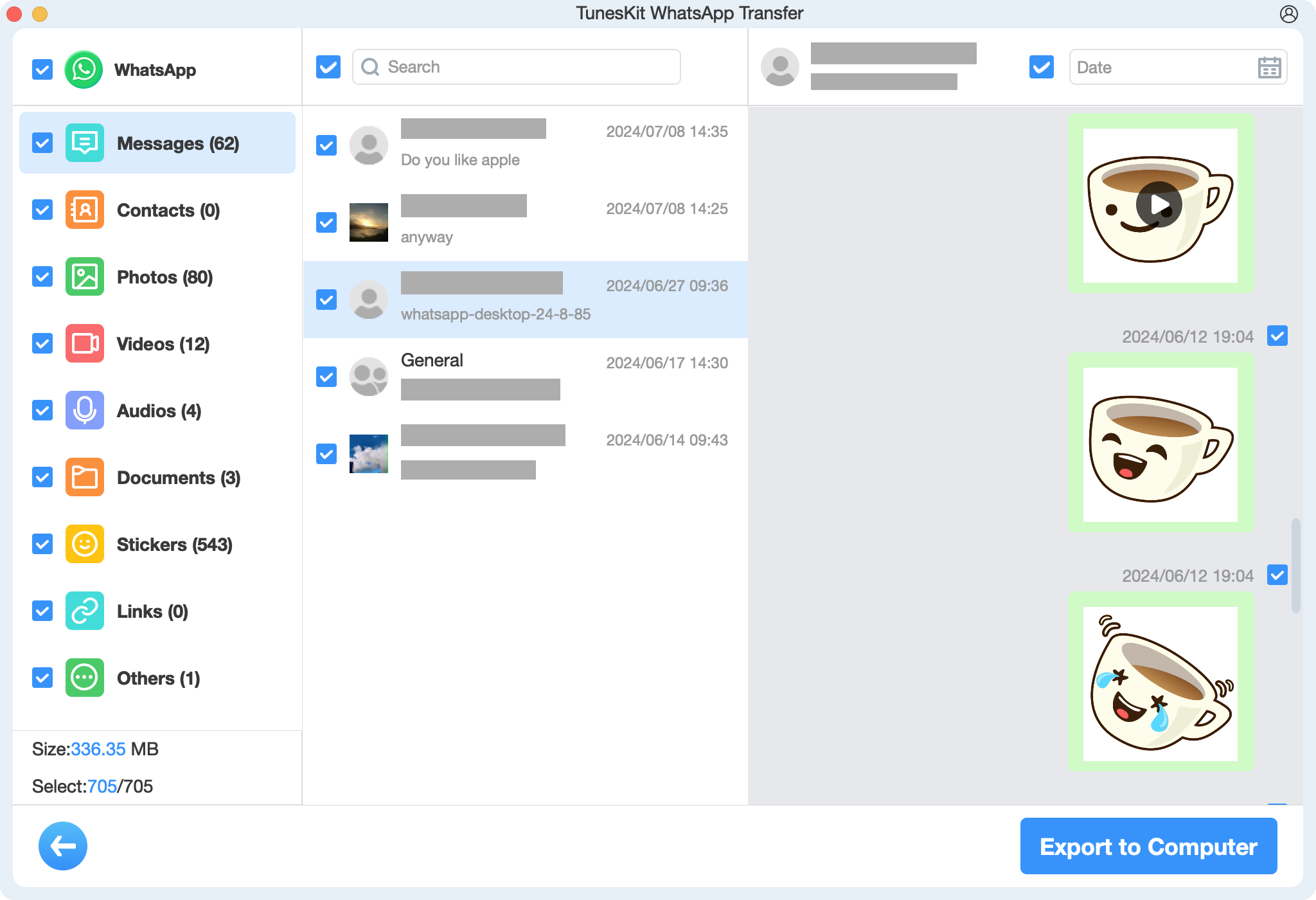
Method 2. How to Save a WhatsApp Video to PC via WhatsApp Web
Step 1. Go to web.WhatsApp.com in your browser.
Step 2. Open WhatsApp on your phone, tap Settings > Linked Devices and scan the QR code displayed on your PC screen.
Step 3. Open the chat in WhatsApp Web that contains the video you want to save. Click on the video to download it.
Step 4. Once the video has loaded, click the Download icon in the top-right corner of the video. Choose the destination folder on your computer where you want to save the video. Click Save, and the video will be downloaded to your PC.
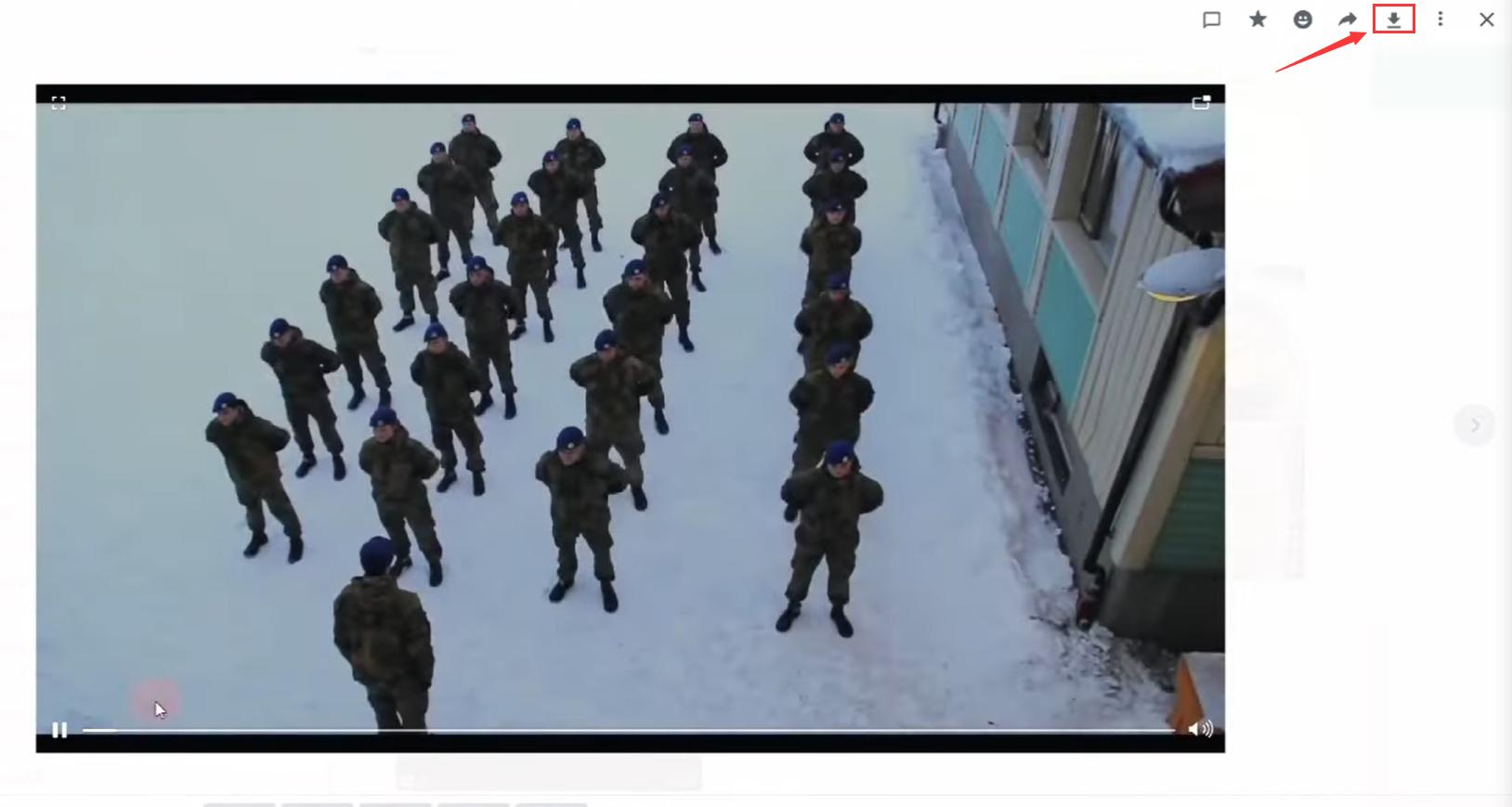
Part 4. The Bottom Line
Whether your phone is an iPhone or an Android, you can find your solutions in this post. If you want a phone storage release, PC methods give two effective alternative ways for you to get your WhatsApp videos downloaded, which include TunesKit WhatsApp Transfer and WhatsApp Web. Start saving your WhatsApp videos today and never miss out on the moments that matter most!
