How to Restore WhatsApp Backup that I've Skipped
In the initial account setup of WhatsApp, there is usually an option called "Restore" that helps you restore WhatsApp chat history and media from cloud backup. However, you may accidentally tap "Skip" in your rush, not realizing that the restoration process cannot start over again at a later time. In this case, you can only access your WhatsApp account in an empty chat list, missing out on all the important conversation data. So, how to restore WhatsApp backup after skipping to restore? In this article, we will take you to the right place and look in detail at what you can do about it. Let's go on.
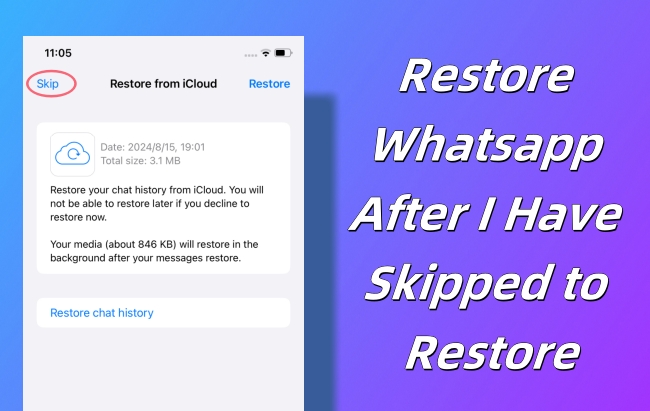
Part 1. Can I Restore WhatsApp Chat that I Have Skipped to Restore?
Have you ever wondered what happens if you skip restore on WhatsApp? Generally, when you tap on the "Skip" option, WhatsApp will not initiate a process to restore chat history from the backup. As a result, your previous conversations and data will not be accessible on your newly-installed WhatsApp. This will inevitably bring you the trouble of data loss. But don't get frustrated too soon. You can restore WhatsApp backup and chat after you have skipped to restore. It's possible to get your WhatsApp data back from cloud backup, local backup, or even using specialized WhatsApp data manager. Just keep reading.
Part 2. How to Restore WhatsApp Backup After Skipping on iPhone
Happily, there are many solutions for iPhone users to retrieve WhatsApp chat data and media, including using WhatsApp iCloud backup after reinstallation, professional WhatsApp data manager like TunesKit WhatsApp Transfer, and iTunes backup. Here's how to restore WhatsApp backup if skipped to restore. You can check complete steps.
Solution 1. Reinstall WhatsApp and Restore WhatsApp iCloud Backup
This solution requires you to uninstall WhatsApp and reinstall it. Ensure that the phone number you use to log into account is the same as the one you created backup. Also, keep sufficient iCloud space and iPhone storage so that the restoration process can be accomplished without a problem.
Step 1: On your WhatsApp, tap Settings → Chats → Chat backup to check your recent backup.
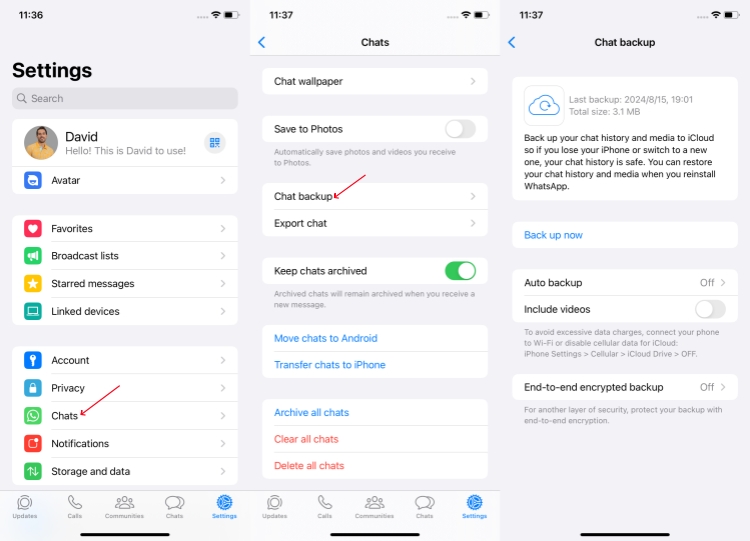
Step 2: Uninstall WhatsApp on your iPhone and reinstall it.
Step 3: Verify your phone number and choose "Restore chat history" to restore WhatsApp backup.
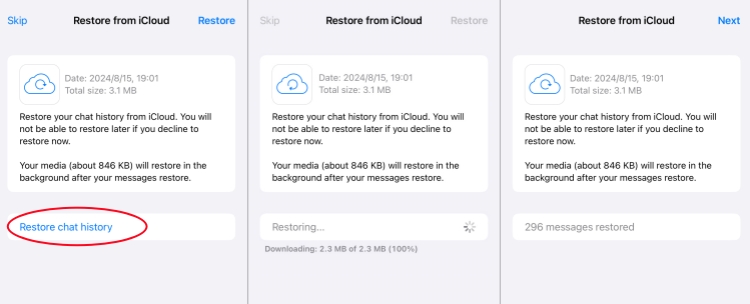
Solution 2. Restore WhatsApp Backup to iPhone without Uninstalling
Nothing to worry if you are unwilling to uninstall and reinstall WhatsApp on your iPhone. TunesKit WhatsApp Transfer can put all your available backup files in sight of you for you to select. It is well designed with real-time preview so that you can clearly know which backup to finally pick up. Only WhatsApp chat and media can be restored. Other personal data on your iPhone will be secure and away from data overwriting.
Key Features of TunesKit WhatsApp Transfer
- Transfer WhatsApp data in simple clicks
- Supports various types of WhatsApp messages and data
- Allows WhatsApp & WhatsApp Business users to transfer data
- Easy to operate with a clear and straightforward interface
- Available for Mac and Windows systems
Step 1 Select a WhatsApp Backup
Download, install and open TunesKit WhatsApp Transfer on your computer. On the interface of the program, go to Restore section in the left column and have a close look at all backups.
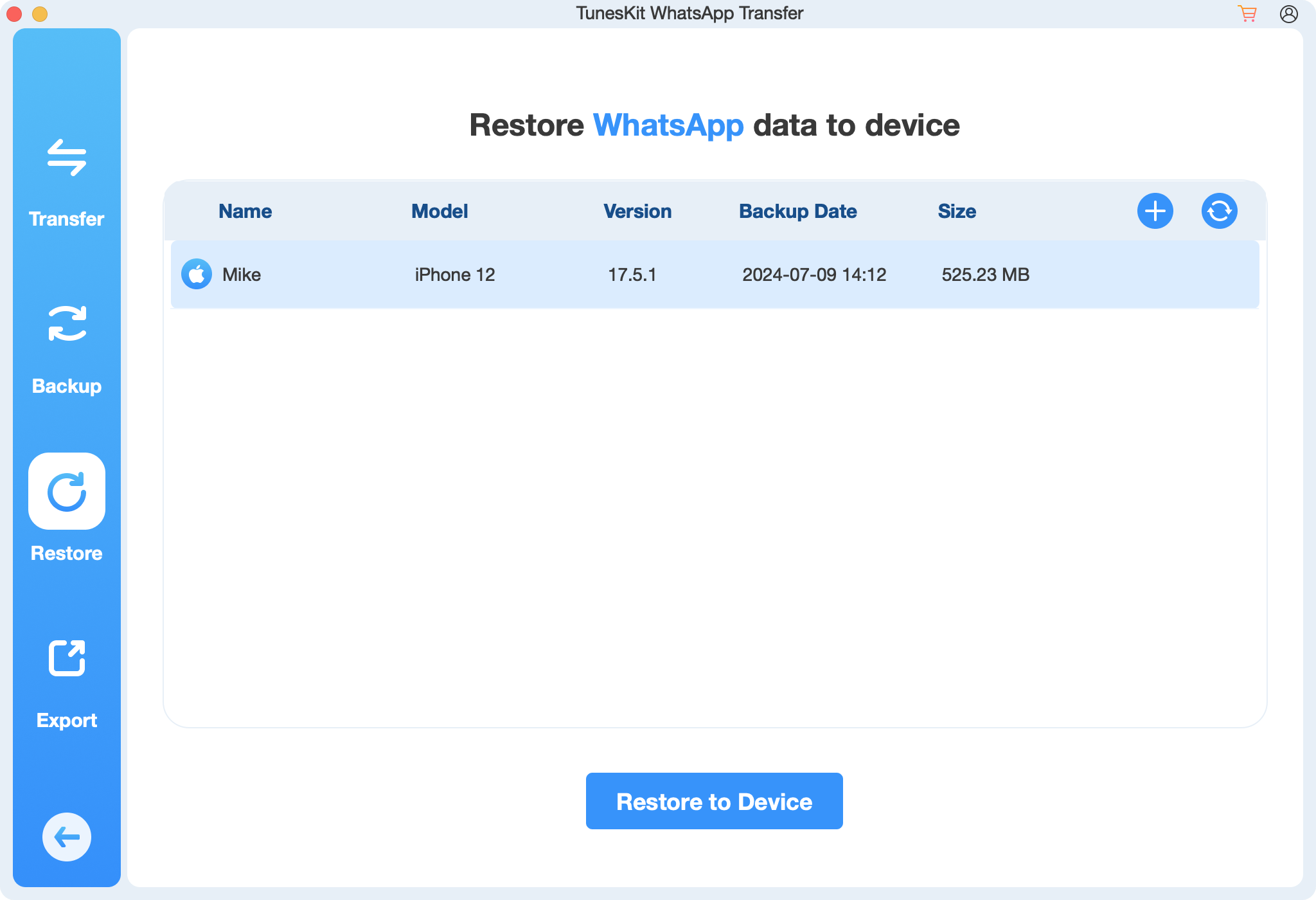
Step 2 Preview Chat Data in WhatsApp Backup
Locate a specific WhatsApp backup in the list and click View option. You can see all chat history and media classified into different categories. Choose any desired data type to preview. This helps make confirmation so that you can click on Restore to Device.
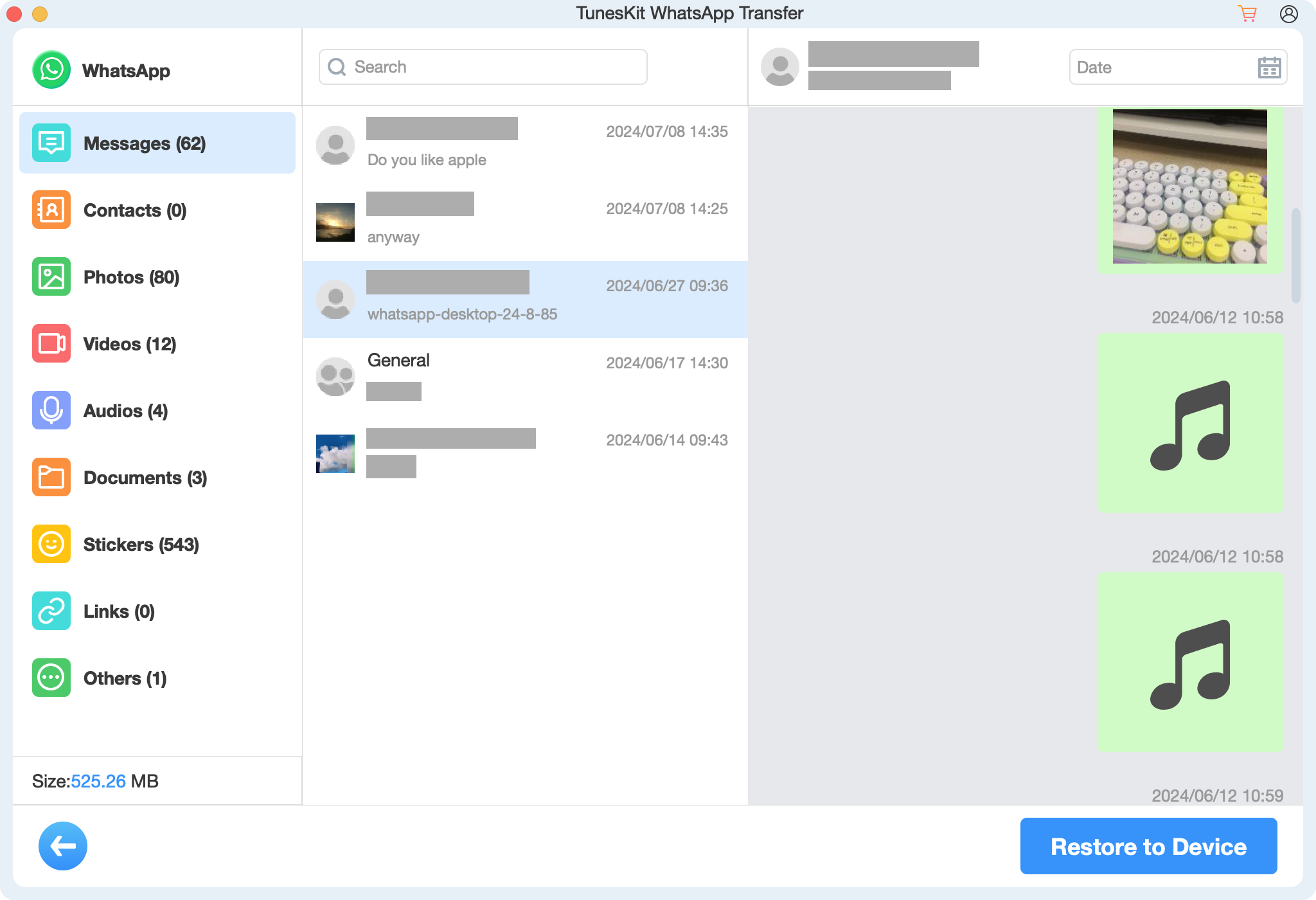
Step 3 Restore WhatsApp Backup After Skip
It's time to connect your iPhone. After the device detection, you can click on "Start Restore" button to begin restoring chosen WhatsApp backup to your iPhone. Follow the onscreen instructions to finish the whole process.
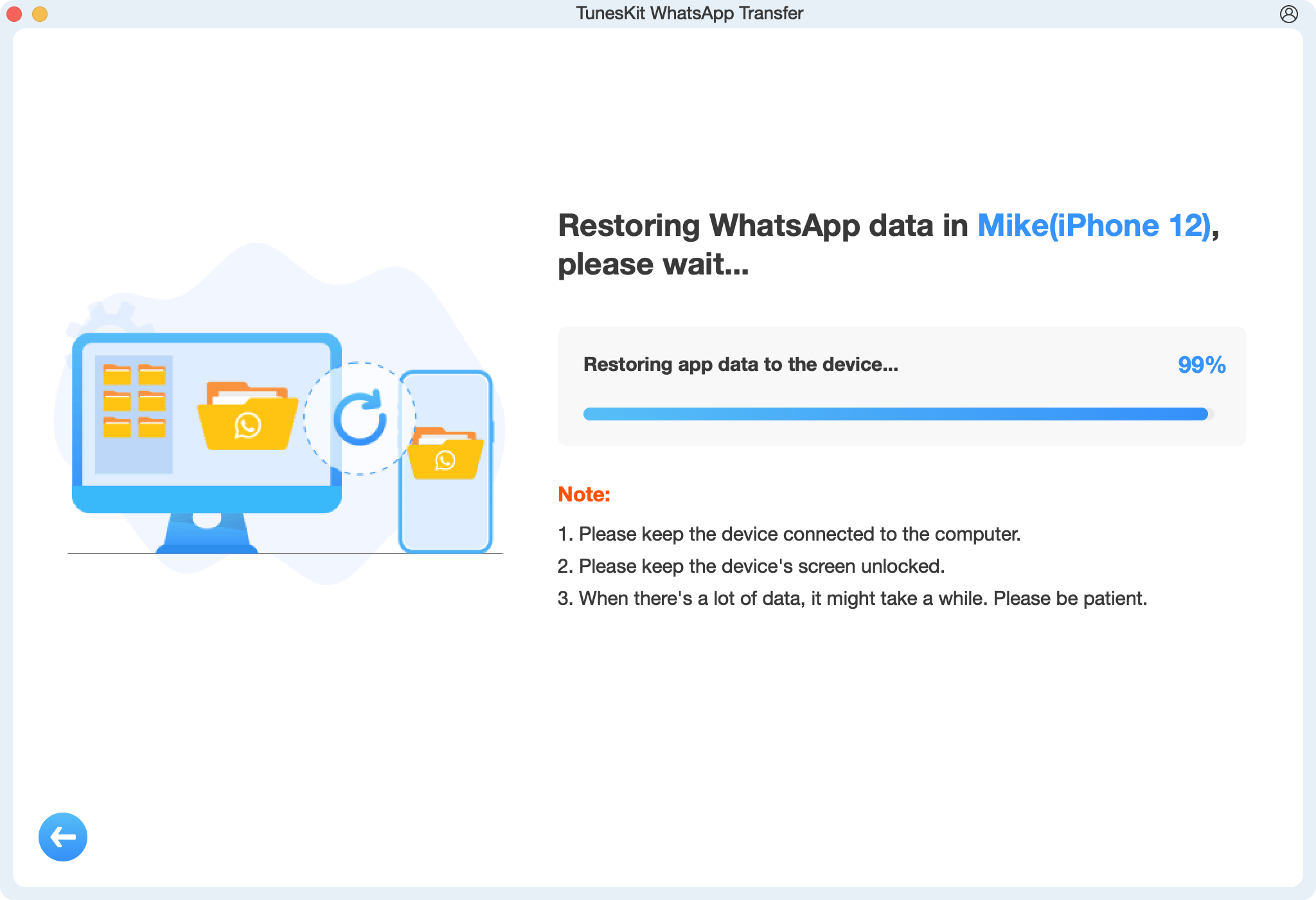
Solution 3. Restore WhatsApp Chat from iTunes Backup
The success rate of data recovery can be higher if you have the desired WhatsApp data backed up to iTunes regularly. Notably, this solution can restore not only the WhatsApp backup but also your private data on iPhone, which can replace all current data on your device.
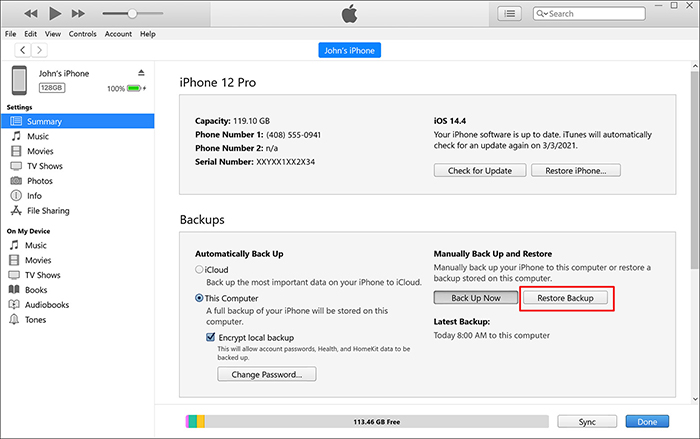
Step 1: Run iTunes on your computer and connect your iPhone.
Step 2: iTunes will detect your device and display icon at the top for you to click on.
Step 3: Go forward to Summary → Backups → Restore Backup to recover the whole backup file to your iPhone.
Part 3. How to Restore Skipped WhatsApp Backup on Android
To get WhatsApp chat history back, you should have at least one Google Drive backup or local backup on your Android. Here's how each solution works.
Solution 1. Reinstall WhatsApp and Restore Google Drive Backup
The WhatsApp backup saved to Google Drive can salvage you from different data loss scenarios. By uninstalling and reinstalling WhatsApp on your device, you can easily trigger the chat restoration process.
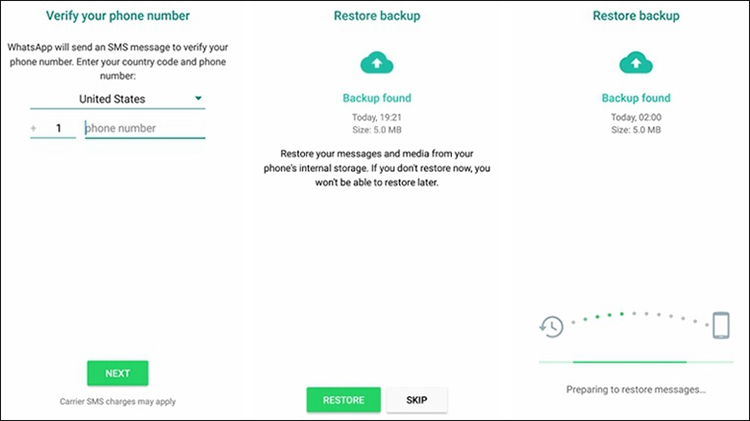
Step 1: Sign into your Google account on your Google Drive app and go to Menu → Backups to confirm your backup file.
Step 2: Uninstall and reinstall WhatsApp on your Android.
Step 3: Complete your account details and tap on RESTORE button to carry out the restoration process.
Solution 2. Reinstall WhatsApp and Restore Earlier Local Backup
It doesn't matter if you have no backup file in Google Drive. Another workaround to restore WhatsApp backup is to using a local backup. However, you have to manually go through the entire process and the operation is relatively complicated.
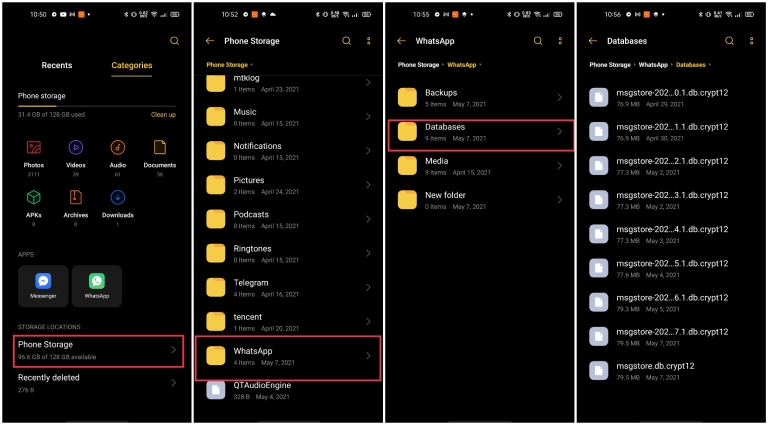
Step 1: Open the file manger application, like Files, on your Android.
Step 2: Head to Internal Storage/Phone Storage → WhatsApp → Databases to check your WhatsApp data. (Check SD Card if your device has it)
Step 3: Enter the Databases folder, locate a recent "msgstore-YYYY-MM-DD.1.db.crypt12" file, and rename it to "msgstore.db.crypt12".
Step 4: Uninstall WhatsApp on Android and finish reinstallation.
Step 5: Verify phone number and choose RESTORE option to restore chats for your WhatsApp.
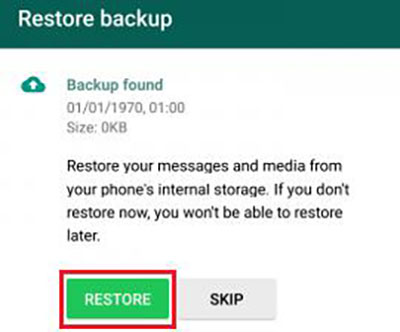
Part 4. Summary
Unintentionally skipping the "Restore" option in WhatsApp can put you in a panic. But fortunately, no matter which operating system your WhatsApp runs on, you can get different solutions to find important data back. After learning how to restore WhatsApp backup after skip, you can easily regain access to your chat history and media.
