How to Refresh WhatsApp Contacts on iPhone? 6 Ways!
WhatsApp is one of the most widely used messaging apps, allowing users to stay connected with friends, family, and colleagues. However, sometimes you may experience an issue where new contacts do not appear in WhatsApp or existing contacts are not showing up correctly. If you face this issue, you need to refresh your WhatsApp contacts to ensure that your contact list is up to date.
In this guide, we'll cover why your WhatsApp contacts may not be updating, how to refresh WhatsApp contacts on iPhone, and troubleshooting tips if refreshing doesn't work.
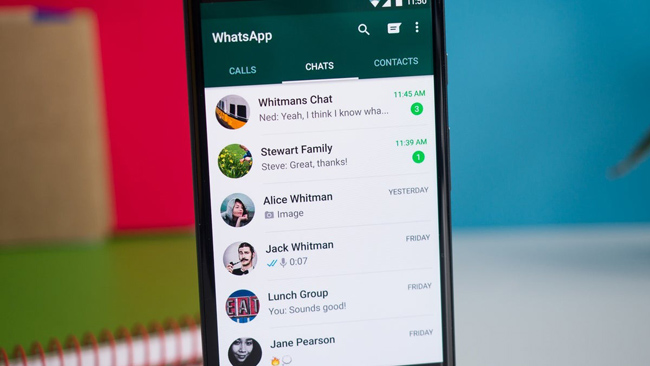
Part 1. Why Do You Need to Refresh WhatsApp Contacts on iPhone?
There are several reasons why your WhatsApp contacts might not be updating properly:
New Contacts Not Appearing – If you recently added someone to your iPhone Contacts, they may not show up in WhatsApp immediately.
Contacts Not Syncing – WhatsApp syncs contacts from your phone's address book. If there's a sync issue, some contacts may not be displayed.
Permission Issues – If WhatsApp doesn't have permission to access your contacts, it won't display them correctly.
App Glitches – A minor bug or glitch in WhatsApp could cause your contact list to not refresh.
Outdated App Version – Running an outdated version of WhatsApp may lead to issues with contact synchronization.
By refreshing your WhatsApp contacts, you can quickly resolve these issues and ensure all contacts appear correctly.
Part 2. How to Refresh WhatsApp Contacts on iPhone
Method 1: Pull Down to Refresh WhatsApp Contacts
The simplest way to refresh contacts in WhatsApp is by manually updating the contact list:
1) Open WhatsApp on your iPhone.
2) Tap the Chats tab at the bottom.
3) Tap the New Chat icon (a pencil inside a square) in the top right corner.
4) Pull down on the contact list to refresh it.
5) Wait for a few seconds and check if the missing contacts appear.
This method forces WhatsApp to sync with your iPhone's Contacts app.
Method 2: Ensure WhatsApp Has Access to Contacts
If WhatsApp doesn't have permission to access your contacts, it won't display them correctly. Here's how to check:
1) Go to Settings on your iPhone.
2) Scroll down and tap Privacy & Security.
3) Select Contacts.
4) Find WhatsApp and ensure the toggle is turned ON (green).
If the toggle is off, enable it and then restart WhatsApp to see if your contacts refresh.
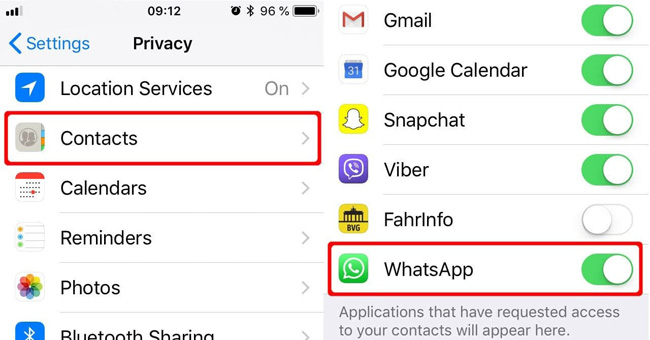
Method 3: Restart WhatsApp or Your iPhone
A simple restart can often resolve minor glitches preventing WhatsApp from updating contacts.
Restart WhatsApp:
1) Swipe up from the bottom of the screen (or double-press the Home button on older iPhones).
2) Find WhatsApp and swipe it up to close the app.
3) Reopen WhatsApp and check if the contacts have refreshed.
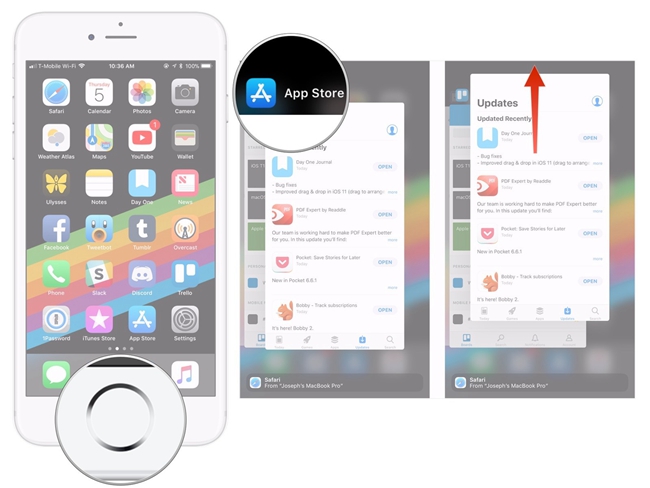
Restart Your iPhone:
1) Press and hold the Power button (or Power + Volume Down for iPhones without a Home button).
2) Slide to turn off your iPhone.
3) Wait a few seconds, then turn it back on.
Once your iPhone restarts, open WhatsApp and check if the contacts are updated.

Method 4: Check for WhatsApp Updates
Running an outdated version of WhatsApp can cause syncing issues. To update WhatsApp:
1) Open the App Store.
2) Tap your Profile Picture in the top right corner.
3) Scroll down and find WhatsApp.
4) If an update is available, tap Update.
Once updated, relaunch WhatsApp and check if your contacts are now visible.
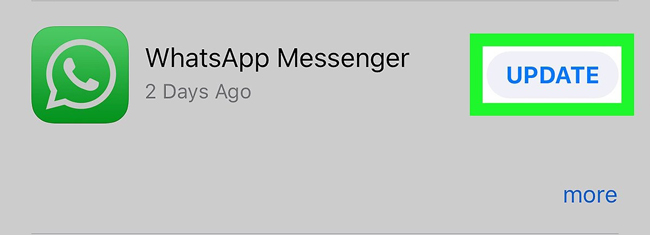
Method 5: Enable iCloud Contacts Sync
WhatsApp pulls contacts from your iPhone's address book. If iCloud contacts are not enabled, some contacts may not appear.
1) Open Settings on your iPhone.
2) Tap your Apple ID at the top.
3) Select iCloud.
4) Ensure Contacts is toggled ON.
Wait a few minutes for iCloud to sync your contacts, then refresh WhatsApp again.
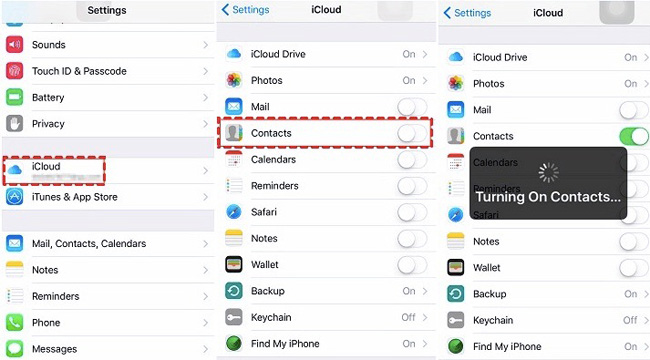
Method 6: Reinstall WhatsApp
If none of the above methods work, reinstalling WhatsApp can help resolve persistent issues.
To reinstall WhatsApp:
1) Press and hold the WhatsApp icon.
2) Tap Remove App, then select Delete App.
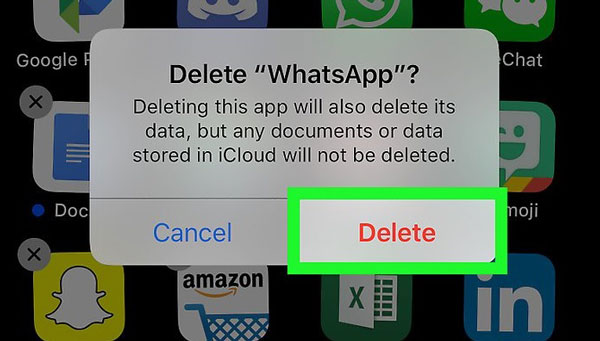
3) Open the App Store, search for WhatsApp, and reinstall it.
4) Log in with your phone number and restore your chat backup.
This should resolve any issues preventing WhatsApp from refreshing contacts.
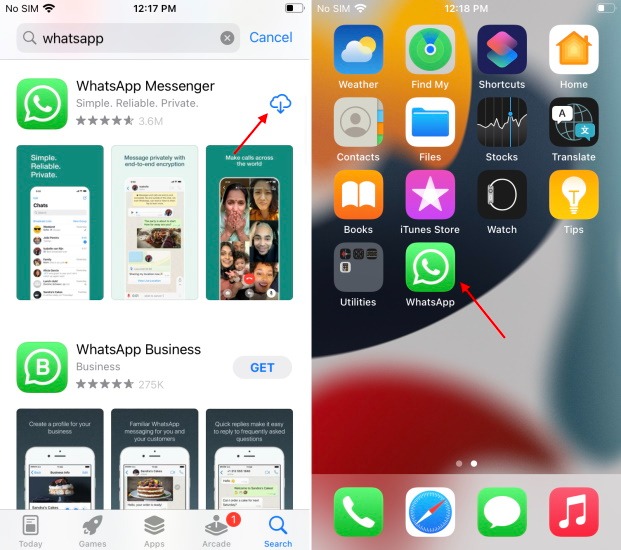
Part 3. How to Backup WhatsApp Contacts with Simple Way - TunesKit WhatsApp Transfer
If you need to back up your WhatsApp contacts, using a third-party tool will help you make it in a very simple way. As a a well-regarded WhatsApp data managing tool, TunesKit WhatsApp Transfer users a seamless solution for backing up WhatsApp contacts. Besides Back up WhatsApp data, TunesKit WhatsApp Transfer equips powerful features including transfer WhatsApp data between iOS devices, restore WhatsApp backup to iOS device, and export WhatsApp backup data to a computer.
Key Features of TunesKit WhatsApp Transfer
- Transfer WhatsApp data in simple clicks
- Supports various types of WhatsApp messages and data
- Allows WhatsApp & WhatsApp Business users to transfer data
- Easy to operate with a clear and straightforward interface
- Available for Mac and Windows systems
You can follow the below steps to learn how to back up WhatsApp contacts to computer.
Step 1Connect iPhone to Computer
To begin with, please download TunesKit WhatsApp Transfer and install it after downloading. When the program is installed successfully, launch it and connect your iPhone to the computer.

Step 2Back Up WhatsApp Contacts to Computer
Then, please select the Backup feature on TunesKit WhatsApp Transfer. Click on the Start Backup button and TunesKit WhatsApp Transfer will start to backup your WhatsApp data to the computer.
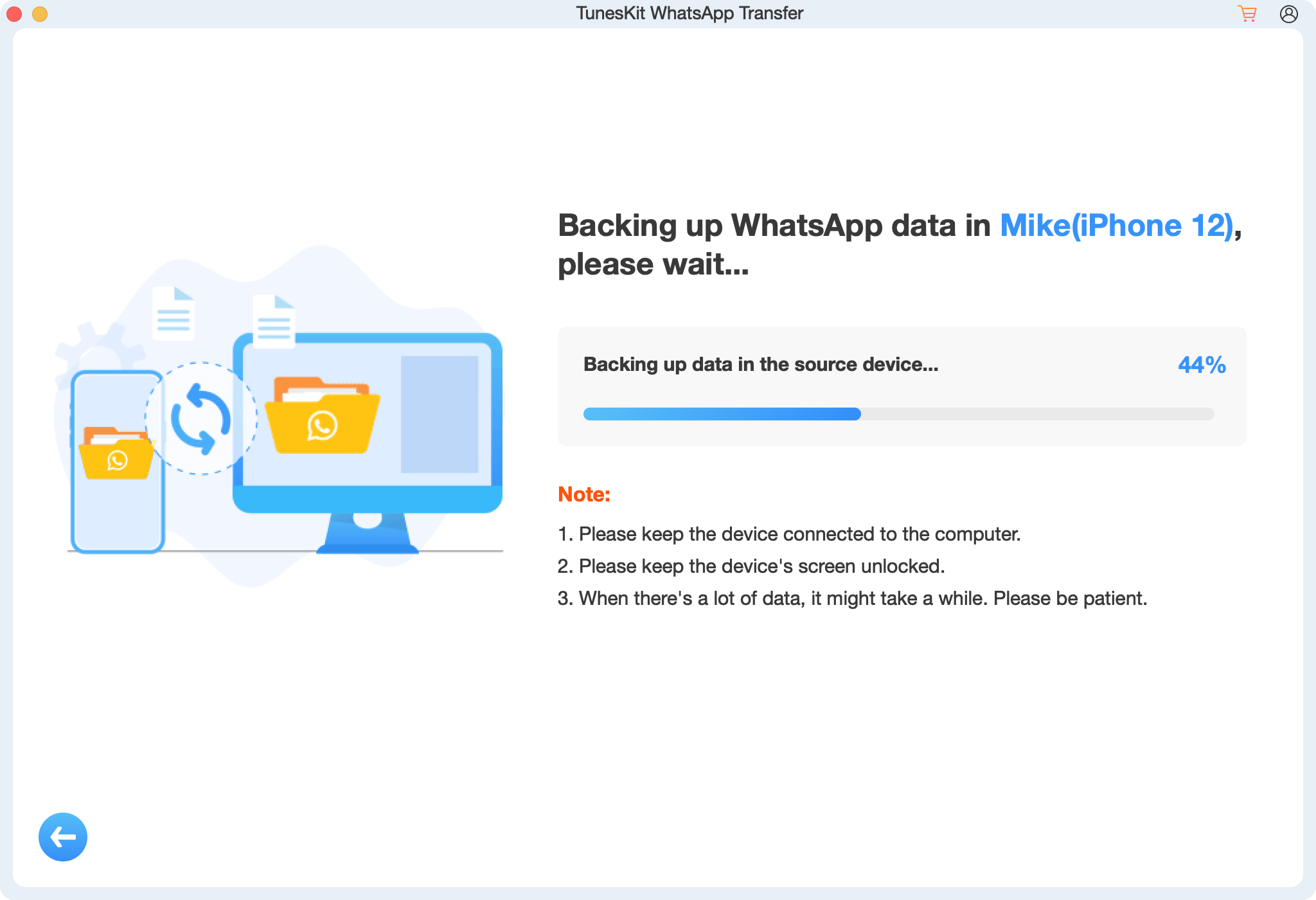
Part 4. FAQs About Refreshing WhatsApp Contacts on iPhone
1. Why are my new contacts not showing on WhatsApp?
If your new contacts aren't appearing, make sure WhatsApp has access to your Contacts (Settings > Privacy & Security > Contacts > Enable WhatsApp). Also, try manually refreshing the contact list.
2. How long does it take for WhatsApp to update contacts?
WhatsApp usually updates contacts instantly when you refresh. However, if there's a syncing delay, restarting your phone can help speed up the process.
3. Why are my WhatsApp contacts showing numbers instead of names?
This usually happens when WhatsApp doesn't have access to your contacts. Check WhatsApp's permissions under iPhone Settings > Privacy & Security > Contacts.
4. Will reinstalling WhatsApp delete my contacts?
No, reinstalling WhatsApp won't delete contacts, but it will remove your chat history unless you've backed it up. Always back up your chats before reinstalling.
Part 5. Conclusion
If your WhatsApp contacts are not updating on your iPhone, refreshing the contact list is the first step to help you get the latest contacts information. If that doesn't work, check permissions, restart your phone, enable iCloud syncing, or update WhatsApp. If issues persist, reinstalling WhatsApp is a reliable last resort, though it will cause WhatsApp data loss. To back up WhatsApp contacts or messages for data security, using TunesKit WhatsApp Transfer will be an optimal choice.
By following these steps, you can ensure your WhatsApp contact list stays up to date, allowing you to communicate seamlessly with friends and family.
