How to Recover Deleted Contacts on WhatsApp
Losing important contacts on WhatsApp can be frustrating, especially when those numbers are crucial for personal or professional communication. If you've accidentally deleted contacts and need to recover them, don't worry—there are effective ways to restore them.
WhatsApp relies on your phone's address book to display contacts, so recovering deleted contacts often involves restoring them on your device. In this guide, we’ll walk you through simple methods to tell you how to recover deleted contacts on WhatsApp. Keep reading to recover your lost contacts!

Part 1. How to Recover Deleted WhatsApp Contacts on iPhone
iPhone WhatsApp contacts can be saved in iCloud, iTunes, and specific WhatsApp tools. From the three aspects, there are three methods to retrieve your deleted contacts on WhatsApp.
Method 1. Restore WhatsApp Contacts on iPhone via iCloud
iCloud can back up all your contacts on your iPhone if you allow the feature on your iPhone: Settings > [Your Name] > iCloud > Saved to iCloud to enable the Contacts option. In addition, you should make sure that you have turned on the iCloud Backup feature and have a backup. Here is the step-by-step tutorial about how to recover deleted contacts on WhatsApp from iCloud backup.
Step 1. Go to Settings > [Your Name] > iCloud > Manage Storage > Backups.
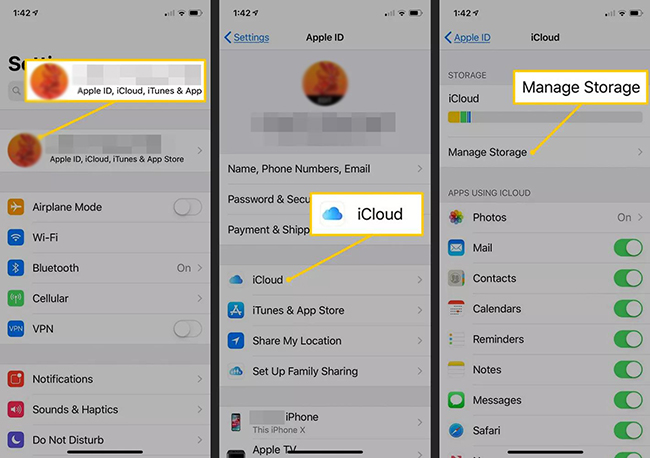
Step 2. In the Backups page, check the most recent backup.
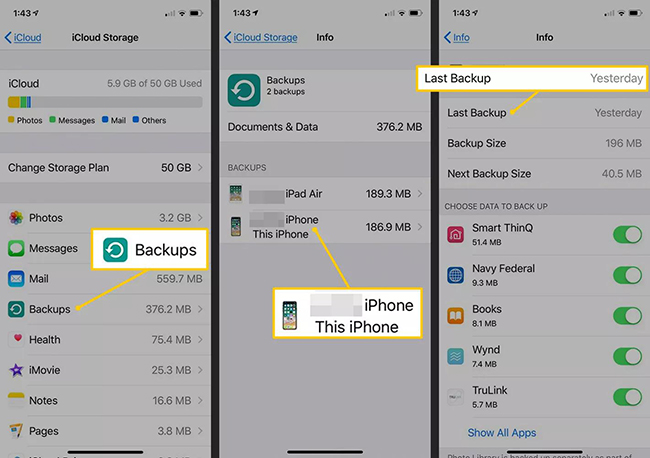
Step 3. Go to Settings > General > Transfer or Reset iPhone > Erase All Content and Settings. After that. Follow the prompts to restore from your iCloud.
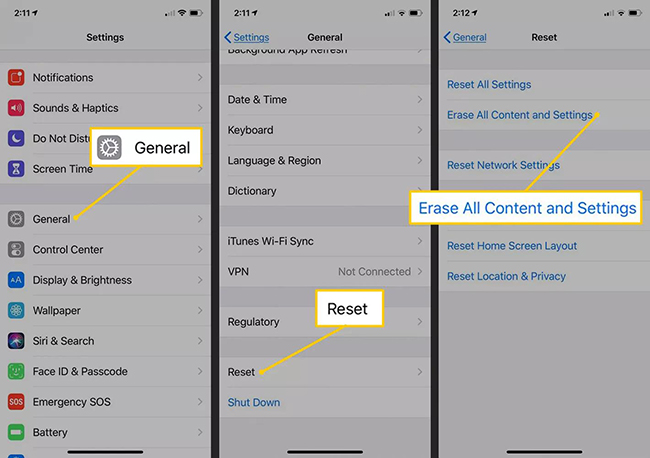
Step 4. After restoring, restart your WhatsApp app to check if those deleted contacts have been restored.
Method 2. Restore WhatsApp Contacts on iPhone via iTunes
If you are used to backing you iPhone data with iTunes, the iTunes backup will help you get your deleted WhatsApp contacts back on your computer.
Step 1. Open the iTunes software on your computer and then log in to it with your Apple ID.
Step 2. Connect your iPhone to your computer via a USB cable.
Step 3. Click the iPhone-like icon at the top left and select the Summary option.
Step 4. Locate the Restore Backup button under the Summary window.
Step 5. Choose the latest backup and then click Restore to start recovering your iPhone data, including WhatsApp contacts.
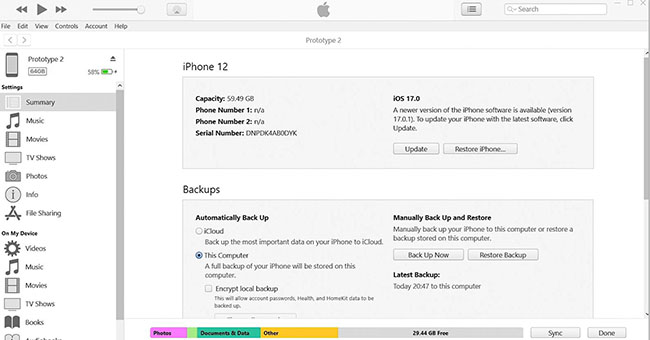
Method 3. Recover Deleted Contact on WhatsApp on iPhone via TunesKit WhatsApp Transfer
Apart from iCloud and iTunes, the third-party WhatsApp data tool, TunesKit WhatsApp Transfer, is a good choice to only restore WhatsApp data, not the entire iPhone data. This tool allows you to transfer, back up, restore, and export WhatsApp data in one click and you can choose which feature to use.
If you back up your WhatsApp data to TunesKit WhatsApp Transfer, you will be also able to restore that backup with this tool in simple steps without data loss. When your iCloud doesn’t have enough storage, this tool will be a good alternative to save your WhatsApp backup.
Key Features of TunesKit WhatsApp Transfer
- Transfer WhatsApp data in simple clicks
- Supports various types of WhatsApp messages and data
- Allows WhatsApp & WhatsApp Business users to transfer data
- Easy to operate with a clear and straightforward interface
- Available for Mac and Windows systems
So how can we back up and recover WhatsApp contacts via TunesKit WhatsApp Transfer? Here is the tutorial.
Step 1 Connect iPhone to computer
Download and install TunesKit WhatsApp Transfer on your computer. Once installed, launch it with your account and select WhatsApp.
Link your iPhone to your computer via a USB cable. If the connection is effective, you will see your iPhone name on the software window.

Step 2 Back up WhatsApp data
Select the Backup feature on the sidebar and then click the Start Backup button to start backing up, including WhatsApp contacts, to this tool.

Step 3 Restore WhatsApp data
The backup will always be saved in this tool unless you delete it manually. When you want to restore it to your iPhone, you just need to go to the Restore feature and select the latest backup by checking the data. After selection, click the Restore to Device > Start Restore buttons to quickly recover data.
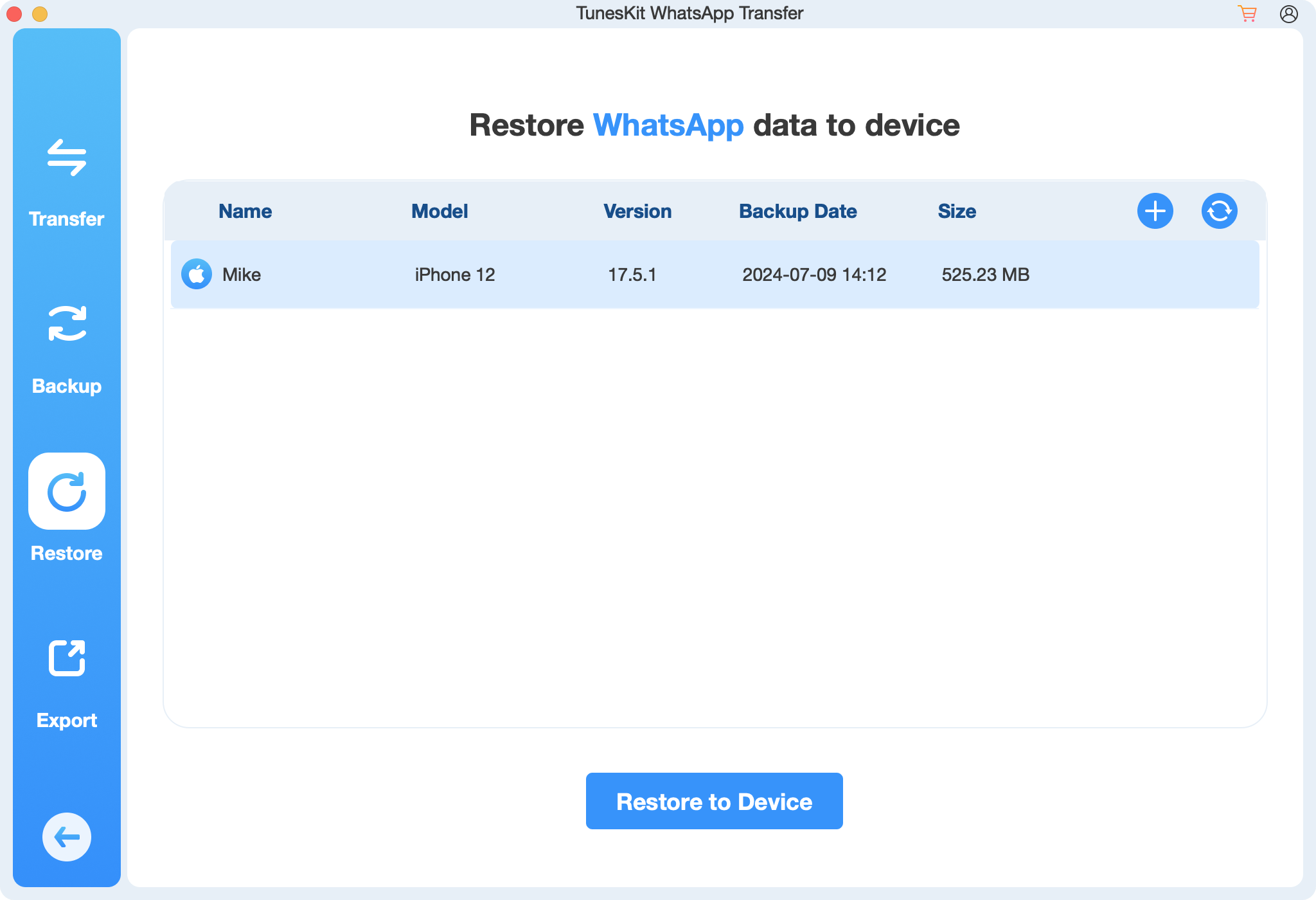
Part 2. How to Recover Deleted WhatsApp Contacts on Android
If your phone is an Android phone, there are two different ways to recover deleted contacts on WhatsApp.
Method 1. Recover WhatsApp Data on Android via Google Drive
WhatsApp allows users to back up WhatsApp data automatically via Google Drive. When you accidentally delete some contacts, restoring the latest Google Drive backup may retrieve them.
Step 1. Uninstall your WhatsApp app from your Android phone and reinstall it via app store.
Step 2. Follow the prompts to enter your backup phone number.
Step 3. When the Restore backup screen appears, tap the RESTORE button to restore your WhatsApp backup to your phone.
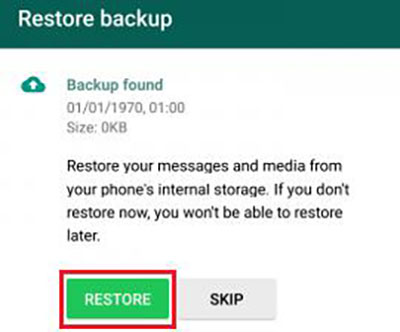
Method 2. Restore WhatsApp Contacts on Android via Gmail
By syncing your WhatsApp to your Gmail, recovering WhatsApp contacts would become easier.
How to sync contacts to google account?
Step 1. Open Settings > Accounts or Accounts & Backup > Add Account.
Step 2. Select Google, then sign in with your Google account credentials.
Step 3. Open Settings > Accounts > Select your Google Account and then tap Account Sync or Sync Account. Toggle Contacts to enable syncing.
Step 4.Enter the Gmail website on your computer and you will see all your device contacts has been backup.
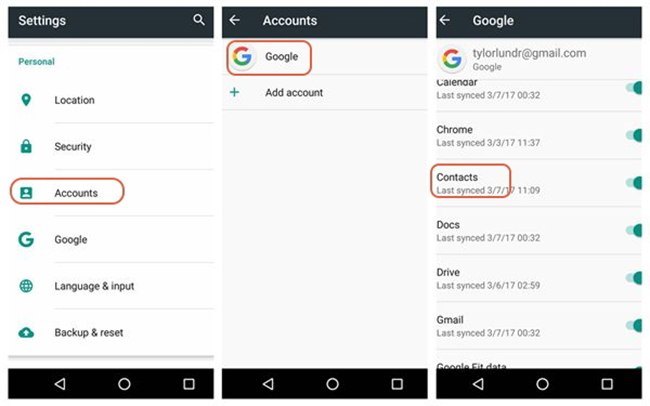
How to recover deleted contacts via Gmail?
Step 1. Log in to your Gmail with your Google account.
Step 2. Enter Gmail and then select Contacts.
Step 3. Click > More option on the left sidebar of the Google Contacts page.
Step 4. Select the Undo Changes option and then Select a time frame to restore your contacts, such as 10 minutes ago, 1 hour ago, and yesterday.
Step 5. Confirm your selection by clicking Undo. All deleted contacts from that period will be restored.
Step 6. If the restored contacts are not showing in WhatsApp, open the WhatsApp app and then go to the Chats tab to tap the New Chat button. Finally, tap the three-dot menu > Refresh to make it show.
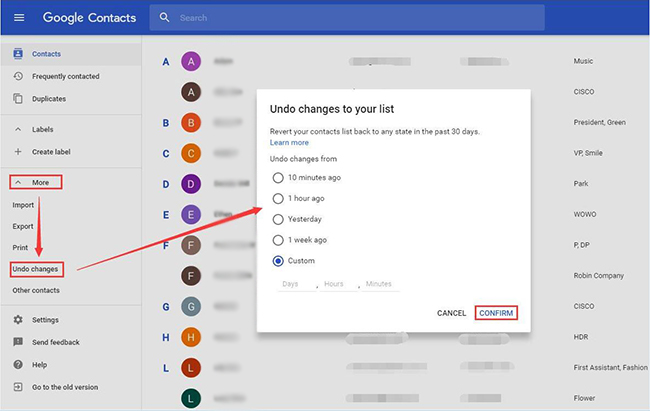
Part 3. Conclusion
In a word, if you want to recover deleted contacts on WhatsApp with ease, regularly backing up WhatsApp is necessary. Once you have the corresponding WhatsApp backup, you can follow all of the above methods to get your WhatsApp contacts back in a few minutes. TunesKit WhatsApp Transfer will help you back up and restore WhatsApp not occupying phone storage. Hope this post helps you in a way.
