How to Read WhatsApp Messages without Opening WhatsApp [iPhone & Android]
Curious about how to read WhatsApp messages without opening the app? Whether you're trying to avoid the blue ticks or just want a quick peek at your messages, there are several easy methods to check your WhatsApp messages without opening the app. From using notification previews to clever tricks like Airplane Mode and widgets, you can stay on top of your conversations while staying discreet. In this guide, we’ll explore the best ways to read WhatsApp messages without opening WhatsApp, ensuring your privacy and convenience.
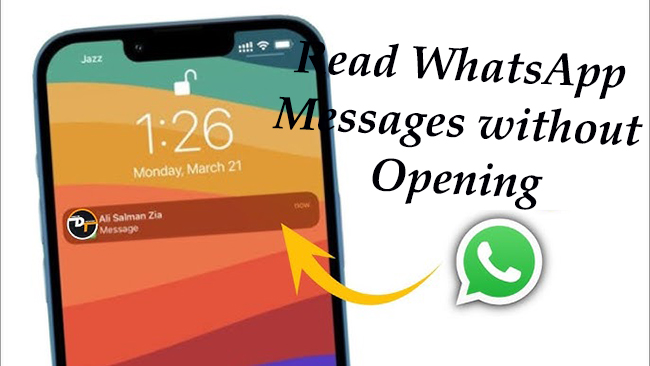
Part 1. 7 Methods to Read WhatsApp Messages without Opening It [iPhone & Android]
Below, we'll outline the best methods to help you read WhatsApp messages without directly opening the app. Among them, there are four methods for both iPhone and Android users and 3 for iPhone and Android separately. Now let’s start learning how to do it.
Method 1. Use Notification Preview
One of the simplest ways to read WhatsApp messages without opening the app is through notification previews. When you receive a message, you can swipe down from your phone's notification panel to read the content. This method allows you to see the message without actually launching WhatsApp, and it doesn’t mark the message as “read.” If you cannot receive your WhatsApp messages notification, you can follow the steps here to access to it.
For iPhone
Step 1. Go to the Settings app on your iPhone. Scroll down and select Notifications.
Step 2. In the list of apps, select WhatsApp. On this new page, you should make sure the toggle for Allow Notifications is on and then enable the Lock Screen, Notification Center, and Banners to allow notifications to appear whether your iPhone is unlocked or not.
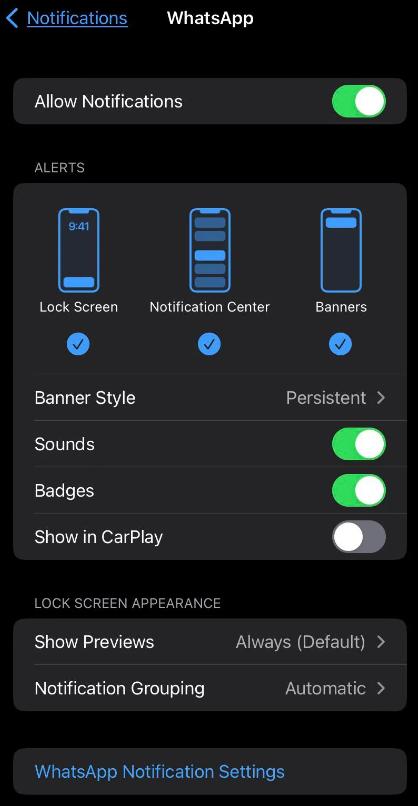
For Android
Step 1. Go to the Settings app on your Android phone. Tap on Apps & notifications or just Notifications.
Step 2. Under the list of apps, find and tap on WhatsApp. Make sure Show Notifications is toggled on and then find the corresponding options like Lock screen and select Show all notifications or Show content to make sure WhatsApp messages appear.
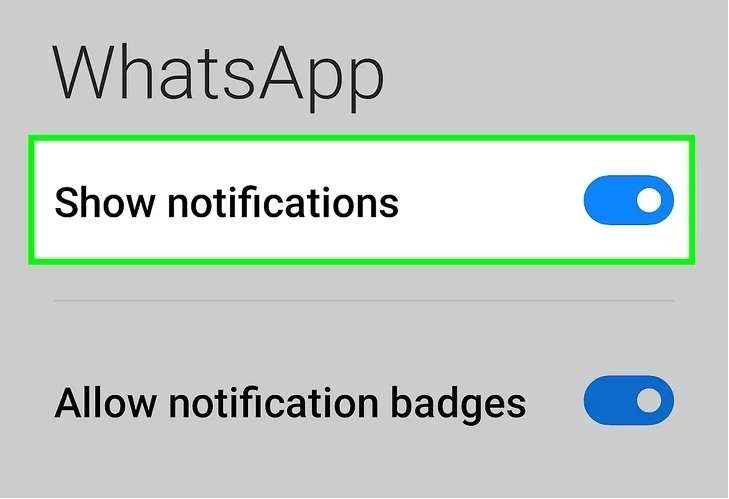
Notifications can show messages but cannot display media files like photos, stickers, and videos. In addition, you cannot get entire long messages from iPhone messages.
Method 2. Use WhatsApp Web
If you're using WhatsApp Web, you can read messages without opening the chat by hovering over the conversation in the chat list. This lets you preview the messages before clicking, allowing you to avoid sending the read receipt. How to log into WhatsApp Web?
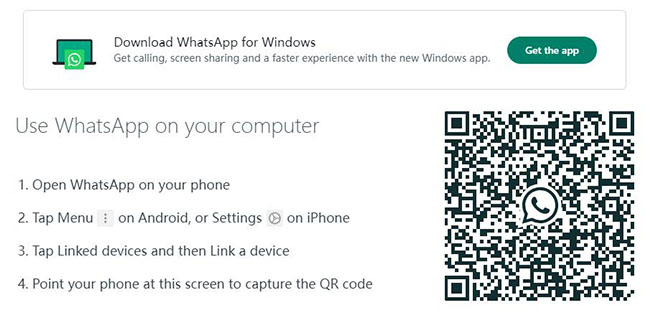
Step 1. On your computer, open a web browser and go to web.WhatsApp.com. You will see a QR code on the screen. On your phone, open the WhatsApp app.
Step 2. For Android, tap the three vertical dots in the top-right corner, then select Linked devices. For iPhone, tap Settings in the bottom-right corner, then tap Linked devices.
Step 3. Tap Link a device and the phone’s camera will open. Use your phone to scan the QR code displayed on your computer screen.
Step 4. Once the QR code is scanned, your WhatsApp account will be logged in on the web browser, and you can start using WhatsApp Web to send and receive messages.
Method 3. Turn Off Read Receipts
This is a direct way to help you read messages without sender knowing and you don’t have to avoid opening WhatsApp. WhatsApp allows users to decide if their contacts can know the status of reading. If you don’t want to let an individual know that you have read the message, you can turn off the read receipts feature. Here are steps to turn off read receipts on WhatsApp.
For iPhone
Step 1. Go to WhatsApp Settings > Account > Privacy.
Step 2. Scroll down and toggle Read Receipts off.
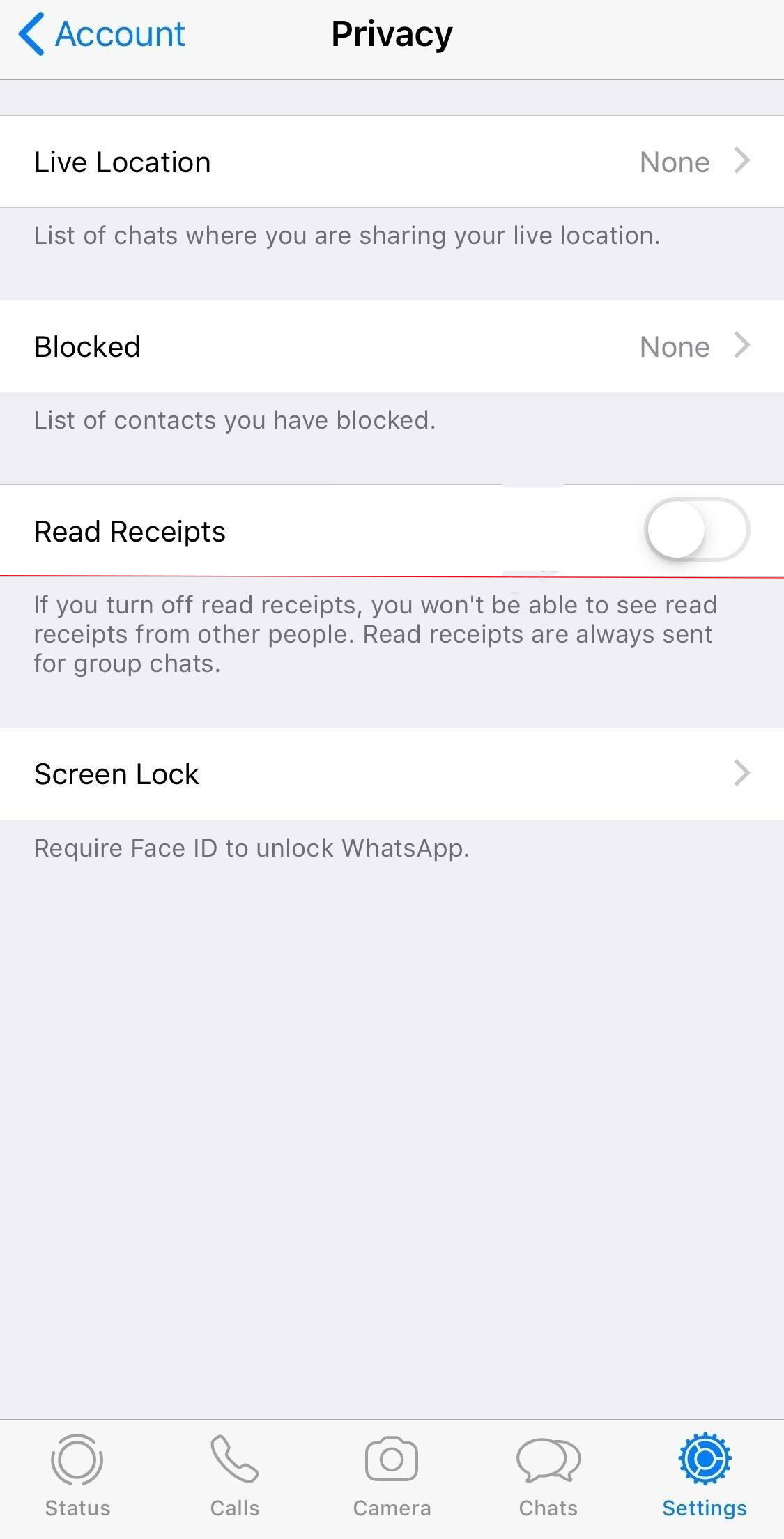
For Android
Step 1. Go to WhatsApp and then tap the three-dot icon and select Settings.
Step 2. Go to Account > Privacy.
Step 3. Scroll down to find the Read receipts option and toggle it off.
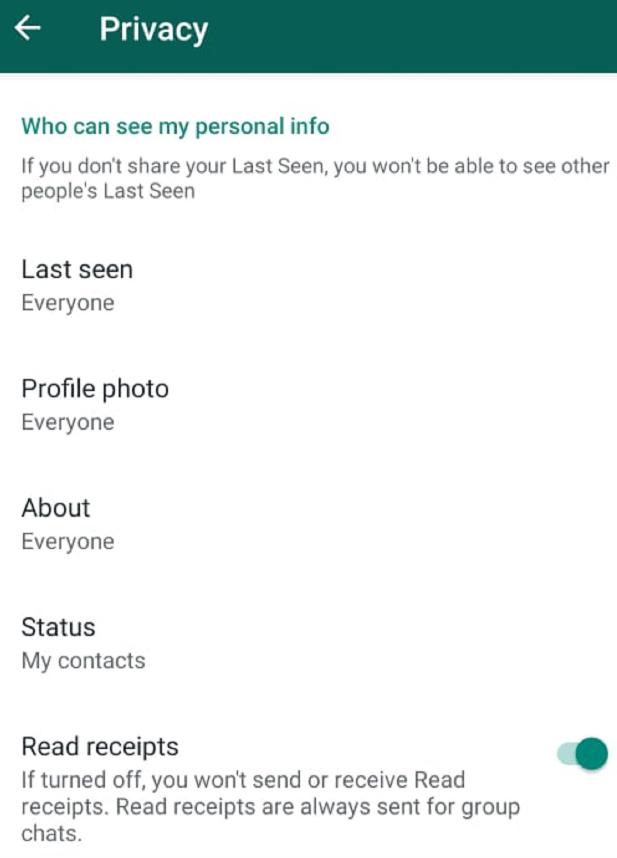
Read receipt off just works for individuals but not for groups.
Method 4. Turn On Airplane Mode
This is also a way to read WhatsApp messages without sender knowing. Since the app doesn’t have access to the internet while in Airplane Mode, it won’t send the read receipt to the sender.
Step 1. First, turn on Airplane Mode (this disables Wi-Fi and mobile data).
Step 2. Open WhatsApp and read the message.
Step 3. After reading, close WhatsApp completely and turn off Airplane Mode.
If you turn off Airplane Mode, the sender will finally get the read receipt.
Method 5. Use iPhone 3D Touch [iPhone]
If your device is an iPhone and it is iPhone 6s or later, you can use 3D Touch feature to read your WhatsApp messages without opening and sender knowing. How to complete it?
Step 1. Find the chat you want to read from WhatsApp but do not enter the chat window.
Step 2. Hold on the chat until a pop-up appears and then you can read messages without opening the chat.
Step 3. To close the pop-up, just tap any other place outside of the pop-up.
Method 6. Use Voice Assistant [iPhone]
For iPhone users, you can ask Siri to read your WhatsApp messages aloud without opening the app. Just say, “Hey Siri, read my WhatsApp messages.” Siri will then read your unread messages without you having to open the app manually.
Method 7. Add a WhatsApp Widget [Android]
If you're using an Android device, you can add a WhatsApp widget to your home screen. This widget displays a preview of your recent messages without needing to open the app.
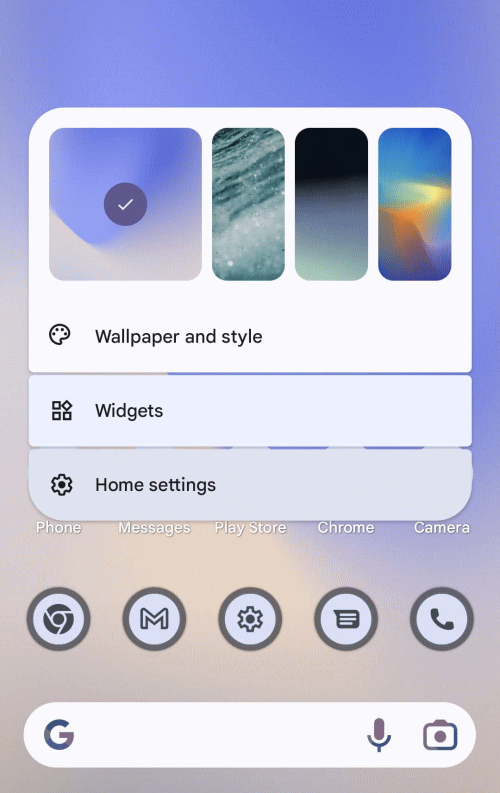
Step 1. Long press on the home screen and select Widgets.
Step 2. Scroll to the WhatsApp section and select the Chat Widget.
Step 3. Drag the widget to your home screen.
Part 2. Bonus: Back Up WhatsApp Messages on iPhone in One Click
WhatsApp includes many important chats and work files, so it is necessary to back up it in time. Here we recommend TunesKit WhatsApp Transfer for you to get your WhatsApp backup in one lick without data loss.
Key Features of TunesKit WhatsApp Transfer
- Back up and restore WhatsApp data in simple steps
- Transfer WhatsApp data in simple clicks
- Supports various types of WhatsApp messages and data
- Allows WhatsApp & WhatsApp Business users to transfer data
- Easy to operate with a clear and straightforward interface
- Available for Mac and Windows systems
How to back up WhatsApp chats on iPhone via TunesKit WhatsApp Transfer
Step 1 Connect iPhone to TunesKit WhatsApp Transfer
Get the TunesKit software from its official website and install it on your computer. To make the connection between your iPhone and this tool, you should use a USB cable to link your iPhone to your computer.

Step 2 Back up WhatsApp chats
Using the Backup feature of this tool, you can get your WhatsApp backups in one click. To start the process, you just need to click the Start Backup button.

Step 3 Restore/export backups
After backing up, TunesKit allows you to restore your backups to your target iOS devices by the Restore feature. If you need to save them to your PC, it is also available by the Export feature.
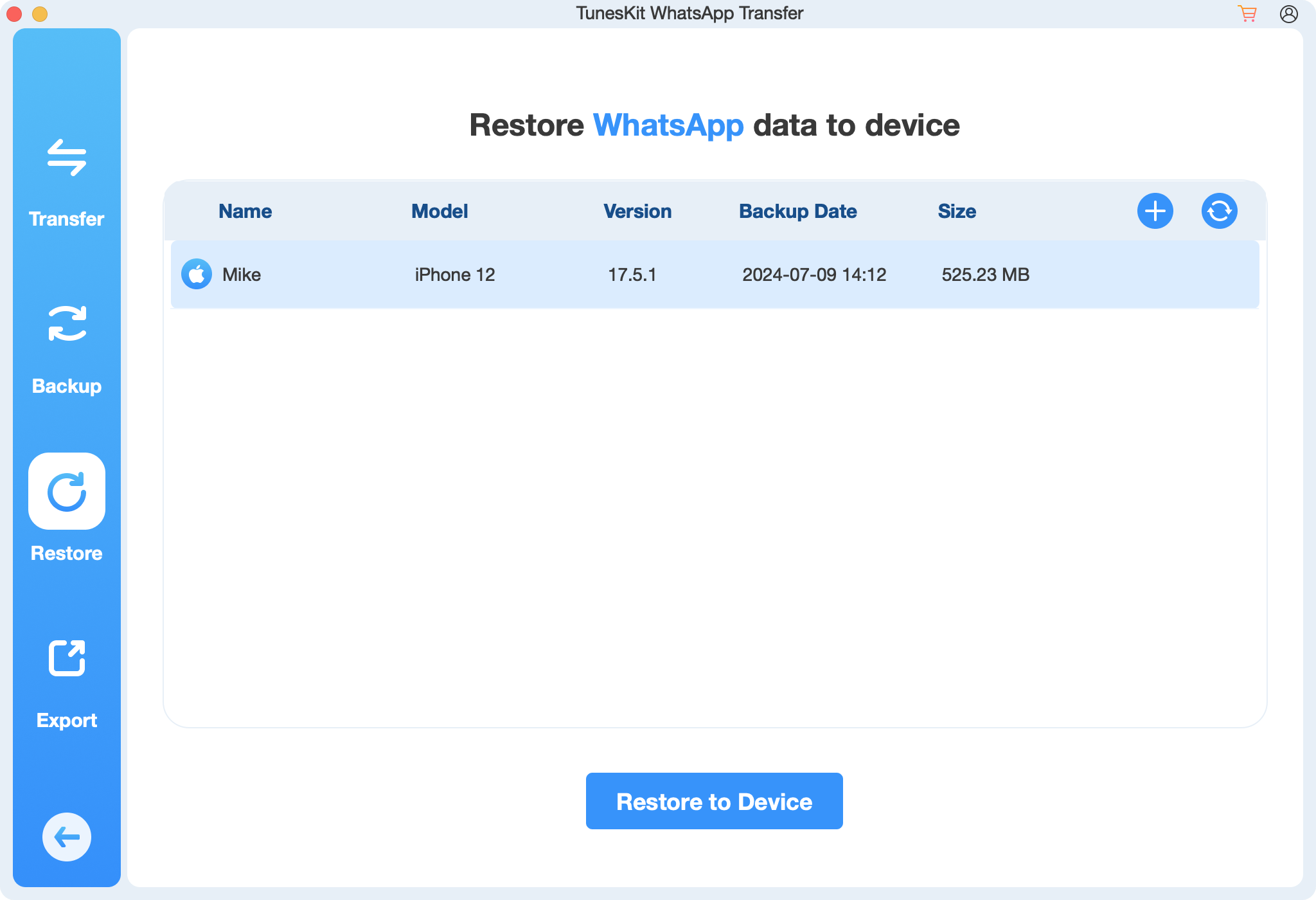
Conclusion
In conclusion, learning how to read WhatsApp messages without opening WhatsApp can be incredibly useful for those moments when you want to stay discreet or avoid triggering read receipts. Try out these tips to enhance your WhatsApp experience and manage your messages. When you need a safe backup, TunesKit WhatsApp Transfer would be a perfect choice.
