How to Read WhatsApp Backup from Google Drive - A Complete Guide
WhatsApp is one of the most popular messaging apps worldwide, used by millions of people every day to send and receive messages, photos, videos, and documents. There are times when you may want to print WhatsApp messages, whether it's for legal purposes, archiving, or simply for sharing important conversations. While WhatsApp doesn't have a built-in option to print messages directly, there are several ways to do it.
In this article, we will walk you through different methods on how to print WhatsApp messages from both iPhone and Android devices. Whether you need to print individual chats, entire chat histories, or just specific messages, you will find the step-by-step instructions here.
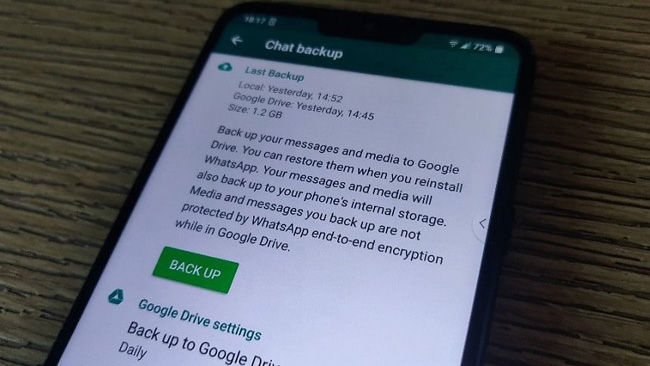
Part 1. Can You Read WhatsApp Backup from Google Drive Directly?
No, WhatsApp backups stored in Google Drive are end-to-end encrypted, meaning you cannot simply open them as readable text or media files. WhatsApp designed this security feature to protect your private conversations.
However, there are workarounds that allow you to restore and extract data from a Google Drive backup, which we will cover below.
Part 2. How to Access WhatsApp Backup on Google Drive
Even though you can't directly read WhatsApp backup files, you can check whether a backup exists and manage it. Here is the how-to.
1) Open Google Drive on your computer or mobile browser.
2) Click on the gear icon > Settings.
3) Go to Manage Apps and scroll down to find WhatsApp Messenger.
4) If WhatsApp appears, it means a backup exists.
You won't see individual messages or media files here—only the backup status and file size.
Part 3. How to Read WhatsApp Backup Files - 3 Workable Solutions
Method 1: Restore WhatsApp Backup from Google Drive
Since Google Drive backups cannot be opened directly, the easiest way to access the data is by restoring the backup to a new or reset device. To Restore WhatsApp Backup from Google Drive, you can follow the steps below to make it:
1) Uninstall and reinstall WhatsApp on your Android phone.
2) Open WhatsApp and verify your phone number.
3) WhatsApp will detect a backup stored in Google Drive.
4) Tap Restore and wait for the process to complete.
5) Once restored, tap Next and your chats will reappear.
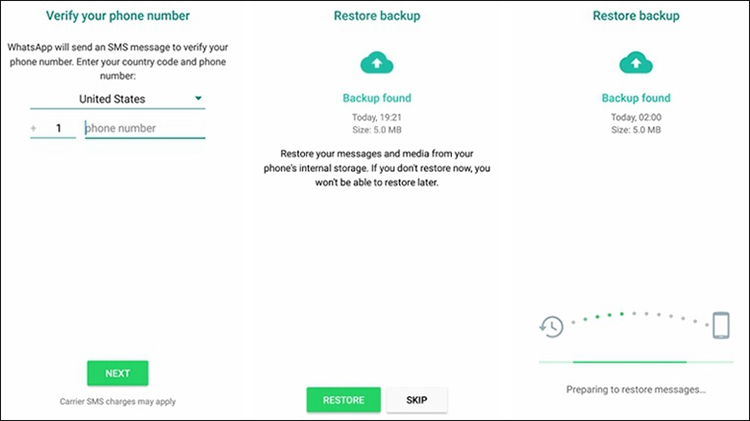
Method 2: Use a Third-Party Tool to Read WhatsApp Backup
Since Google Drive encrypts WhatsApp backups, you cannot manually extract or read the data without restoring it. However, third-party tools can help decrypt and extract messages, photos, videos, and other data. TunesKit WhatsApp Transfer is a well-designed WhatsApp data managing tool with almighty features including reading WhatsApp backup files. Besides reading WhatsApp backup features, the program also supports other features like transfer WhatsApp data fro iPhone to iPhone, back up WhatsApp data to computer, and restore WhatsApp backup files to computer.
Key Features of TunesKit WhatsApp Transfer
- Transfer WhatsApp data in simple clicks
- Supports various types of WhatsApp messages and data
- Allows WhatsApp & WhatsApp Business users to transfer data
- Easy to operate with a clear and straightforward interface
- Available for Mac and Windows systems
You can follow the below steps to learn how to use TunesKit WhatsApp Transfer to Read WhatsApp backup files.
Step 1Connect iPhone to Computer
The first step you should do is to download and install TunesKit WhatsApp Transfer on your computer. Then, launch the program and select the Export feature.
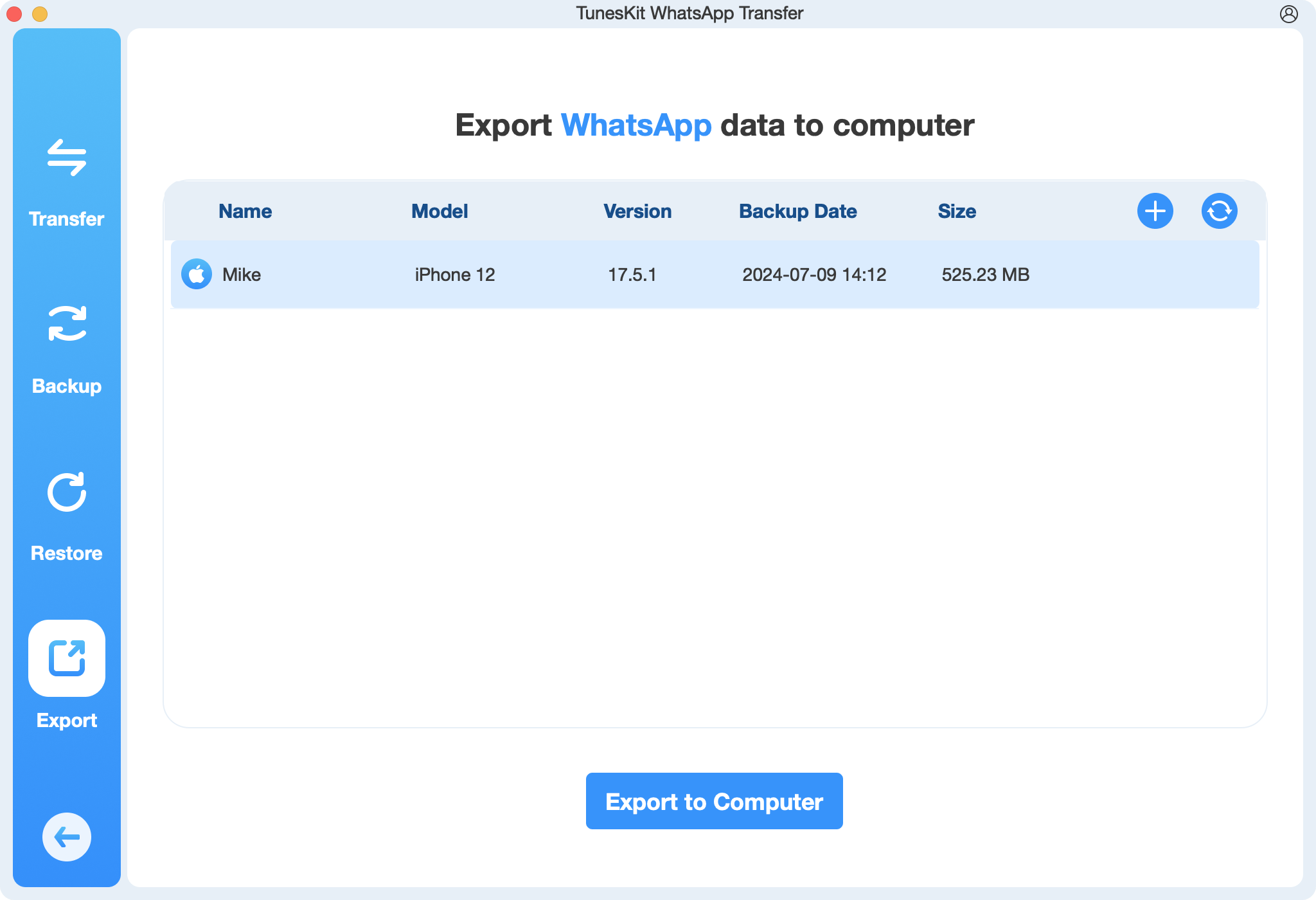
Step 2Export WhatsApp Messages and Print It
In this phase, please select the backup file that you want to read. Then, you can choose which file you want to export. Just tick the files you want to export and read, and click on the Export to Computer button.
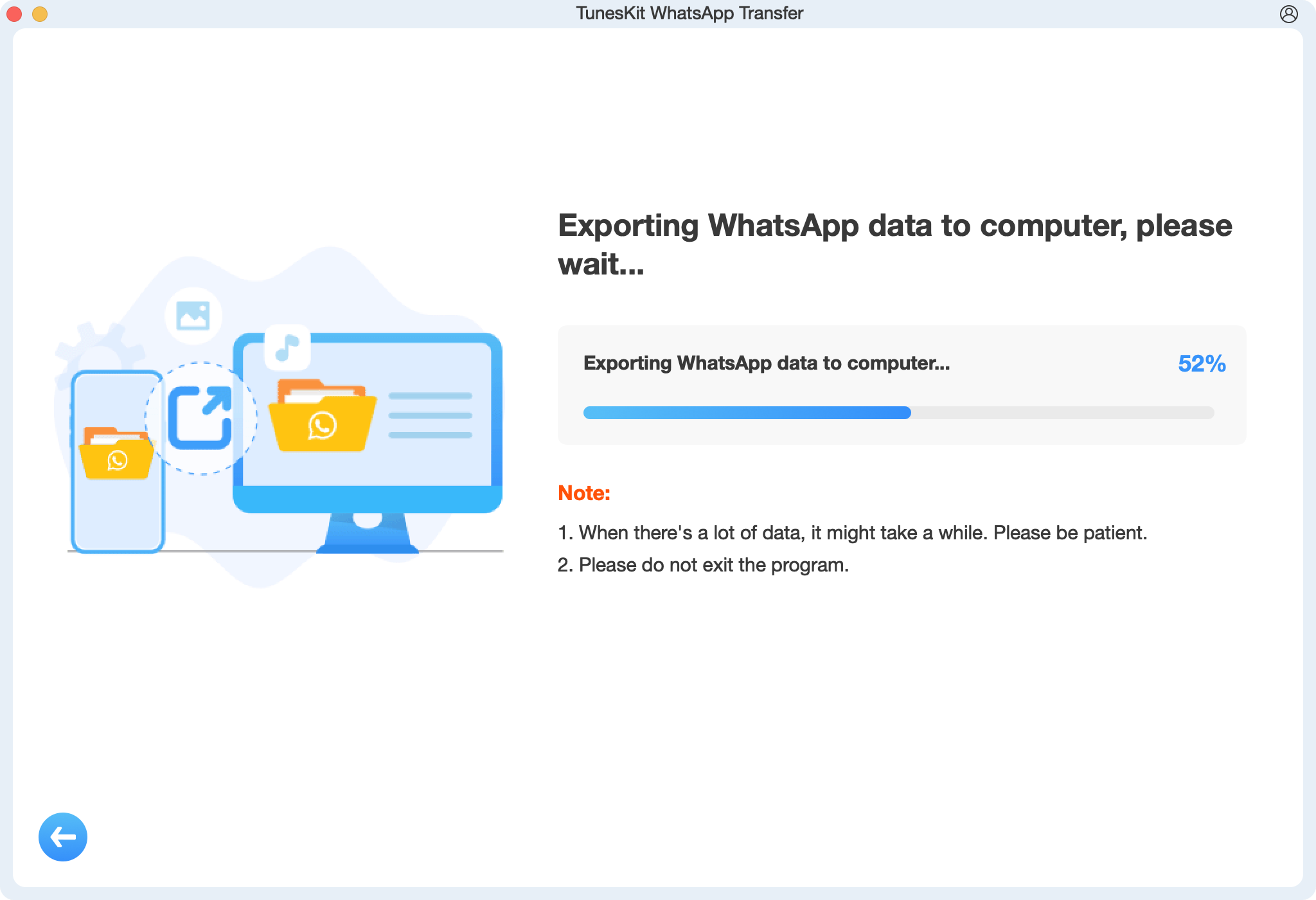
Method 3: Read WhatsApp Messages Without Restoring (For Rooted Devices)
For advanced users, it's possible to extract WhatsApp backup data manually using a rooted Android device. You can follow the below steps to make it if you don't know how to.
1) Download and install Android Backup Extractor.
2) Navigate to Google Drive's stored backup folder.
3) Decrypt the msgstore.db.crypt file using WhatsApp Key/DB Extractor.
4) Open the decrypted database file using SQLite Browser.
Though this method allows users to access to messages and media files directly. However, it requires root access, which voids warranties and may be risky.
Part 4. FAQs About Reading WhatsApp Backup from Google Drive
1. Can I read WhatsApp messages from Google Drive without restoring them?
No, WhatsApp does not allow direct access to backup files due to end-to-end encryption. However, third-party tools can extract messages and media.
2. How do I check if my WhatsApp backup is on Google Drive?
Go to Google Drive > Settings > Manage Apps and look for WhatsApp Messenger.
3. Can I restore WhatsApp backup from Google Drive to an iPhone?
No, WhatsApp backups from Google Drive only work on Android devices. iPhones use iCloud for backup. To transfer from Android to iPhone, use tools like Move to iOS or WhatsApp Transfer software.
4. What happens if I delete my WhatsApp backup from Google Drive?
Once deleted, the backup cannot be recovered, and you will lose all stored messages and media unless you have a local backup.
5. Can I restore an old WhatsApp backup from Google Drive?
Yes, but WhatsApp only keeps the latest Google Drive backup. If you want to restore an older backup, you must use a local backup stored on your device.
Part 5. Final Thoughts
While reading WhatsApp backups directly from Google Drive is not possible, there are workarounds to restore or extract data using alternative methods, including:
- Restore the backup to an Android device.
- Use third-party tools like TunesKit WhatsApp Transfer to decrypt and extract data.
- Manually extract data on a rooted device.
By following these methods, you can access and retrieve your WhatsApp messages, photos, and videos from Google Drive efficiently!
