Effective Ways - How to Print WhatsApp Messages
WhatsApp is one of the most popular messaging apps worldwide, used by millions of people every day to send and receive messages, photos, videos, and documents. There are times when you may want to print WhatsApp messages, whether it's for legal purposes, archiving, or simply for sharing important conversations. While WhatsApp doesn't have a built-in option to print messages directly, there are several ways to do it.
In this article, we will walk you through different methods on how to print WhatsApp messages from both iPhone and Android devices. Whether you need to print individual chats, entire chat histories, or just specific messages, you will find the step-by-step instructions here.
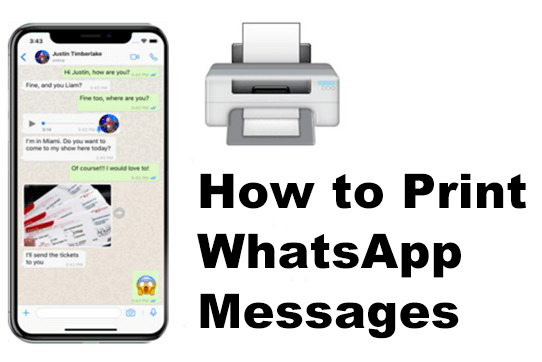
Part 1. Why Print WhatsApp Messages?
Before jumping into the how-to, let's discuss why you might want to print WhatsApp messages:
Legal or Official Purposes: Printed conversations can serve as evidence in legal proceedings or for professional documentation.
Record Keeping: For personal or business reasons, you might need to keep a hard copy of important conversations.
Archiving: Sometimes it's just helpful to store a printed version of important chats for reference or memory keeping.
Sharing Conversations: You may want to share a specific conversation with someone who doesn't use WhatsApp.
Part 2. 3 Methods to Print WhatsApp Messages
Method 1. Printing WhatsApp Messages via Email (iPhone & Android)
One of the simplest ways to print WhatsApp messages is by emailing the chat to yourself and then printing the email. Here's how you can do it:
On Android:
Step 1. Open the WhatsApp chat you want to print.
Step 2. Tap the three-dot menu in the top-right corner and select More.
Step 3. Choose Export chat.
Step 4. Select whether you want to include media (photos, videos, etc.) or without media.
Step 5. Choose Email as the export method and send the chat to your email address.
Step 6. Open your email account on a computer or mobile device, and download the chat.
Step 7. Print the chat from the email, using your preferred printer.
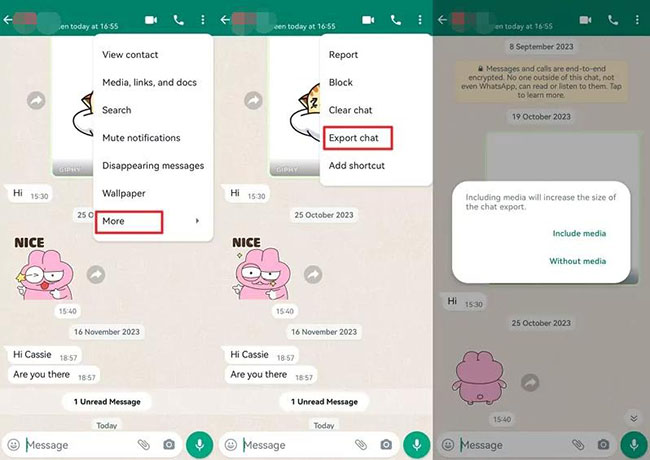
On iPhone:
Step 1. Open the WhatsApp chat you want to print.
Step 2. Tap the contact's name at the top of the screen to open chat settings.
Step 3. Scroll down and select Export Chat.
Step 4. Choose whether to Attach Media or send the chat Without Media.
Step 5. Select Mail to send the chat to your email address.
Step 6. Open the email and download the chat file.
Step 7. Print the chat directly from your email on your computer or mobile device.
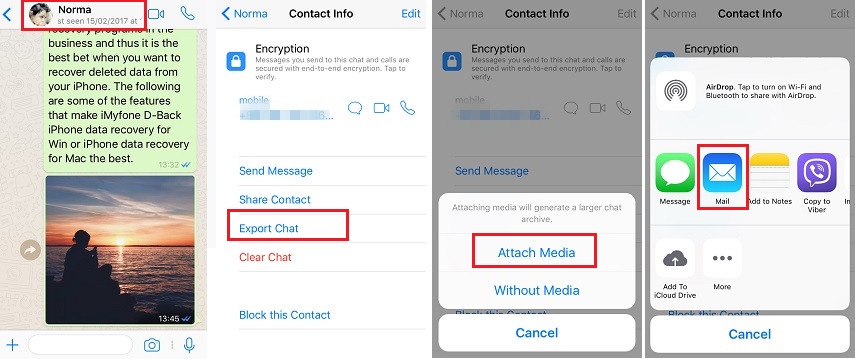
Method 2. Using WhatsApp Web for Printing (iPhone & Android)
WhatsApp Web allows you to view your WhatsApp chats on a computer browser. You can copy and paste messages directly from WhatsApp Web and print them.
Step 1. Open WhatsApp Web on your computer by visiting web.whatsapp.com.
Step 2. On your phone, open WhatsApp and tap the three dots in the top-right corner (Android) or Settings (iPhone).
Step 3. Select WhatsApp Web/Desktop and scan the QR code on your computer screen to log in.
Step 4. Find and open the chat you want to print.
Step 5. Select the text you want to print, right-click and choose Copy.
Step 6. Paste the copied text into a Word document or a text file on your computer.
Step 7. Format the text if necessary (you can add timestamps, or include any other information).
Step 8. Print the document directly from your computer.
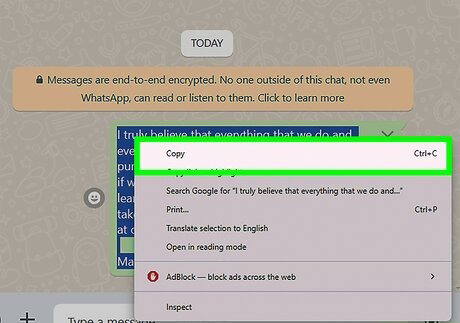
Method 3. How to Back Up WhatsApp Messages By Using TunesKit WhatsApp Transfer
There are several third-party applications designed to help users print WhatsApp messages, often with additional features like extracting messages, saving conversations as PDFs, and more. TunesKit WhatsApp Transfer is recommended here. TunesKit WhatsApp Transfer can help you export your WhatsApp chat files to the computer and print them by using Word, Google Doc, or other tools. Besides extracting WhatsApp files to computer, TunesKit WhatsApp Transfer can also help users transfer WhatsApp data between iOS devices, back up WhatsApp data, and restore WhatsApp backup files to device. With the concise and intuitive interface, users can easily manage their WhatsApp data without encountering any hassles.
Key Features of TunesKit WhatsApp Transfer
- Transfer WhatsApp data in simple clicks
- Supports various types of WhatsApp messages and data
- Allows WhatsApp & WhatsApp Business users to transfer data
- Easy to operate with a clear and straightforward interface
- Available for Mac and Windows systems
You can follow the below steps to learn how to extract your WhatsApp data to your computer by using TunesKit WhatsApp Transfer.
Step 1Connect iPhone to Computer
You can download and install TunesKit WhatsApp Transfer on your computer first. When the program is installed successfully, connect your iPhone to the computer and then launch the program. If you have a backup file on your computer already, just select the Export feature. If you don't, please use the backup feature to backup your WhatsApp data to the computer first.

Step 2Export WhatsApp Messages and Print It
Then, use the Export feature to export your WhatsApp data to the computer. You can select the backup file that you want to export, and then click on the Export to Computer button. In this phase, you can select the file type that you want to export, and preview them in TunesKit WhatsApp Transfer. After selecting the target files, click on the Export to Computer button and the program will start to extract the file to the computer.
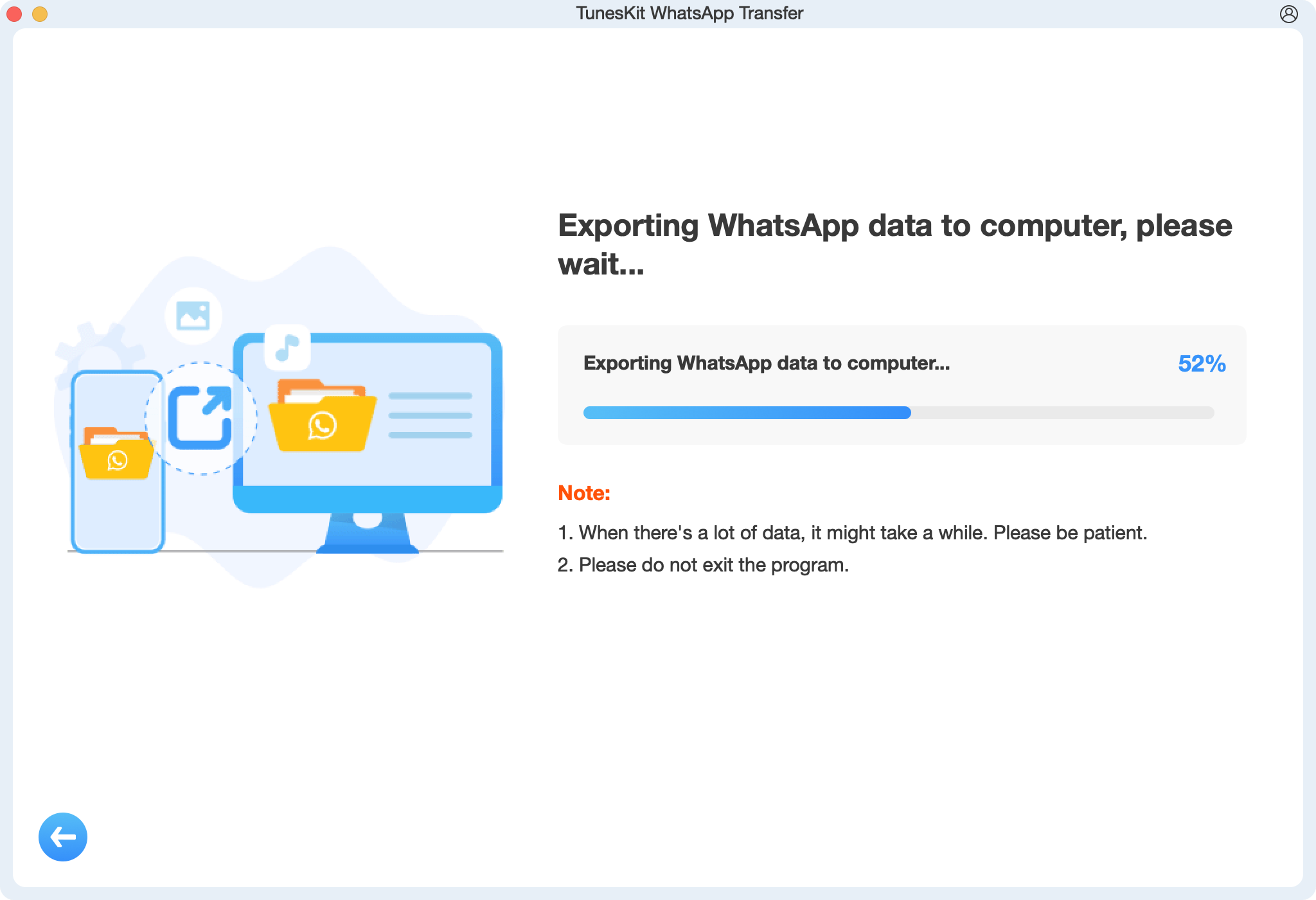
Part 3. FAQs About Printing WhatsApp Messages
1. Can I Print WhatsApp Messages with Media?
Yes, you can print WhatsApp messages with or without media. When exporting the chat, you will be given the option to include media like photos and videos.
2. Can I Print WhatsApp Messages from a Backup?
Yes, you can restore WhatsApp from a backup and then follow the steps mentioned above to print your messages.
3. How Can I Print WhatsApp Chats Without Losing Formatting?
Use WhatsApp Web or third-party software to ensure that the original formatting, including timestamps, is preserved before printing.
Part 4. Conclusion
Printing WhatsApp messages is a useful feature for those who need physical copies of conversations. Whether for personal record-keeping, legal matters, or professional purposes, there are various methods to accomplish this. By using WhatsApp's built-in features, WhatsApp Transfer, or WhatsApp Web, you can easily export and print your WhatsApp messages.
