How to Pin Messages on WhatsApp - A Step-by-Step Guide
WhatsApp is one of the most popular messaging apps, allowing users to communicate with friends, family, and colleagues easily. Among its many features, WhatsApp allows users to pin messages to keep important conversations easily accessible. However, many users may not be familiar with how to pin messages on WhatsApp or may be unsure if this feature is available in personal chats.
In this article, we'll cover how to pin messages on WhatsApp, how to pin chats, what limitations exist, and frequently asked questions about the feature.
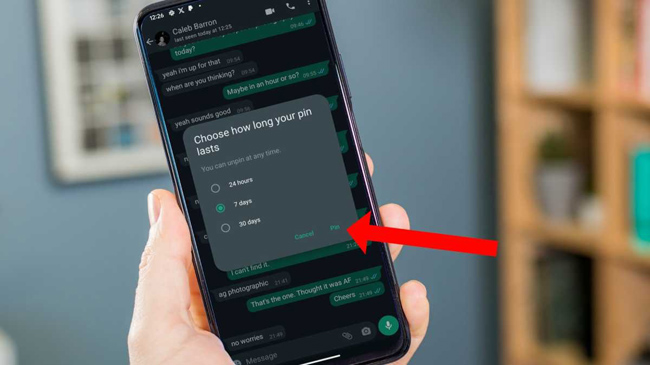
- Part 1. Can You Pin Individual Messages on WhatsApp?
- Part 2. How to Pin Chats on WhatsApp
- Part 3. How to Pin Messages in a WhatsApp Group Chat
- Part 4. How to Back Up WhatsApp Messages in Simple Way - TunesKit WhatsApp Transfer HOT
- Part 5. FAQs About Pinning Messages on WhatsApp
- Part 6. Final Thoughts
Part 1. Can You Pin Individual Messages on WhatsApp?
At the moment, WhatsApp does not allow users to pin individual messages within a conversation. Unlike some messaging apps like Telegram, which let users pin messages inside chats, WhatsApp only allows users to pin entire chats to the top of their chat list.
However, WhatsApp has introduced pinned messages in group chats, allowing group admins and members to highlight important messages. Below, we'll cover how to pin chats and how to pin messages inside groups.
Part 2. How to Pin Chats on WhatsApp
If you frequently message certain people or groups, you can pin chats to keep them at the top of your WhatsApp chat list. This ensures they don't get buried under new conversations.
Here are steps to Pin a message on WhatsApp (iPhone & Android)
1) Open WhatsApp on your phone.
2) Find the chat you want to pin (individual or group chat).
3) For iPhone: Swipe right on the chat and tap the Pin icon.
4) For Android: Tap and hold the chat, then tap the Pin icon at the top of the screen.
You can pin up to three chats at a time. If you try to pin a fourth chat, you must unpin one first.
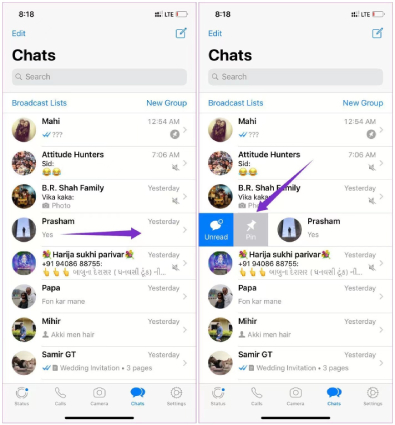
How to Unpin a Chat on WhatsApp
If you no longer need a chat pinned, you can unpin it easily:
1) For iPhone: Swipe right on the pinned chat and tap Unpin.
2) For Android: Tap and hold the pinned chat, then tap the Unpin icon.
Once unpinned, the chat will return to its normal position based on recent activity.
Part 3. How to Pin Messages in a WhatsApp Group Chat
In group chats, WhatsApp allows users to pin specific messages so that important information (such as announcements or rules) remains easily visible.
Here are steps to Pin a Message in a WhatsApp Group
1) Open the WhatsApp group chat.
2) Find the message you want to pin.
3) For iPhone & Android: Tap and hold the message.
4) Tap the Pin option from the menu.
5) Select how long you want the message to stay pinned (e.g., 24 hours, 7 days, or 30 days).
After pinning, the message will appear at the top of the group chat for easy access. It is worth noting that only group admins can pin and unpin messages in a WhatsApp group.
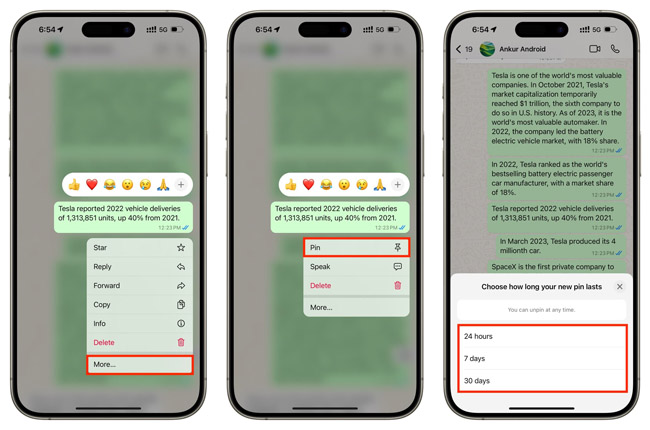
How to Unpin a Message in a WhatsApp Group
1) Open the group chat.
2) Tap and hold the pinned message.
3) Select Unpin from the menu.
Once unpinned, the message will no longer appear at the top of the chat.
Part 4. How to Back Up WhatsApp Messages in Simple Way - TunesKit WhatsApp Transfer
To retain your your important messages on WhatsApp, and alternative way of retaining messages is to back up the messages to your PC. TunesKit WhatsApp Transfer offers WhatsApp users an effective yet easy solution. The TunesKit program is a multifunctional WhatsApp data managing service provider with 4 main functions: transfer WhatsApp data, back up WhatsApp data, export WhatsApp data to computer, and restore WhatsApp backup file to computer.
Key Features of TunesKit WhatsApp Transfer
- Transfer WhatsApp data in simple clicks
- Supports various types of WhatsApp messages and data
- Allows WhatsApp & WhatsApp Business users to transfer data
- Easy to operate with a clear and straightforward interface
- Available for Mac and Windows systems
Now, let's see how to back up WhatsApp messages by using TunesKit WhatsApp Transfer.
Step 1Connect iPhone to Computer
To begin with, download and install TunesKit WhatsApp Transfer on your computer. After installing the program on your computer, just launch it and connect your iPhone to the computer.

Step 2Back Up WhatsApp to Computer
Then, click on the Start Backup button. TunesKit WhatsApp Transfer will start to back up your WhatsApp messages. The process will be done in a few minutes(It will take more time when you have larger files).
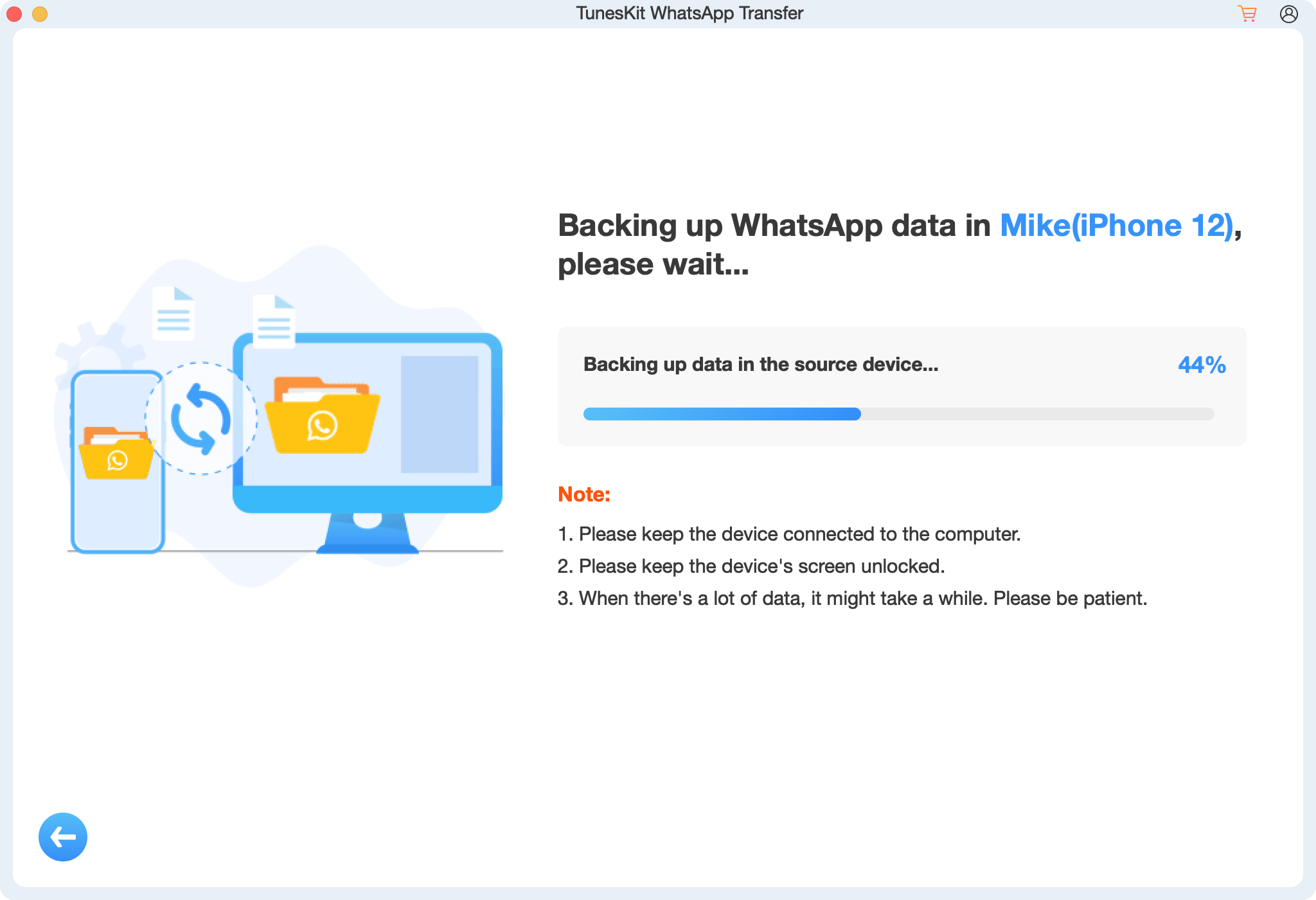
Part 5. FAQs About Pinning Messages on WhatsApp
1. Can I pin more than three chats on WhatsApp?
No, WhatsApp currently limits users to three pinned chats at a time. If you want to pin another chat, you must unpin one first.
2. Can I pin a message in a private chat on WhatsApp?
No, WhatsApp does not allow pinning messages in private chats. You can only pin messages inside group chats.
3. How long can I keep a message pinned in a WhatsApp group?
WhatsApp allows pinned messages to stay visible for 24 hours, 7 days, or 30 days. After this time, they will be automatically unpinned.
4. Can all members pin messages in a WhatsApp group?
No, only group admins have the ability to pin and unpin messages in WhatsApp groups.
5. Will pinned messages notify group members?
No, pinning a message does not send a notification. However, all group members will see the pinned message at the top of the chat.
Part 6. Conclusion
While WhatsApp does not currently support pinning individual messages in private chats, users can still pin important group messages and pin up to three chats for easy access. This feature is particularly useful for keeping key information within reach and staying organized.
If you frequently chat with specific people or need to highlight important messages in a group, pinning chats and messages is a great way to improve your WhatsApp experience. If you want to retain your important messages for data safe, just use TunesKit WhatsApp Transfer to back up your WhatsApp data to computer.
