How to Merge Two WhatsApp Backups
WhatsApp backups are essential for safeguarding your chat history, media files, and important data. However, there may be situations where you have two separate backups—perhaps from switching between devices or accounts—and you want to combine them into a single backup. While WhatsApp does not natively support merging backups, there are ways to achieve this with the help of third-party tools and manual processes.
In this article, we'll explore why you might need to merge WhatsApp backups, discuss the challenges involved, and provide detailed steps on how to merge two WhatsApp backups on both Android and iPhone devices.

Part 1. Why Merge WhatsApp Backups?
Here are some common scenarios where merging WhatsApp backups becomes necessary:
Switching Between Devices: If you've used WhatsApp on two different devices and have backups from both, you may want to consolidate your chat history.
Multiple Accounts: Users who maintain separate WhatsApp accounts (e.g., personal and business) may want to merge their backups into one account.
Prevent Data Loss: Combining backups ensures that no important messages or files are lost during a transition.
Ease of Access: A unified backup allows you to access all chats and media from a single source.
Part 2. How to Merge Two WhatsApp Backups on Android
If both backups are from Android devices, you can use third-party tools to extract and combine the data. Here's how:
Step 1: Backup Chats to Local Storage
1) Open WhatsApp on both devices.
2) Navigate to Settings > Chats > Chat Backup and ensure the backups are saved locally.
3) Use a file manager to locate the backup file, typically stored at: /sdcard/WhatsApp/Databases/ or /Internal Storage/WhatsApp/Databases/.
Step 2: Extract the Backup Files
1) Copy the msgstore.db.crypt12 file from both devices to your computer.
2) Use a third-party tool like WazzapMigrator or Backuptrans to decrypt and extract the backup contents.
Step 3: Merge the Data
1) Open the extracted backup files using a supported tool.
2) Export the chat history and media as JSON or CSV files for easy manipulation.
3) Combine the exported files into a single dataset using a text editor or merging tool.
Step 4: Recreate the Unified Backup
1) Use the third-party tool to recreate the merged backup in WhatsApp-compatible format.
2) Replace the existing backup file on your device with the newly created one.
3) Reinstall WhatsApp and restore the unified backup during setup.
Part 3. How to Merge Two WhatsApp Backups on iPhone
Step 1: Download iCloud Backups
1) Use a tool like iCloud Extractor to download both backups from iCloud.
2) Save the downloaded files to your computer.
Step 2: Extract the Data
1) Decrypt the iCloud backup files using a tool like iBackup Viewer or TunesKit WhatsApp Transfer.
2) Extract the chat history and media files.
Step 3: Combine the Data
1) Merge the extracted data using a text editor or file manager.
2) Organize the chats and media into WhatsApp's folder structure.
Step 4: Restore the Merged Backup
1) Use a tool like iMazing to upload the merged backup to your iPhone.
2) Reinstall WhatsApp and restore the backup during the setup process.
Part 4. How to Restore Merged Backups with TunesKit WhatsApp Transfer
If you need to merge backups from your iOS devices, using a third-party tool like TunesKit WhatsApp Transfer will make things much easier. TunesKit WhatsApp Transfer is an almighty WhatsApp data managing tool with powerful features, including transfer WhatsApp data between iOS devices, back up WhatsApp data to computer, restore WhatsApp back up files to computer, export WhatsApp backup files, back up WhatsApp data to computer. With the intuitive user interface, WhatsApp users can easily merge WhatsApp backups without encountering any hassles.
Key Features of TunesKit WhatsApp Transfer
- Transfer WhatsApp data in simple clicks
- Supports various types of WhatsApp messages and data
- Allows WhatsApp & WhatsApp Business users to transfer data
- Easy to operate with a clear and straightforward interface
- Available for Mac and Windows systems
Step 1 Connect your iPhone to TunesKit
To begin with, please connect your iPhone to the computer and launch TunesKit WhatsApp Transfer. You can download and install TunesKit WhatsApp Transfer here. When your iPhone is connected to the computer, select the Restore feature.
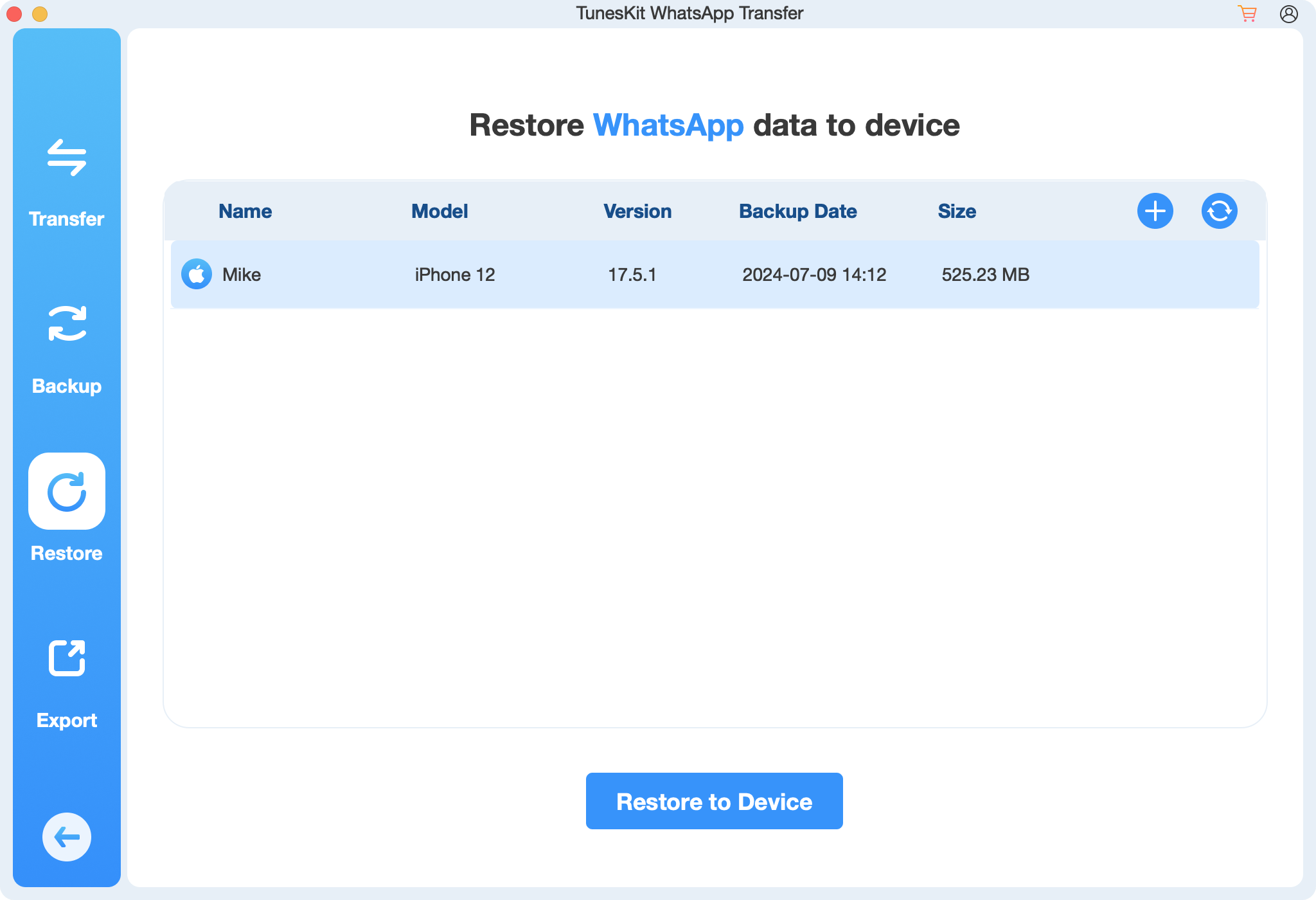
Step 2 Restore WhatsApp Backup to iOS Device
Then, you can select the Restore feature on TunesKit WhatsApp Transfer to restore the backup file to your device. In this phase, you can select the backup file that you want to restore to your iPhone. After selecting the backup files and, click on the Restore button and TunesKit WhatsApp Transfer will start to restore the WhatsApp backup files to your phone.
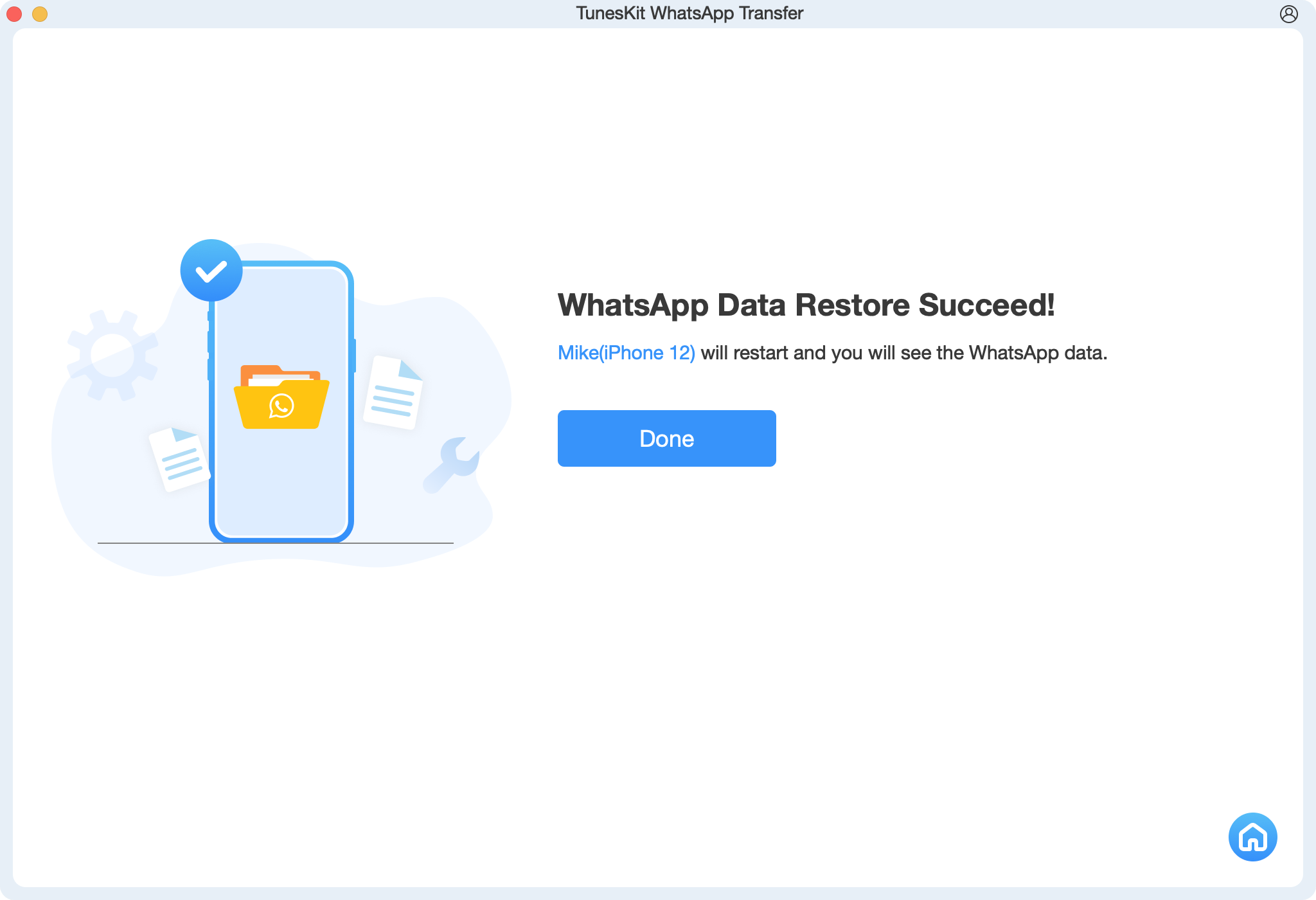
Part 5. FAQs About Merging WhatsApp Backups
1. Can I merge WhatsApp backups directly in Google Drive or iCloud?
No, neither Google Drive nor iCloud supports merging backups. You need to download and manipulate the files locally using third-party tools.
2. Will merging backups affect chat encryption?
Yes, WhatsApp backups are encrypted, and merging them requires decryption. Ensure you use trusted tools to maintain data security.
3. Can I merge backups without losing media files?
Yes, if done correctly, merging backups should preserve all chat history and media files.
4. Is it possible to merge backups without third-party tools?
Merging backups manually is extremely complex and may not be successful without third-party tools.
Part 6. Conclusion
Merging two WhatsApp backups can be a challenging but rewarding process, allowing you to consolidate your chat history and media files into a single backup. Whether you're switching devices, managing multiple accounts, or safeguarding your data, the steps outlined above can help you achieve your goal. With the right tools like TunesKit WhatsApp Transfer and careful execution, you can seamlessly merge and restore backups and enjoy uninterrupted access to your WhatsApp data.
