How to Lock WhatsApp on iPhone? A Step By Step Guide Here
WhatsApp is one of the most widely-used messaging platforms, handling a mix of both personal and professional conversations. While the app itself offers an end-to-end encryption feature to secure messages during communication, the privacy of your conversations on your physical device largely depends on additional measures like locking your app.
Fortunately, WhatsApp on iPhone provides built-in options to lock the app using Face ID, Touch ID, or passcodes, ensuring that only you have access to your chats. If you're wondering how to secure WhatsApp on your iPhone, this detailed guide will walk you through all the steps necessary on how to lock your WhatsApp app.
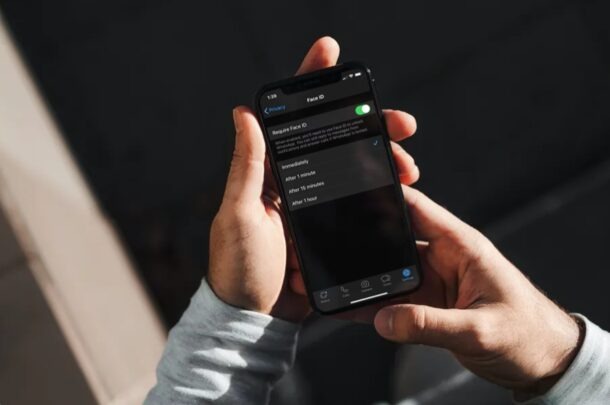
Part 1. Why Lock Your WhatsApp on iPhone?
Before we dive into the steps, let's look at why it's essential to add an extra layer of protection to your WhatsApp.
Prevent Unauthorized Access: Whether you're sharing your phone with someone or accidentally leaving it unlocked, locking WhatsApp ensures that no one except you can open the app and view your private conversations.
Safeguard Sensitive Information: WhatsApp often contains sensitive photographs, messages, and professional discussions. Locking the app protects this information from prying eyes.
Enhanced Privacy: Even in secure environments, you can maintain full control over your apps without relying solely on your device's lock screen.
Misplacement Protection: If your iPhone is misplaced or stolen, having WhatsApp locked reduces the risk of someone accessing your chats, even if they unlock the device.
Now that you understand why it's important, let's discuss ways to lock WhatsApp on your iPhone.
Part 2. How to Lock WhatsApp on iPhone
Way 1. How to Lock WhatsApp on iPhone via WhatsApp Feature
In recent years, WhatsApp introduced an integrated app lock feature using either Face ID or Touch ID, depending on the model of your iPhone. You don't need to install a third-party app to lock your WhatsApp on iPhone, as this feature is built into the app.
Depending on your iPhone model, you'll use either Face ID or Touch ID to lock the app. Here's how to enable the WhatsApp lock feature:
1. Open WhatsApp on your iPhone.
2. Go to the Settings tab at the bottom right corner.
3. Tap on Privacy.
4. Scroll down and select Screen Lock.
5. Toggle on the Require Face ID option.
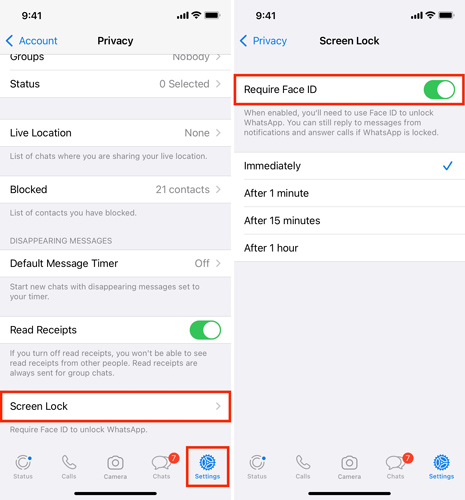
6. Choose the duration before the lock activates. You can select from these options:
- Immediately
- After 1 minute
- After 1 minute
- After 1 hour
Once enabled, your WhatsApp will require Face ID authentication every time you open the app (depending on the selected duration).
Way 2. How to Lock WhatsApp on iPhone via iOS Built-in Feature
In the late iOS 18 version, Apple equips a new security feature in the iOS 18 system, which allows users to verify the Face ID while opening a certain app. To lock your WhatsApp on iPhone, just follow the below instructions to do so:
Step 1. Navigate to the Home page of your iPhone, and find the WhatsApp icon.
Step 2. Long-press the WhatsApp icon until you can see a drop-down menu.
Step 3. Click on the Require Face ID button.
Step 4. Select Require Face ID again in the pop-up window.
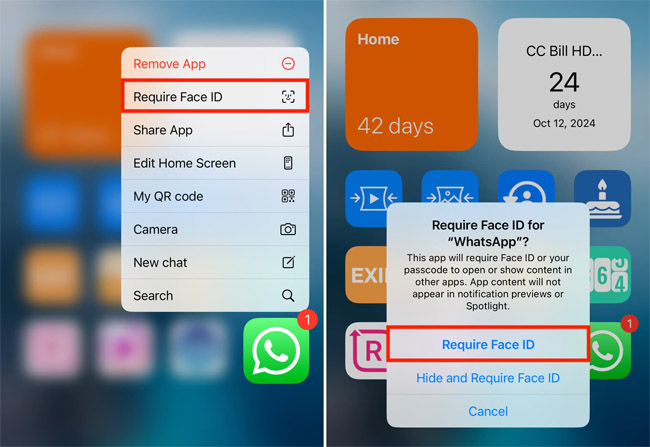
Part 3. Alternative Tips to Enhance WhatsApp Privacy
Way 1. Enable Two-Step Verification
Two-step verification adds an additional layer of security by requiring a PIN alongside your phone number during the verification process.
Step 1. Open WhatsApp.
Step 2. Go to Settings > Account > Two-Step Verification.
Step 3. Enable the feature and set a 6-digit PIN.
This ensures that even if someone gains access to your WhatsApp, they won't be able to verify your account without the PIN.
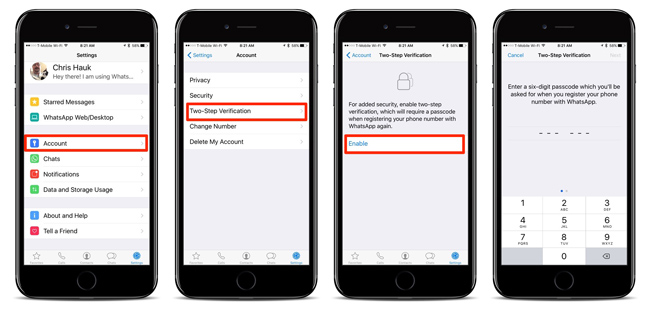
Way 2. Turn Off Message Previews
Locking your WhatsApp is only half the story — messages can still show in your iPhone's notifications. Turning off message previews ensures your messages remain private, even on the lock screen.
Step 1. Open Settings on your iPhone.
Step 2. Tap Notifications > WhatsApp.
Step 3. Disable the Show Previews option by selecting Never or “When Unlocked Only.”
Now, your messages will only display “New message” instead of the entire content.
Way 3. Use App-Specific Restrictions
iPhone's Screen Time feature can be used to restrict app usage, including WhatsApp.
Step 1. Open Settings > Screen Time.
Step 2. Tap App Limits and add WhatsApp to the list.
Step 3. Set time restrictions or add a passcode for added privacy.
Advanced Tip. How to Transfer WhatsApp Between iOS Devices
For iOS users, transferring WhatsApp data between iOS devices is often a frequently asked question. In most situations, using a third-party tool like TunesKit WhatsApp Transfer can be the optimal choice when users need to transfer WhatsApp data. TunesKit WhatsApp Transfer is an advanced data migration tool for WhatsApp users. The program is available on both Windows and Mac platforms, providing effective features including backing up WhatsApp data, transferring WhatsApp data, restoring WhatsApp backup files, and exporting WhatsApp backup files to a computer.
Key Features of TunesKit WhatsApp Transfer
- Back up and restore WhatsApp data in simple steps
- Transfer WhatsApp data in simple clicks
- Supports various types of WhatsApp messages and data
- Allows WhatsApp & WhatsApp Business users to transfer data
- Easy to operate with a clear and straightforward interface
- Available for Mac and Windows systems
To transfer WhatsApp data between iOS devices, you can follow the steps below to do so.
Step 1Connect iPhone to Computer
To begin with, download and install TunesKit WhatsApp Transfer on your computer. When the program is installed successfully, connect your iPhone to the computer and launch TunesKit WhatsApp Transfer. In the main interface of TunesKit WhatsApp Transfer, select the Transfer feature.

Step 2Transfer WhatsApp Data Between iOS Devices
After selecting the Transfer feature, you will need to set the source device at the left side, and the destination device at the right side. When all is set, click on the Transfer button. It is worth noting that all your WhatsApp data on the destination device will be erased after transferring.
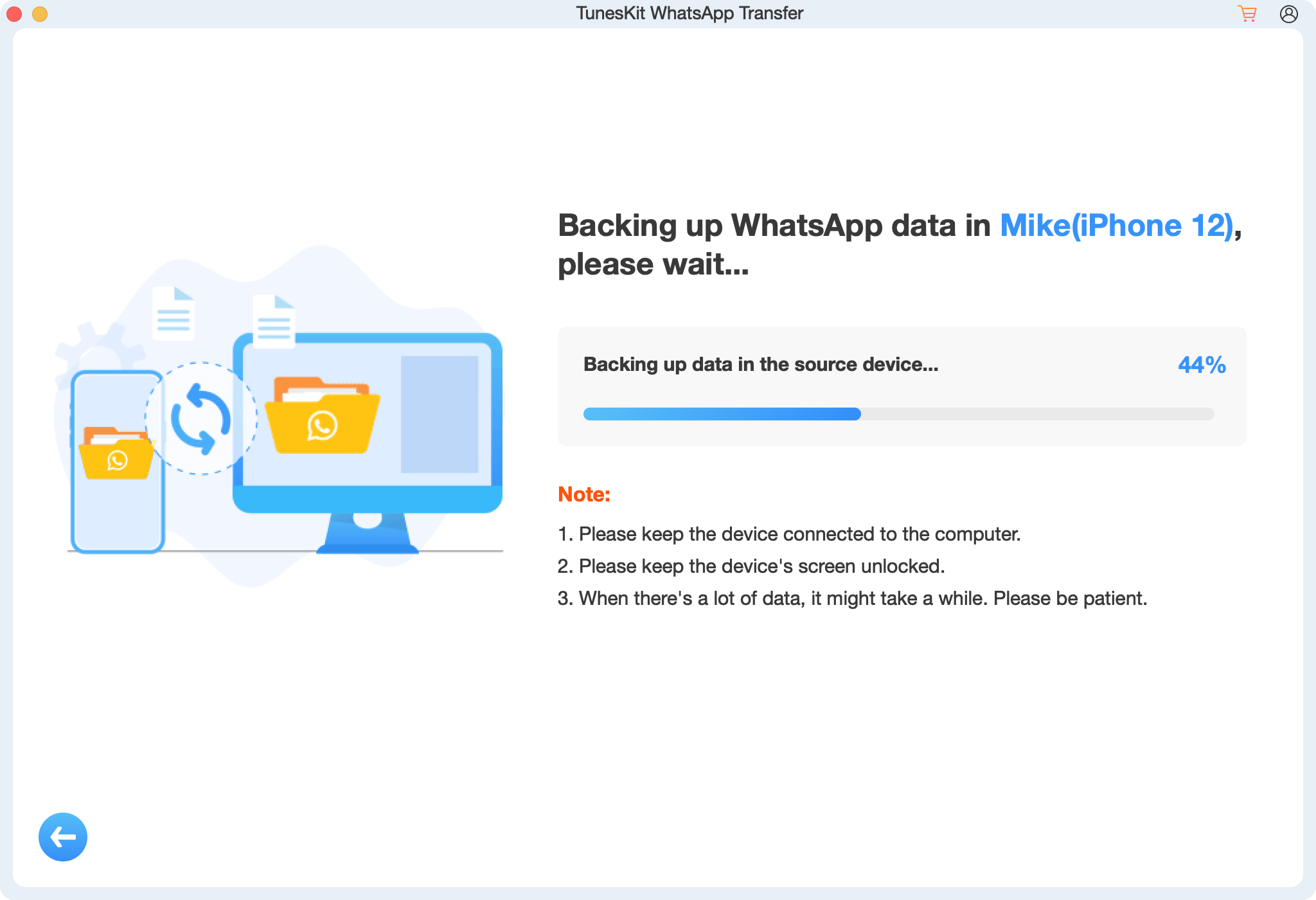
Part 5. Conclusion
Locking WhatsApp on your iPhone ensures your private chats and sensitive information are secure from unauthorized access. By using built-in features like Face ID, Touch ID, or passcodes, you can protect your data without relying on third-party apps.
Locking your WhatsApp may seem like a small step, but when it comes to protecting your privacy, every bit counts. Make sure to implement these measures today!
In addition, if you are trying to transfer your WhatsApp data to your computer, please download and try using TunesKit WhatsApp Transfer.
