How to Import WhatsApp Messages to Telegram? Full Guide Here
With messaging apps like WhatsApp and Telegram constantly vying for users, many people are switching between platforms to explore new features or ensure privacy. Telegram offers a built-in feature that allows users to import WhatsApp chats into its platform seamlessly. This functionality ensures users don't lose important conversations when making the switch. Here's a detailed guide on how to import WhatsApp messages to Telegram.

Part 1. Why Import WhatsApp Messages to Telegram?
Before diving into the steps, let's understand why someone might want to import their chats to Telegram:
Enhanced Privacy: Telegram provides robust privacy features, including end-to-end encryption and self-destructing messages.
Cross-Platform Availability: Telegram can be used on multiple devices simultaneously, unlike WhatsApp.
Unlimited Cloud Storage: All chats and media in Telegram are stored in the cloud, meaning no data is stored solely on your phone.
Smooth Transition: Importing WhatsApp chats ensures continuity of conversations when switching platforms.
Part 2. How to Import WhatsApp Chats to Telegram
The process to import chats is straightforward and works for both individual and group chats. Here's how you can do it:
For iPhone (iOS):
Step 1. Open WhatsApp and navigate to the chat you want to export.
Step 2. Tap the contact or group name at the top of the chat.
Step 3. Scroll down and select Export Chat.
Step 4. Choose whether you want to export the chat With Media or Without Media.
Step 5. Select Telegram from the sharing options that appear.
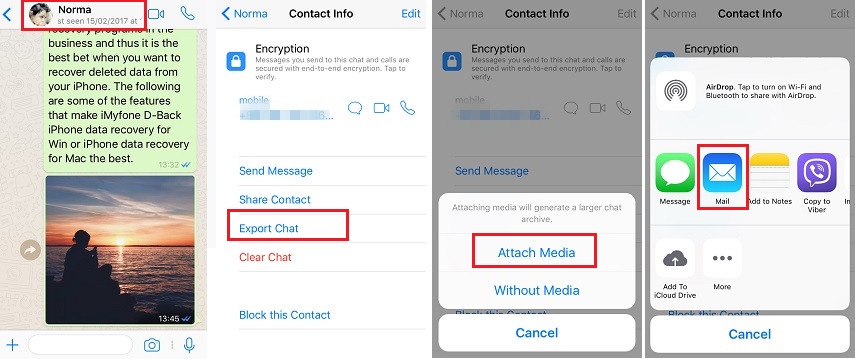
For Android:
Step 1. Open WhatsApp and go to the chat you want to export.
Step 2. Tap the three-dot menu in the top-right corner and select More > Export Chat.
Step 3. Choose whether to export the chat With Media or Without Media.
Step 4. From the sharing menu, select Telegram.
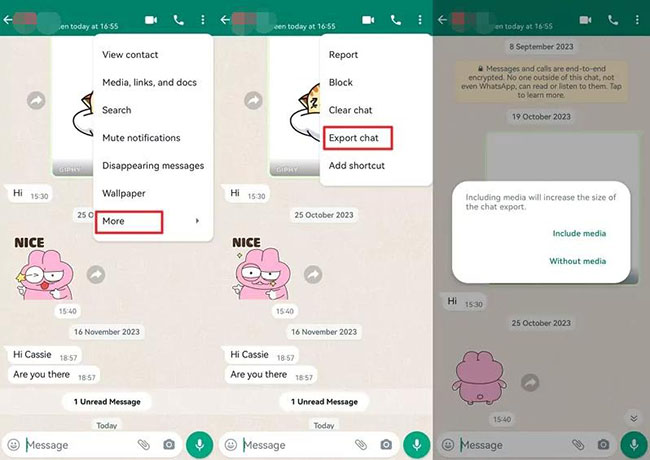
Once you select Telegram as the destination, the app will prompt you to choose a chat or group where the imported messages should appear.
Select an existing chat or create a new one. Telegram will automatically import the WhatsApp messages into the chosen chat, maintaining the original timestamps.
Things to Note When Importing Chats
Media Import Limitations:
If you choose to include media (like images or videos) in the export, the process may take longer, especially for large chats. Telegram compresses media during the import process to save space.
Timestamps and Labels:
Imported messages retain their original timestamps, ensuring chronological accuracy. A label indicating that the message was "imported" from WhatsApp is added.
Group Chat Import:
For group chats, the import process only includes messages sent by you and not by other participants unless the group members also export and import their chats individually.
Part 3. How to Transfer WhatsApp Data Between iOS Devices
If you are finding ways on how to transfer WhatsApp data between iOS devices, here we will recommend TunesKit WhatsApp Transfer to you. TunesKit WhatsApp Transfer is a remarkable WhatsApp managing tool for iOS devices only, and allows iOS users to transfer, backup, restore, and export WhatsApp messages to iOS devices or computers with simple clicks. This program supports message types including chat, contacts, photos, videos, audios, etc. With the well-designed user interface of TunesKit WhatsApp Transfer, all users can easily mange the WhatsApp data without knowing any expert skills.
Key Features of TunesKit WhatsApp Transfer
- Transfer WhatsApp data in simple clicks
- Supports various types of WhatsApp messages and data
- Allows WhatsApp & WhatsApp Business users to transfer data
- Easy to operate with a clear and straightforward interface
- Available for Mac and Windows systems
You can follow the below steps to learn how to transfer WhatsApp data between iOS devices by using TunesKit WhatsApp Transfer.
Step 1 Connect iPhone to Computer
You should download and install TunesKit WhatsApp Transfer on your computer first. Then, connect your iPhone to the computer. On the main interface of TunesKit WhatsApp Transfer, users can select the four features to transfer, backup, restore, or export WhatsApp data. When you want to transfer WhatsApp data, just select the Transfer feature and click on the Transfer button.

Step 2Transfer WhatsApp Messages
Then, TunesKit WhatsApp Transfer will start to transfer the WhatsApp data between the iOS devices you connected to TunesKit WhatsApp Transfer. This progress will not take a long time, and the WhatsApp data on your destination phone will be overwritten.
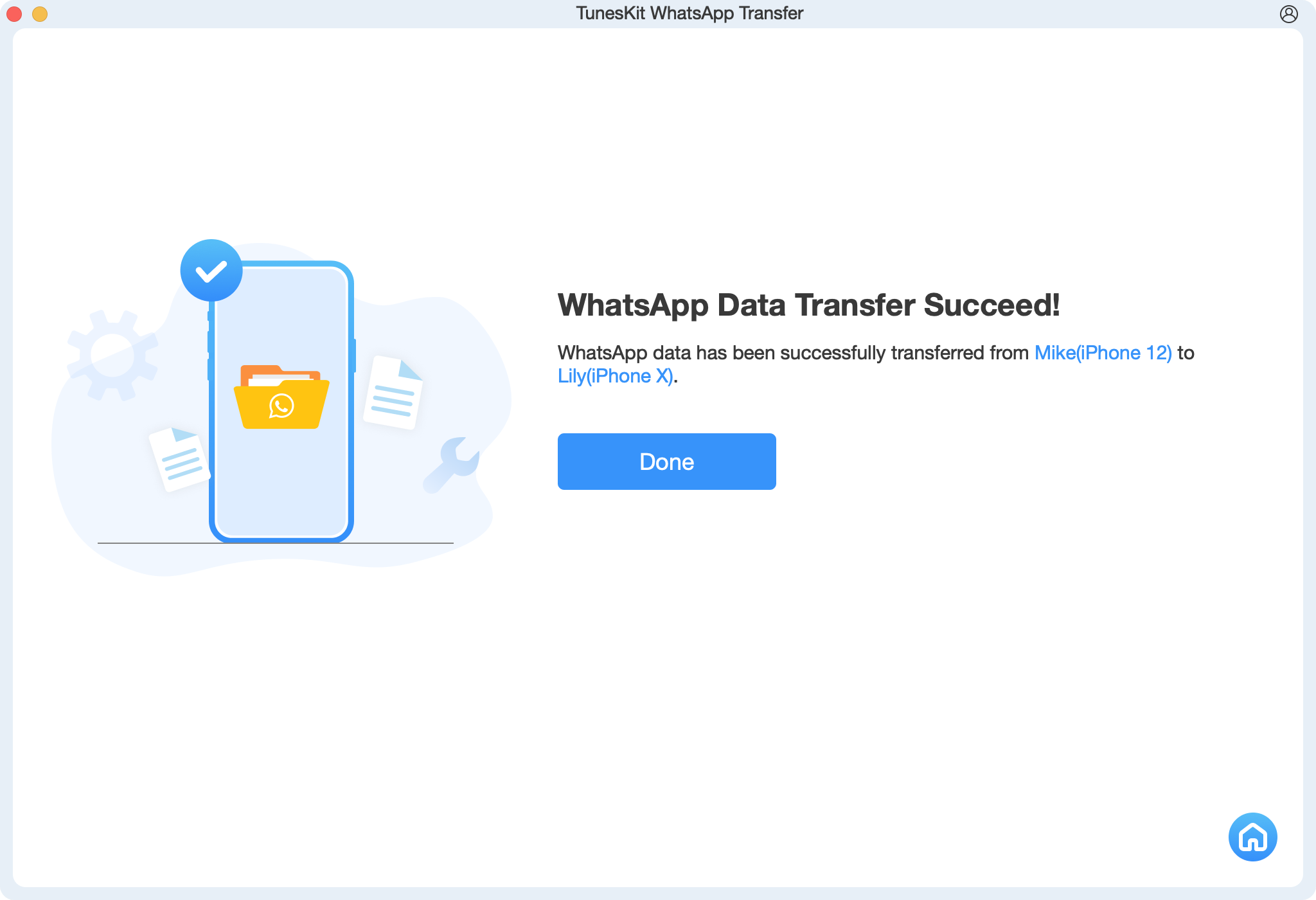
Part 4. FAQs About How to Import WhatsApp Messages to Telegram
1. Can I Import All Chats at Once?
No, you must export and import chats individually. Telegram doesn't support bulk importing of multiple chats.
2. Will My WhatsApp Chats Be Deleted After Exporting?
No, exporting chats from WhatsApp does not delete them. They remain accessible in WhatsApp unless you delete them manually.
3. Can I Import Messages Without Media?
Yes, during the export process, you can choose the "Without Media" option to import only the text of the chats.
4. Can I Export WhatsApp Chats from a Backup?
No, you must export chats directly from the WhatsApp app. Telegram doesn't support importing from a WhatsApp backup file.
5. Will Imported Messages Be Synced Across Devices in Telegram?
Yes, since Telegram stores all data in the cloud, imported messages are synced across all your devices.
Part 5. Conclusion
Switching from WhatsApp to Telegram doesn't mean leaving your important chats behind. Telegram's built-in import feature makes it easy to transfer your conversations while maintaining their integrity. By importing your WhatsApp messages to Telegram, you can continue your conversations seamlessly while enjoying the benefits of a powerful messaging platform. If you just want to transfer your WhatsApp data between iOS devices, please try using TunesKit WhatsApp Transfer.
