How to Export WhatsApp Chats to PDF? Best Guide Here
WhatsApp has become one of the most popular messaging platforms, with millions of users worldwide relying on it for both personal and professional communication. Sometimes, you may need to save or archive a conversation, especially for legal, sentimental, or business purposes. One of the best ways to preserve a WhatsApp chat is by exporting it to a PDF file. This article will guide you through the process of how to export WhatsApp chats to PDF format on both iOS and Android devices.

Part 1. Why Export WhatsApp Chats to PDF?
There are many reasons to save your WhatsApp chats as a PDF, including:
- Record Keeping: Maintain a record of important personal or business conversations.
- Legal Purposes: PDF files are widely accepted as documentation in legal disputes.
- Backup and Organization: Preserve important chats in an easily shareable and accessible format.
- Data Sharing: PDF files make it easy to share entire conversations, including media files, with others.
Part 2. How to Export WhatsApp Chat to PDF
Exporting WhatsApp chats to a PDF file is a multi-step process, as WhatsApp does not natively support PDF exports. However, you can use the chat export feature in WhatsApp and convert the exported file to a PDF. Below are step-by-step instructions for both iOS and Android users.
Step 1: Export WhatsApp Chat
The first step is to export the chat as a text file from WhatsApp. Here's how you can do it:
On Android:
1) Open WhatsApp and navigate to the chat you want to export.
2) Tap the three-dot menu in the top-right corner and select More.
3) Choose Export Chat.
4) You will be prompted to include or exclude media (e.g., photos, videos). Select your preference.
5) WhatsApp will create a .txt file with the chat history and optionally include media files in a .zip folder.
6) Share or save the file to your desired location (e.g., email, Google Drive, or file manager).
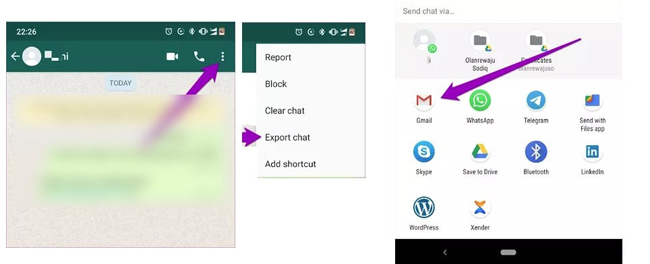
On iOS:
1) Open WhatsApp and select the chat you want to export.
2) Tap the contact or group name at the top of the chat screen to access settings.
3) Scroll down and select Export Chat.
4) Choose whether to include or exclude media files.
5) Share the exported file via email, iCloud, or other sharing options.
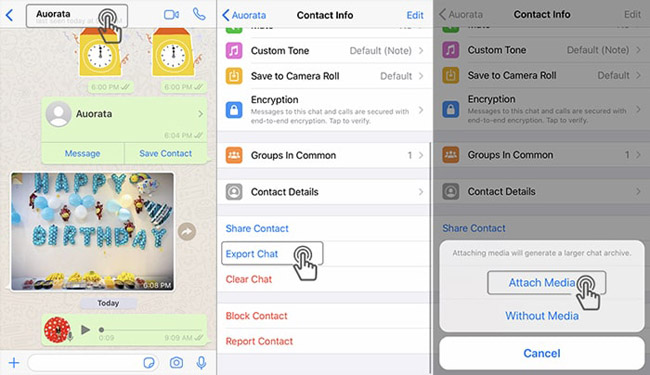
Step 2: Convert the Exported File to PDF
Once you have the exported .txt file, the next step is to convert it into a PDF. You can do this on your phone or computer using various tools.
1) Upload the exported .txt file to an online file conversion tool like Smallpdf, Zamzar, or ILovePDF.
2) Select Convert to PDF and download the resulting file.
3) Save the PDF to your desired location.
4) Using Microsoft Word or Google Docs (Desktop):
5) Open the .txt file in Microsoft Word or Google Docs.
6) Format the file if needed to improve readability.
7) Select Save As (in Word) or Download As (in Google Docs) and choose the PDF format.
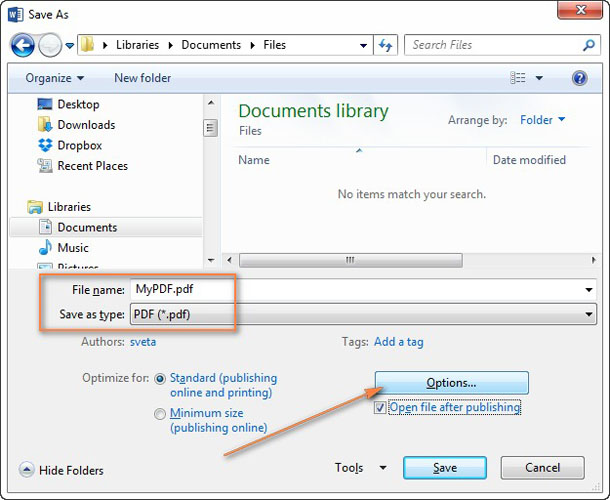
Part 3. How to Save WhatsApp Message to PC
Before exporting WhatsApp chat to PDF, users will need to save their WhatsApp messages to the computer or mobile's storage. To save WhatsApp chats to the computer and convert them to PDF, try using TunesKit WhatsApp Transfer is a recommended solution. TunesKit WhatsApp Transfer is a well-established WhatsApp message with 4 remarkable features, including Transfer, Backup, Restore, and Export. By using TunesKit WhatsApp Transfer, users can easily solve problems like cannot save WhatsApp photos. With the intuitive interface, users will not need to know any expert skills to use this tool to manage the WhatsApp data.
Key Features of TunesKit WhatsApp Transfer
- Transfer WhatsApp data in simple clicks
- Supports various types of WhatsApp messages and data
- Allows WhatsApp & WhatsApp Business users to transfer data
- Easy to operate with a clear and straightforward interface
- Available for Mac and Windows systems
You can follow the below steps to learn how to save WhatsApp messages to PC by using TunesKit WhatsApp Transfer, and transfer it to PDF.
Step 1 Connect iPhone to Computer
Download and install TunesKit WhatsApp Transfer on your computer first. Then, you can use a workable cable to connect your iPhone to the computer. When your iPhone is connected, select the Backup feature.

Step 2Save WhatsApp Photos
Then, click on the Start Backup button, and TunesKit WhatsApp Transfer will start to back up your WhatsApp messages to your PC. Then, use the Export feature to export your WhatsApp messages to your local file, and use a PDF converter to convert your WhatsApp chat to PDF.
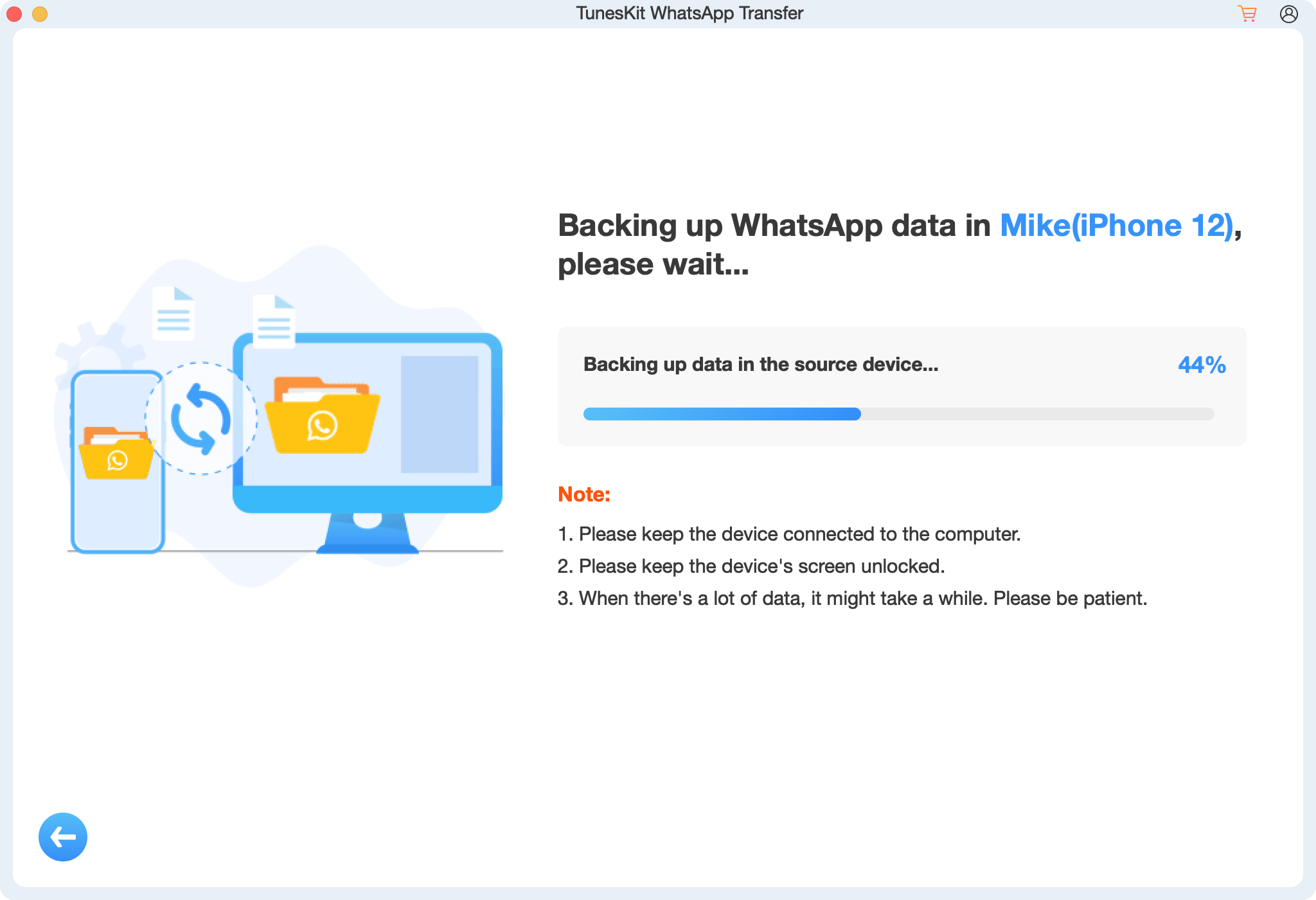
Part 4. FAQs About How to Export WhatsApp Chats to PDF
1. Can I Export a Group Chat to PDF?
Yes, you can export group chats the same way as individual chats. However, large group chats may result in larger files.
2. Can Media Files Be Included in the PDF?
While the export process allows you to include media files, they will not be embedded directly in the .txt file. You must manually add them to the PDF if required.
3. Are There Any Apps That Export WhatsApp Chats Directly to PDF?
Third-party apps like "Office" or "Chat Exporter for WhatsApp" may simplify the process, but always be cautious when using third-party tools to protect your data privacy.
4. Is It Possible to Export Chats Without the Timestamps?
WhatsApp does not provide a native option to remove timestamps. You must manually edit the .txt file to remove them before converting it to PDF.
5. Can I Export Chats From an Archived Conversation?
Yes, archived conversations can be exported by unarchiving them first and following the same steps as any other chat.
Part 5. Conclusion
Exporting WhatsApp chats to a PDF is an excellent way to preserve important conversations for future use. By using WhatsApp's export feature and converting the resulting file to a PDF, you can create a professional and shareable document. Whether you're using Android or iOS, this process is straightforward with the right tools. Just remember to back up your chats regularly and manage exported files securely to protect your privacy. To back up your WhatsApp files on your computer, you can try using TunesKit WhatsApp Transfer to make it.
