How to Export More than 40,000 WhatsApp Messages: A Step-by-Step Guide
Exporting WhatsApp messages is a common need for users who want to back up or archive conversations for personal or professional use. WhatsApp's built-in export feature, however, has a limitation - only 40,000 messages can be exported per chat without media, or 10,000 messages if media is included. This article will provide an easy-to-follow guide on how to export more than 40,000 WhatsApp messages and overcome this restriction.

Part 1. Why Export WhatsApp Messages?
Exporting your WhatsApp messages might be necessary for various reasons:
Documentation: Save key conversations for legal, professional, or personal purposes.
Backup: Create offline backups of important chats.
Migrating Platforms: Store messages for future reference when switching devices or messaging apps.
Whether you're preserving valuable business chats or archiving memorable conversations, the right approach allows you to bypass WhatsApp's export limits seamlessly.
Part 2. Understanding WhatsApp's Export Limit
WhatsApp imposes limits when exporting messages:
40,000 Messages Without Media: Chats exported without media files (images, videos, documents, etc.) allow up to 40,000 messages.
10,000 Messages With Media: Including media files reduces the exportable limit to 10,000 messages.
For users with larger chat histories - especially for ongoing group conversations - these restrictions can feel limiting. If you're looking to export chats exceeding these limits, read on for methods to bypass this barrier.
Part 3. How to Export More Than 40,000 WhatsApp Messages: 4 Solutions
Below are proven methods to export more than 40000 WhatsApp messages or chat history.
Method 1. Export Chats in Sections
The easiest workaround is to export your messages in smaller sections. This method splits the chat history into manageable chunks:
Step 1. Open the Chat to Export: From WhatsApp, access the chat or group conversation with more than 40,000 messages.
Step 2. Scroll Back in Time: Navigate to older messages manually, using the scroll function until you reach a specific point.
Step 3. Export the Section:
- Tap the three vertical dots > Select Export Chat.
- Choose Without Media to maximize the number of messages exported.
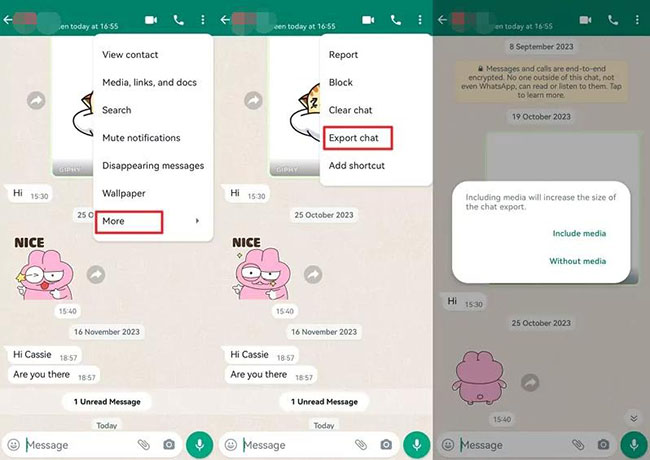
Step 4. Repeat for Older Messages: Once the first chunk is exported, scroll back further and export the next section.
Method 2. Use TunesKit WhatsApp Transfer to Export More Than 40000 WhatsApp Messages
Third-party apps and software tools can help you retrieve and export more than 40000 WhatsApp messages beyond the native app's restrictions. These tools often allow for full chat extraction in one go.
TunesKit WhatsApp Transfer is a multifunctional WhatsApp data managing tool with powerful features, allowing users to transfer WhatsApp data between iOS devices, back up WhatsApp data from iOS devices to computer, export WhatsApp chats to computer, and restore WhatsApp backup files to iOS device. By using TunesKit WhatsApp Transfer, users can easily backup and export more than 40000 WhatsApp messages.
Key Features of TunesKit WhatsApp Transfer
Transfer, back up, restore, and export WhatsApp data between iOS devices without encountering any hassle.
You can follow the steps below to learn how to use TunesKit WhatsApp Transfer to export more than 40000 WhatsApp messages.
How to back up and export WhatsApp via TunesKit WhatsApp Transfer
Step 1 Connect iPhone to Computer
To begin with, download and install TunesKit WhatsApp Transfer on your computer. You can connect your iPhone to the computer when the program is installed. Then, select the Backup feature.

Step 2Backup WhatsApp Data
In this section, just click on the Start Backup, and TunesKit WhatsApp Transfer will start to back up the WhatsApp data to the computer. The process will not take a long time.

Step 3Export WhatsApp Message to Computer
When the WhatsApp data is backed up successfully to your computer, just use the Export feature of TunesKit WhatsApp Transfer to export the WhatsApp data. Before exporting, choose the backup file that you want to export, just click on the Export to Computer button. Then, you can select files you want to export to your computer, like Messages, Contacts, Photos, Videos, etc. Hit the Export to Computer button to finish it.
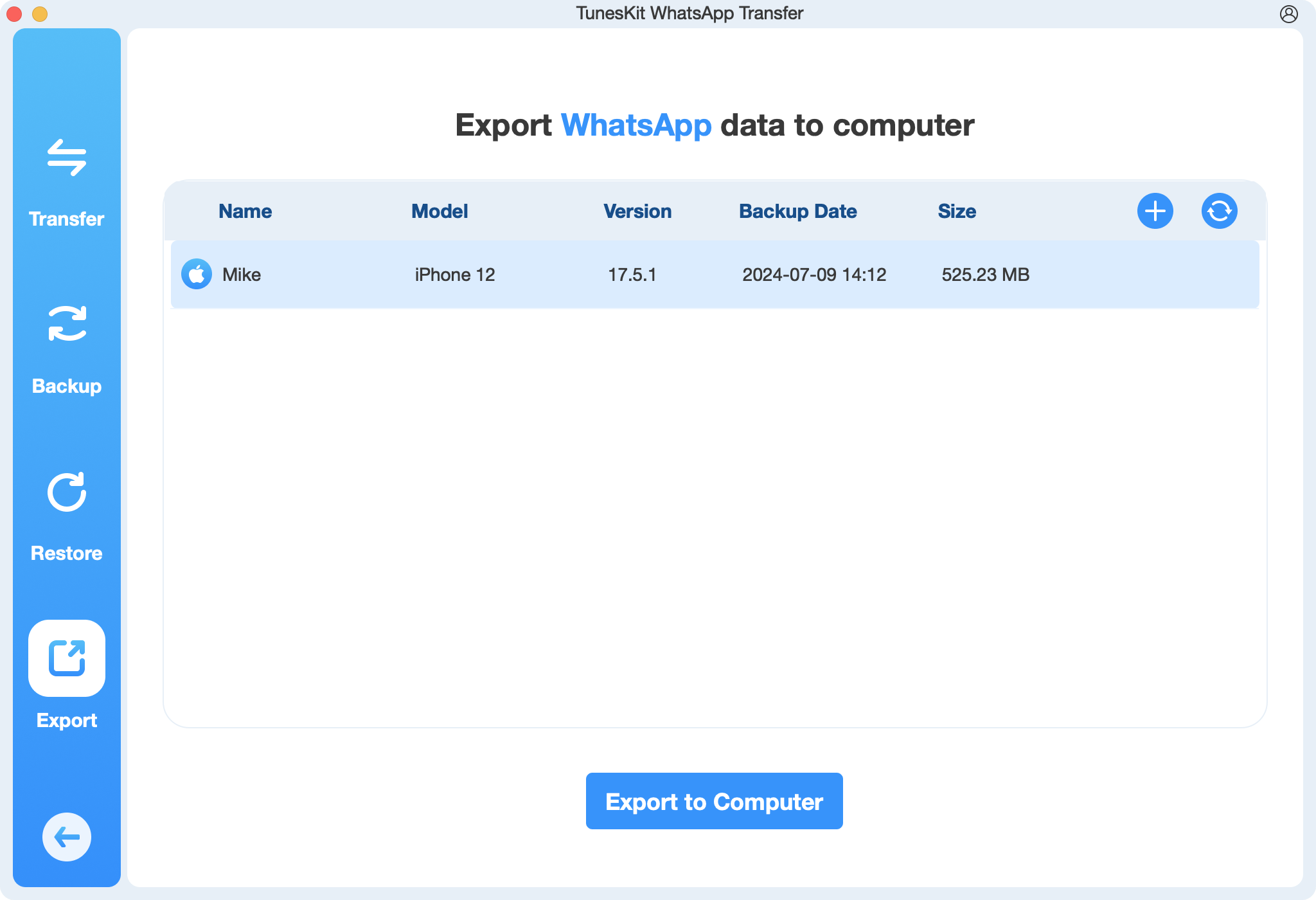
Method 3. Export a WhatsApp Backup File
Exporting your WhatsApp backup file gives access to your complete chat history without needing to split messages manually. This method works well for extracting full conversations directly from backups stored in cloud services like Google Drive or iCloud.
Step 1. Create a WhatsApp Backup: Go to Settings > Chats > Chat Backup in WhatsApp. Ensure that media files and messages are included in the backup.
Step 2. Download the Backup Data: Select your device and click Back Up Now to create a full backup.
- For Android users, navigate to Google Drive to retrieve the backup file.
- For iPhone users, access iCloud storage for the backup.
Step 3. Decrypt and Export the File: Use a third-party software to decrypt and export the backup data into readable formats, such as HTML, CSV, or PDF.
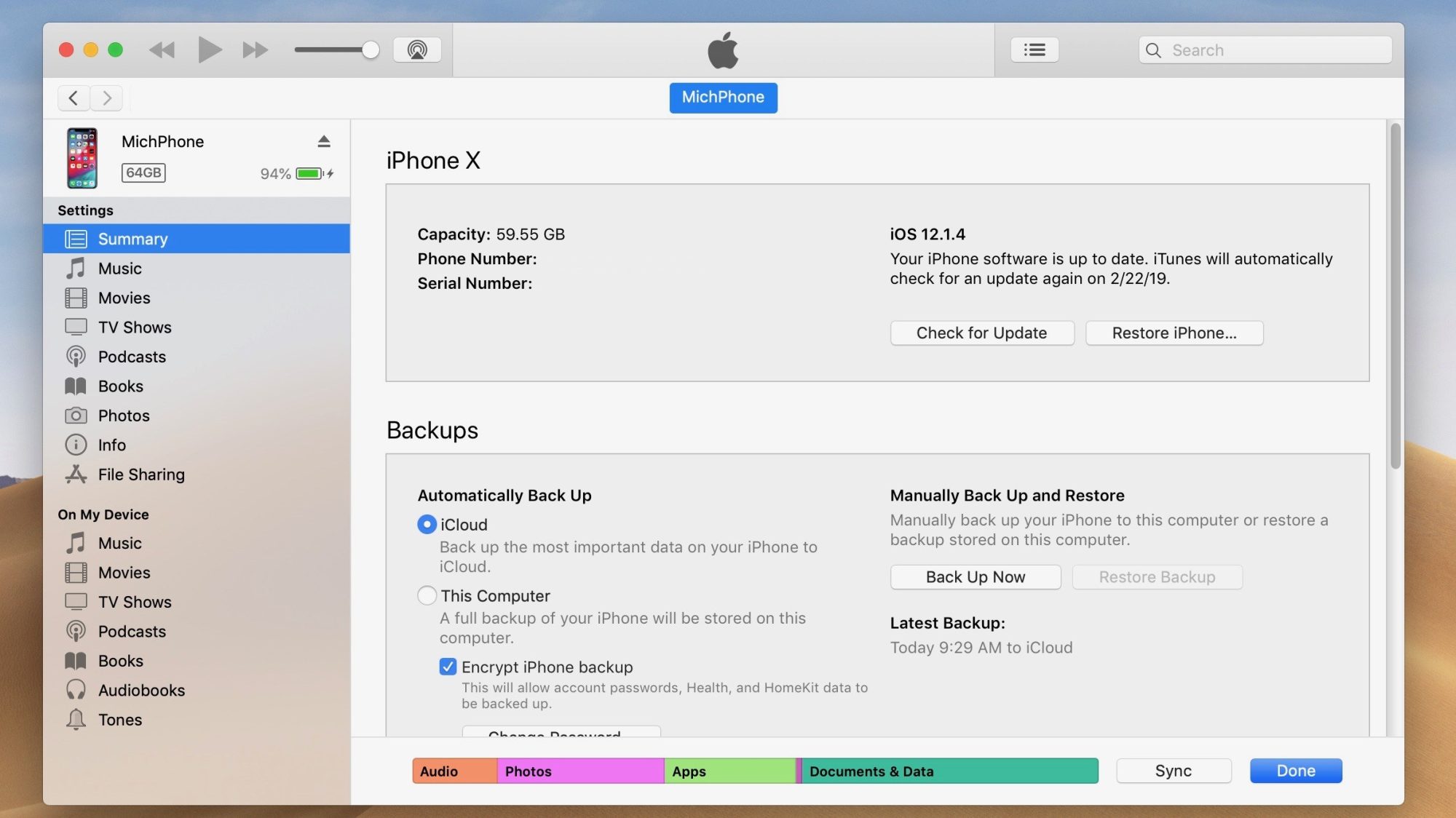
Method 4. Convert WhatsApp Chat to a File
Another option is to copy messages directly from the chat and paste them into a document or spreadsheet. This manual method works for smaller conversations but can be applied incrementally for larger ones.
Step 1. Select and copy multiple messages from WhatsApp.
Step 2. Paste them into a text editor (like Notepad, Word, or Excel).
Step 3. Save the file with proper formatting for organization.
Part 4. FAQs About How to Export More Than 40000 WhatsApp Messages
1. Can I Export WhatsApp Messages From Multiple Chats at Once?
Yes, third-party tools like TunesKit WhatsApp Transfer can batch-export messages from multiple chats simultaneously, allowing users to export more than 40000 WhatsApp messages.
2. Are Third-Party Tools Safe to Use?
Most reputable tools are safe, but always download from official developer websites and avoid unauthorized software versions.
3. Can I Export Messages Without Decrypting Backups?
No, backups must be decrypted to view or export chat messages in a readable format.
Part 5. Conclusion
Exporting more than 40,000 WhatsApp messages is achievable with the right tools and methods. Whether splitting exports manually, relying on third-party software like TunesKit WhatsApp Transfer, or decrypting backup files, the process can be tailored to your needs. Choose the method that best suits your technical proficiency and the volume of your messages.
