How to Download Audio from WhatsApp on iPhone/Android
Want to save certain audio messages from WhatsApp contacts forever? It is not difficult to download those audio messages on your iPhone, Android phone, and even PC. Or maybe your problem is not how to download and save them but how to find the location of those downloaded audio. In this comprehensive tutorial, you will get several useful methods to download audio from WhatsApp on iPhone and Android phone. In addition, the specific saving location of each download method will be mentioned here. Now come to find your answer.
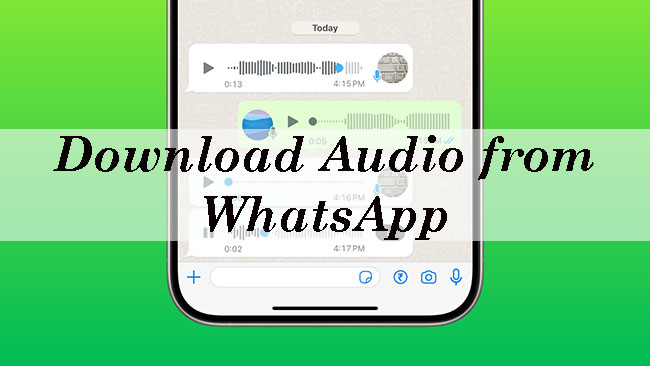
Part 1. How to Download Audio Messages from WhatsApp on iPhone
If you are used to using WhatsApp on an iPhone, this part is designed for you. For iPhone users, you can directly download your audio from WhatsApp on your phone and you can also download WhatsApp audio on laptop.
1.1 How to Download Audio from WhatsApp on iPhone via Email
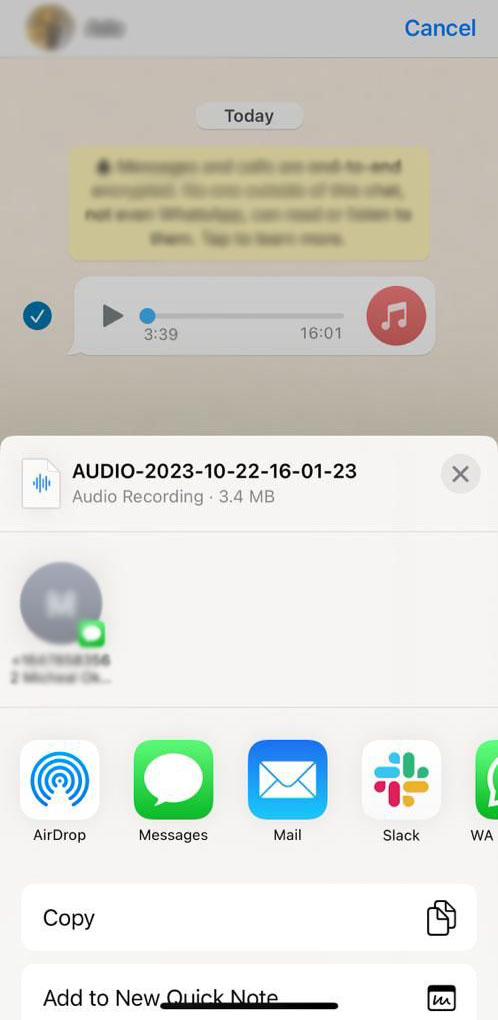
Step 1. Open the chat with the audio message. Press and hold the audio message.
Step 2. Tap Forward which is usually a right-facing arrow. Select the audio file and then tap on the Share icon at the bottom right of the screen.
Step 3. From the Share menu, choose Email.
Step 4. Enter your Email address and then send the WhatsApp audio file to yourself.
Step 5. Check your Email and you can download the audio file from your mail.
Tip: This way just can send files less than 25MB.
1.2 How to Download WhatsApp Audio on Laptop [iPhone]
If you want to download more audio files larger than 25MB, you can choose a helper to complete this task. TunesKit WhatsApp Transfer is a convenient WhatsApp data transfer tool on PC, which also allows users to download and save audio messages from iPhone WhatsApp to PC. There is no limitation in terms of the audio size. In addition, if you want to transfer the WhatsApp data between iOS devices, the tool will make the process easy.
Key Features of TunesKit WhatsApp Transfer
- Transfer WhatsApp data in simple clicks
- Supports various types of WhatsApp messages and data
- Allows WhatsApp & WhatsApp Business users to transfer data
- Easy to operate with a clear and straightforward interface
- Available for Mac and Windows systems
How to download audio files from iPhone WhatsApp on PC
Step 1 Connect iPhone to PC
To use this tool, you first need to download it on your computer. Open the software once it is downloaded and installed on your PC. Take out your USB cable and then use it to connect your iPhone to your PC.

Step 2 Get WhatsApp backup
Click the Backup icon on the sidebar. On the backup page, you can see the name of your iPhone. Check it and then click the Start Backup button to get your WhatsApp backup first.

Step 3 Download and save WhatsApp audio
After you get WhatsApp WhatsApp, you can go to the Export part to find the backup file. Move your mouse to the backup file and then click the eye-like icon to select which audio files you want to download. Click the Export to Computer button to continue. Check the Export Path and finally click the Export button to get the audio downloads.
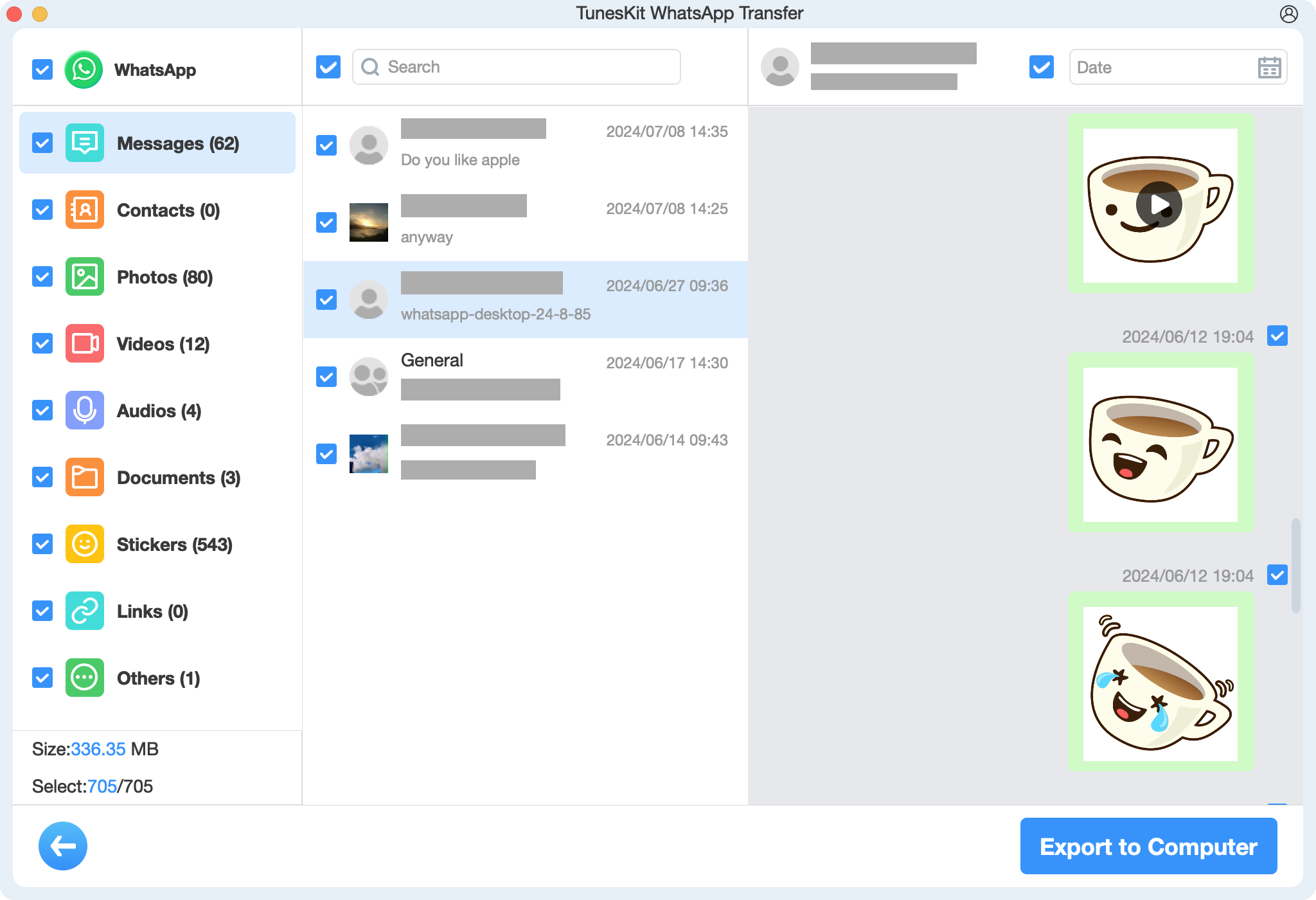
Part 2. How to Download Audio Messages from WhatsApp on Android
2 methods are listed here to help you download WhatsApp audio files on your Android.
2.1 How to Save WhatsApp Audio on Android via File Manager
All the WhatsApp data will be saved in the File Manager. You can find your audio files from this app and transfer them to other devices.
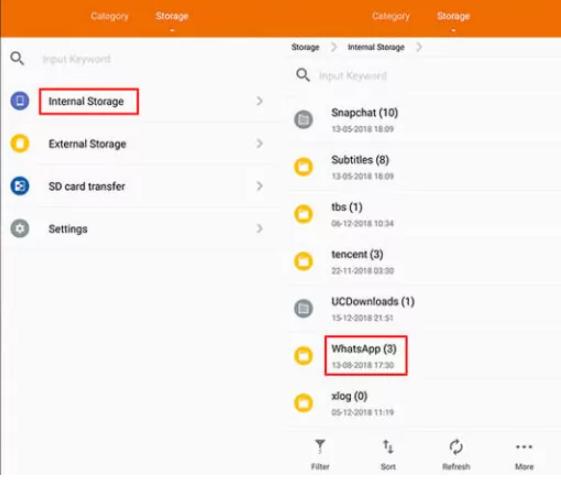
Step 1. Open the File Manager app on your Android phone and find the Phone Storage option.
Step 2. Go to WhatsApp Folder > Media > WhatsApp Audio/WhatsApp Voice Notes.
Step 3. From the file list, you can find the one you need according to their date.
Step 4. Hold the target file until a pop-up appears. Select Copy and then paste it to your target folder.
2.2 How to Get WhatsApp Audio Downloads on Android via Gmail
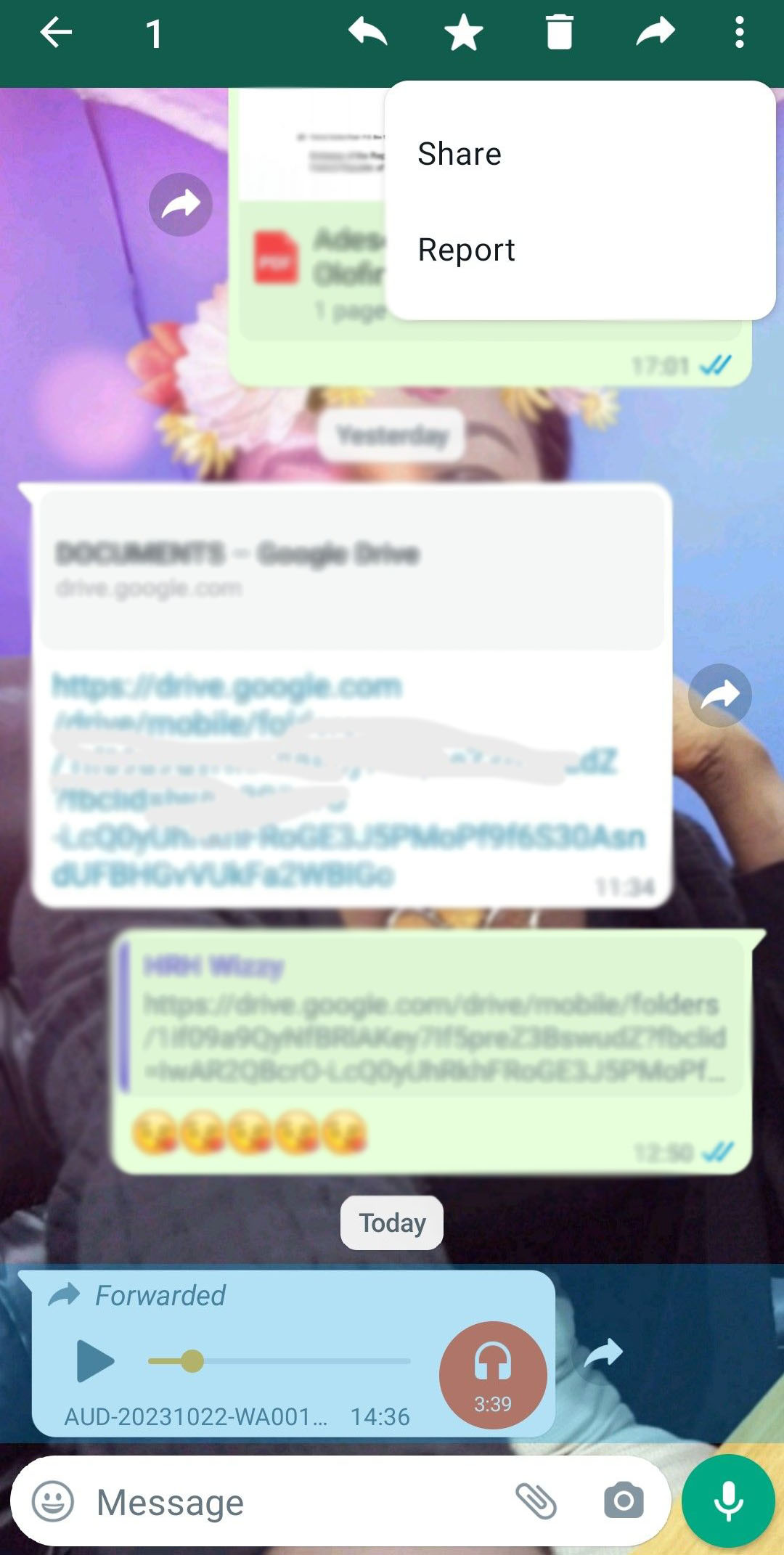
Step 1. Open the chat containing the audio message.
Step 2. Find the audio message and hold it until you can see a three-dot icon at the top right of the screen. Tap on the three-dots icon and then select Share.
Step 3. From the pop-up, select Gmail and then enter your email address to send the audio to your mail.
Step 4. Check the sent mail and download it to your PC or phone.
Part 3. How to Download WhatsApp Audio on WhatsApp Web [iPhone & Android]
Whether you have an iPhone or an Android phone, you can get WhatsApp audio downloads from WhatsApp Web.
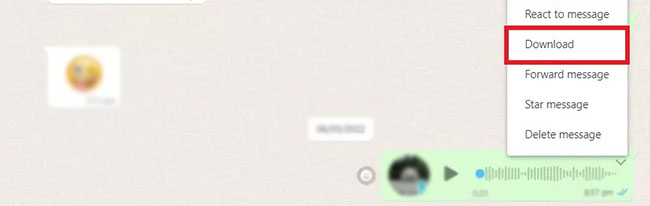
Step 1. Open a browser on your computer and go to WhatsApp Web.
Step 2. Open WhatsApp on your phone, go to Settings > Linked Devices, and scan the QR code on the browser screen to log in.
Step 3. Open the chat containing the audio message on WhatsApp Web.
Step 4. Hover over the audio message. Click the downward-facing arrow icon (or three dots) next to the audio message.
Step 5. Select Download. The file will be saved to your computer, usually in the Downloads folder.
Part 4. Conclusion
Downloading audio from WhatsApp is a straightforward process, whether you're using a smartphone or a computer. By following the steps outlined in this guide, you can easily save audio messages to your device and share them via email, Gmail, or other platforms. With the help of TunesKit WhatsApp Transfer, you can download audio files in bulk. For more tips and tricks on maximizing your WhatsApp experience, stay tuned to our guides!
