How to Delete WhatsApp Messages for Everyone - iOS/Android
WhatsApp is one of the most popular messaging apps worldwide that allows instant communication through text, voice notes, images, videos, and more. But what happens when you send a message you regret or need to delete a mistakenly sent text? That's where WhatsApp's "Delete for Everyone" feature becomes very useful.
However, the challenge arises when you've passed WhatsApp's official time limit for using the "Delete for Everyone" feature. So, can you delete older messages—messages that might be weeks, months, or even six months old? In this comprehensive guide, we'll walk you through how to delete old WhatsApp messages for everyone effectively, including practical workarounds.
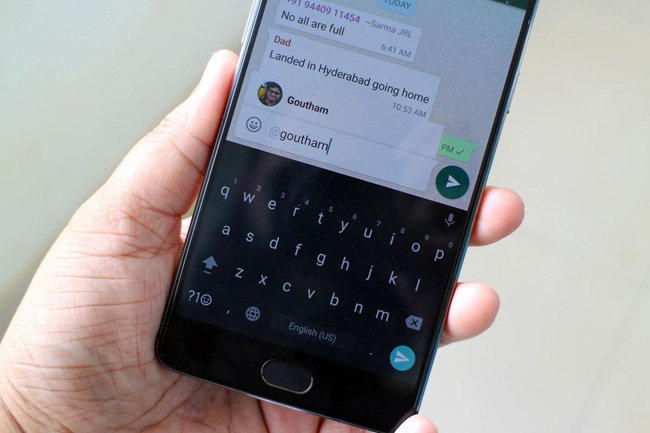
- Part 1. What Does Delete for Everyone Mean?
- Part 2. How to Delete Old WhatsApp Messages for Everyone on iPhone
- Part 3. How to Delete Old WhatsApp Messages for Everyone on Android Device
- Part 4. How to Delete Messages Older Than 6 Months
- Part 5. How to Back Up WhatsApp Before Deletion via TunesKit WhatsApp Transfer HOT
- Part 6. FAQs about WhatsApp Old Messages
- Part 7. Conclusion
Part 1. What Does Delete for Everyone Mean?
"Delete for Everyone" is a WhatsApp feature that allows users to delete specific messages from both their device and the recipient's device. Instead of the original message appearing, the user and recipient see the text "This message was deleted." Here's what you need to know about this feature:
Key Facts about Delete for Everyone:
Time Limit: You can only delete messages for everyone within 48 hours of sending them (effective from WhatsApp's updated policy).
Group Chats Compatibility: This feature is available for individual conversations and group chats.
Irrevocable Action: Once deleted for everyone, neither party can retrieve the message, though backups made prior to deletion may still contain it.
Part 2. How to Delete Old WhatsApp Messages for Everyone on iPhone
If you're using WhatsApp on an iPhone, follow these steps to delete old messages—even the ones beyond the 48-hour limit.
Step 1: Check the Timestamp of the Message
Start by noting the time and date the message you wish to delete was sent. Doing this ensures you know the time range you need to simulate later on. For messages sent more than two days ago, we'll use a workaround described below.
Step 2: Change the Date and Time on Your iPhone
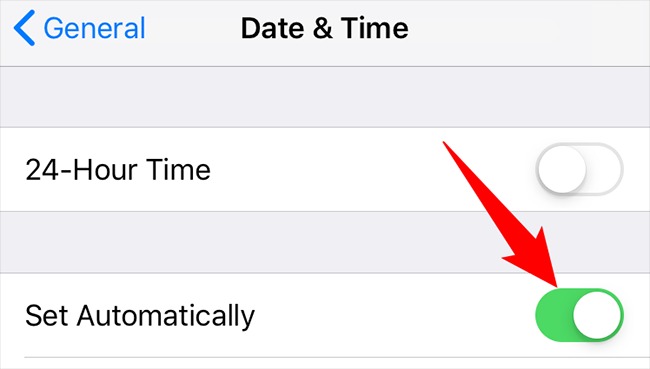
If the message is older than 48 hours, you'll need to tweak your iPhone's system date and time settings:
1) Go to Settings > General > Date & Time.
2) Toggle off the Set Automatically option.
3) Manually select a date and time within the 48-hour limit after the message was sent.
Step 3: Delete the Message
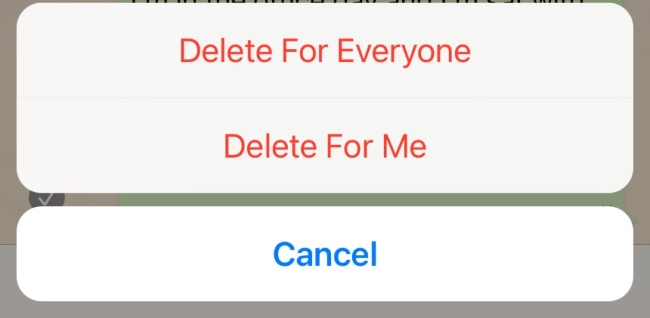
Now open WhatsApp and delete the messages, just follow the below steps:
1) Navigate to the chat containing the old message.
2) Long press the message you want to delete.
3) Tap the Delete option and select Delete for Everyone.
Step 4: Reset Date and Time Settings
Once the message is deleted successfully, go back to your phone's Settings > General > Date & Time and re-enable the Set Automatically option to restore correct time syncing.
Part 3. How to Delete Old WhatsApp Messages for Everyone on Android Device
The process for deleting old messages on an Android device closely mirrors that for iPhone. Follow these steps to delete WhatsApp messages for everyone on Android:
Step 1: Note the Original Timestamp
Identify the time when the message you want to delete was sent. This timestamp is critical to trick WhatsApp into allowing you to delete old messages later.
Step 2: Disable Automatic Date and Time
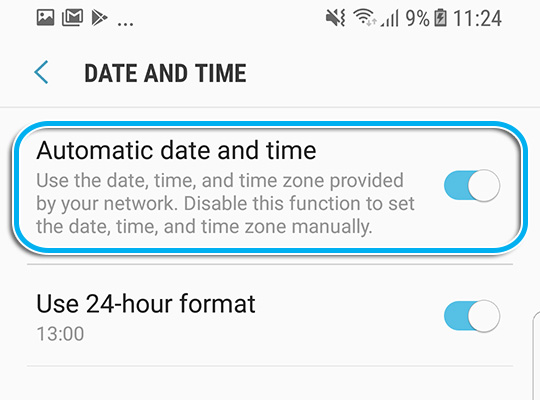
To delete older messages, you must adjust your Android's system clock:
1) Navigate to Settings > System > Date & Time.
2) Turn off the Automatic Date & Time option.
3) Set the date and time just a few hours after the message was sent (within the 48-hour limit).
Step 3: Ensure WhatsApp is Closed
Close WhatsApp completely before proceeding further is necessary, here is the how-to:
1) Use the Recent Apps option to force-quit WhatsApp.
2) If necessary, clear WhatsApp from your device's cache through Settings > Apps > WhatsApp > Storage > Clear Cache.
Step 4: Delete the Message
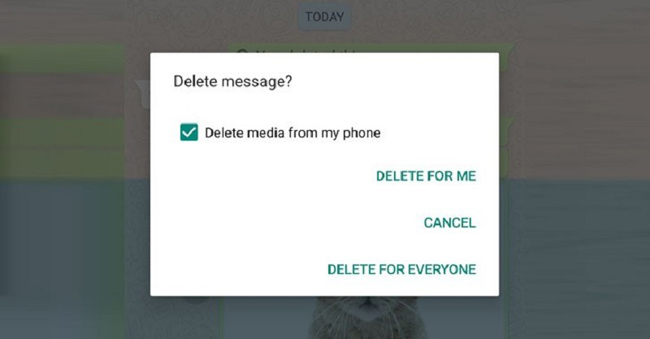
Once you've adjusted the device's clock and cleared the WhatsApp cache, follow the below steps to delete WhatsApp message:
1) Open WhatsApp and navigate to the chat where the message resides.
2) Long-press the message, tap the delete icon, and select Delete for Everyone.
Step 5: Restore Date and Time Settings
Return to your phone's Settings > System > Date & Time and re-enable the Automatic Date & Time option.
Part 4. How to Delete Messages Older Than 6 Months
Messages older than six months pose a greater challenge as they fall well beyond WhatsApp's original time limit. Here are two effective methods for managing chats with outdated messages.
Method 1: Delete Entire Chat History
Instead of deleting individual messages, consider exporting and removing entire conversations. Here's how to do it:
1) Open the chat you want to delete.
2) Tap the three-dot menu (for Android) or the chat name (for iPhone).
3) Select Export Chat and choose whether to include media files.
4) Send the exported chat file to your email or preferred storage location.
5) Delete the chat from WhatsApp once exported.
Method 2: Perform a Backup Restore
Also, you can back up your WhatsApp chat messages to Google or iCloud, and delete old messages during restoration, just follow the steps below:
1) Back up your WhatsApp data using Google Drive (Android) or iCloud (iPhone).
2) Uninstall WhatsApp from your device.
3) Reinstall WhatsApp and restore the backup on your device.
4) During restoration, selectively delete old messages you no longer wish to keep.
Part 5. Best Way to Back Up WhatsApp on iPhone Before Uninstalling
If you want to delete WhatsApp chat data but don't want to lose the chat messages, you can use TunesKit WhatsApp Transfer to back up your WhatsApp first.
TunesKit WhatsApp Transfer is a professional WhatsApp data managing tool allowing users to transfer, backup, restore, and export WhatsApp chat data on iOS and Windows. With the concise user interface of TunesKit WhatsApp Transfer, users can easily migrate and manage their WhatsApp data without any hassle.
Key Features of TunesKit WhatsApp Transfer
Transfer, back up, restore, and export WhatsApp data between iOS devices without encountering any hassle.
The following steps shows how to back up WhatsApp chat history by using TunesKit WhatsApp Transfer.
Step 1 Connect iPhone to Computer
To begin with, download and install TunesKit WhatsApp Transfer on your computer. Connect your iPhone to the computer when the program is installed. To backup WhatsApp data on your computer, just select the Backup feature in the main interface of TunesKit WhatsApp Transfer.

Step 2Back Up WhatsApp Data
Then, click on the Start Backup button, and TunesKit WhatsApp Transfer will start to back up the WhatsApp chat data on your computer. If you want to view the Back up file on the computer, just use the Export feature to export the backup files to computer.
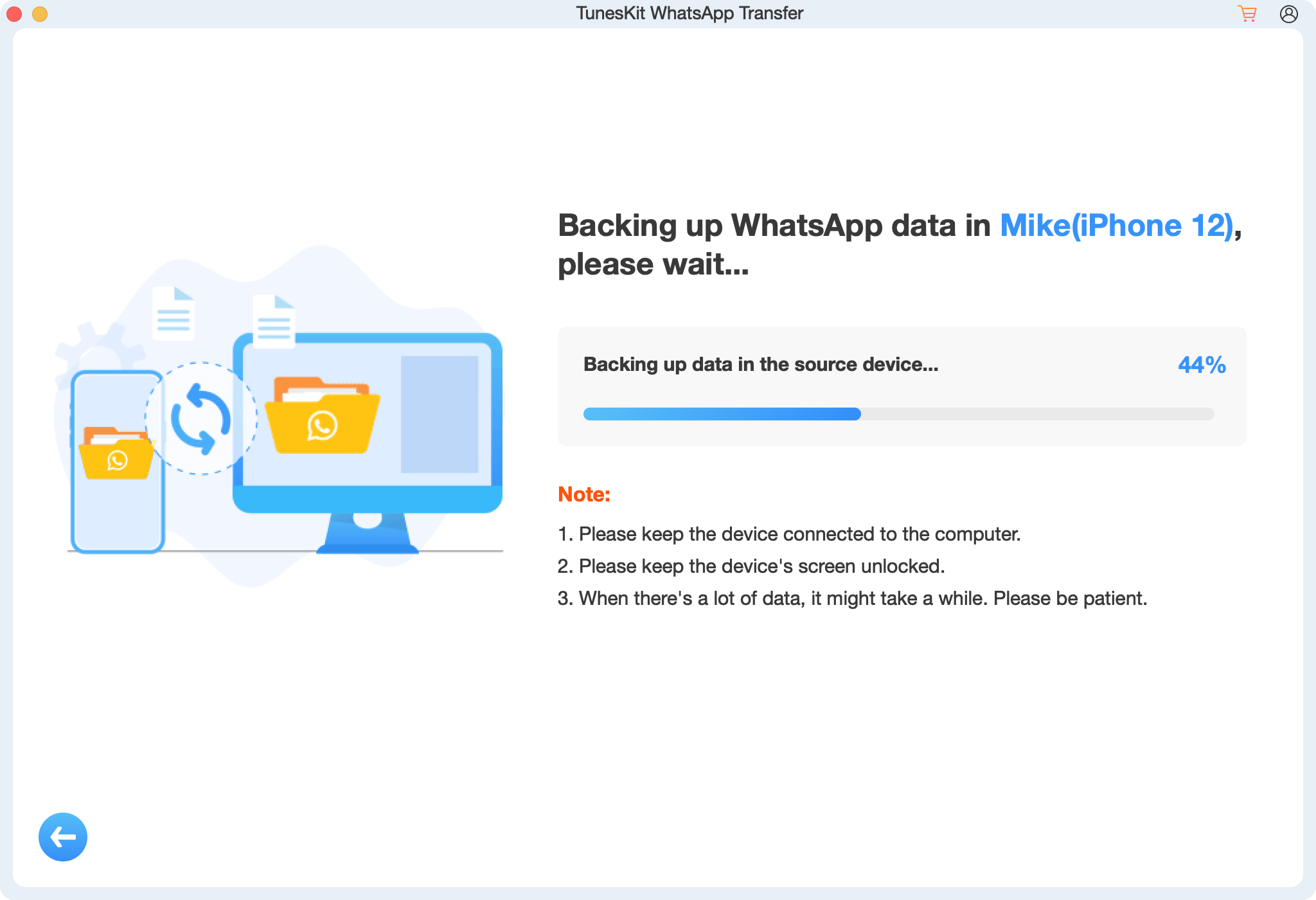
Part 6. FAQs about WhatsApp Old Messages
Q1. Can I delete messages that are weeks or months old?
Yes, by manually changing your smartphone's date and time settings, WhatsApp can be tricked into allowing you to delete messages older than 48 hours.
Q2. Is Delete for Everyone available in group chats?
Yes, the feature works in both individual conversations and group chats as long as the time limit isn't exceeded—or if the timestamp adjustment trick is applied.
Q3. Does WhatsApp notify recipients when a message is deleted?
No explicit notification is sent, but the deleted message notice ("This message was deleted") serves as an indirect signal to the recipient.
Part 7. Conclusion
Deleting old WhatsApp messages for everyone isn't impossible—it just takes a bit of effort, especially for messages outside the official time limit. Whether you're altering your device's system clock or using export and backup methods, there's always an effective way to clean up old messages and conversations on WhatsApp. If you found this guide helpful, don't forget to share it with others and bookmark the page for future reference! Got any other WhatsApp tips or tricks you'd like us to cover? Let us know in the comments below.
