Want to Clear WhatsApp Cache? Here are the Solutions!
In today's fast-paced world, WhatsApp is our go-to for staying connected, but over time, all those memes, videos, and chats can take a toll on your phone's performance. If you've noticed that WhatsApp is running slower or hogging up precious storage, it might be time to clear its cache. Learning how to clear WhatsApp cache can free up space, speed up your phone, and give WhatsApp a fresh start without losing your chats or media. Ready to declutter your digital life? Let's dive in!

Part 1. Definition of WhatsApp Cache & When Should We Clear It
The term WhatsApp cache describes the temporary files that the app keeps on your device to improve performance. These files include images, videos, voice notes, and other media that you frequently view or use within WhatsApp. By caching these files, WhatsApp can load them faster the next time you access them, improving performance and reducing data usage.
However, over time, the cache can grow significantly and take up a lot of storage space. While it helps with speed and performance, an overloaded cache can also slow down your phone or cause WhatsApp to behave sluggishly. Here are some common situations that you can think of clearing your WhatsApp cache.
1. When Storage is Full: If your phone's storage is running low, clearing WhatsApp cache can help free up space by removing temporary files.
2. App Performance Issues: If WhatsApp starts lagging, freezing, or behaving sluggishly, clearing the cache can help resolve these performance issues by removing excess data that might be causing the app to slow down.
3. Frequent App Crashes: If WhatsApp crashes often, a cluttered cache could be part of the problem. Clearing it may help stabilize the app.
4. After Major App Updates: Following a major update or new feature release, old cache files might conflict with the updated version, so clearing the cache can ensure smoother performance.
5. When Media Files Don’t Load: If images, videos, or voice notes aren’t loading properly, clearing the cache might resolve the issue by removing corrupted temporary files.
Part 2. How to Clear WhatsApp Cache on Android
Android provides a straightforward method for users to quickly clean the cache of apps, such as WhatsApp.
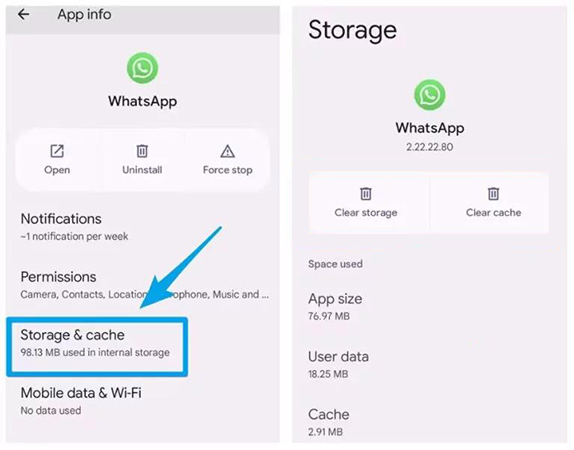
Step 1. Navigate to your Android phone's Settings app.
Step 2. Scroll down and tap on the Apps or Applications option which depends on your device.
Step 3. You can find WhatsApp from the app listing of and tap on it.
Step 4. Tap on Storage & Cache.
Step 5. Tap Clear Cache to delete temporary files.
Part 3. How to Clear WhatsApp Cache on iPhone
Unlike Android users, iPhone users are unable to directly remove WhatsApp's cache. However, there are some ways that have the same effects as clearing cache.
Method 1. Offload WhatsApp
The Offload App feature on iPhones is a smart storage management tool that allows you to free up space by removing an app while keeping its data intact. When you offload an app, the app itself is deleted from your device, but its documents and data are preserved.
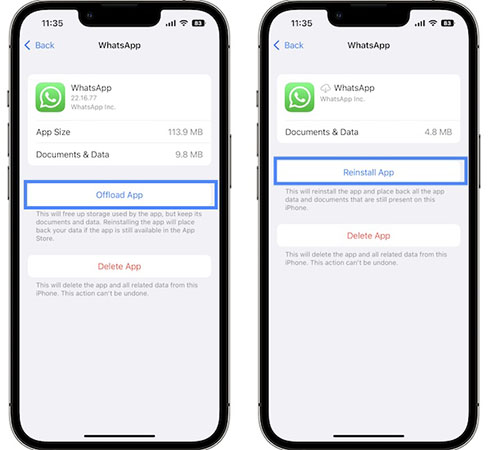
Step 1. Go to Settings > General > iPhone Storage.
Step 2. Find and tap on WhatsApp.
Step 3. Tap on Offload App.
Step 4. You can reset WhatsApp's cache by tapping Reinstall App on the same page once the offload is complete.
Method 2. Clear Media from WhatsApp Chats
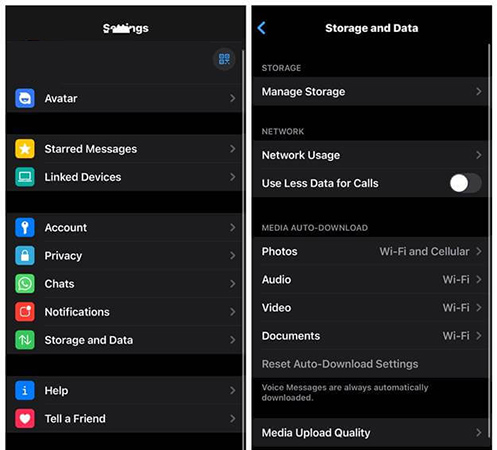
Step 1. Go to WhatsApp and navigate to its Settings.
Step 2. Select Storage and Date > Manage Storage. Here you can manually delete large media files or data from individual chats.
Part 4. Back up WhatsApp Messages on iPhone Before Clearing Its Cache
Whether reinstalling WhatsApp or manually deleting media files, to avoid data loss, you’d better back up your WhatsApp data in advance. You can use iCloud to do this backup within WhatsApp. However, if you don’t have enough iCloud storage, you can try to look for other tools to back up your WhatsApp. The one we recommend is TunesKit WhatsApp Transfer.
Although it is called WhatsApp transfer, this tool can not only transfer WhatsApp data, but also back up and restore data from iPhone WhatsApp. TunesKit WhatsApp Transfer will help you back up your WhatsApp memories to your PC, which means it will not take up space on your phone. Here are the steps to use it.
Key Features of TunesKit WhatsApp Transfer
- Transfer WhatsApp data in simple clicks
- Supports various types of WhatsApp messages and data
- Allows WhatsApp & WhatsApp Business users to transfer data
- Easy to operate with a clear and straightforward interface
- Available for Mac and Windows systems
How to back up WhatsApp data to PC via TunesKit WhatsApp Transfer.
Step 1 Connect your iPhone to TunesKit
Download TunesKit WhatsApp Transfer to your computer, Mac or Windows. Enter the WhatsApp part and then use a USB cable to connect your iPhone to your computer so that this software can recognize your iPhone.

Step 2 Start backing up WhatsApp
On the homepage, you should select Backup icon to enter backup mode and check the name of your iPhone. If it is correct, click the Start Backup button to start your backup.

Step 3 Export WhatsApp data to PC
The backup will be saved in TunesKit WhatsApp Transfer. However, if you want to export it to PC, this software can also complete it in one click. You can go to the Export section and select the Export to Computer button.
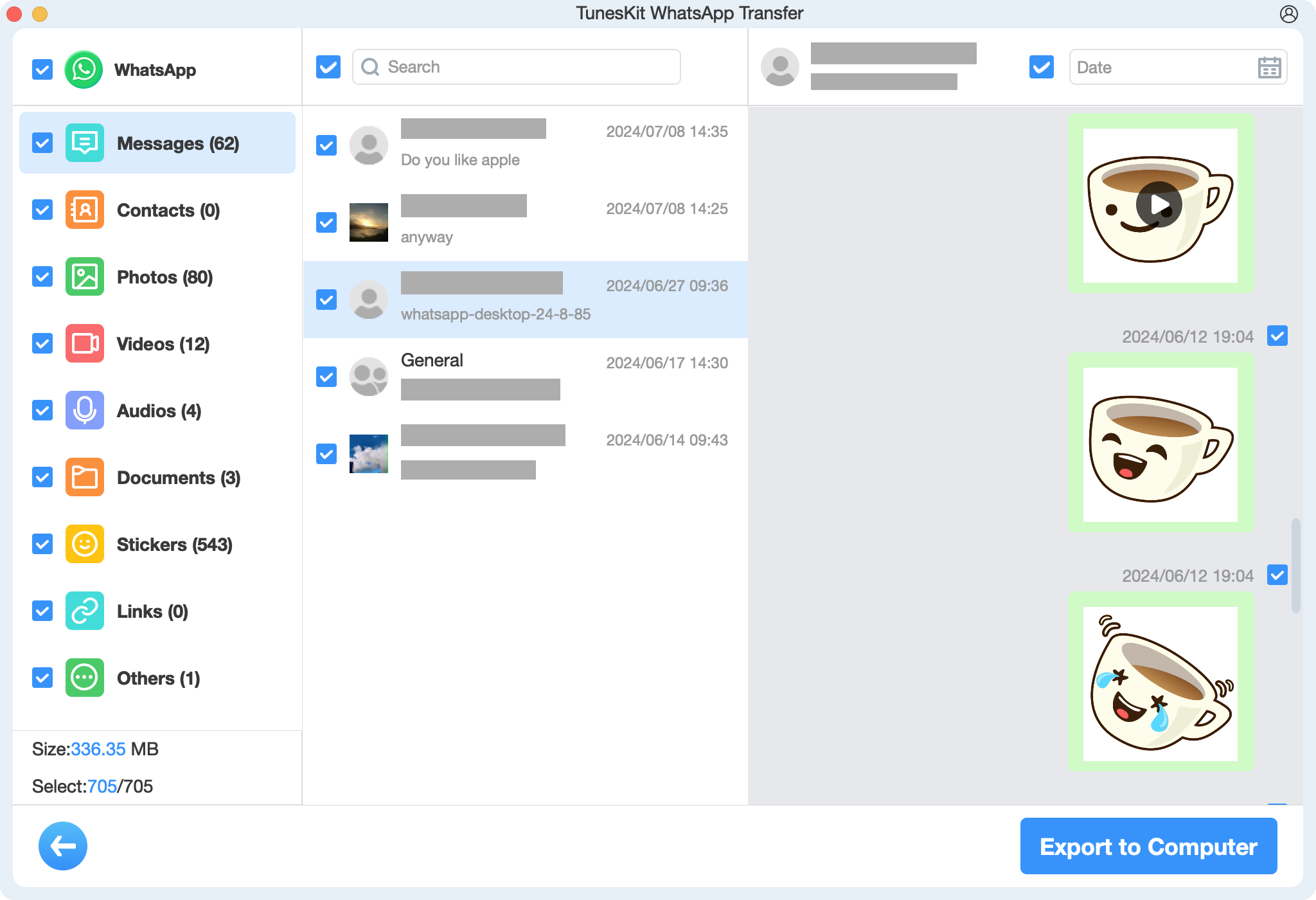
Part 5. FAQs about Clear WhatsApp Cache
1. Will clearing WhatsApp cache delete my messages?
No, clearing the cache will not delete your WhatsApp messages or chats. It only removes temporary files, so your conversations and media remain intact.
2. How often should I clear the WhatsApp cache?
There's no set rule, but you can clear the cache periodically, especially if your phone's storage is low or if WhatsApp starts to slow down. You can also clear it after using WhatsApp heavily or when troubleshooting performance issues.
3. Is clearing cache the same as clearing data on WhatsApp?
No, clearing the cache is not the same as clearing data. Clearing cache only deletes temporary files, while clearing data will delete all app data, including your chats, media, settings, and accounts. You should only clear data if you want to reset the app completely.
Part 6. Conclusion
Using the previously mentioned instructions, you should be able to clear the WhatsApp cache on your Android or iPhone device. Whether you're freeing up space, solving performance issues, or simply keeping things organized, it's a small step that can make a big difference. So, the next time your phone feels sluggish, don't forget to give your WhatsApp cache a fresh start! If you are worried about data loss, you can use TunesKit WhatsApp Transfer to back up your cherished messages on your WhatsApp.
