How to Change WhatsApp Number? A Step By Step Guide
WhatsApp is one of the most popular messaging apps worldwide, offering seamless communication for personal, professional, and group conversations. One of the key features of WhatsApp is its integration with phone numbers, meaning your account is tied to the phone number you use. However, there may come a time when you need to change your WhatsApp number. This could be due to switching to a new number, moving to a new region, or upgrading your phone plan.
Changing your WhatsApp number does not mean you have to lose your chat history, media, or contacts. WhatsApp provides a built-in feature that allows you to change your phone number within the app while preserving all of your important data. If you are finding ways on how to change WhatsApp number, this page will not let you down.
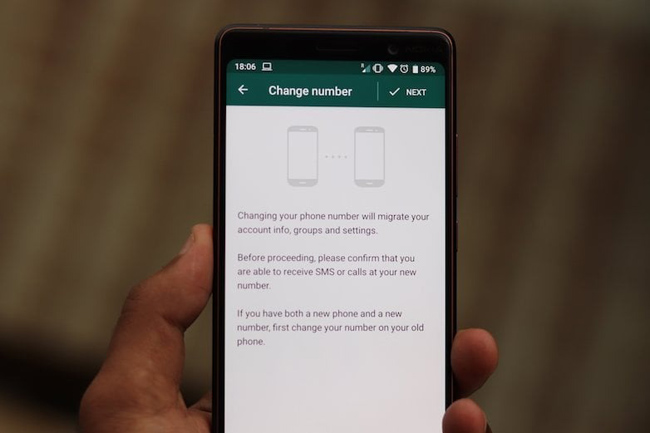
Part 1. Why Change Your WhatsApp Number?
- New Phone Number: If you've changed your phone number (due to moving to a new country or changing providers), you may need to update WhatsApp.
- Privacy Concerns: If you want to keep your number private or separate from your WhatsApp account, changing the number could be useful.
- Upgrading Phone Plans: Switching to a different plan or carrier may provide a new phone number that needs to be updated in WhatsApp.
- Phone Number Deactivation: If your previous phone number is no longer in use, you may want to update WhatsApp with an active number.
Part 2. How to Change WhatsApp Number
WhatsApp allows you to change your phone number easily using the app's built-in feature. Follow these steps to ensure a smooth transition while keeping your chat history and contacts intact:
Step 1: Prepare for Number Change
1) Before you begin the process, make sure to follow these steps:
2) Backup Your Chats: It's always a good idea to back up your WhatsApp chats to avoid any potential loss of data. You can do this through iCloud or Google Drive.
3)
On Android: Go to Settings > Chats > Chat Backup and tap Back Up.
On iPhone: Go to Settings > Chats > Chat Backup and tap Back Up Now.
4) Ensure New Number Is Active: Make sure the new phone number is active, able to receive SMS or calls for verification purposes.
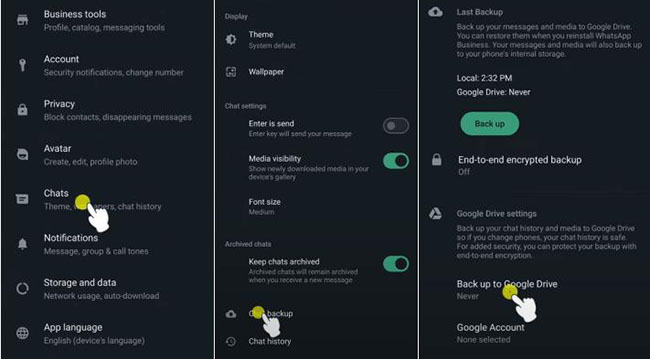
Step 2: Change Your Number Within WhatsApp
1) Open WhatsApp: Launch WhatsApp on your phone.
2) Go to Settings: Tap on the three-dot menu (on Android) or Settings (on iPhone) at the bottom right corner.
3) Navigate to Account Settings:
- On Android, go to Settings > Account.
- On iPhone, go to Settings > Account.
4) Select Change Number: Tap on Change Number within the Account settings.
5) Enter Your New and Old Numbers: WhatsApp will prompt you to enter your old phone number (the number currently associated with WhatsApp) and your new phone number. Make sure to enter the phone numbers with the correct country code (e.g., +1 for the United States, +44 for the UK).
6) Double-check the phone numbers before proceeding to avoid errors.
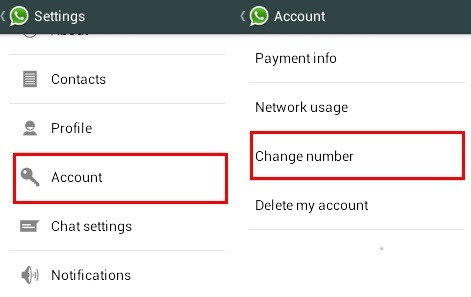
Step 3: Verify the New Number
1) Once you enter the new number, WhatsApp will send an SMS or call to the new phone number with a verification code.
2) Enter the Verification Code: Input the code in WhatsApp to confirm that the new number is active.
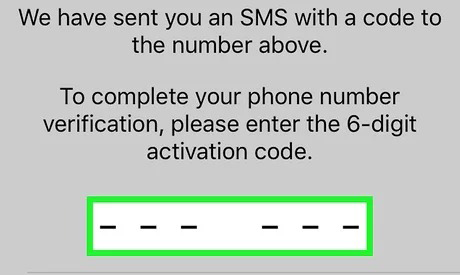
Step 4: Confirm Changes and Restore Chats
After entering the verification code, WhatsApp will prompt you to confirm that you want to proceed with changing the number. When you do this:
- Your old number's WhatsApp account will be deactivated.
- Your contacts will be notified that your number has changed.
- If you performed a backup earlier, you can restore your chat history.
- Your groups and profile information will be transferred to the new number.
Once everything is confirmed, your WhatsApp account will be successfully updated with the new number.
Part 3. How to Transfer WhatsApp Messages Between iOS Devices
If you want to transfer WhatsApp messages to a new iOS device after changing WhatsApp number, using a third-party tool is recommended. TunesKit WhatsApp Transfer is a well-established WhatsApp data managing tool that allows users to transfer, backup, restore, and export WhatsApp data with simple steps. This cross-platform program is available on both Windows and Mac, and supports most iPhone models.
Key Features of TunesKit WhatsApp Transfer
- Transfer WhatsApp data in simple clicks
- Supports various types of WhatsApp messages and data
- Allows WhatsApp & WhatsApp Business users to transfer data
- Easy to operate with a clear and straightforward interface
- Available for Mac and Windows systems
The following steps will show you how to use TunesKit WhatsApp Transfer to transfer WhatsApp messages.
Step 1 Connect iPhone to Computer
You can first download and install TunesKit WhatsApp Transfer on your computer. When the program is installed successfully, connect your iPhone to the computer. Then, select the Transfer feature and set the source phone and destination phone. Click on the Transfer button to start transferring WhatsApp between iOS devices.

Step 2Transfer WhatsApp Photos
Click on the Start Transfer button and TunesKit WhatsApp Transfer will start to transfer WhatsApp data between your iOS devices. Remember, all the WhatsApp data on your destination device will be overwritten after transferring.
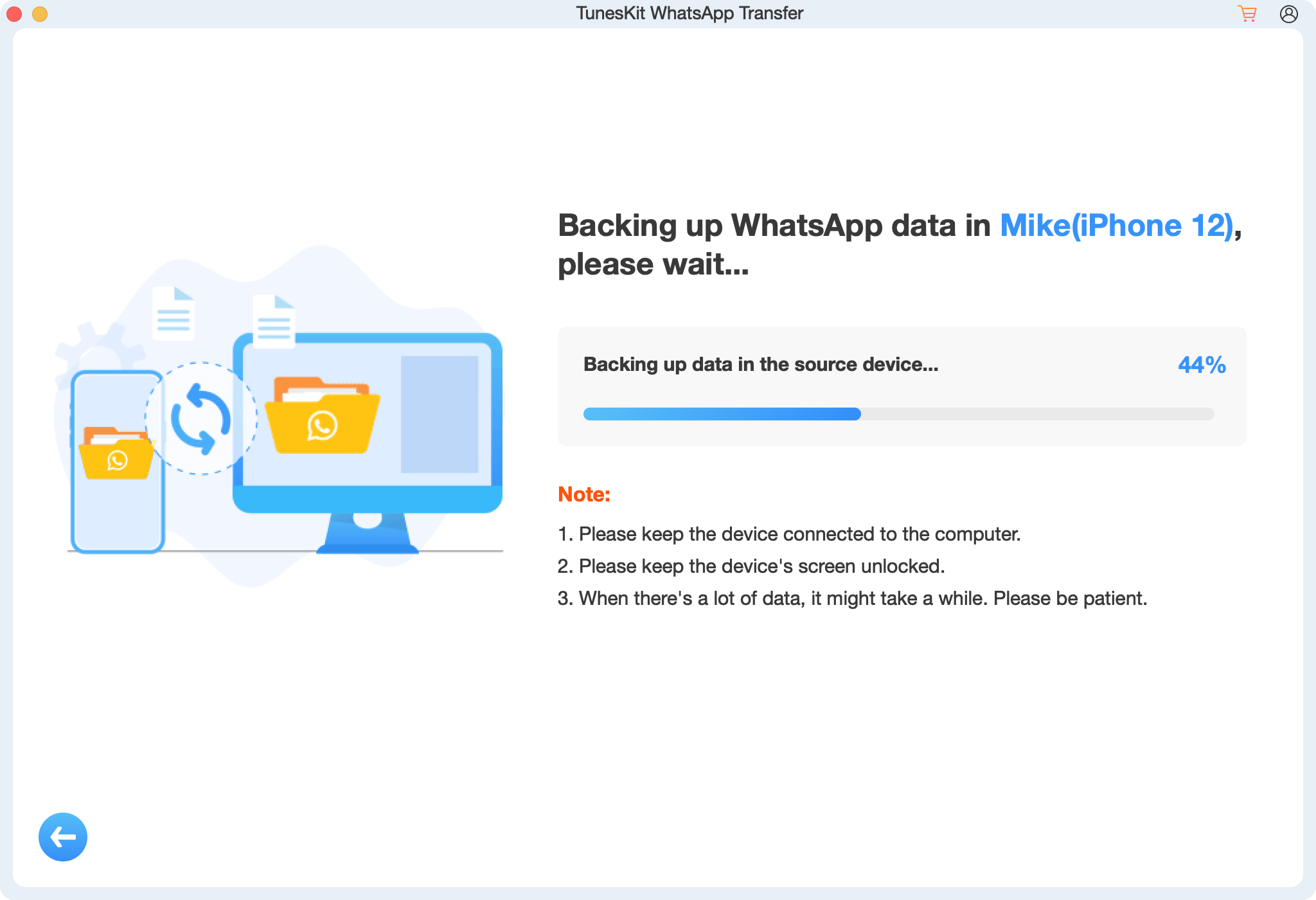
Part 4. FAQs About How to Change WhatsApp Number
1. Will my old WhatsApp number be deleted after the change?
No, your old number will simply be deactivated for WhatsApp. It will no longer be associated with your WhatsApp account, but it won't be deleted entirely.
2. Will my WhatsApp contacts know my number has changed?
Yes, WhatsApp will automatically notify your contacts that you have changed your number. However, they won't see a notification if they are not in your contact list.
3. Can I change my WhatsApp number without losing media or chats?
Yes, using the in-app Change Number feature ensures that you don't lose any media, chats, or group memberships, as long as you back up your chats before the process.
Part 5. Conclusion
Changing your WhatsApp number is a relatively simple process that ensures you can continue using the app seamlessly with your new phone number. By following the steps outlined above, you can maintain your chat history, group memberships, and contacts while making the switch. Always ensure that you back up your data before proceeding to avoid any potential data loss. Whether you're upgrading to a new number or changing numbers for privacy reasons, WhatsApp makes it easy to update your account information while keeping everything intact. If you want to change WhatsApp number without backing up or restoring, you can use TunesKit WhatsApp Transfer to transfer WhatsApp data between iOS devices.
