How to Export WhatsApp Contacts in One Click
Exporting WhatsApp contacts can be a crucial task for users looking to manage or back up their contact lists for various purposes, such as transferring to a new device, safeguarding data, or organizing business communications. While WhatsApp does not provide a direct option to export contacts within the app, there are several efficient methods that can help you extract and save your WhatsApp contact list. This guide will walk you through easy methods to export WhatsApp contacts from your phone, ensuring that your valuable connections are safe and accessible whenever you need them.
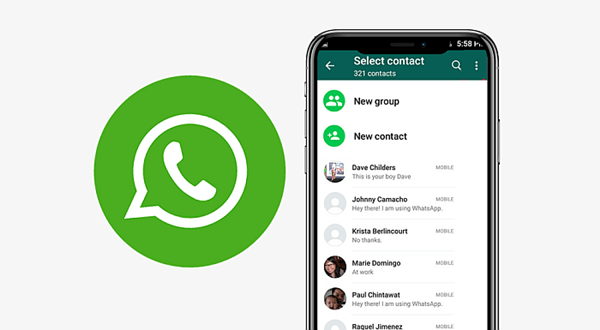
Part 1. How to Export Contact List from WhatsApp in One Click
For WhatsApp users, it is impossible to export WhatsApp contacts directly. However, it will be an easy task if you use the right tools like TunesKit WhatsApp Transfer. In TunesKit WhatsApp Transfer, you can back up all your WhatsApp data at once and separately export your contact list as a link through which you can get all your WhatsApp contacts.
Exporting is not the only feature of TunesKit WhatsApp Transfer. Apart from it, this tool gives users an efficient solution to transfer WhatsApp data between iOS devices directly and back up all WhatsApp data from iOS devices at once. If you want, you can also restore those backups from your iOS mobile devices to your other device. In other words, TunesKit is a comprehensive tool for WhatsApp users.
Key Features of TunesKit WhatsApp Transfer
- Transfer WhatsApp data in simple clicks
- Supports various types of WhatsApp messages and data
- Allows WhatsApp & WhatsApp Business users to transfer data
- Easy to operate with a clear and straightforward interface
- Available for Mac and Windows systems
How to export WhatsApp contacts via TunesKit WhatsApp Transfer
Step 1 Connect iPhone to PC
You can download the tool from its official website or just click the Try It Now button above to get it right now. After that, install it and launch it.
Open the tool and choose WhatsApp. Connect your iPhone to your computer via a USB cable. You should make sure that the connection is successful by checking if the name of your iPhone is on the computer screen.

Step 2 Back up contacts from WhatsApp
Before exporting, you should back up contacts first. Go to the Backup mode and click the Start Backup button to start the backup task. During the backup process, you should look at the screens of your iPhone and computer and follow the prompts to complete the backup task.

Step 3 Export WhatsApp contacts separately
Choose the Export button and you will enter the Export mode. Move your mouse to the backup and click the eye-like icon to select the information you want to export to your PC. Click the Export to Computer button to continue and then check the folder that will save your contacts. Click the Export button to start exporting your WhatsApp contacts. You can click the Open Folder button to find the link that includes your WhatsApp contact list.
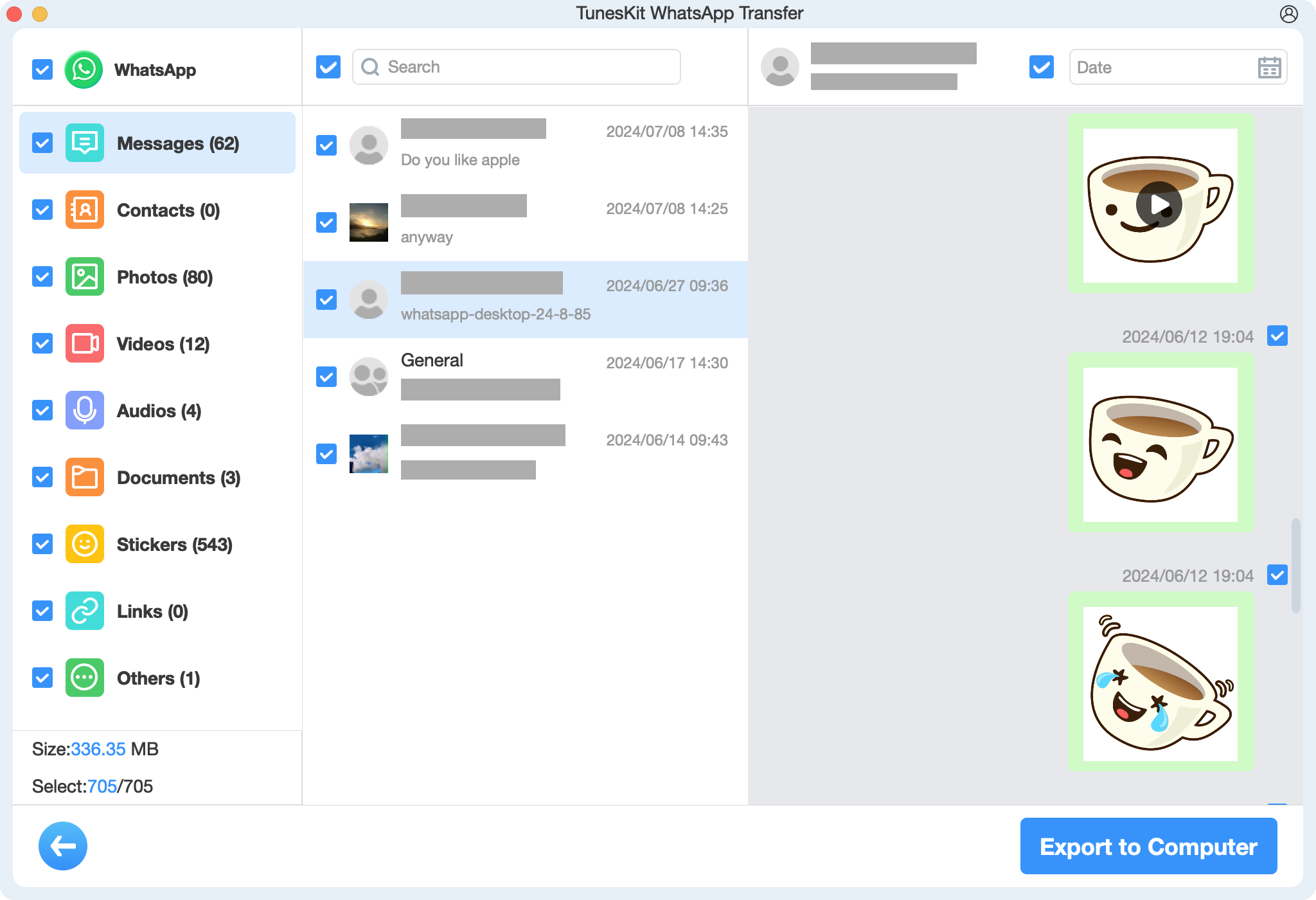
Part 2. How to Get WhatsApp Contacts Exported from WhatsApp Web to Excel
WhatsApp offers a web version for PC users. It is convenient for workers to use WhatsApp on PC. Different from app version, WhatsApp version offers a way to export WhatsApp group contacts to Excel though it may be a little bit complex.
Step 1. Go to WhatsApp web on your computer using Chrome or other search engine.
Step 2. You will see a QR code on this page. Follow the prompts on it and scan the QR code with your phone.
Step 3. Choose the group that includes your desired contacts. Right-click and choose the Inspect option from the pop-up.
Step 4. You will see a code window of the page you are going on. Find contacts and copy those codes by right-clicking the code and choosing Copy > Copy outerHTML.
Step 5. Open a text editor like Notepad to paste the content you just copied on it.
Step 6. Delete the unwanted codes like “ ” from the whole code content.
Step 7. Copy and paste the code you just processed into your MS Excel on your PC.
Step 8. Go to the Data tab and then select Text to Columns > Fixed width. Click the Finish button.
Step 9. Select the whole column and right-click on it. From the pop-up, you should select Paste Special and check Transpose. Click the OK button when you make the all selections.
Step 10. Now you have got a contact Excel from your WhatsApp.
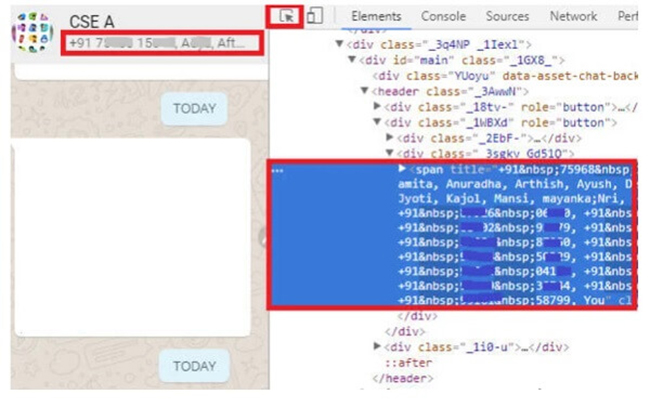
Part 3. How to Export WhatsApp Contacts via Chrome Extension
Taking advantage of Chrome extension, you will be allowed to download WhatsApp contacts to your computer. Here we take Download WhatsApp Group Phone Number as an example to tell you how to get WhatsApp contacts with it.
Step 1. Go to Chrome store to add the Download WhatsApp Group Phone Number extension to Chrome.
Step 2. Restart your Chrome search engine and you will find the icon of this extension appears at the top right of the page.
Step 3. Open WhatsApp web on Chrome and select the group you want to export contacts.
Step 4. Click the three-dot icon and choose Download Info.
Step 5. Open this downloaded file with your MS Excel and you will get all those contacts you want.
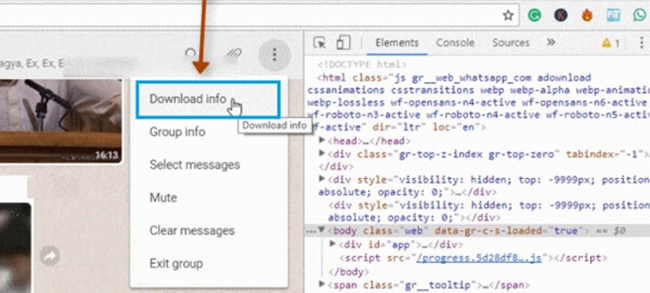
Part 4. FAQs about Exporting WhatsApp Contacts
1. Can I export only the contacts I chat with on WhatsApp?
Generally, it is difficult to export specific contacts. However, TunesKit WhatsApp Transfer makes it possible. You can select the contacts you want to export and export them to your computer.
2. Will exported contacts include WhatsApp-specific data (profile photos, statuses)?
No, exported contacts will only include standard contact information (name, phone number). WhatsApp-specific details like profile pictures and statuses are not part of the export.
3. Can I export contacts directly from WhatsApp?
No, WhatsApp does not have a built-in feature to export contacts. However, WhatsApp uses your phone’s contact list. To export contacts, you need to export them from your phone’s address book.
Conclusion
In conclusion, exporting WhatsApp contacts may not be a direct feature of the app, but it can easily be done by a specific tool. Whether you're using an Android or iPhone, tools like TunesKit WhatsApp Transfer can help streamline the process. By following these steps, you can ensure that your important WhatsApp contacts are safely exported and backed up for future use.
