Can't Export WhatsApp Chats? 4 Ways to Solve It
Exporting WhatsApp chats is a useful way to save and share important conversations. However, users may sometimes encounter issues like can't export WhatsApp chats while trying to export their chats. This article will cover common reasons why WhatsApp chats might not export, methods to solve these issues, and additional FAQs on the export process.
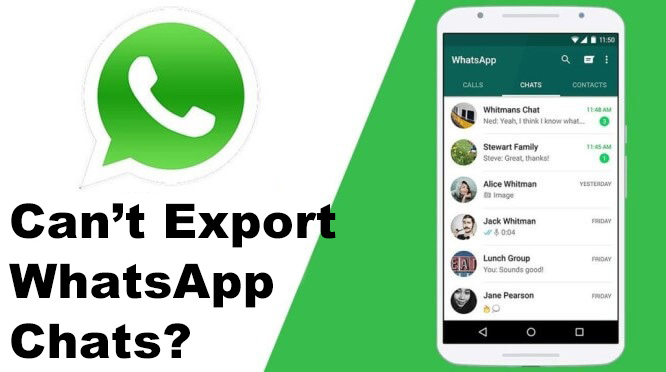
Part 1. Why Can't I Export WhatsApp Chats?
If you're unable to export your WhatsApp chats, there may be a few reasons behind it:
File Size Limit: WhatsApp allows exports up to a certain size. If the chat contains a lot of media or messages, it might be too large to export in one go.
Outdated App Version: If WhatsApp isn't updated, there may be bugs or missing features that could prevent successful export.
Insufficient Storage: Limited storage on your phone can restrict export activities. Exports require temporary storage to process data before it's saved or sent.
Network Issues: Exporting chats with media requires a stable connection, especially when trying to share via email or cloud storage.
Device Restrictions: Certain restrictions, such as parental controls or business device policies, could interfere with exporting chat data.
Identifying which of these issues might be at play can help you troubleshoot effectively.
Part 2. 4 Methods to Fix Can't Export WhatsApp Chats
Here are some reliable methods for exporting WhatsApp chats from your phone to other platforms or devices.
Method 1: Export WhatsApp Chats to Email
This is a simple way to save your chat history as an email attachment, which can be accessed from any device with email access. You can follow the below steps to export WhatsApp chats.
Step 1. Open WhatsApp and go to the chat you want to export.
Step 2. Tap on the contact name or group name at the top of the chat.
Step 3. Scroll down and select Export Chat.
Step 4. Choose Attach Media if you'd like to include images, videos, or documents.
Step 5. Select Email as the export method, and enter the recipient's email address (it can even be your own).
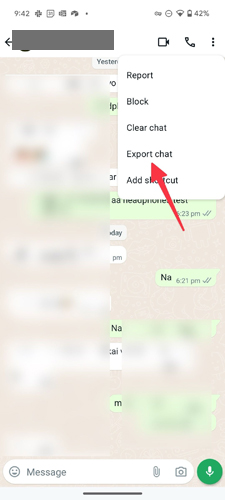
Method 2: Export via Google Drive (Android)
While this is typically used for backup rather than single chat export, it is helpful if you're transferring data to a new phone.
Note: This method is primarily for Android devices.
Open WhatsApp, go to Settings > Chats > Chat Backup. Tap Backup to Google Drive and select the frequency of backup.
Once backed up, access the chat backup in your Google Drive to restore it on another device.
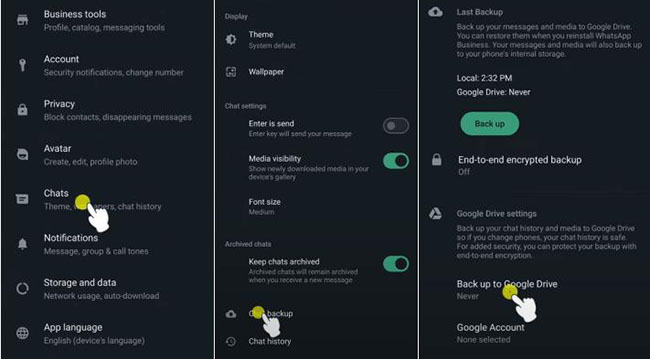
Method 3: Export WhatsApp Chats via iCloud (iPhone)
You can restore these chats on another iPhone by logging in to WhatsApp with the same Apple ID.
Note: This method works well for iPhone users.
Go to Settings on your iPhone, and open WhatsApp > Chats > Chat Backup. Tap Back Up Now to save your chats to iCloud.
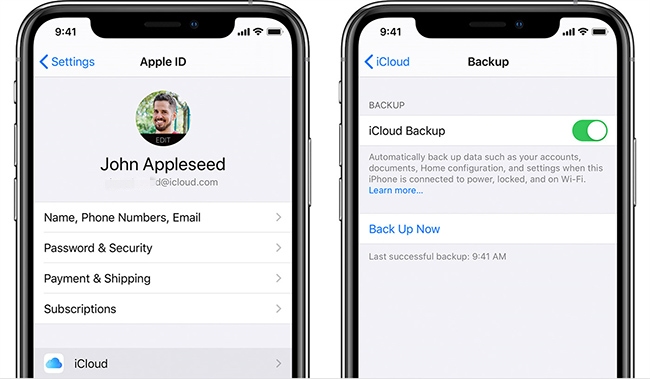
Method 4: Fix WhatsApp Export Chats Not Working via TunesKit WhatsApp Transfer
There are tools, like TunesKit WhatsApp Transfer, that enable WhatsApp exports with advanced options, including selective export of specific chats or full backups. This approach is particularly helpful when large chat histories exceed the export size limit.
TunesKit WhatsApp Transfer is a multifunctional and powerful WhatsApp data managing tool that allows users to transfer, backup, restore, and export WhatsApp data on iOS devices. It's especially useful for switching between devices or preserving data independently of cloud services, and it supports data restoration directly to the device or saving backups on a computer.
Key Features of TunesKit WhatsApp Transfer
- Transfer WhatsApp data in simple clicks
- Supports various types of WhatsApp messages and data
- Allows WhatsApp & WhatsApp Business users to transfer data
- Easy to operate with a clear and straightforward interface
- Available for Mac and Windows systems
The following is the detailed guide on how to export WhatsApp chats by using TunesKit WhatsApp Transfer when you can't export WhatsApp chats.
How to back up and export WhatsApp via TunesKit WhatsApp Transfer
Step 1 Connect iPhone to Computer
Before export WhatsApp chats, please download and install TunesKit WhatsApp Transfer on your computer. When the program is downloaded, connect your iPhone to the computer.

Step 2 Back Up WhatsApp Messages
After connecting iPhone to the computer, select the Backup feature, and start to back up the WhatsApp data. Click on the Start Backup button and TunesKit WhatsApp Transfer will backup your WhatsApp chats automatically.

Step 3 Export WhatsApp Chats
When WhatsApp chats are backed up successfully, select the Export feature to export WhatsApp chats when export chats not working . In this phase, you can select the data that you want to export. When data selected, click on the Export to Computer button to export WhatsApp chats.
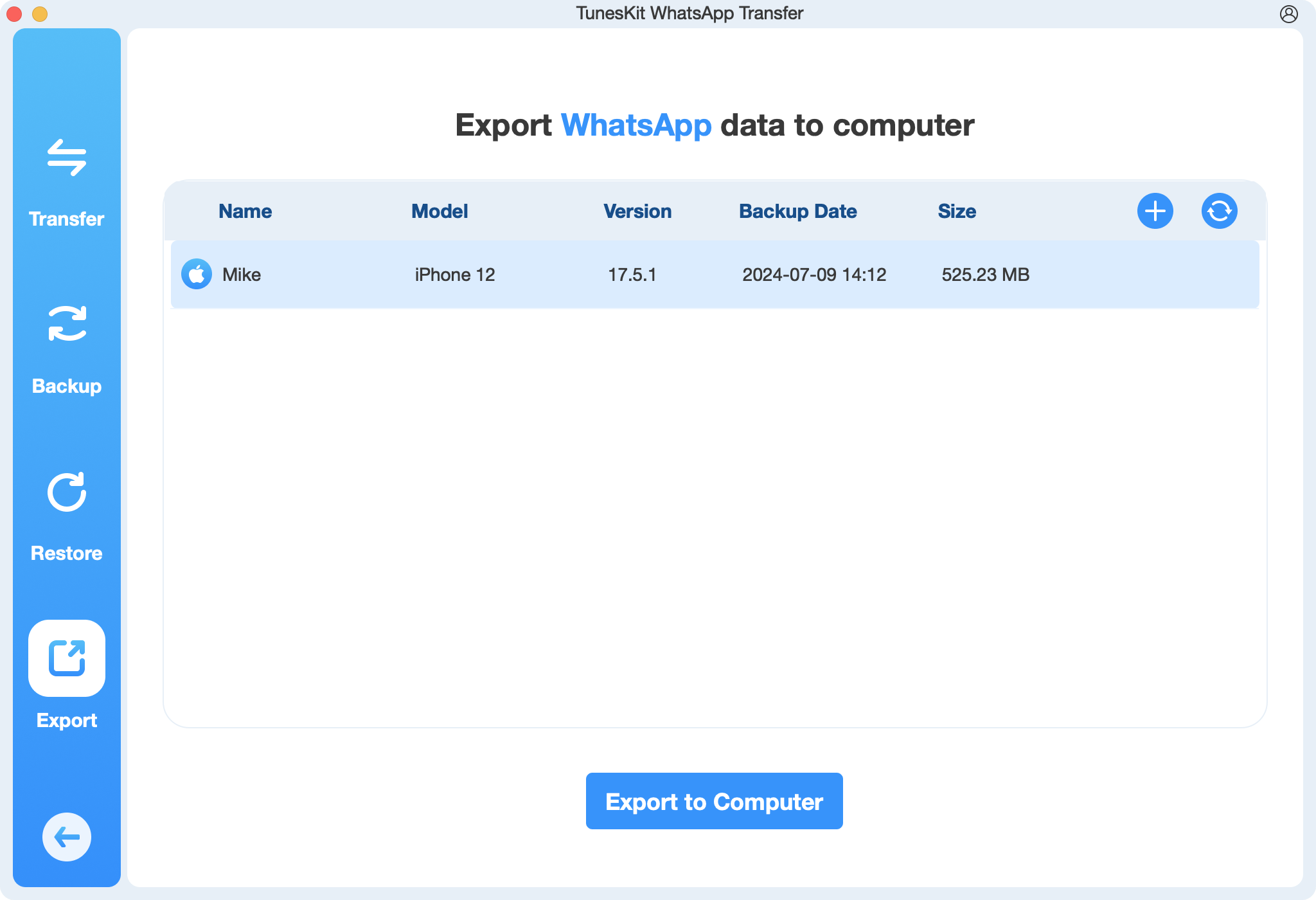
Part 3. FAQs About Exporting WhatsApp Chats
1. Can I Export All Chats at Once?
No, WhatsApp currently only supports exporting one chat at a time. For a complete backup, use cloud options like iCloud or Google Drive.
2. Why is My Export Failing Midway?
Exports can fail due to insufficient storage, large file size, or network instability. Try exporting over Wi-Fi or freeing up storage space.
3. How Can I Export Large Chats with Media?
To export large chats, consider excluding media. If media is essential, third-party software like TunesKit WhatsApp Transfer might be a better option.
4. Is Exporting WhatsApp Chats to a PC Possible?
Yes, by using email or TunesKit WhatsApp Transfer, you can export chats and save them on your PC.
5. Are Exported Chats Private and Secure?
Exported chats are only as secure as the storage location. Avoid sending sensitive conversations over insecure platforms and use password-protected files if needed.
Part 4. Conclusion
Exporting WhatsApp chats is useful for preserving important conversations, but sometimes issues can arise. By using reliable methods like email, cloud backups, and TunesKit WhatsApp Transfer, you can export or back up WhatsApp chats securely. Remember to ensure there's sufficient storage, a stable network connection, and that your WhatsApp app is updated. With these steps, you'll be able to handle any export needs for WhatsApp, safeguarding your conversations and memories.
