DAT Video Cutter: How to Cut DAT Video
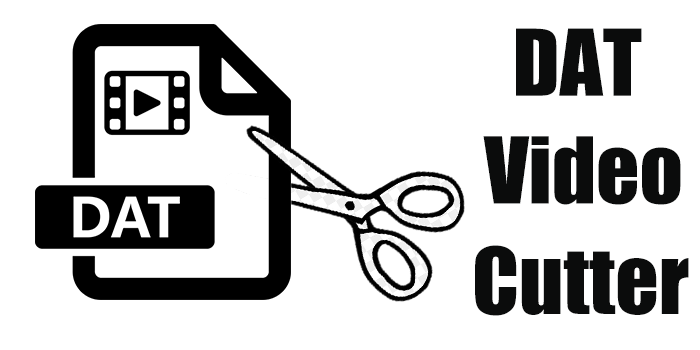
DAT is a very uncommon video format. It is a generic data file that are typically accessed only by the application that created them. That's why it is not easy to find a video cutter that supports DAT as input format. But that's not a problem for TunesKit Video Cutter because it has great support for a wide range of video formats, whether they are popular ones, or uncommon ones. This also means, you can cut DAT video with TunesKit and even convert the output video to MP4 or other formats.
In the following passage, we will introduce how to cut DAT video with TunesKit Video Cutter.
Key Features of TunesKit Video Cutter
- Cut and trim video and audio into parts or clips precisely
- Save and convert the videos to any format with 100% quality preserved
- Edit the video with special effects, watermark, and subtitles
- Merge video clips from the same source
How to Cut DAT Video
Step 1Import DAT Video to TunesKit
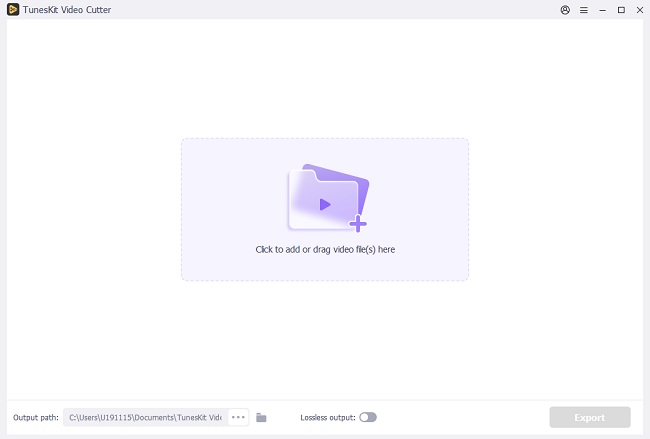
Download and install TunesKit Video Cutter from the above download button. There are Mac and Windows versions for you to choose. Launch TunesKit, find the Open button and click it. From the pop-up window, locate and select the DAT video you want to cut. Once the video is loaded into the cutter, it will start to play automatically.
Step 2Set Time Duration to Cut
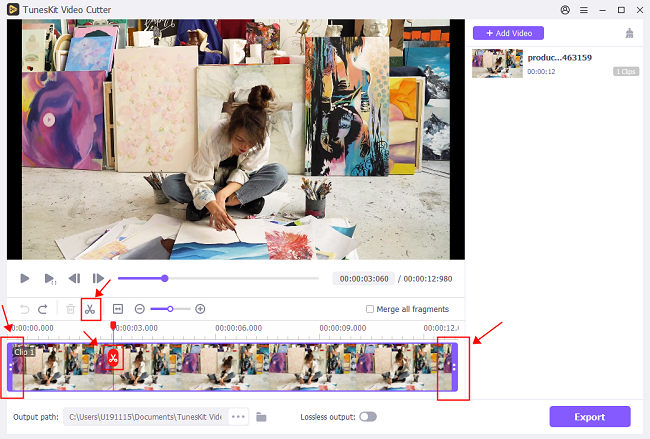
You have 3 ways to cut and adjust the segments. You can choose either way to do it or use them all to make a perfect cut.
1) Move the time cursor to preview the video. Control the slide bar left and right and position them at where you want to cut the segment.
2) Let the video stream and when it gets to where you want to cut, click the left square bracket icon to set the Start Time and use the right square bracket icon to set the End Time.
3) After using above methods to set the approximate segment time, you can adjust the time to make it more precise. To that end, simply click the chevron-up and chevron-down icon next to the time board or enter the time manually.
Step 3Create and Edit New Segments
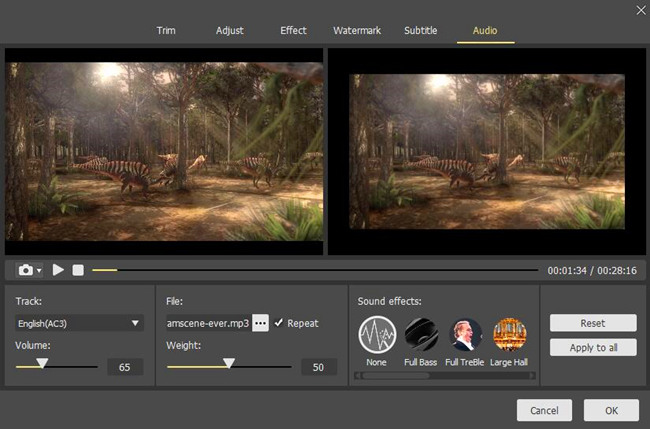
There are many cool features at the white toolbar in the middle of the interface. Click the "+" button can create new segments to cut. Check the "Merge Segments" beside it allows you merge all the segments. This icon ![]() can help you switch between "Simple Mode" and "Free Mode". On every column of the video segment, there is an Edit icon
can help you switch between "Simple Mode" and "Free Mode". On every column of the video segment, there is an Edit icon ![]() . Click on it and begin the editing. Here, you can adjust parameters, add special effects, watermark, and subtitle and even change the soundtrack.
. Click on it and begin the editing. Here, you can adjust parameters, add special effects, watermark, and subtitle and even change the soundtrack.
Step 4Convert and Export the Video
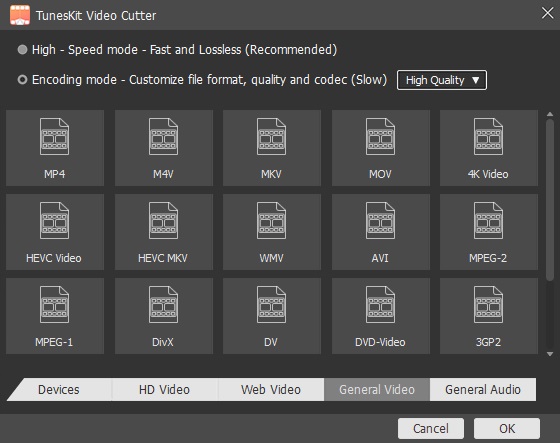
If you want to convert DAT to MP4, click the "Format" button to choose MP4 as the output format before exporting the video. After that, hit on the "Start" button to run the cutting, merging and conversion. There will be a reminder on the "Converted History" ![]() when the process is done. Open the folder and you can find the video clips.
when the process is done. Open the folder and you can find the video clips.
TunesKit has a lot of hidden features for you to dig out. Except for DAT, you can cut more than 30 formats videos and audios with TunesKit. There's always suprise when you start to use it. Just give it a try.
