ASF Cutter: How to Cut ASF File
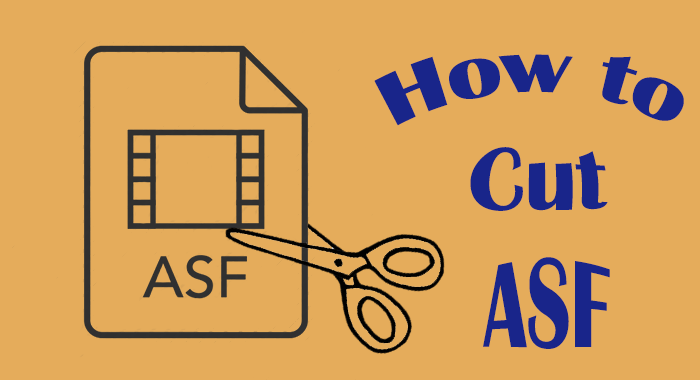
ASF, also known as Advanced System Format, is a file format Microsoft develops for its streaming media. ASF often contains WMA and WMV data and it provides the framework for digital rights management in these two formats.
If you happen to have some ASF videos to cut, you don't really need to find an ASF cutter, a video cutter that supports ASF can also meet all your requirements. TunesKit Video Cutter is the most recommended. As an all-purpose video cutting tool, it can cut, join, edit and convert both video and audio files. Except for ASF, TunesKit supports other 30 more input formats including M4V, AVI, MP4, MPG, MPEG, 3GP, 3G2, WMV, ASF, RM, RMVB, and so on. Next, we will be talking about how to cut ASF video with TunesKit.
Key Features of TunesKit Video Cutter
- Cut and trim video and audio into parts or clips precisely
- Save and convert the videos to any format with 100% quality preserved
- Edit the video with special effects, watermark, and subtitles
- Merge video clips from the same source
How to Cut ASF File
Step 1Add ASF File to TunesKit
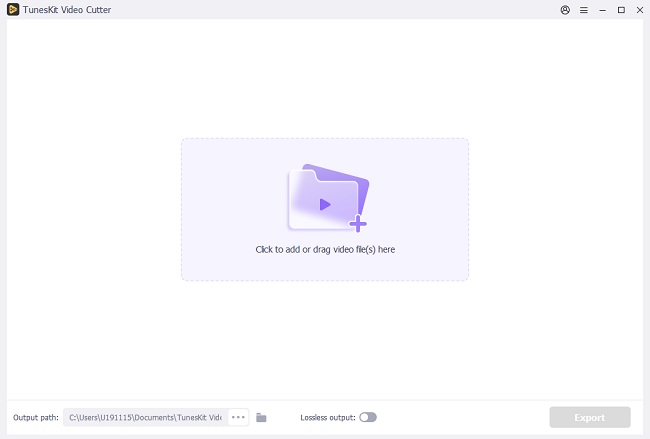
Install and launch TunesKit Video Cutter. Find the "Open" button on the left, click it and then from the pop-up window, select the ASF video you want to import. You can also open the file folder parallel to the cutter, and then drag and drop the file to the cutter. For your information, TunesKit supports one video each time.
Step 2Adjust Time Duration to Cut
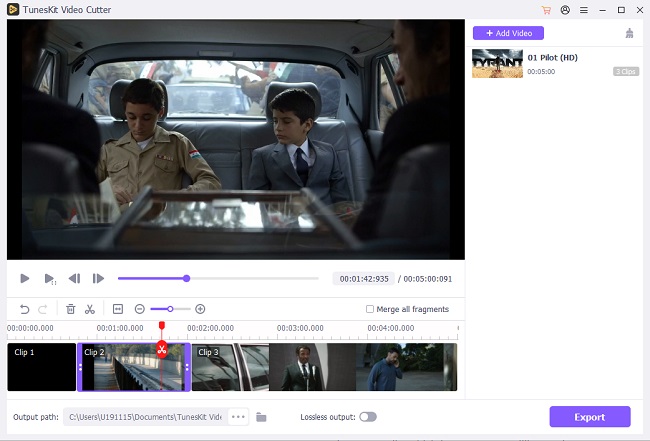
After the video is loaded to the cutter, it will start to play automatically. Now, you can move the slider bar to set the section of time and then adjust the start time and end time to make it more precise. To create new segments from the source video, simply click the "+" icon under the "Open" button.
Step 3Edit the Video Segments
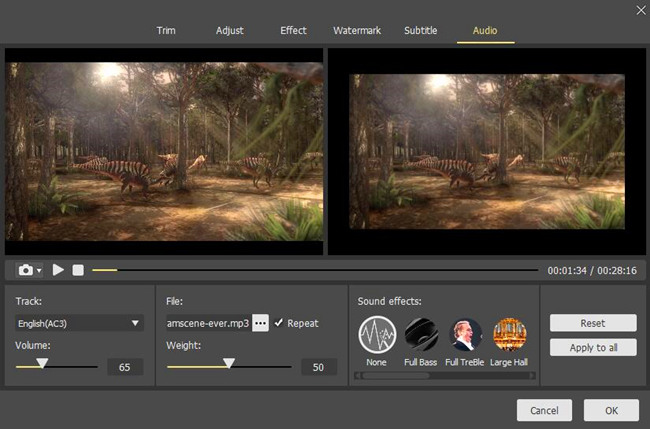
Before you export the clips you cut, you can do some simple editings to the video segments. With TunesKit's built-in video editor, you can add multiple effects to the segments. Simply click the "edit" icon of the segment and you'll be directed to the editing window where you can trim, adjust, add watermark, subtitles, etc. to the video clips as you like.
Step 4Set Output Format
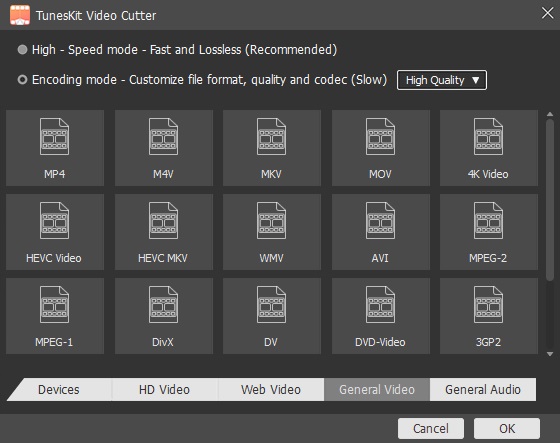
Click the "Format" button and choose the output format or device as you want. There are many choices for you, including HD MP4, MKV, MOV, 4K, WMV, DivX, MP3, OGG, WMA, and more. You can change both the output video and audio format. Also, TunesKit allows you to customize the media parameter like codec, size, bit rate, etc. if you like.
Step 5Start Exporting ASF Video Clips
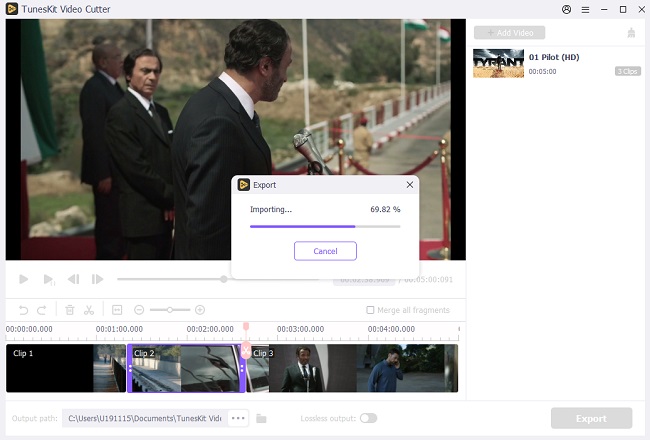
When everything is done, click the "Start" button on the right and TunesKit Video Cutter will begin to trim the original video file into small clips as you demand. Once completed, you'll get the desired segments under the history folder. If there are multiple segments from the same source file, you can choose to merge all the videos into a new file by checking the option of "Merge Segments" before starting the cutting process.
