Free AVI Cutter: How to Cut an AVI Video

Short for Audio Video Interleave, AVI is a classic multimedia format created by Microsoft in 1992 and it is still commonly used today. How convenient is AVI format because it can be opened by a wide range of media players, such as WMP (Windows Media Player), Apple QuickTime Player, VLC Player, and Google Drive.
To cut AVI Video, the recommended free AVI cutter is TunesKit Video Cutter. It is a freemium program but it is useful enough for you to cut AVI video losslessly and remove unwanted contents. Now simply follow the tutorial below to cut AVI file losslessly on Mac/Windows with TunesKit Video Cutter.
Key Features of TunesKit Video Cutter
- Cut and trim video and audio into parts or clips precisely
- Save and convert the videos to any format with 100% quality preserved
- Edit the video with special effects, watermark, and subtitles
- Merge video clips from the same source
How to Cut a Video Clip Out of AVI File
Step 1Add AVI Video File to Tuneskit
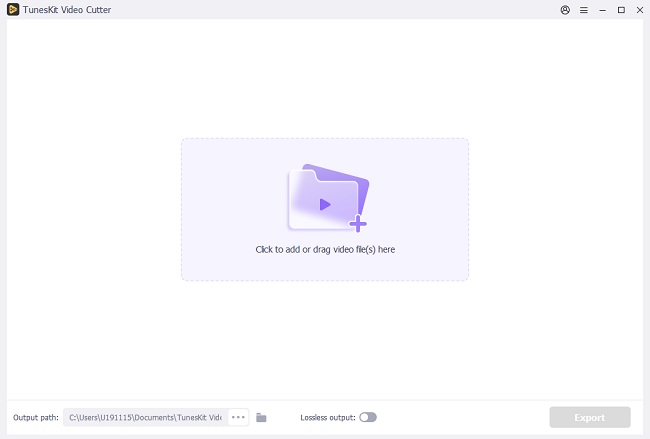
Launch TunesKit Video Cutter on your computer, click the "Open" button to select the AVI video to import or open the folder and directly drag the target video file to the main window. Remember that you can only import one file each time.
Step 2Select Segments to be Trimmed
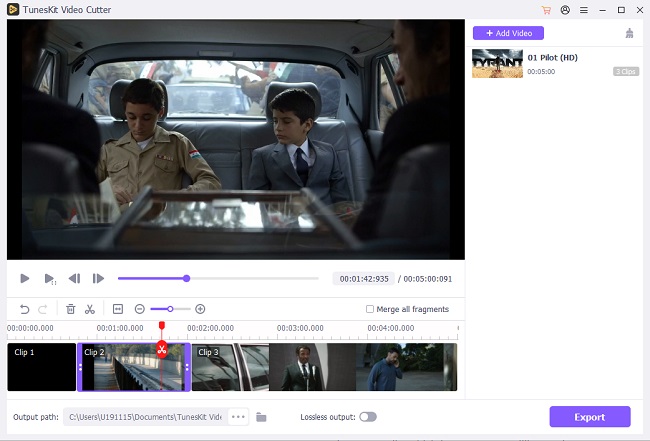
After importing the video, it will play automatically in the built-in player. Now you can set the duration to be cut from the source video by moving the slider bar or entering the start and end time manually. You can trim multiple segments from each video by simply click the "+" button to create new segments.
Step 3Edit AVI Video with Additional Effects
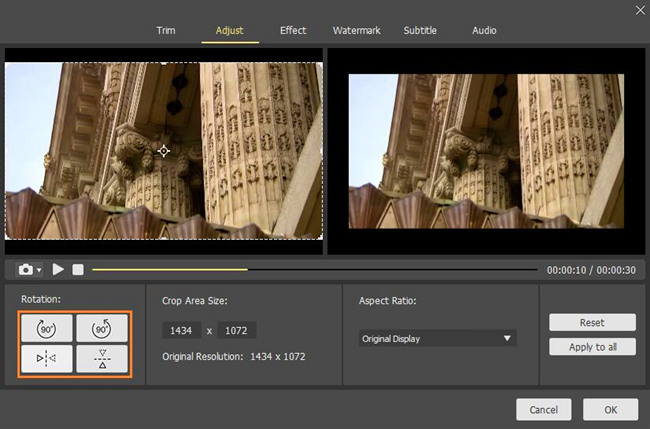
Before cutting the video into clips, you can preview and edit the segments you create with more effects, such as trim, rotate, crop, add watermarks and subtitles, etc. To access the embedded video editor, simply click the "edit" icon of each segment.
Step 4Choose Output Format
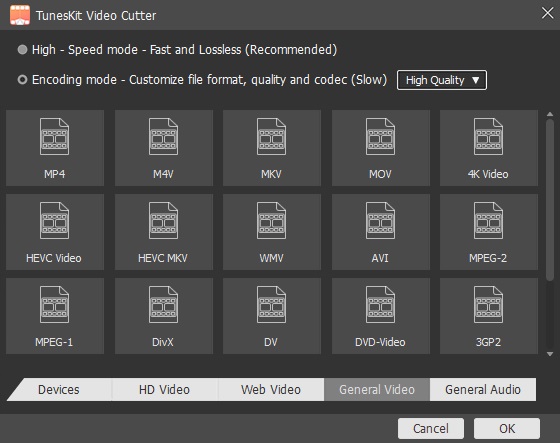
TunesKit Video Cutter also works as a video converter. You can convert the AVI video to other formats if needed and vice versa. Let's see how to do it. Click the "Format" button to select the output format, such as HD MP4, MKV, MOV, 4K, WMV, DivX, MP3, OGG, WMA, etc. You can also customize the media parameters like video codec, size, bit rate, sample rate if you like.
Step 5Start Cutting AVI into Clips Losslessly
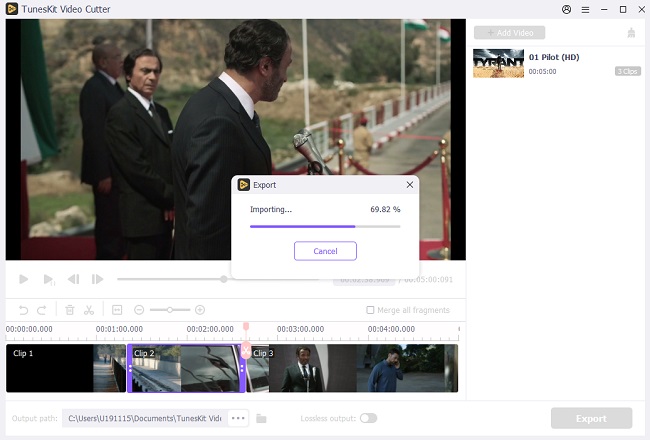
Now you can begin trimming the AVI videos into small pieces by clicking the "Start" button. The cutting process is expected to accomplish at up to 60X faster speed. Once done, you can find the video cuts from the history folder. If you want to join these video clips into one, please check up the box of "Merge Segments" before pressing the "Start" button.
TunesKit Video Cutter is simple, easy and quick. With the intuitive UI and easy-to-use steps, it is friendly to beginners. Yet, TunesKit is also powerful and comprehensive. It has all the features to cut, join, edit and convert a video. So no more waiting and try it right away!
