How to Extract Audio from MP4 or Other Video Files
 Q: "I've watched an interesting movie last weekend and especially impressed by the ending song. I have downloaded this film as MP4 and now I want to get the song out, so that I can listen to it on other portable media players or devices. Is there any way that allows you to extract the audio from MP4 video file and store it as an MP3 file? Thanks in advance." - Joanna from Ask Ubuntu
Q: "I've watched an interesting movie last weekend and especially impressed by the ending song. I have downloaded this film as MP4 and now I want to get the song out, so that I can listen to it on other portable media players or devices. Is there any way that allows you to extract the audio from MP4 video file and store it as an MP3 file? Thanks in advance." - Joanna from Ask Ubuntu
Many people may have encountered the same situation as Joanna and have no idea what to do next. Actually, there are several different methods that can be used to solve this problem. In this post, we'll show you 8 easy solutions to extract audio from MP4 as well as other video files, including free and paid software or online audio converter, etc.
- Part 1. How to Extract Audio from MP4 with Ease HOT
- Part 2. How to Extract Audio from MP4 Losslessly
- Part 3. How to Extract Audio from Video by Recording
- Part 4. How to Convert Audio from MP4
- Part 5. How to Extract MP4 Audio via VLC for Free
- Part 6. How to Rip Audio from MP4 via Audacity
- Part 7. How to Extract Audio from MP4 via FFmpeg
- Part 8. How to Extract Audio from MP4 Online Free
- Part 9. FAQs about Extracting Audio from MP4
- Part 10. Summary & Suggestion
Part 1. How to Extract Audio from MP4 with Ease
One easy method to extract audio from MP4 or other video files is to use an easy-to-use video editing software such as TunesKit AceMovi. This tool can help you extract audio tracks, remove background music, add new audio files, split or trim music files, combine audio tracks, fade in or fade out music, etc. In fact, TunesKit AceMovi can do much more than audio editing.
If you want to create your own video, you can't miss AceMovi. The software offers a lot of basic editing features, along with plenty of amazing effects and templates, including filters, transitions, animations, split-screen, keyframing, etc. You're also allowed to change the video format, bitrate, resolution, etc. TunesKit AceMovi is designed with a clean and simple interface, so anyone can easily handle it without trouble.
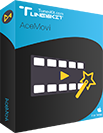
Key Features of TunesKit AceMovi Video Editor:
- Easily extract audio from MP4, MOV, AVI, FLV, etc.
- Support plenty of video and audio editing
- Convert and save the music file in any formats and devices
- Offer plenty of powerful audio/video editing effects
- Clear interface and easy to operate
How to Extract Audio from MP4 via AceMovi
Step 1 Download and launch TunesKit
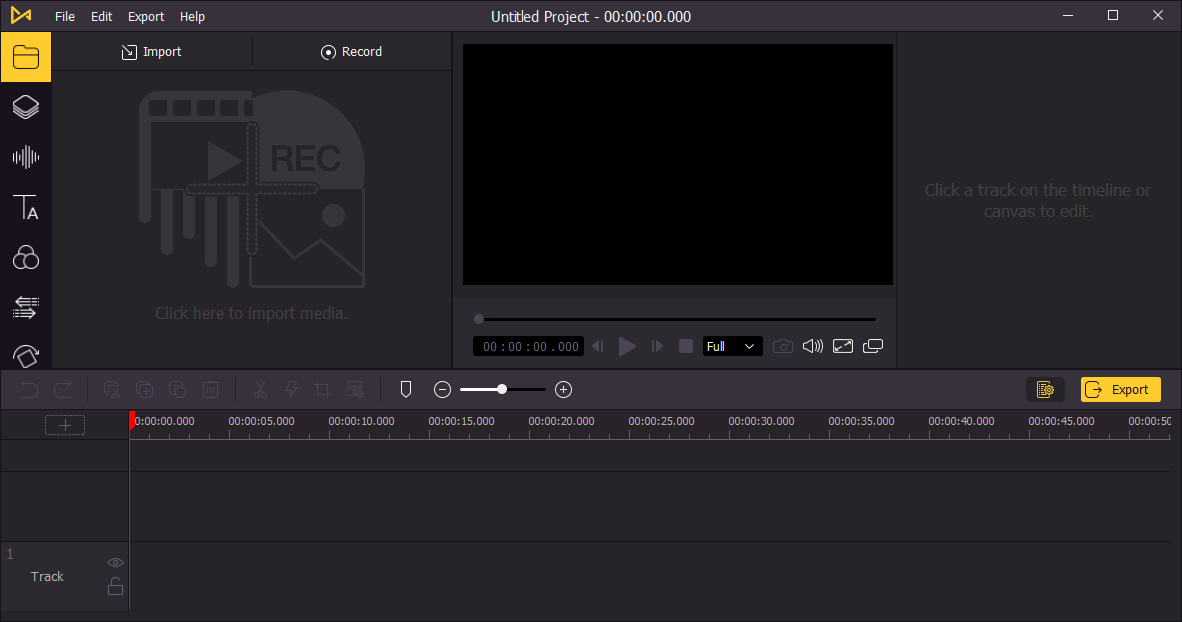
Click the 'Download' button above to download and install the TunesKit AceMovi Video Editor on your PC or Mac computer. After the installation, you can simply open the program.
Step 2 Import MP4 File
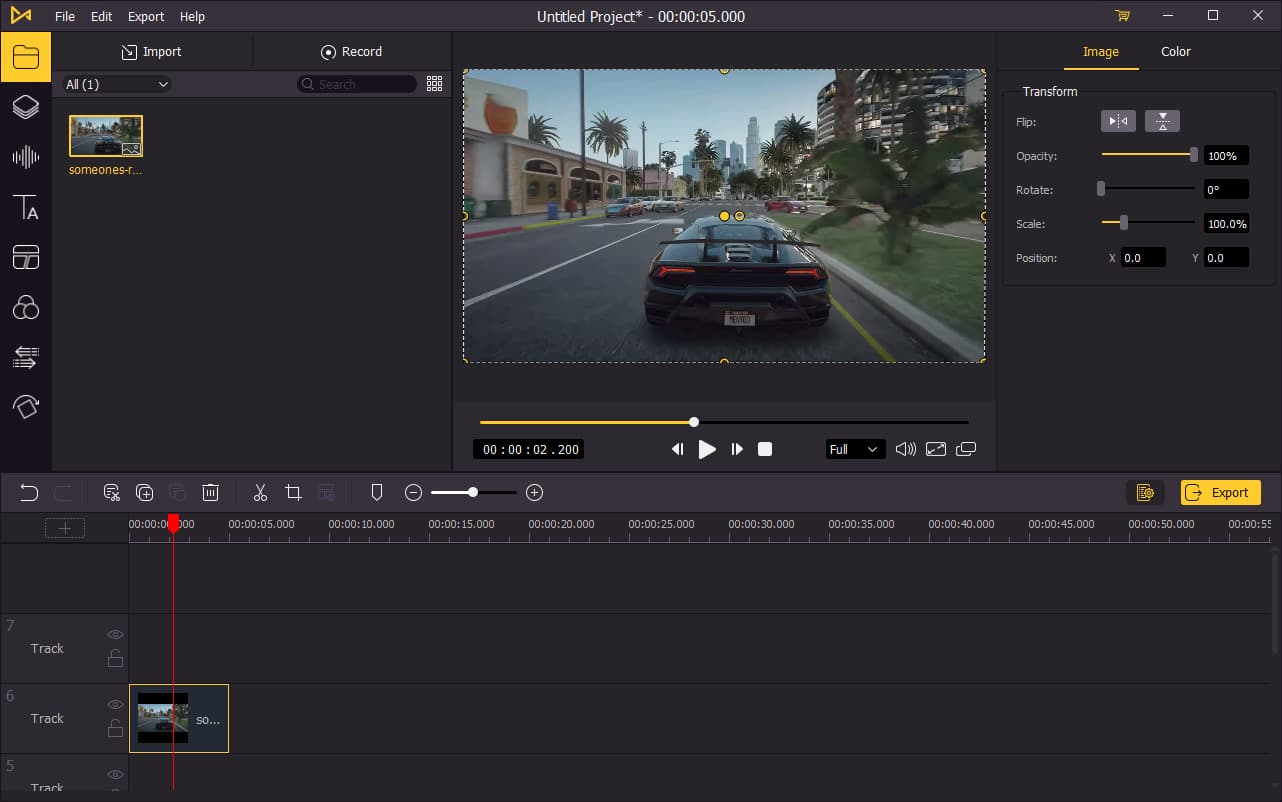
Click the 'Create' option to create a new project. Then click the 'Import' button to add the MP4 file that you want to extract the audio from. Next, drag and drop the video file to the timeline. If you want to trim the audio track, such as split and trim the audio, etc. you can right click the file, and select the 'Detach Audio' option. Then the audio file will be separated onto the track above the video.
Step 3 Extract audio from MP4
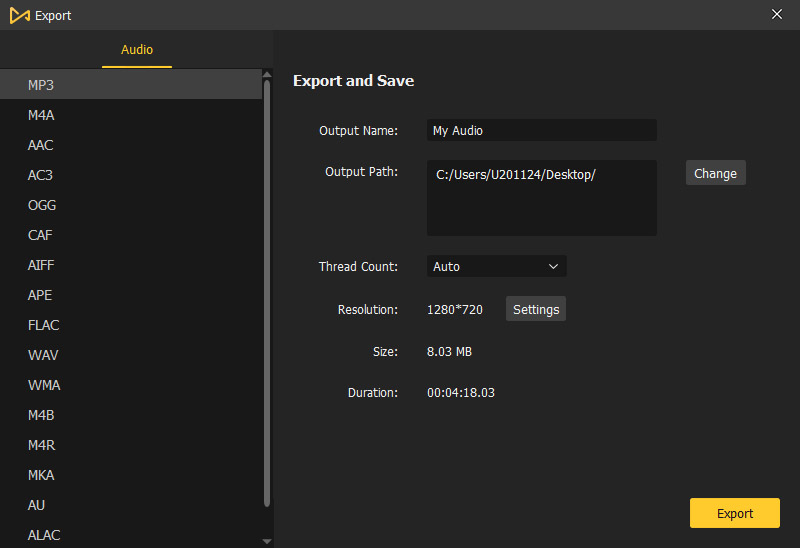
Now click the 'Export' > 'Export Audio' on the top menu bar. In the popup window, choose an output audio format you want, such as MP3, WAV, M4A, AAC, etc. Then click the 'Export' button to save the audio file to your local computer.
Part 2. How to Extract Audio from MP4 Losslessly
Well-known as a useful video cutting tool, TunesKit Video Cutter is actually an easy-to-use video/audio converter that allows you to convert any video and audio. It supports tons of media file formats, and users can adapt it to extract audio from MP4, MKV, AVI, FLV, MOV, VOB, WMV, 3GP, MPEG, etc., and save it as MP3, AAC, AC3, M4A, WAV, FLAC, MKA, APE, OGG, AIFF, AU, WMA, M4R, etc.
With the help of TunesKit Video Cutter, you can easily convert any audio from any video file, such as separate audio from MP4, and save it in any format you want without damaging the original quality in a quick way. Besides, you're also allowed to customize your codec, bit rate, channel, etc. according to your requirements. Now just download the software and start to extract sound from video on PC or Mac.
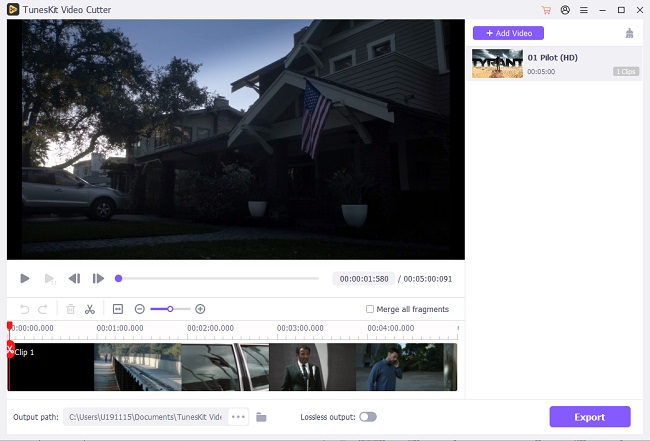
How to Sepatare Audio from MP4 with TunesKit Video Cutter
Step 1 Add MP4 file to TunesKit Video Cutter
Simply open TunesKit Video Cutter on the computer after completed the installation, then press the 'Open' button to import the MP4 or other video file that you want extract the audio from. You can also drag and drop the target file to the program directly.
Step 2Set the segment to extract audio from (optional)
After the file is imported to the software, you can play it. Now preview and find the segment that contains the soundtrack you want. Drag the sliders to determine the start time and end time.
Note: If you want to extract the whole soundtrack of the MP4 file, you can skip this step.
Step 3Choose an output format
Next click the 'Format' button and you'll see two output modes: High-speed Mode and Encoding Mode in new popup window. If you don't want any quality, please choose the first mode and leave the audio format as 'Original' under the 'General Audio'. If you don't care much about the quality, you can choose the second mode and select any format you like such as MP3, M4A, AAC, AC3, OGG, etc.
Step 4Start the conversion
Now press the 'Start' button and start to extract audio from MP4 with TunesKit Video Cutter. A few seconds later, the conversion process will end and you can then locate your new audio file and listen to it anytime anywhere.
Part 3. How to Extract Audio from Video by Recording
Another method to strip audio from MP4 introduced here is to use a tool to record the soundtrack while it's playing. It's also a very good way since it can capture high-quality audio from source MP4.
Here TunesKit Audio Capture is highly recommended because it is capable of recording any sound playing on any media player, device or online video-sharing platforms such as YouTube. Besides, you can also choose to keep the original ID3 info or edit it based on your requirements. Now you can learn how to use TunesKit Audio Capture to rip audio from MP4 or other video files.

How to Record and Export Audio from MP4
Step 1 Open TunesKit Audio Capture
Launch TunesKit Audio Capture on your PC or Mac. Make sure the media play, web browser or other programs are included on the main interface. If not, click the "+" button to add it in.
Step 2 Play the MP4 video and record the sound
Then open the source MP4, start playing it and TunesKit Audio Capture will record automatically and get audio from MP4 that's playing on the computer.
Step 3Trim unwanted audio clips (optional)
Wait until the recording process is completed. You can now hit the 'Edit' icon to cut off the unsatisfied parts and edit the ID3 tags as you like.
Step 4Save the recorded file
Now you can click the 'Save' button to save the recording you've just got. Locate them at the 'History' folder and listen to the recorded music track.
Part 6. How to Rip Audio from MP4 via Audacity
Audacity is another audio recording software we recommend. This is a free and open-source audio recorder and editor that compatible with Windows, Mac, and Linux, which enables you to record and extract audio from MP4 with eses. And the editing features provide more options for you to edit the recorded audio. Follow the steps below to see how to rip audio from MP4 with Audacity.
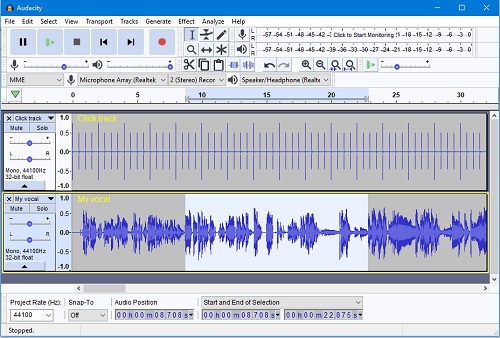
How to Extract Audio from MP4 via Auudacity for Free
Step 1 Launch Audacity
Download and open Audacity, you can select the input device as MME, Windows DirectSound or Windows WASAPI.
Step 2 Open MP4 and start recording
Click the 'Record' button and play the MP4 video. When it ends, click the 'Stop' button.
Step 3Trim the audio (Optional)
If you only need a part of the MP4, you can hit the 'Cut' button to trim the recorded audio.
Step 4Select an output format
You can preview the ecorded audio, then click the top menu 'File'>'Export'>'Export as MP3'. Then rename the file, set the folder and fill in the ID3 tags. Then you can get the audio from MP4 in the folder.
Part 7. How to Extract Audio from MP4 via FFmpeg
FFmpeg is a free and open-source software project that processes transcoding, video editing, video post-production effects, and extract audio from MP4 as well. Maybe you will be confused by its interface and a bunch of operation codes, so you can read the tutorial below to learn how to split audio from MP4 on it.
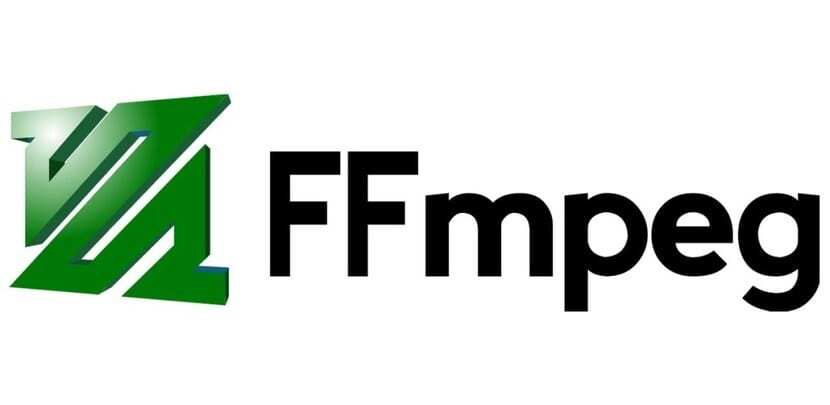
How to Extract Audio from MP4 with FFmpeg
Before you begin extracting, make sure the MP4 file is on your desktop and enter the following command:
Step 1: Launch FFmpeg and type: ffmpeg -i example(your mp4 file name).mp4 -c:a libmp3lame -q:a 4 example.(your mp3 file name).mp3, and hit Enter.
Step 2: Type ls and hit Enter so you can see the mp3 file is already extracted. And you can play it by typing mpv example(your mp3 file name).mp3 and hit Enter thenyou can hear the mp3.
Part 8. How to Extract Audio from MP4 Online Free
If you haven't installed any desktop software on your computer and don't want to install any of them either, you can also get audio from MP4 with a free audio converter online. There are many such tools to help you, and here we will take Audio Extractor as an example. Here is how to do it.
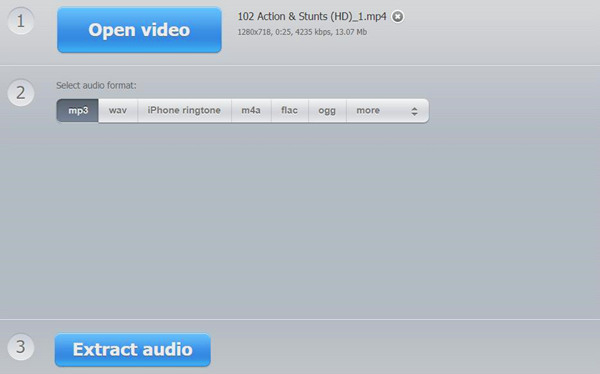
How to Extract Audio from MP4 Online
Step 1Add MP4 file to Audio Extractor
Go to the official site of Audio Extractor on your web browser. Click the blue 'Open video' button to import your target MP4 to the local folder or add it from Google Drive.
Step 2 Select audio format
There are multiple output audio formats for you to choose from, and you can pick one like MP3, WAV, M4R, FLAC, OGG, AMR, etc.
Step 3Begin extracting audio
Now simply click the blue 'Extract audio' button and wait until the conversion process ends. After that, you can click the 'Download' button to export the audio file or save it to Google Drive or Dropbox.
Part 9. FAQs about Extracting Audio from MP4
How can I extract audio from MP4 and save it to AAC?
You can try TunesKit's products like AceMovi, TunesKit Video Cutter, TunesKit Audio Capture, or TunesKit Video Converter to extract audio from MP4 to AAC. All you need to do it to select the output format to AAC.
Can VLC extract audio from MP4?
Yes. VLC can extract audio from MP4. You can refer to Part 5 to check the detailed steps.
Which app can extract music from video?
The methods above all support extracting music from video. You can choose the suitable one according to your needs.
Part 10. Summary & Suggestion
Now you know 8 different ways to extract audio from MP4 easily and freely. Online audio converter can help you achieve your purpose for free if you don't want to install any third-party software. VLC and Audacity are both free to do the job, yet it cannot guarantee a great output quality. If you have high demand for the quality, you can then try TunesKit Video Cutter, AceMovi, TunesKit Audio Capture or TunesKit Video Converter. Do you have any other ways to extract audio from video file? Share your ideas with us in the comment section below.
