Top 10 Best MKV Cutters to Cut MKV Files

Though MKV is a very popular video format and many people use it, few people know that it is short for "Matroska Video". Matroska is a kind of hollow wooden Russian doll which opens to exposes to another doll and you can do it again and again until it is the last doll inside. Just as the name implies, MKV is also a container of video, audio, subtitle, and picture. It is free and it has great compatibility with Windows, Mac, Palm, Symbian, and even Pocket PC mobile devices.
Recorded videos are mostly in MKV and when you are trying to splice MKV video, an MKV cutter is required. The better option is that you can convert MKV to MP4 or other formats after you cut it. Fortunately, you don't need to be an expert to use the MKV cutter. In this article, we will list out the 10 best MKV cutters that will greatly reduce the storage pressure on your computer and allows you to share MKV files without any worries. If you have not ever know the best and handy MKV file cutting tools, then this article is really not to be missed.
Part 1. The Best MKV Cutter - TunesKit Video Cutter [No Quality Loss]
TunesKit Video Cutter is exactly a nice option. It is an MKV video cutter, splitter, editor and converter. With the program, you can easily cut an MKV file without re-encoding. In other words, your file will be cut and converted with 100% the same quality as the original file. Besides, the program is simple to operate with a super-friendly interface. And it offers 5 chances for you to cut any video file with no cost.
Key Features of TunesKit Video Cutter:
- Cut and trim video and audio into parts or clips precisely
- Save and convert the videos to any format with 100% quality preserved
- Edit the video with special effects, watermark, and subtitles
- Merge video clips from the same source
- Available for both Windows and Mac systems
How to Cut MKV File with TunesKit
Here in this passage, you are going to learn how to cut and convert MKV video with TunesKit.
Step 1Add MKV File to TunesKit
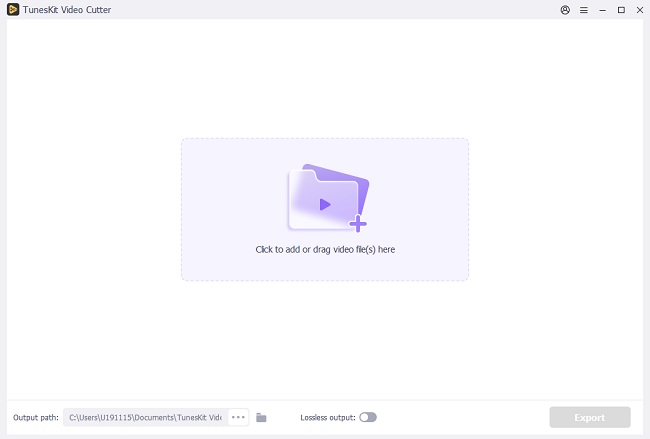
Install and launch TunesKit Video Cutter. Find the "Open" button on the left, click it and select the MKV video you want to import from the pop-up window. You can also open the file folder parallel to the cutter, and then drag and drop the file to the cutter. For your information, TunesKit supports one file each time.
Step 2Adjust Time Duration to Cut
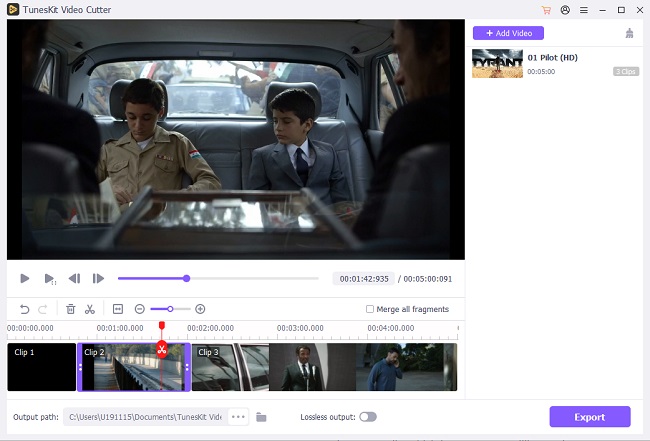
After the MKV video is loaded to TunesKit, it will start to play automatically. During the play, you can move the slider bar to set the section of time and then adjust the start time and end time to make it more precise. To create new segments from the source video, simply click the "+" icon under the "Open" button.
Step 3Edit the Video Segments
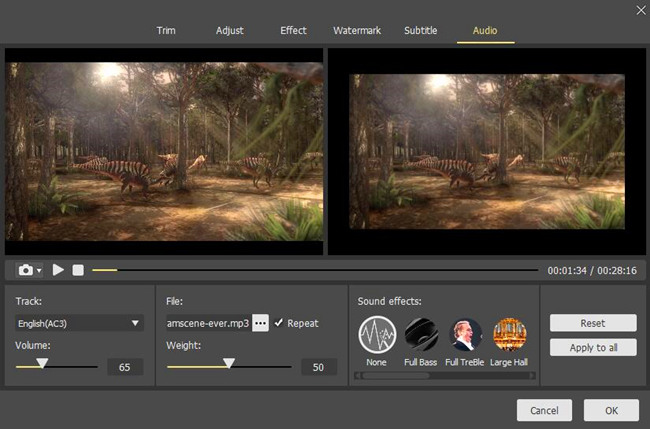
Before you split MKV video into parts, you are allowed to do some simple editing to the video segments. With TunesKit's built-in video editor, you can add multiple effects to the segments. Simply click the "edit" icon of the segment and you'll be directed to the editing window where you can trim, adjust, add watermark, subtitles, etc. to the video clips as you like.
Step 4Set Output Format
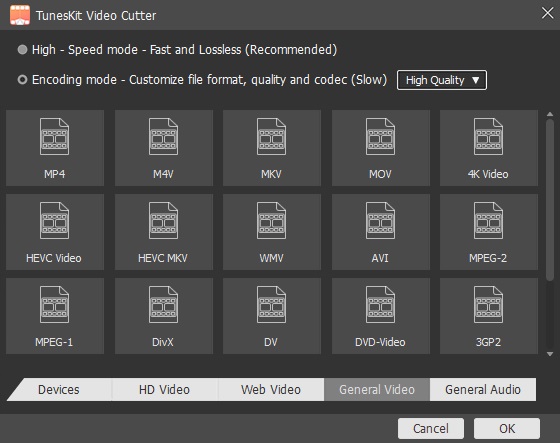
Then click the "Format" button and select the output format or device as you want. There are many choices for you, including HD MP4, MKV, MOV, 4K, WMV, DivX, MP3, OGG, WMA, Apple iPhone X, Samsung Galaxy S8, Xbox One, and more. You can also customize the media parameter like codec, size, bit rate, etc. if you like. In this step, you should choose MP4 if you want to convert MKV to MP4.
Step 5Start Cutting MKV Video
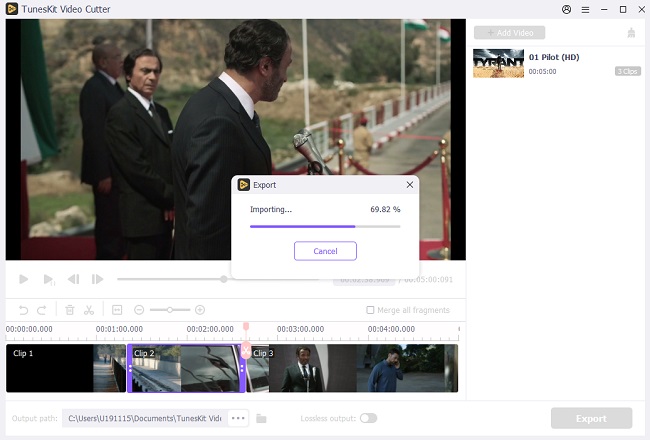
When everything is done, click the "Start" button on the right and TunesKit Video Cutter will begin to trim the MP4 video file into small clips as you demand. Once completed, you'll get the desired segments under the history folder. If there are multiple segments from the same source file, you can choose to merge all the videos into a new file by checking the option of "Merge Segments" before starting the cutting process.
Part 2. Other Free or Paid MKV Cutter Recommended
# VSDC Free Video Editor
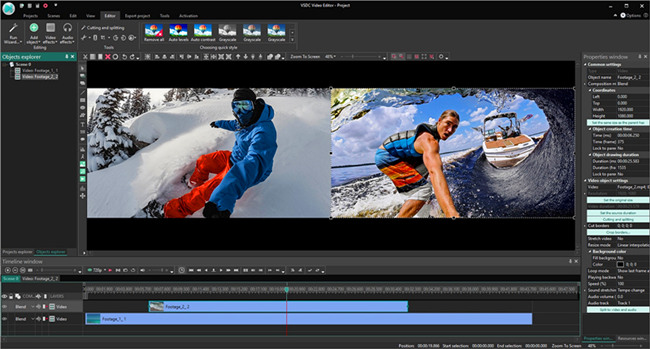
A free video editing tool that you can use to retouch or polish the videos on your computer. VSDC Free Video Editor offers many features to make changes in your MKV files as you want.
Pros:
• Supports advanced features and large number of effects.
• Support MKV and other formats too.
Cons:
• Lengthy exportation process.
• Not easy interface.
# Avidemux
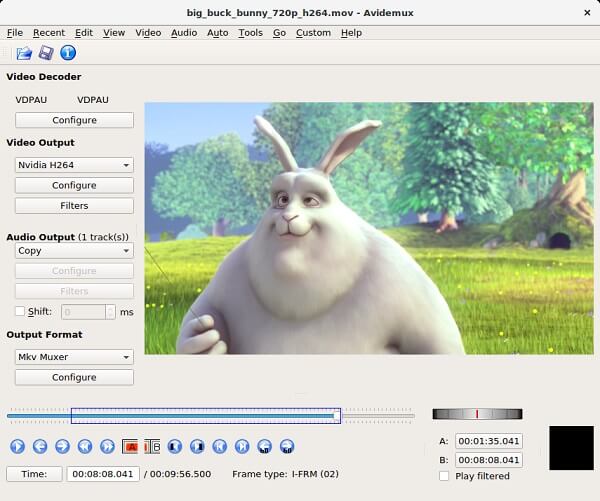
Avidemux is a basic video editor that offers you many features and allows you to cut your MKV files. You will also find out new features and improvements as it gets updated very often.
Pros:
• Free MKV video cutter.
• Smoothly cut the MKV files.
• Work on various platforms.
Cons:
• No available keyboard shortcuts.
• Random crash.
# iMovie
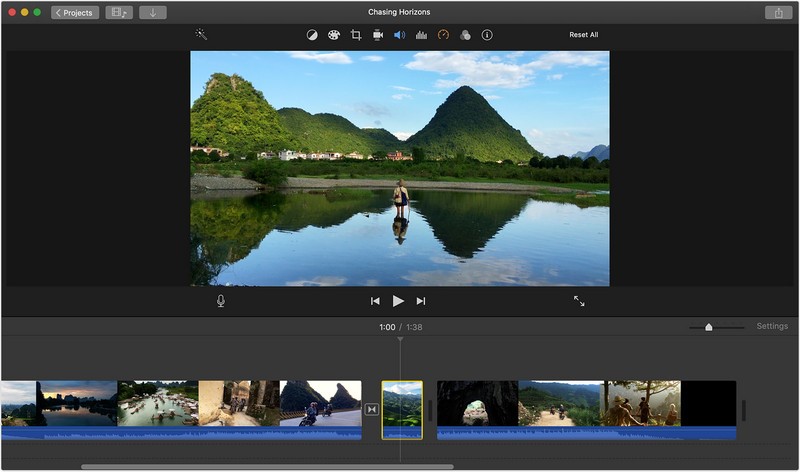
It is an MKV cutter free available for Mac that provides an option to cut and edit your MKV files. iMovie is merged with MacOS so that the user can easily work with the local files and iTunes files as well.
Pros:
• Interactive tool to cut MKV videos.
• Various tools to edit videos.
Cons:
• Restricted video formats.
• Complicated interface.
# Freemake Video Converter
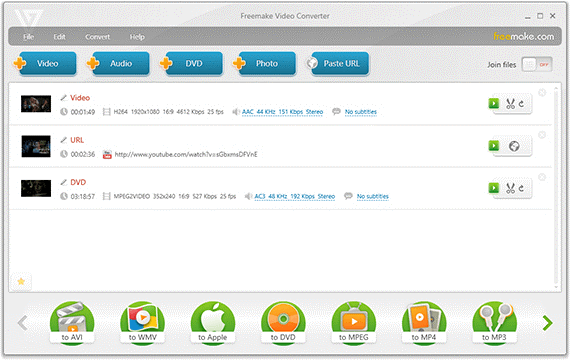
Freemake Video Converter is more of a fil converter tool that is used to trim several parts from your MKV files. This tool lets you cut and trim the MKV files before you convert them. You can trim, join, and rotate the video file with the basic editing tools in this converter.
Pros:
• Several options of file formats.
• Handy cut features.
Cons:
• Rendering takes time.
• Program crash.
# Gihosoft Free Video Cutter
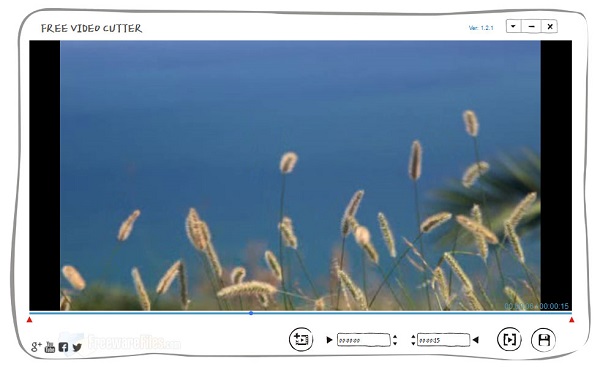
Gihosoft Free Video Cutter is free software that allows you to add and edit videos in various formats as well as MKV format. It provides full control of the editing range precisely so that you can trim the videos in the same quality.
Pros:
• Simple and free tool.
• Trim videos without quality loss.
Cons:
• Only trim feature for video editing.
• Limited video formats.
# Free Video Cutter
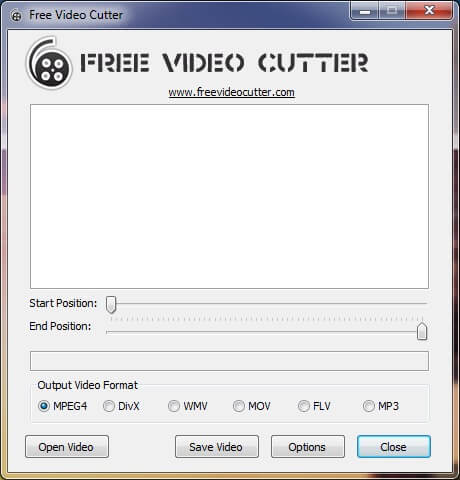
Another best MKV cutter introduce here is named Free Video Cutter. This software has the ability to cut and split large video files into segments of high quality. With the application, you can also cut the black content at the start and end of the videos to make it better. But this program only provides you with a few popular output formats to choose. If you care about it, you can move forward to the next MKV cutter.
Pros:
• Free and easy video cutter.
• Trim videos with high quality.
Cons:
• Only a few video export formats available.
• No real-time preview feature.
# VideoPad
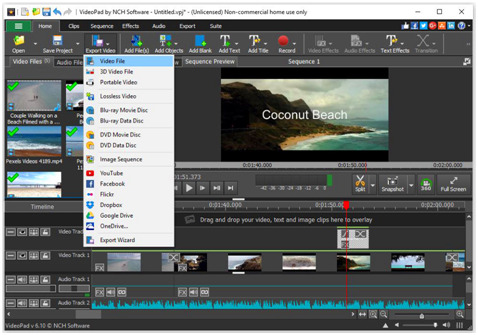
VideoPad is a professional MKV cutter Mac that assists you in cutting and edit your videos. You have a playhead that is moveable so that you can select the point from where you want to trim your video file. Then the tool will cut that part and makes it better. You even share the MKV files after trimming.
Pros:
• It can edit all type of audio files.
• Trim videos with great precision.
Cons:
• No advanced editing tools.
• Some features come in the paid version.
# OpenShot
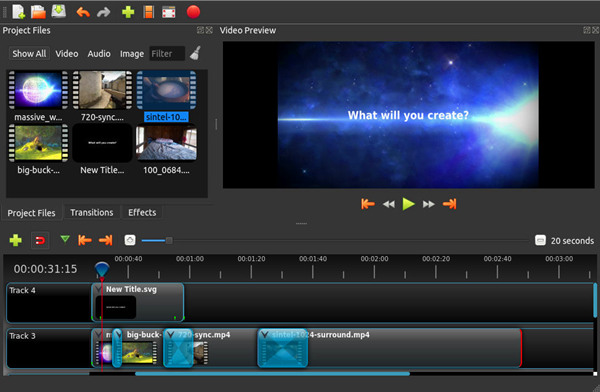
It is a rare open-source tool that provides you extra-ordinary video editing and MKV cutting tools. You can trim your videos and apply various video effects that can be applied in MKV files before or after cutting them.
Pros:
• Easy to access and use MKV cutting tools.
• Support audio, video, or image files.
Cons:
• A bit confusing interface for beginners.
• The tool gets frozen-up.
# Moo0 Video Cutter
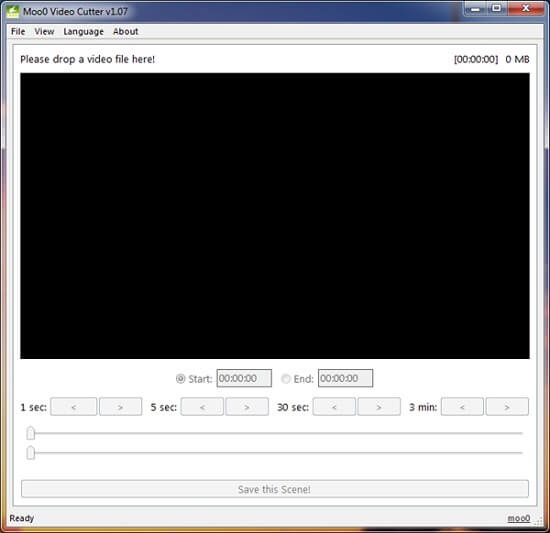
It is a fairly light video trimming tool that is ideal for cutting the needless sections of your large MKV files. Moreover, Moo0 Video Cutter supports several output formats such as FLV, M4V, MP4, WMV, etc. It has a well-arranged time adjuster and provides you efficient results with no quality loss.
Pros:
• Cut MKV files for free.
• Provides a preview option.
• Basic features for trimming only.
Cons:
• Limited for Windows.
• Only cutting features and tools.
Summary
In this article, we have mentioned the 10 best MKV cutters that are available for Windows or Mac. Read this article through the end and carefully select the MKV cutter to free your favorite MKV files from the unwanted sections. All of these trimming tools provide you high-quality results with exceptional editing features, especially TunesKit Video Cutter which can help you cut and convert MKV files without causing any quality loss. You won't regret if you download it and have a try now!
