How to Rip DVD to WebM? Solved!

As a DVD fan, you may want to share your DVD videos on video websites like YouTube or decorate your web with your precious DVD videos. You must know the corresponding video format requirements if you want to do so. If you want to put your DVD videos on the website, the format of your video should be WebM, MP4, or OGG. If you want to upload them to some famous video websites, you need to convert your DVD videos to MP4, MP4, AVI, MOV, WebM, and others. Since we already tell you how to rip DVD to MP4, today let me introduce how to rip DVD to WebM.
Part 1. What is WebM?
WebM is a royalty-free and open format created by Google, widely used in HTML5 and video websites like YouTube. It provides incredibly high quality for users. WebM is supported by many universal browsers like Firefox 4.0+, Opera 10.60+ and Chrome 6.0+, while you need the plug-in to load them on Safari and Internet Explorer. All in all, WebM is a good option for Web designers and video sharers.
Part 2. DVD to WebM Ripper
If you read this word, I guess you have some interest in WebM and DVD. Now let us continue our topic. To transfer DVD to WebM, we need a DVD ripper. What is a DVD ripper? You may ask. DVD ripper is a kind of software, providing the service of ripping DVD to other video or audio formats like MP4, WMV, MOV, MP3 and so on. If you are a DVD fan or own many DVDs, this software will bring you much convenience.
But don't choose a DVD ripper randomly. Not any one of them satisfies your need. Some DVD rippers can only rip homemade DVDs. So, when you want to rip DVDs that are encrypted, they cannot work. And you also need to pay much attention to the formats supported by DVD rippers. Make sure that WebM is accessible for this ripper. My advice is that you'd better choose a ripper supporting as many formats as possible so that you can use it when you need to rip DVD to another kind of format.
Part 3. A Versatile DVD Ripper
If you ask me the best DVD ripper I have used, that will be TunesKit Video Converter. This is a versatile tool which can not only rip DVD but also can convert other videos to over 250 kinds of formats including WebM, M4V, AVI, MP4, MPG, MPEG, 3GP, 3G2, WMV, ASF. If your DVD is not homemade, use TunesKit and decode them during ripping. You can also use it to convert your DVD or other videos to 68+devices like Apple, Huawei, Smart TV, and others. You only need click the corresponding device when you are choosing the format.
We know that you need high-quality videos to put on websites or video-sharing apps. This software can provide videos with high quality. You can also edit your DVD videos with this tool to present them better on your website or video apps. You can download, install this DVD to WebM ripper and have a try for free.
Key Functions of TunesKit DVD Ripper:
- Rip a DVD to in any format like WebM, WMV, AVI easily
- Convert DVD or other videos without quality loss
- Edit DVDs with its built-in video editor
- Can Convert over 250+ videos and audios
- Easy of use with clear navigations
Part 4. A Simple Guide to Convert DVD to WebM with TunesKit
This is a simple guide for you to rip and edit the DVD to WebM.
Step 1 Launch TunesKit
First of all, put your DVD into the DVD driver on the computer. The computer will detect it. Launch TunesKit. The picture below is the interface of TunesKit. Click the button marked. Add DVD files from the appearing pop-up.
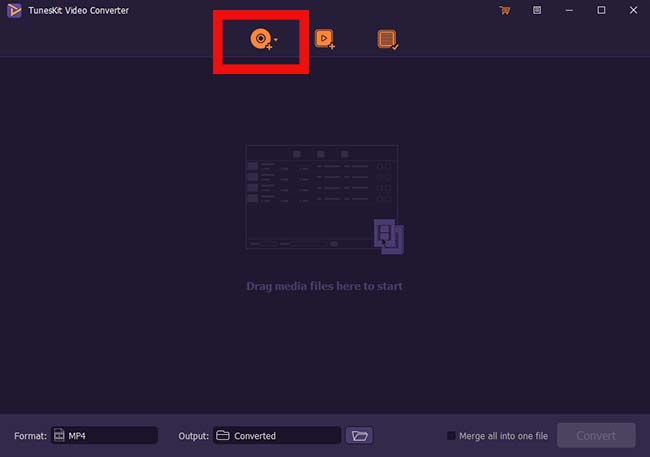
Step 2 Edit DVD Video If Needed
This tool enables you to trim, adjust, add effect, add watermark, add or delete subtitle, and edit audio. Generally, you need to do some adjustments if you want to upload your DVD to websites or video apps. Click this Edit button ![]() to begin your editing.
to begin your editing.
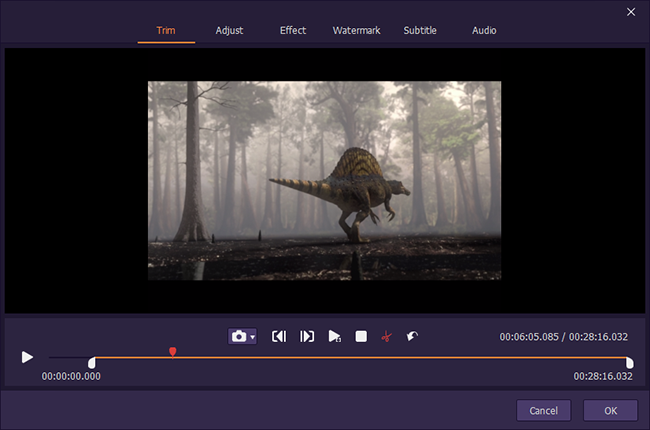
Step 3 Set Target Format
Now, start to select the target format. To convert DVD to WebM, you need to choose the Format button at the bottom left. Click it and choose the Encoding mode. Under this mode, you can decide freely the format, quality, and codec by clicking the Customized option at the right. Choose the General Video button and click the WebM button of the General Video group and the OK button successively.
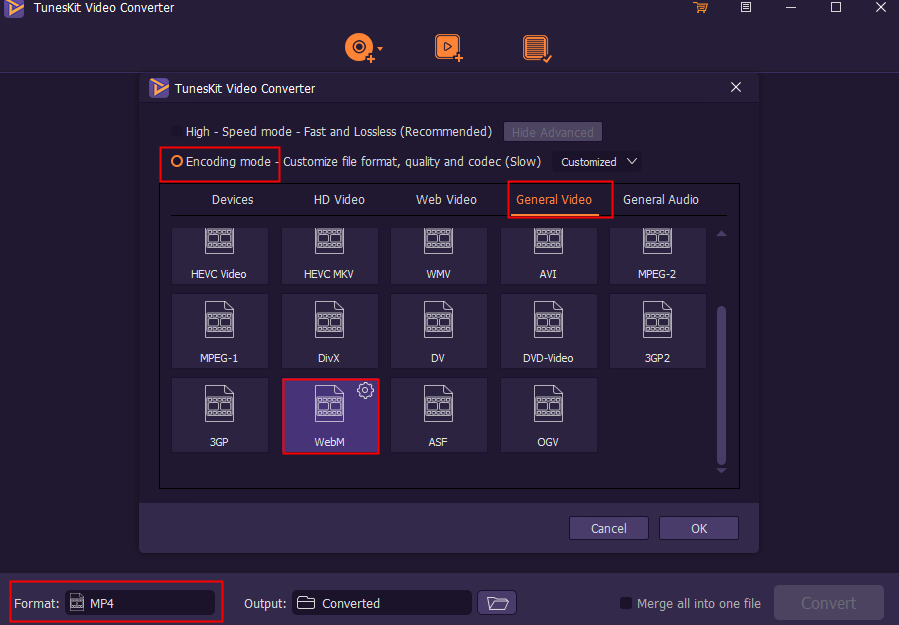
Step 4 Begin to Rip DVD to WebM
Click the Convert button on this page and wait. Then select the Converted button when the conversion is over. All the converted DVD videos can be found here.
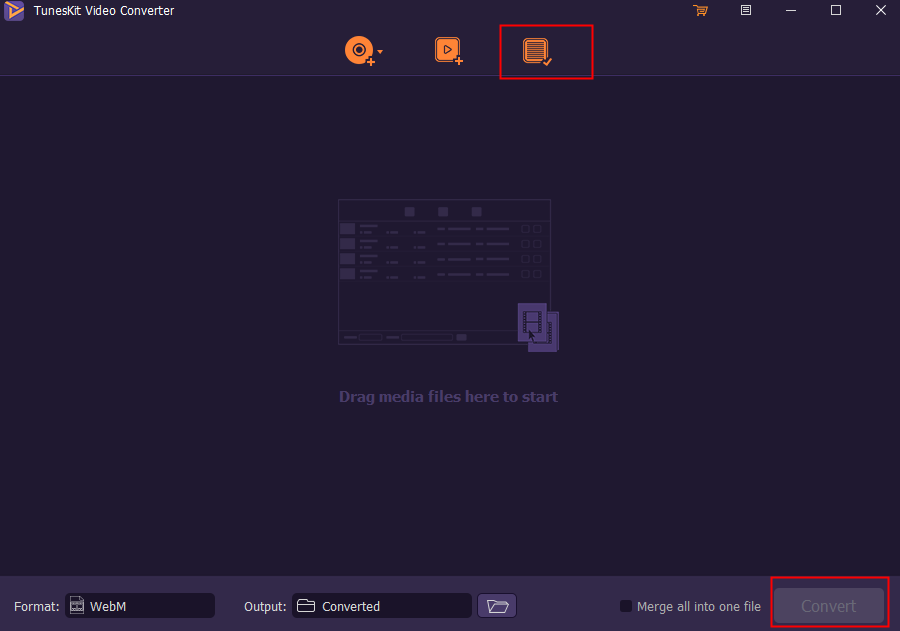
Conclusion
In this passage, we introduce WebM, an excellent DVD ripper, and how to rip DVD to WebM. You can use TunesKit DVD Ripper to rip DVD or other videos to as many as 250 kinds of formats without quality loss. If you want to rip your DVD to WebM or any other formats, this is always a good choice.
