How to Play DVD on Samsung TV Easily Without a DVD Player?

If you a DVD enthusiast, you may want to enjoy your favorite DVD on your Samsung smart TV. And you may found the ways to play DVDs with a DVD player will be so complicated. You need to connect a DVD player to Samsung TV by using an HDMI, component cables, composite cables, or S-Video. And the type of cable the DVD player used can vary depending on different DVD players. So If your DVD player's port not suitable for Samsung TV, you need to buy a new DVD player.
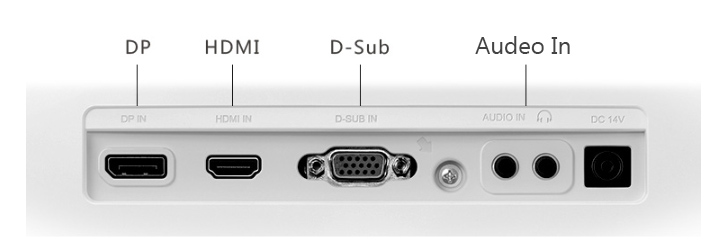
Many people also reported that they couldn't distinguish the various cable's ending port when they are inserting a DVD player. So they are asking how to play a DVD on Samsung TV without a DVD player? If you also encounter the same situation, you don't need to worry. This article will provide you the best solution below.
Part 1. What's the Best Solution to Play DVD on Samsung TV?
In fact, you can play DVD on Samsung TV without a DVD Player. As long as you take the advantage of Samsung TV's USB port and Plex Media Server, you can easily play DVD movies, music files, TV series on Samsung TV without a DVD, a specific DVD player, and finding out the corresponding cable. In this way, you just need to plug your USB device into the USB port of Samsung TV, and then you can enjoy your high-definition DVD files on Samsung TV. It will be the best way for you to play DVD on Samsung TV.
To achieve this purpose, you need to stream your disc form PC to your Samsung TV. To stream DVDs, using TunesKit Video Converter will be a good choice. Regarded as the best DVD Ripper in 2020, it is a professional software that can help you rip your DVD to the format that is supported by Samsung TV. It supports more than 250 output formats like MP4, M4V, MKV, MOV, AVI, etc. And it also supports 68+ output devices like Samsung TV, Apple TV, iPhone, iPad, Galaxy, etc.
Key Features of TunesKit DVD Ripper:
- Rip a DVD to 68+ devices like Samsung TV, Apple TV
- Convert DVD or videos without quality loss
- Edit DVDs with built-in video editor
- Convert over 250+ videos and audios
- Easy of use with clear navigations
Part 2. How to Play DVD on Samsung TV with TunesKit Video Converter?
Here are the steps on streaming a DVD from PC to Samsung TV by using TunesKit.
Step 1 Open TunesKit and Add Your Target DVD Files
Insert a DVD into your computer. Then after your DVD files have been detected, add your target files by clicking the first button in the red frame or dragging the files into the interface.
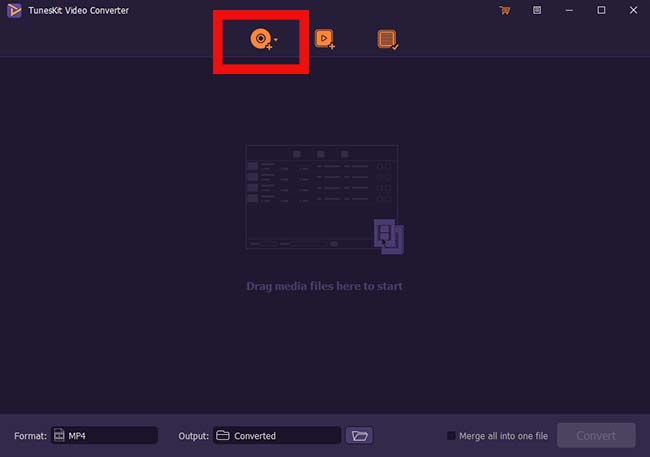
Step 2 Customize Output Settings and Choose the Format
Click 'Format' > 'Encoding mode' > 'Devices' > 'Samsung TV'
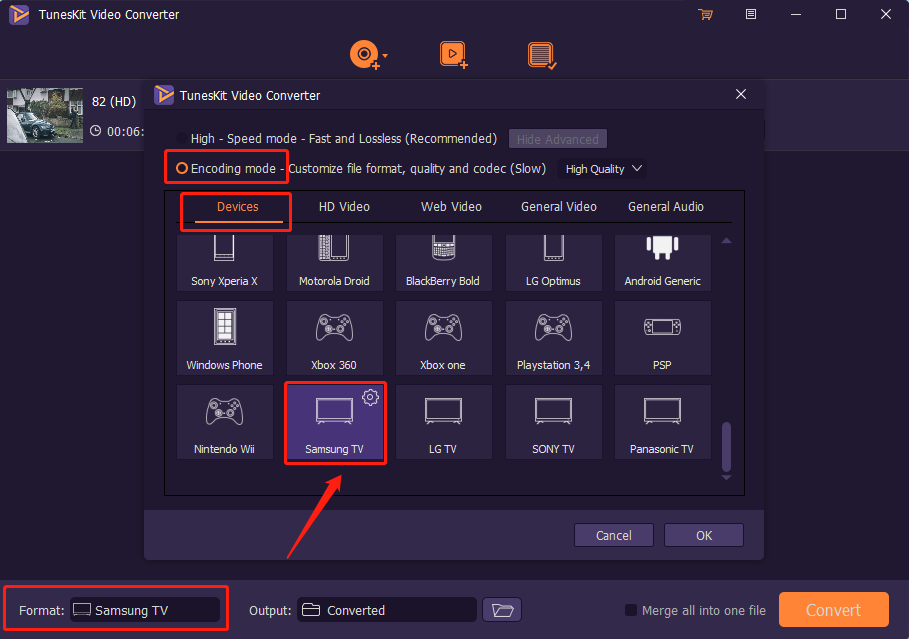
Note: High-Speed mode can convert videos to any format fast and lossless. Encoding mode gives you a chance to select any format you want like YouTube, Facebook, Vimeo, etc.
Step 3 Start to Convert or Rip DVDs
Press the 'Convert' button to rip your DVDs files to the format you set.
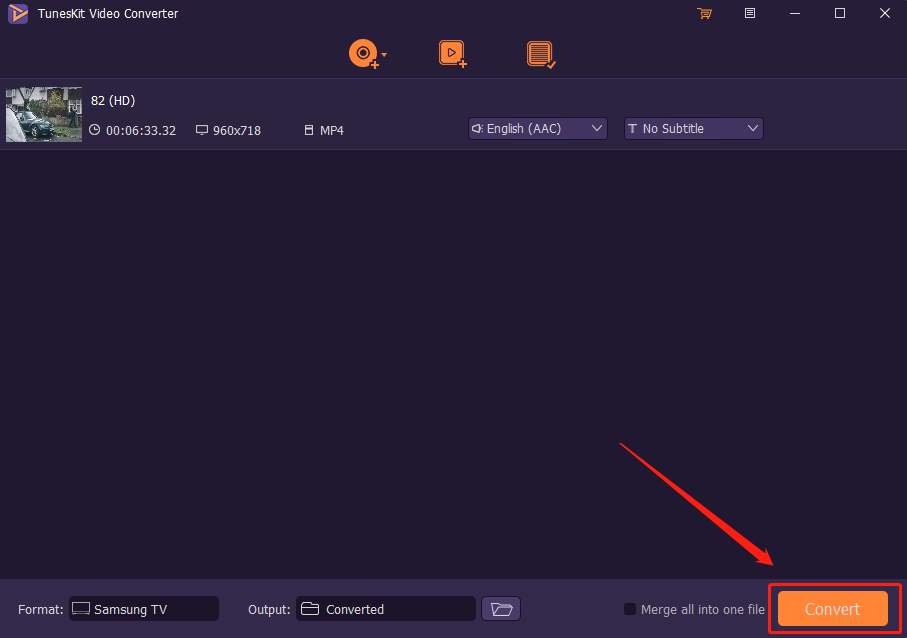
And you can find all your converted video by clicking the third button on the top of the interface. So you can have a check after finishing converting.
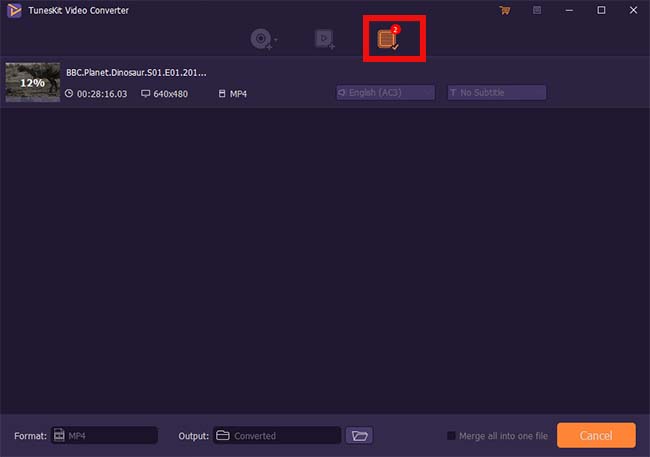
Part 3. How to Play DVD on Samsung Smart TV After the Conversion?
To play DVD on Samsung smart TV, here I provide 2 solutions for you to play a DVD after the conversion. You can choose the one according to your condition.
Solution 1. Play DVD on Samsung TV with USB Drive
Step 1. Find all your converted videos in the output folder.
Step 2. Copy the DVD files into the USB drive.
Step 3. Insert the USB drive into the USB port of your Samsung TV.
Solution 2. Play DVD on Samsung TV with Plex Media Server
Step 1. Install Plex Media Server on your computer
Step 2. Create an account
Step 3. Add converted DVD movies to your libraries
Step 4. Stream the DVD to TV
Conclusion
Here are all the instructions on how to play a DVD on Samsung smart TV. As you can see above, TunesKit Video Converter is very easy to operate. It will greatly improve the quality of your life and make you live better. If you still have any questions about ripping DVD or converting DVD to other video formats with TunesKit, please leave your voice below.
