Solved! How Can I Play DVD on Chromebook?

Among the laptop lovers, some choose MacBook, some prefer Lenovo, and some opt for Chromebook. Many people are obsessed with Chromebook for its relatively low price and small weight. Still, Chromebook has some disadvantages like it does not support any Mac or Windows APPs and it does not have a DVD driver. The second shortcoming actually brings much trouble to the DVD enthusiasts who own Chromebook. Many of them ask at Google, Reddit, and Quora: How can I play DVD on Chromebook?
Some answer: You just need an external USB DVD drive to tackle this problem. Are they correct? Actually, that’s not enough. Because most of the DVDs are protected by copyright protection. For this reason, you still cannot watch DVD on Chromebook only by using an external USB DVD drive. What you need is, now you should read carefully, a DVD ripper to decode your DVD.
By using a DVD ripper, you can convert the DVD to normal formats and at the same time decode your DVD. Then your DVD will become common videos. Watching your DVD on Chromebook at this stage will be super easy for you. Some may ask again: There are a huge number of DVD rippers offered on the internet. Which one should I choose?
Choose a User-friendly DVD Ripper-- TunesKit Video Converter
By comparison to some software like Handbrake which can only convert the format of DVD, TunesKit Video Converter is much more versatile. It is able to remove the copyright protection of DVD and convert DVD or other videos to 250 + formats. While output video formats of Handbrake are limited to MKV and MP4.
Here are other features of TunesKit Video Converter that you may be interested in. TunesKit is able to rip DVD at 60X faster speed without quality loss. No need to worry about the quality of videos converted from your DVD or you have to wait for it for a day. Apart from Chromebook, the converted videos from DVD can be played on 68+devices like Game Consoles, iPad, Samsung, Huawei, Smart TV, and the like. This versatile software enables you to edit videos. No matter you want to split a long video or audio into a small one, add special effects, or embed watermark and subtitles, it can all meet your need.
Can’ t wait to rip DVD to play on Chromebook? You need to download and install this DVD ripper first.
3 Steps to Rip DVD to Chromebook
Step 1 Launch TunesKit and Add DVD to the Program
Input the DVD to your computer through a DVD driver. Then have a double click or use a right-click and tap the Open button to open TunesKit.
There are three orange icons on this interface. Click the left one, then a pop-up appears. Add DVD files through it. Or you can drag the DVD or other files here.
(The middle one is set for users to open files from computer. You can use it if later to convert other formats in addition to DVD, like WAV, M4V, AVI, MP4, MPG, MPEG, 3GP, 3G2 and the like. You can click the right one to open the converted files.)
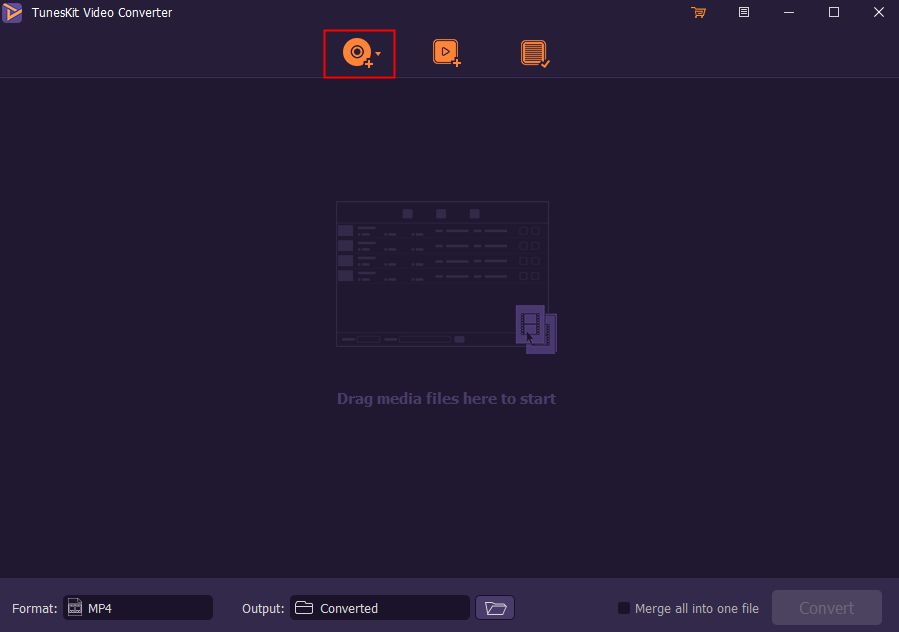
Step 2 Set Target Format
For those who want to split the long video to small ones or add water print, you can edit it now. For others, you need to start to pick the target format. Here just choose the common format—MP4 to play DVD on Chromebook. look at the bottom of this interface, without any effort you will see the Format button. Click this button. Tap the High-Speed Mode if you want lossless quality of your DVD. Click MP4(your target format) from the General Video. Clicking the OK button after the operation.

Step 3 Rip DVD for Chromebook
Welcome to the last step of ripping. Click the Output button. Find a nice place for your converted video. So, you can find out it quickly when you need them. If you want to combine all your videos into one you can tick the Merge all into one file button. Then click the Convert button and wait until the conversion has been completed. Tap the Converted button. You will find the target videos.
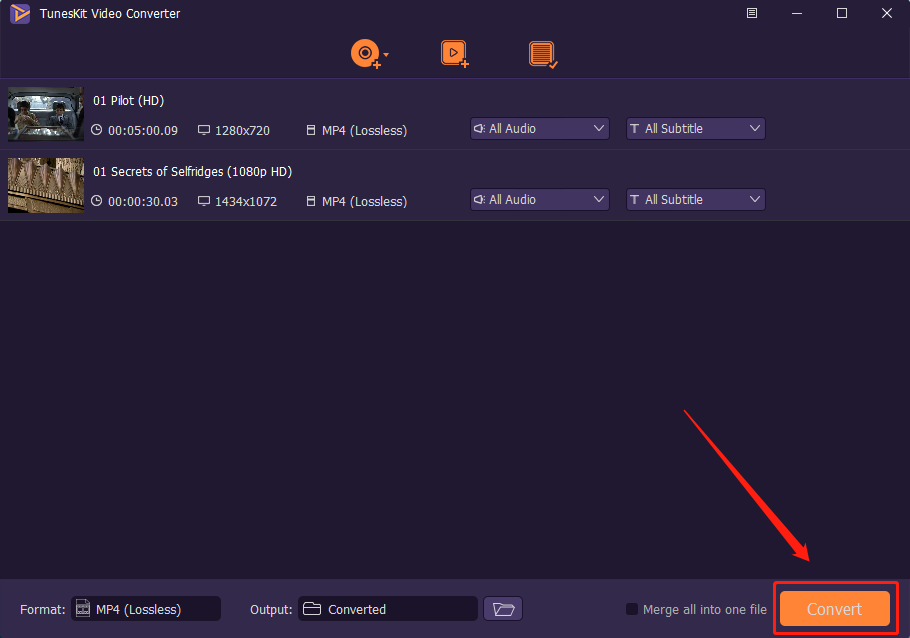
Now you have transferred the DVD to MP4 format. Use USB cable to put them into Chromebook. Then you can finally play DVD on Chromebook!
Summary
By using TunesKit Video Converter and following the operation showed above, you can rip DVD for Chromebook without any quality loss. You also can convert other videos or audios to other formats to play on specific devices or edit your videos as you want. It will meet any need about videos. Experience the magic functions of this program right now only by click the Download button below and try!
Main Features of TunesKit Video Converter:
- Rip DVDs to play on many devices like Chromebook easily
- Convert DVD or videos without quality loss
- Edit DVDs with built-in video editor
- Convert over 250+ videos and audios
- Easy of use with clear navigations
