[2020] How to Import a DVD to Final Cut Pro?

Q: I just borrowed a DVD from my friend. I want to import it into Final Cut Pro to edit it but I found I could not do that. Any idea can help me put it into this software?
Final Cut Pro is a series of video editing programs released by Apple Inc. Mac users can easily edit and make videos with a wealth of other features like sharing the library with any editors in the world and transform widescreen project into custom sizes. As such advanced software, it supports videos from network, cameras, or other different sources. However, DVD is not included. This question really confuses numerous DVD and Final Cut Pro lovers: how to import a DVD to Final Cut Pro? You will find the answer in the latter part of this tutorial.
Part 1. What Formats are Supported by Final Cut Pro
To import DVD to Final Cut Pro, you need to decrypt DVD and convert DVD to formats Final Cut Pro supports. First, you need know what formats are accessible for Final Cut Pro. Final Cut Pro supports multiple kinds of formats. Here lists some of them. If you want to know more, just go to the Apple Support website.
| Video Formats | Apple Animation codec | Apple Intermediate codec | Apple ProRes | Apple ProRes RAW | AVCHD | DV | H.264 |
| Audio Formats | AAC | AIFF | BWF | CAF | MP3 | RF64 | |
| Still-image formats | BMP | GIF | HEIF | JPEG | PNG | RAW | TGA |
| Container formats | 3GP | AVI | MOV | MP4 | MTS/M2TS | MXF |
Part 2. A Handy Program to Rip DVD to Final Cut Pro
Now you know what kind of video format you need. The next step is to find a tool to decode and convert DVD. A DVD ripper has these functions. What is DVD ripper? You may ask. Actually, DVD ripper is a kind of software whose main function is decoding DVD and ripping DVD to other formats. Some superior ones have some functions like converting videos except for DVD or editing videos.
Here is another question. There are several kinds of DVD rippers on the internet. If you choose one randomly, you may encounter many errors during the conversion or get videos with low quality.
If you worry about this question, just choose TunesKit DVD Ripper. This program can deal with both protected commercial DVDs and homemade DVDs. And it can also convert DVD or other videos to as many as 250 kinds of formats. After converting, you can play the DVD video on 68+devices like Apple, Samsung, Huawei, and so on. It features its no quality loss conversion and 60X faster speed. You can also edit your videos, such as divide videos into small ones, add subtitles or watermark.
Its well-designed interface makes it easy to use. Follow this instruction below and rip DVD easily!
Main Features of TunesKit DVD Ripper:
- Rip a DVD to many software like Final Cut Pro easily
- Convert DVD or videos without quality loss
- Edit DVDs with built-in video editor
- Convert over 250+ videos and audios
- Easy of use with clear navigations
Step 1 Launch TunesKit DVD Ripper and Add DVDs
First of all, put your DVD into the DVD driver of your computer. If there is no DVD drive on your computer, you can try to find an external drive. The computer will detect them soon. Open this DVD to Final Cut Pro converter. You can see the main part of the interface is dark purple and some buttons are orange. This makes users can find them easily. There are three buttons at the top of this software. Among them, the first one is used to open DVD files. Or you can just open the DVD folder that you put on computer in advance and then drag and drop the files to the program.
(You can open videos from your computer through the second button. And preview the converted videos from the third one.)
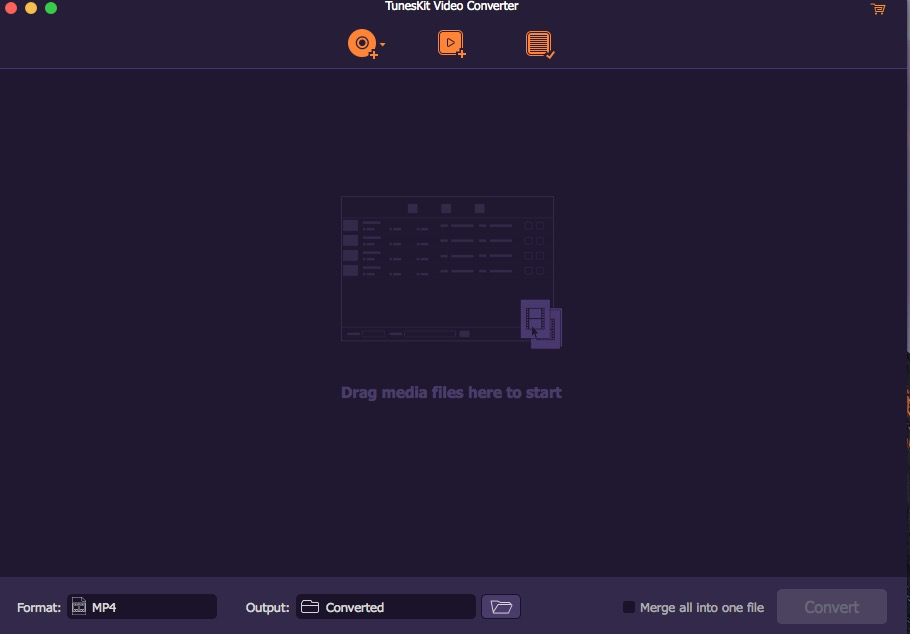
Step 2 Set Target Format
To import a DVD to Final Cut Pro, you can choose MP4 or MOV format. Click the Format button and the Encoding mode, using which you can customize format, quality, and codec. Select the General Video button and then the MP4 button. Click the OK button after you choose your format.
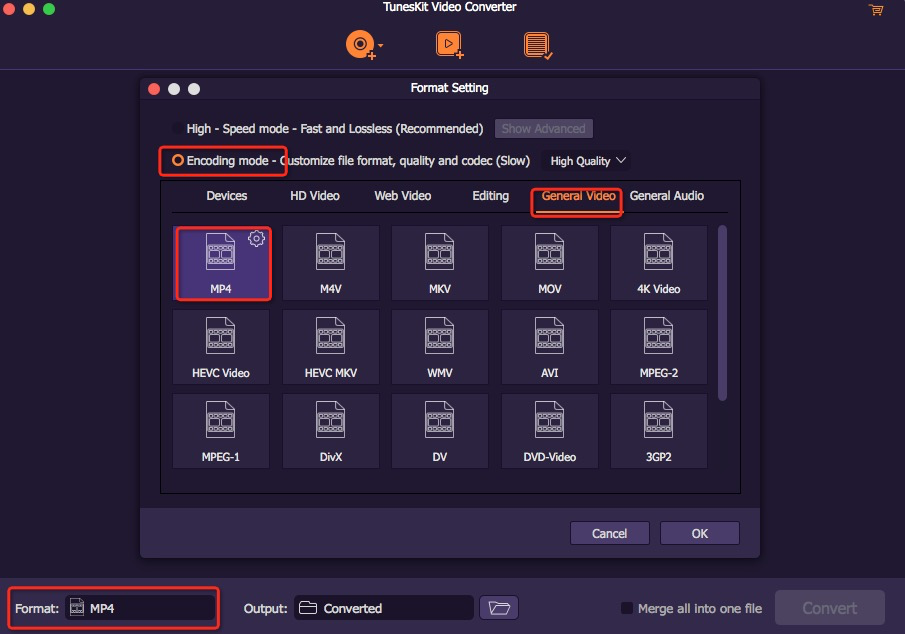
Step 3 Begin to Convert DVD to Final Cut Pro
This is the last step of the conversion. Click the Convert button at the bottom right corner and wait for the conversion. Then just click the Converted button on the top of this page just as what step 1 said. You will find all the converted DVD videos there.
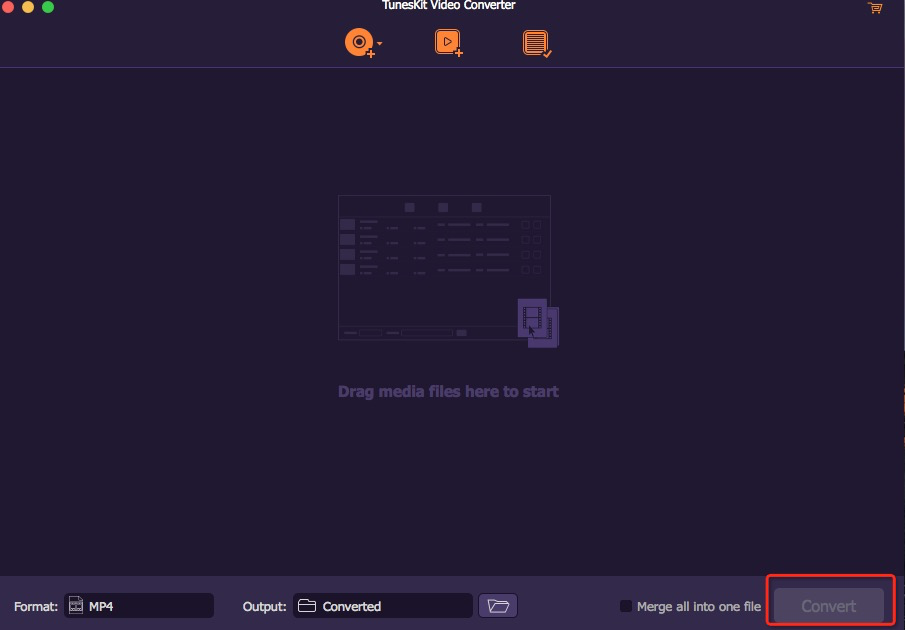
Now you get the converted videos. Just start to put them on Final Cut Pro! Or you can continue to use this tool to rip DVD to iMovie, cloud, Plex and other software.
Conclusion
Now you know what formats Final Cut Pro supports, what kind of DVD ripper should you choose, and the specific steps to convert DVD to Final Cut Pro. Why not just do it now. Find an appropriate format like MP4, download and install DVD ripper like TunesKit DVD Ripper and start your ripping!
