How to Rip a DVD to Computer/ Laptop?
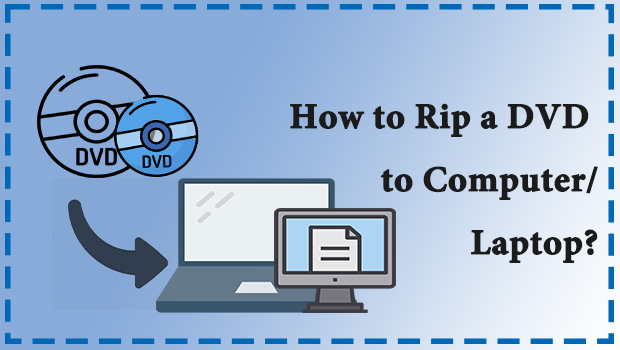
DVD is a digital optical disc storage format and it is regarded as a useful tool to store video and audio. That's why it is still widely used and popular among people. It has its advantages like large storage capacity, high-performance storage media, and high fax sound quality.
However, it also has its disadvantages like poor portability. That's means, if our computers don't have a built-in DVD drive, or if we don't have a takeaway drive with a computer connection, then we won't be able to enjoy video and audio on DVDs anytime and anywhere.
As a result, ripping the DVD you want to enjoy on your computer before going out would be a good choice for you. In this tutorial, we will provide you the most effective ways on how to rip DVD to computer.
Part 1. Something you should know
You only can rip the DVD to your computer for your personal use. As we all known, some commercial DVDs are protected and encrypted for the data protection system. So it is illegal to do some unlawful ripping or reproduction of the copyrighted materials. But you will free to do whatever you want if you got home videos.
And as some commercial DVDs are encrypted, it will be impossible for us to rip DVD directly and convert it to the format that is supported by the media player on your computer. So a powerful DVD ripper is of great essence.
Part 2. What You Need to Rip DVD to Computer
If you want to rip a DVD to your computer, you will need to make some preparations before ripping. Here are some important items you need.
1. Your target converted DVDs
2. A DVD driver. If your computer hasn't a built-in driver, you will need an external DVD driver and a USB cable that can connect your computer with the driver.
3. Enough storage to store the ripped files. You are recommended to free up about 30GB for storage.
4. A professional DVD ripper. We will use TunesKit Video Converter in this guide, which is regarded as one of the best DVD rippers in 2020. With TunesKit, you will not need an additional program to transcode the files after ripping, TunesKit can also convert your target DVDs to 250+ formats.
5. A media player on your computer to watch your video.
Have you prepared these materials? Now let's get started.
Part 3. How to Rip DVD to Computer without Quality loss?
You need a Video Converter and it can effectively help you solve this problem. Here I will recommend you a powerful software named TunesKit Video Converter (hereafter, TVC) which is one of the best DVD ripper in 2020.
No matter what kind of format you want to convert or rip from a DVD, TunesKit can easily meet your needs, thus you are capable of play it the DVD on any portable and mobile device or share it to other platforms. While ensuring the quality of the converted video, TunesKit can also convert your videos to over 250 formats like MKV, AVI at 60X faster speed without data loss. Even if your DVD movies are copy protected, this DVD ripper can easily help you get them out for your personal use.
What's more, it is more than a video converter, it can also provide you other functions like merge videos into one, trim, adjust, plus effect, add watermark and subtitle, and so on. As a professional and multifunctional software, TunesKit can meet your all diverse needs, so why not download it and try it free?
The Detailed Steps on Ripping DVD to Computer with TunesKit
In this part, we will show you how to rip your target DVD to computer with TunesKit steps by steps.
Step 1 Open TunesKit and Add Your DVD Files in it.
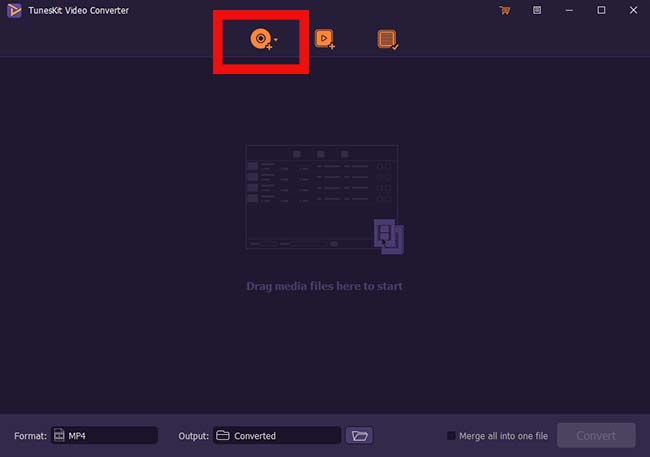
Before you add your files, you should connect your DVD with a computer by using a DVD drive. Then you can add the files by clicking the button in the red frame or directly dragging the videos in the DVD files to the interface of TunesKit one by one.
Step 2 Choose the Format that is Supported by Your Media Player

After the videos finish uploading, you can first the 'Format' button in the lower-left corner. Then choose 'High- Speed mode', next click 'General Video' on the menu and find 'MP4' or other formats that supported by your player below.
Step 3 Start to Convert or Rip DVDs
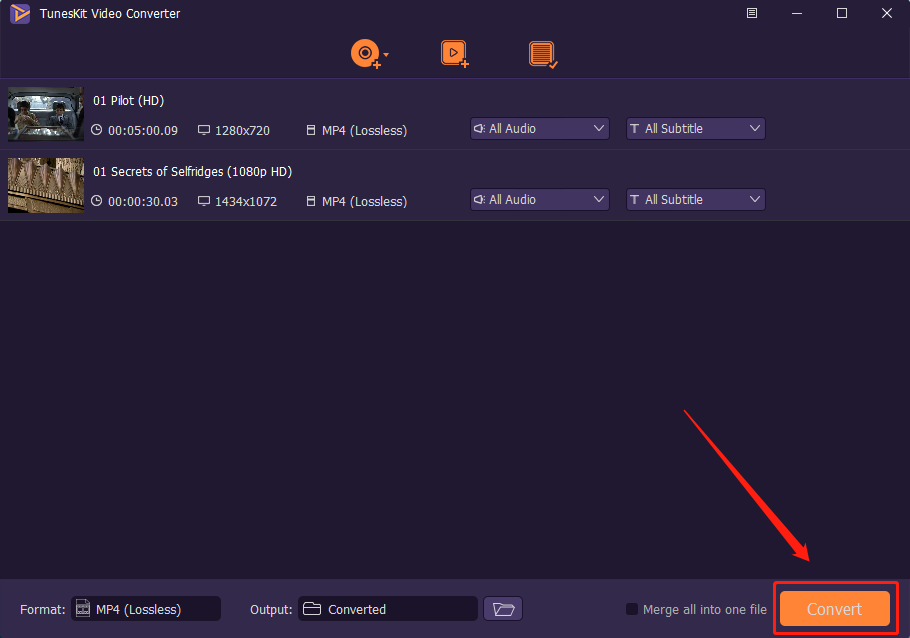
After selecting the output format, then you should press the 'Convert' button below.
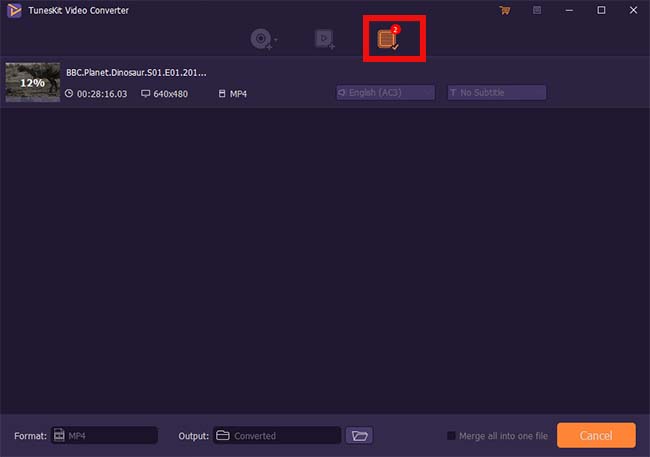
All the converted videos can be found on the third button on the top of the interface. So you can have a check there.
As you can see the steps above, the operation is very easy and it will bring convenience for you, why not download it and have a try?
Key Features of TunesKit DVD Ripper:
- Rip a DVD to in any format like MP4 easily
- Convert DVD or videos without quality loss
- Edit DVDs with built-in video editor
- Convert over 250+ videos and audios
- Easy of use with clear navigations
The Bottom Line
That's all the instructions on ripping DVD to computer by using TunesKit. Now you can enjoy your all converted videos without putting the DVD into the driver. If you still have no idea on how to rip DVD to the formats that are supported by your media player, you can also leave your voice in the comment place.
