How to Copy a Protected DVD for Backup
How to copy a protected DVD is a question that most of the uses ask and it is all because there is important data that has been saved to it. There are many reasons for which the backup of such DVDs is required. The first and foremost thing is the fact that the backup allows the users to protect the data in all forms. It is a good idea to always save the data that is on the disk. In case of any misadventure, the data remains safe and secure. To copy a protected DVD requires several programs to work through it. But in this article, I will make sure to present to you the latest program that can be used for the task with ease. Many other ways can be used to get the work done with perfection.
Part 1. What You Need to Copy a Protected DVD for Backup
TunesKit Video Converter is perhaps the best and the state of the art system that can be used to get the work done with ease. It is fast, efficient, and reliable to make sure that the best outcome is generated with perfection. With TunesKit Video Converter it is not only easy to copy the protected DVD but as the name suggests it can also be used to convert one format to another. If you want to know how to copy a copy-protected DVD, then it is the best and the most suitable answer to all your questions. With TunesKit Video Converter it is easy to change formats and to make sure that the data is protected with ease and perfection.
Key Features of TunesKit Video Converter:
- Convert the DVD 60X faster
- The quality of the converted video is lossless
- Disk Data is converted to other formats and saved for backup
- Video can be cropped, rotated, and trimmed as per user demand
- Convert the audios and videos to over 250 formats without extra work
- Support devices like iPhone, Android, Apple TV to store the converted videos
How to use TunesKit Video Converter?
If you want to know how to copy protected DVD to PC or any other storage device then you must follow the steps that are as under:
Step 1 Add Media Files to TunesKit
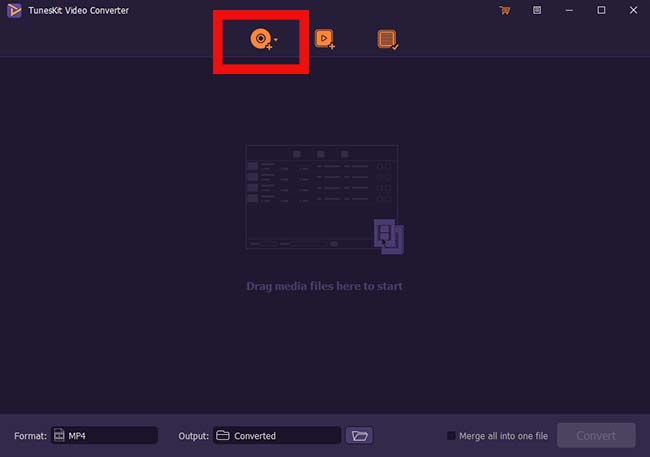
Once TunesKit Video Converter has been launched make sure that you click the "Add Media" button to start with the processing. To be precise click the first add files button to proceed with the process started.
Step 2 Set the Output Settings and Format
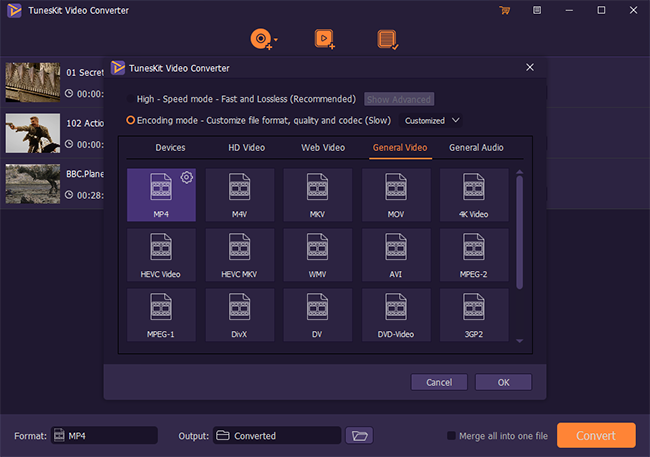
After importing the media make sure that you choose the output format as well as the audio tracks that meet your needs and demands. For the formatting click the "Format" mode at the lower-left corner. There are two options i.e. high-speed mode and encoding mode. Choose the first model the conversion is lossless and you will also be able to get the customization by clicking the gear icon. Here if you choose the MP4 format, then you will convert DVD to MP4.
Step 3 Edit and Enhance
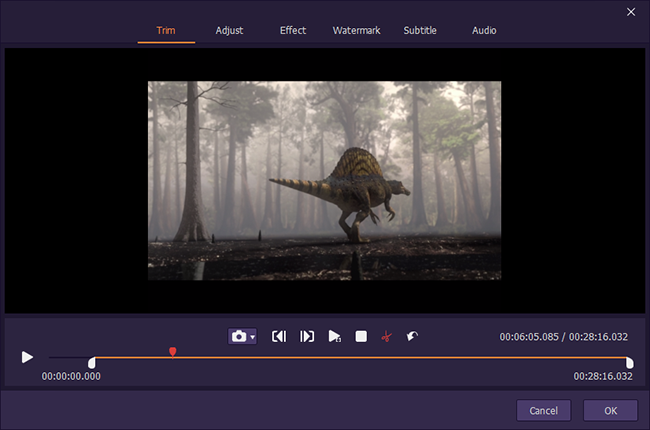
You must edit and enhance the videos. For this, you must click the edit icon. This leads you to another menu that has 6 different options to choose from: Trim, Adjust, Effect, Watermark, Subtitle, Audio.
As the name suggests these are the options that can be applied to make sure that 100% enhancement is done to the videos in question.
Step 4 Convert Videos
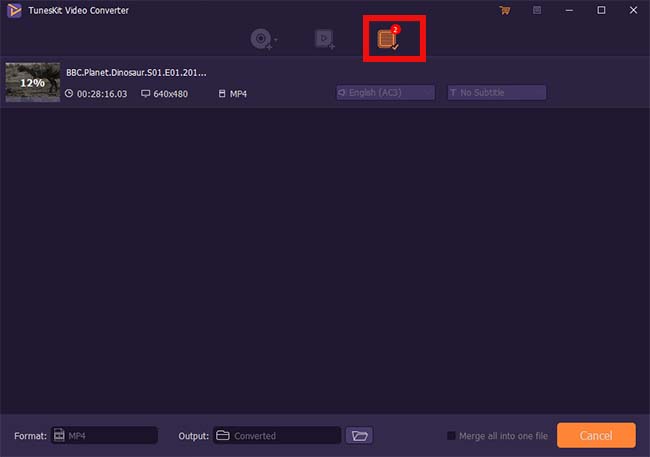
Once the settings have been done you must choose the output to convert the DVD. Click the convert button at the button right to start the process. Once it has been done make sure to follow the path to see the converted video.
Part 2. More Information
#1Types of DVD Protection
There are three main types of DVD protection schemes. This also answers how to rip copy-protected DVDs.
1. Analog Protection System
It copies or protects the analog signals that are coming from the DVD. The signals levels are manipulated at this level to make sure that the protection is enhanced as required.
2. Content Scramble System
It uses a 40-bit cipher to make sure that the content is scrambled and protected with ease and perfection. The authentication process is also involved that performs a digital handshake. As a result, the data is decrypted and the played or stored whatever the user wants.
3. DVD Disc Corruption
In this scheme, the disk areas are deliberately mangled to make sure that the data is protected. The sequential data copy also skips all these areas. For this type of protection reading more sophisticated tools are used to get the work done and it can also be copied easily.
#2FAQs
1. How can I copy the DVD with ease?
The TunesKit Video Converter is the only way to make sure that the DVD is copied with ease and perfection.
2. What if an error occurs while copying a DVD?
To overcome the errors while copying it is advised to play the DVD for several minutes before copying.
3. How can I copy the DVD 5 Movie?
Insert the DVD to the player and make sure that the TunesKit Video Converter is run. Once all the settings are done click the convert button.
4. The software does not start and freezes?
To avoid this it is important to make sure that the program is run before the DVD is inserted into the drive. It will enhance performance.
Conclusion
How to copy a protected DVDis the question that has been thoroughly answered by this article. To make full use of the article you must use the TunesKit Video Converter as it has all the tools and features that you need to copy a protected DVD with ease. With this program it is easy to get a step ahead of your competitors as the best part of this program is the fact that you can easily copy the DVD with ease and perfection. The lossless quality of the protected DVD also makes sure that you get the best and the most advanced copy which you have been looking for. With this program, it is also easy to copy the data at multiple locations. It will ease up the backup process as well.
