How to Play DVD on Xbox One/ 360 without Limitation?
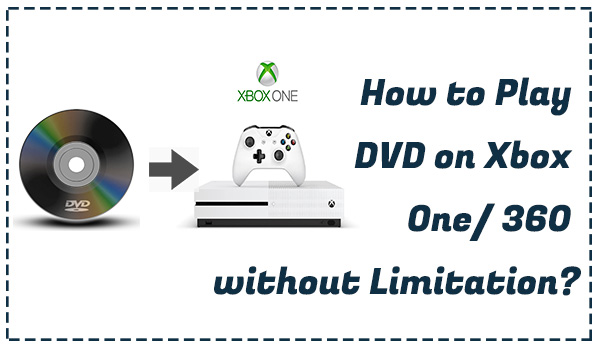
Xbox One, one of Microsoft's home consoles, is regarded as an "All-in-One Entertainment System" for it provides its user the highest experience of playing games, enjoying files and music. It's the next generation of Xbox 360. And the production of the original model has been discontinued and there are currently two models, Xbox One S and Xbox One X.
If you have an Xbox One/ 360, you may want to play your favorite DVDs on it. So you may ask can I play DVD on Xbox One? How can I enjoy my high-definition DVD on Xbox One? Don't worry. This article will provide you the full guides to solve all your problems.
Can I Play DVD on Xbox One/360?
Here my answer is yes. The Xbox One, a new generation of the Xbox 360, also comes with an optical drive that can play Blu-ray as well as DVD. The newly released Xbox One S and Xbox One X can even play HDR10-enabled 4K ULTRA HD Blu-ray and 4K video sources.
But it may not as easy as you think to play a DVD on Xbox One/ 360. After you insert your DVD to the disc tray of the Xbox One, you still need to turn to a separate app to play the DVDs. What's worse, as every DVD has a data protection system, sometime you may fail to play your DVDs directly on Xbox One/ 360, so the first thing you should do is to rip and convert the DVDs into the format compatible with Xbox One. In the next part, I will show you the detailed guides on playing DVDs on Xbox One and you can follow the instructions following.
How to Play DVD on Xbox One/360 Successfully?
The Common Used Solutions: Play with the Blu-ray Player
As Microsoft doesn't have a built-in DVD/ Blu-ray player in Xbox One, you still need to download and install one first. It will be a little complicated. But you can follow the steps bellows and play your DVDs with the Blu-ray Player you installed.
Step 1. Press the Xbox Home Button and go to the Home screen.
Step 2. Select the 'Store' button, and then go to the Microsoft Store
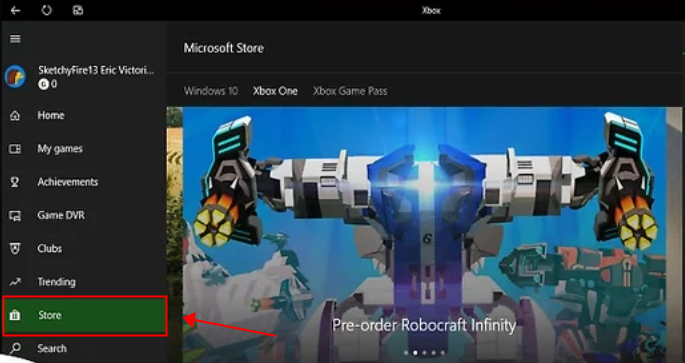
Step 3. Type 'Blu-ray' in the search bar
Step 4. Select the 'Blu-ray Player' app in the interface and open it.
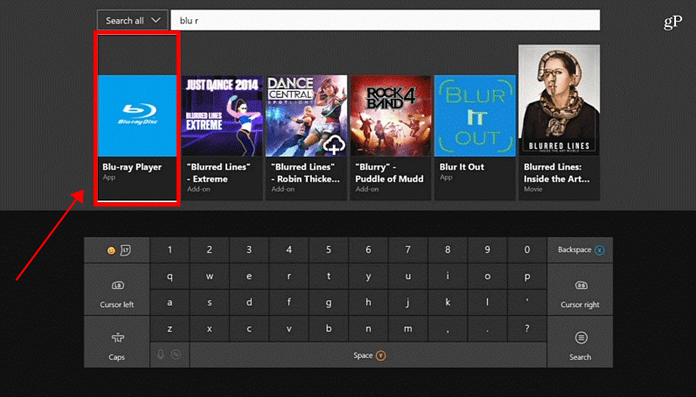
Step 5. Tap the 'Install' button to download and install it on your Blu-ray Player.
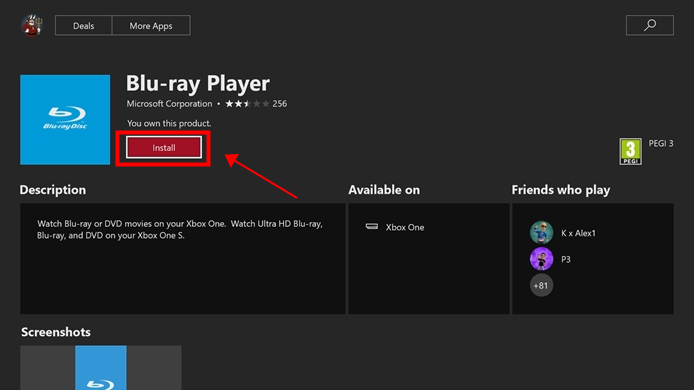
Step 6. Insert your DVD or Blu-ray into Xbox One.
Step 7. Click the 'Play disc' button to play the DVD movie.
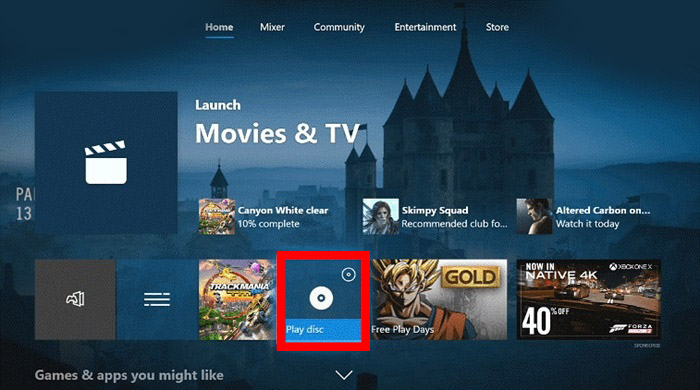
Note: In this way, sometimes you may not able to play the DVDs, for some DVDs have the copyright protection which will not allow you to play it on other players.
The Optimal Solution: Play with TunesKit DVD Ripper
As we have mentioned above, playing DVDs on Xbox One/360 with Blu-ray Player will be a convenient way, but sometime you can't play your favorite DVDs on it for data protection. To fix the drawback of the commonly used solution, here I provide you the optimal solution, which is to play your DVDs on Xbox One/ 360 with TunesKit Video Converter.
No matter encrypted or unencrypted commercial DVDs, TunesKit can easily rip them into more than 250 output formats like MKV, AVI, MP3 at 60X faster speed without any quality loss. It also supports 68 output devices like Xbox One/ 360, iPhone, iPad, Apple TV, Samsung TV, etc. This solution is easier to operate than the first one and safer. So that you can enjoy your high-definition files on DVDs without any limitation and connecting with the internet.
Here are the detailed steps on play DVDs on Xbox One/ 360 with TunesKit.
Step 1 Open TunesKit and Add Target DVDs
After opening TunesKit, you should connect DVDs with the computer via a DVD driver. Then add your target DVD by clicking the button in the red frame. Or you can directly drag the files into the interface.
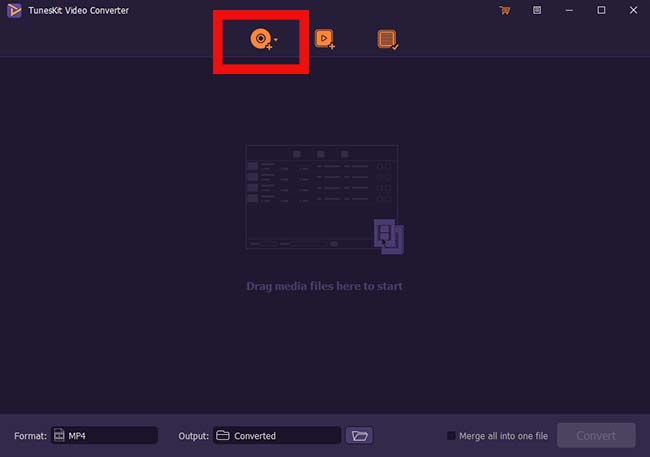
Step 2 Customize Output Settings and Choose the format
To play DVD on Xbox One/ 360, you should click 'Format; > 'Encoding mode'> 'Devices' > 'Xbox One'
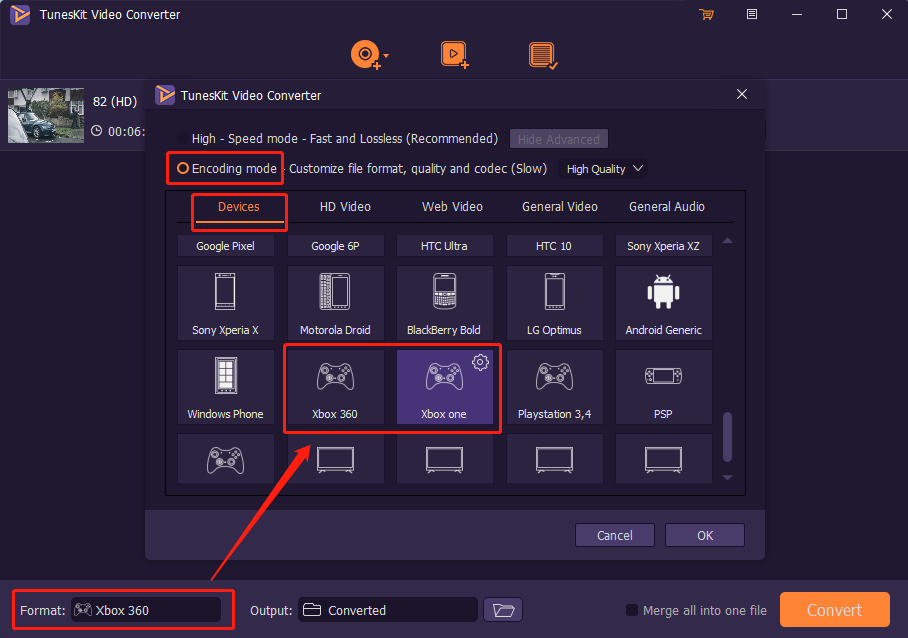
Note: Here are two modes you can choose. High-Speed mode allows you to convert videos to any format fast and lossless. Encoding mode gives you a chance to choose any format you want like MP4, M4V, MKV, MOV, and device like iPad, iPhone, Samsung.
Step 3Convert DVDs to Xbox-one/360
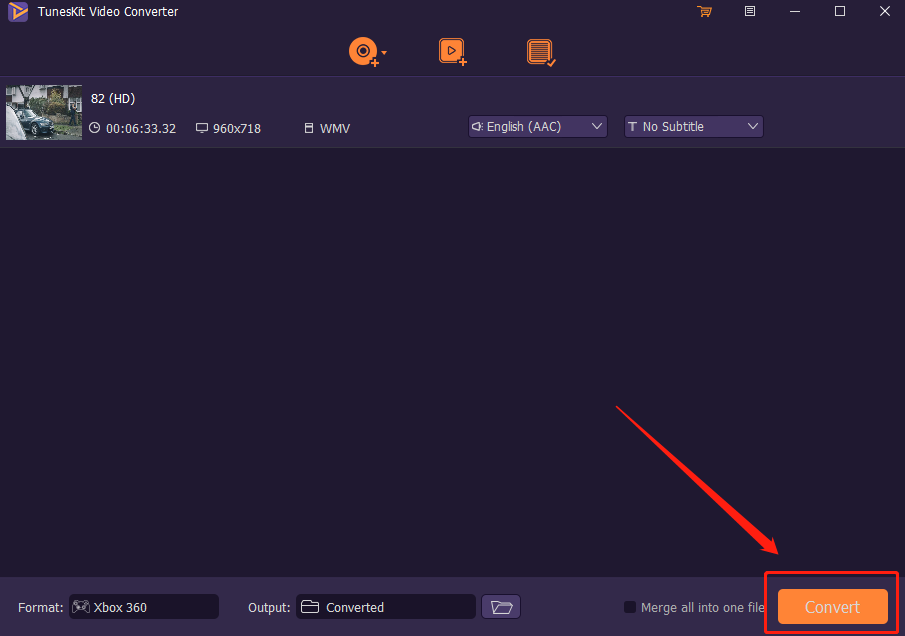
Press the "Convert" button
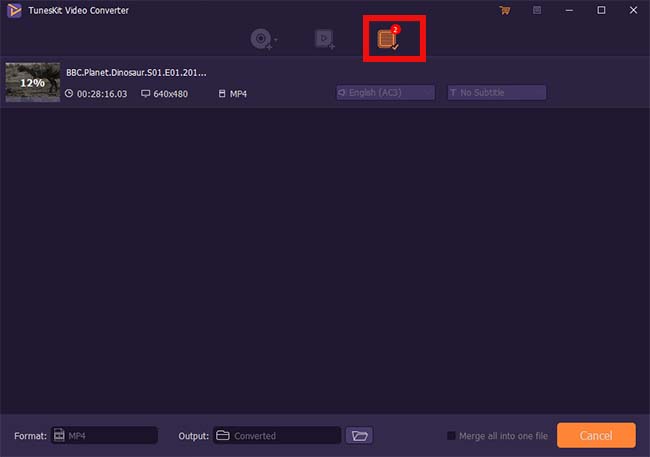
Note:All your converted videos can be found in the third button of the interface. You can go there and have a check
You just need to follow the 3 easy steps above. And your DVD will be converted in seconds with high quality. When the conversion is complete, you can stream the converted DVD files to Xbox One for playing.
Key Features of TunesKit DVD Ripper:
- Rip a DVD to in any format like WMV easily
- Convert DVD or videos without quality loss
- Edit DVDs with built-in video editor
- Convert over 250+ videos and audios
- Easy of use with clear navigations
Conclusion
Now you got two solutions to play DVDs on Xbox One. Both of these two solutions are quite useful and helpful for you, why not go and have a try? If you still have any problem on ripping and converting DVDs or don't know how to use Xbox One play DVD, you can leave your voice below.
