How to Convert DVD to USB

DVD is no longer a popular vessel to store video or music. This kind of thin disc is easy to break and lost. Therefore, we often resort to USB drives to store media. A USB drive is more portable and has larger storage in general compared with DVD. However, what if we have some media stored on DVD already? Is it possible to convert DVD to USB, or in other words, rip DVD to USB? The answer is "Yes". Here in this article, you'll find 3 best methods in total to convert DVD to USB drive in a quick manner.
The Necessary Preparations for a Perfect Conversion
1. The DVD (make sure the DVD is intact).
2. A computer with a functioning disc drive.
3. A USB drive.
4. A DVD converter or ripper program. (Windows doesn't have a built-in feature to convert DVD to your USB drive, so using third-party software is necessary.)
Use TunesKit Video Converter – the Best DVD to USB Converter
TunesKit Video Converter is an excellent converter for you to convert DVD video to your USB drive. Besides, it also can rip DVD audio to flac, etc. An important function of this program is to convert your DVD media to computer storage and then to your USB drive. The process of conversion is almost foolproof. Even those who have never used similar software before can do it in minutes.
TunesKit Video Converter has a built-in video editor for you to do some simple editing to the DVD media files, such as trimming and cropping. To enable you to play the converted contents on different devices and platforms, there are over 250 formats for you to choose freely. What's better, it even matches the format based on the device your select. The conversion speed is 60 times as fast as normal video converters.
Steps to Convert DVD to Computer
Step 1 Download and Begin
Download the program and install it. Insert the DVD into the computer disk drive, and plug your USB drive into the computer. Next, launch TunesKit Video Converter. In the main interface, press the marked icon in the screenshot below to add DVD files. Alternatively, you can open the DVD drive and drag the files to the interface of the program to add them.
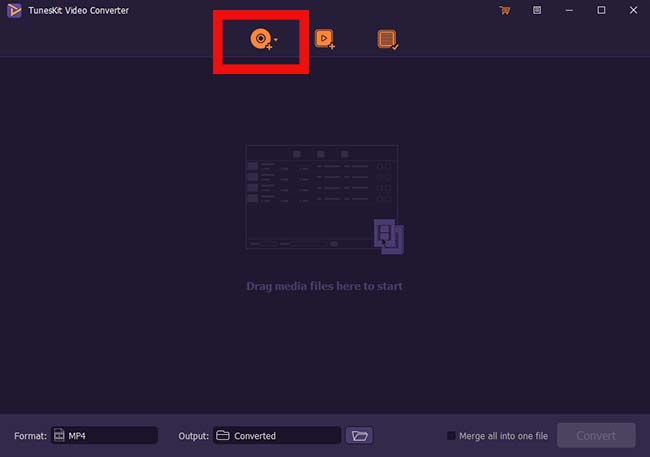
Step 2 Configuring the Output Settings
Next, press the Format option at the left bottom. Here you can choose the High-Speed mode, in which the videos will be ripped to your computer in its original format with no quality loss, or the Encoding mode, where you can adjust the format and video quality.
After that, press the Output button in the middle bottom to choose which folder you want the converted videos to be saved to. You can select the USB drive as the location to save the files.Optionally, you can click at the Edit icon at the rear of each video to edit the video, such as trimming, cropping, and adding special effects.

Step 3 Start Converting to USB
To start the conversion, press the Convert button at the bottom right. A few minutes later, the conversion process should be finished. To find the converted videos, you can go to the local folder by pressing the button marked in the screenshot below. If you previously chose to save the files to the computer folder, then you can manually copy and paste the files to your USB drive.
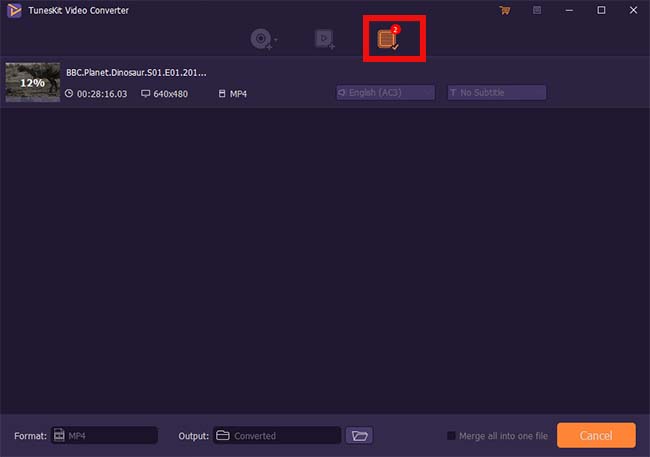
Use Freemake to Convert DVD to USB
Aside from the amazing TunesKit Video Converter we just see, here is a simpler converter for those who prefer simplicity. Freemake is a reputable paid-for video processing program that can actually convert DVD media to USB. Although the program is not free, which is different from what its name indicates, it still provides quite a lot of options for DVD conversion.
Step 1: Put your DVD into the DVD drive. Launch the Freemake Video Converter.
Step 2: In Freemake, press the “+DVD" button and enter the VIDEO_TS folder on your DVD disc. Then select the files you want to convert. Select the formats that you want for the files.
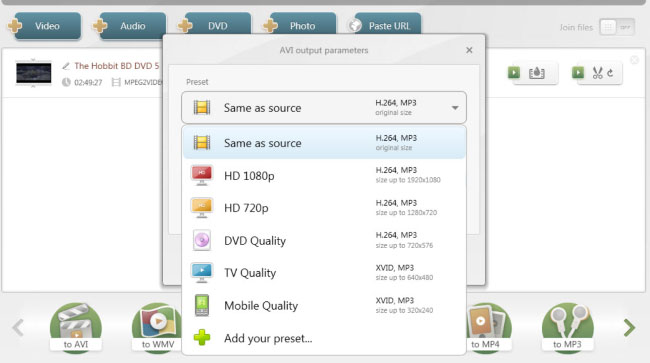
Step 3: To save files from DVD to USB hard drive, click the chosen format, pick the preset, and then press the "Convert" button. Wait until the copying & conversion process is over and check the folder where the files should be saved. Now you can move it to the USB hard drive.
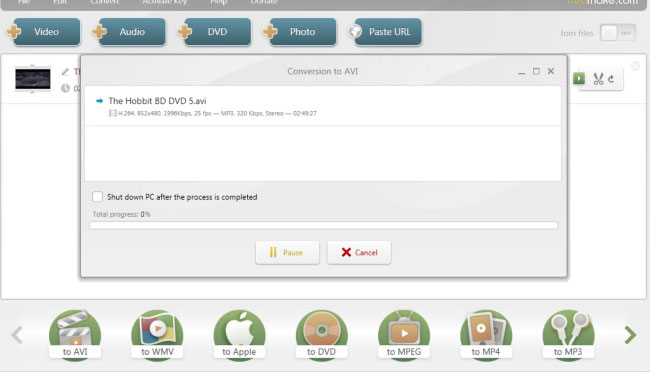
Manually Rip DVD to USB Drive
Some DVDs can be read by your computer, and their content is also playable on PC, Mac, or most TV devices. In this case, you can directly copy and paste the files on the DVDs to your USB drives. That is the best scenario where you don't need a DVD to USB converter or any third-party software to convert DVD media to USB and play it on other platforms, because it is likely that the media files are commonly recognizable files like MP4.You can freely rip your DVD.
However, under the following circumstances, it might not be a good idea to rip DVD to USB directly and resort to a third-party software will be better:
1. The DVD cannot be read by your computer directly, and you cannot see editable files in the DVD drive, not to mention copying them.
2. The DVD media is stored as ISO files, which you might not be able to open directly on your computer or on the device you want the media to be played on.
3. The DVD media is protected and you cannot transfer them.
4. The DVD or the USB drive is corrupted or unstably connected to your computer, which may result in data loss if you directly copy and paste it.
All the tricky scenarios listed above can be properly handled if you use TunesKit Video Converter.
Summary
With those methods listed above, you can move the content in DVD to your USB drive. Different methods have different features. The first method provides better quality and various customizable options, and the last two offer simplicity, especially the last one. It is ultimately you to decide which one is the best choice.
