The Best Way to Play DVD on Kindle Fire [2020]

Talking about the tablet, you may recall iPad or Samsung Tab immediately. But for those who want an economical tablet, Kindle Fire is a good option. It is easy to use, reliable and sturdy. Kindle Fire is a line of tablets produced by Amazon. Kindle Fire can be used to read e-books, listen to music, and watch movies just like other tablets. However, since it is small and thin, it does not have enough space to hold a DVD drive. So, you cannot play DVD on Kindle Fire. Don't feel disappointed, DVD lovers. This problem can be easily solved if you get a good helper. Just read ahead to know what it is!
Part 1. Necessary Preparation
Since Kindle Fire is not loaded with a DVD drive just like other tablets, you cannot play DVD directly. You need to extract the files from DVD and convert them to other formats that Kindle Fire supports. If your DVDs are not homemade, you must decrypt them, too. You cannot do the operation above only with your computer. What you really need is a DVD ripper. That is the key to your preparation. Here is a simple list of all things you need:
1. A DVD ripper. You will use it to rip DVD to Kindle Fire.
2. Your DVDs.
3. A computer with a DVD drive. If your computer is not with one. Look for an external DVD drive.
Part 2. Find a Fabulous DVD to Kindle Fire Ripper
You do not have to prepare multiple things. Most of the work will be done by your DVD ripper. That is to say, get a good DVD ripper is very important for you. What kind of DVD ripper can be called a good one? You need a ripper which can rip DVD to many formats and has the ability to decode DVDs.
TunesKit Video Converter is a good choice for you. This program can decrypt the protected DVDs and convert DVD or other videos to over 250 kinds of formats. So that you can play the output video on 68+devices like Apple, Samsung, Huawei, Smart TV, Game Consoles, and so on. Most people don't want any quality loss. This software can meet them, too. Besides, the speed of converting is very fast. You only need 2 minutes to convert a 120-minute movie. You can also split video or audio files into many smaller clips, add effect and frame and use other interesting editing functions with TunesKit.
Main Functions of TunesKit DVD Ripper
- Rip DVDs to common formats to play on 68+ devices like Kindle Fire easily
- Convert DVD or videos without quality loss
- Edit DVDs with built-in video editor
- Convert over 250+ videos and audios
- Easy of use with clear navigations
Follow the 3 steps below to rip DVD to Kindle Fire. And you need to download and install this DVD ripper first.
Step 1 Launch TunesKit and Add DVDs
First of all, put the DVD into the DVD driver of the computer. Let the computer detect them. Open this converter. The main part of interface is dark purple. The important buttons are all orange. Thus, it is easy to find and operate. On the top part of the interface is located three buttons. When you need to convert DVDs, you should click the first button, then a pop-up appears. Add DVD files by it. Or you can just open the DVD folder on the computer and then drag and drop the target files to the program.
(You can open videos from your computer through the second button.)
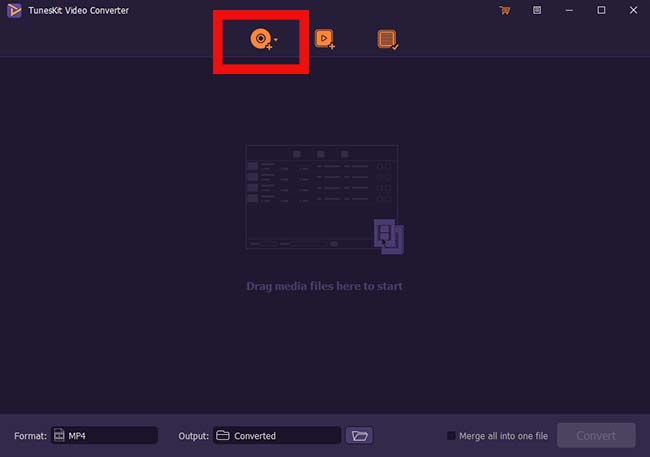
Step 2 Set Target Format
Now, you should start to pick the target format. To play DVD on Kindle Fire, you need to choose the MP4 format, which is used widely as a kind of video format. At the bottom of this interface, there are some buttons. The first one is the Format button. Click this button and the Encoding mode. You can customize format, quality, and codec under this mode. Choose the General Video button and the MP4 button. Click the OK button after all the operations.
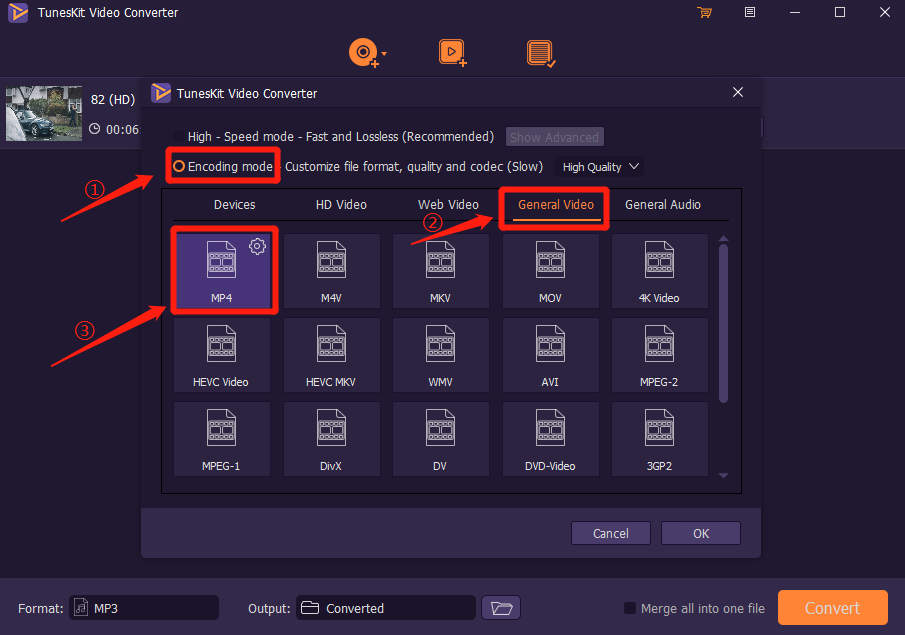
Step 3 Begin to Convert DVD to Kindle Fire
Click the Output button to find a place to put aside the video on your computer. Then click the Convert button and wait for the conversion which will be one or two minutes. Then just click the Converted button on the top of this page. You will find the converted DVD video.
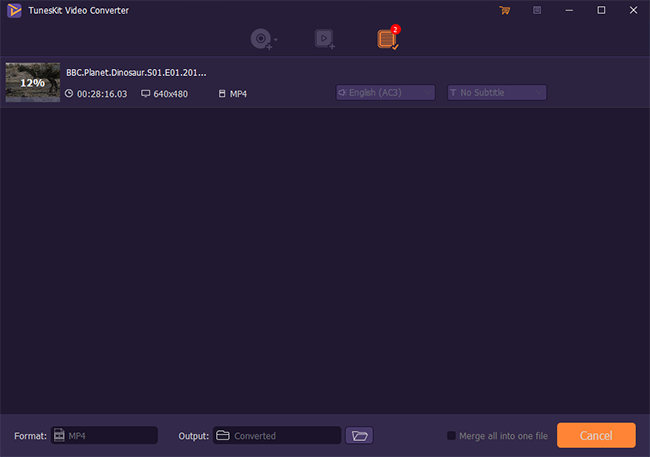
These are the 3 steps of transferring DVD to Kindle Fire. The next part is some common questions and their answers.
Part 3. FAQs about Converting and Playing DVD on Kindle Fire
Q: Is the quality of DVD videos converted to Kindle Fire by TunesKit as good as original one?
A: You can choose the High-Speed mode when you are choosing formats. Under this mode, you can get lossless DVD videos. and the other one enables you to customize the quality and format.
Q: How do I watch DVD videos on my Kindle Fire, after converting DVD to Kindle Fire?
A: Open Kindle Fire, and tap Videos button. Click the Library button in the top-right corner of the interface. Locate the video. Click your video to open it. Tap the Watch Now button.
