The Best Ways to Convert DVD to iMovie Easily and Quickly
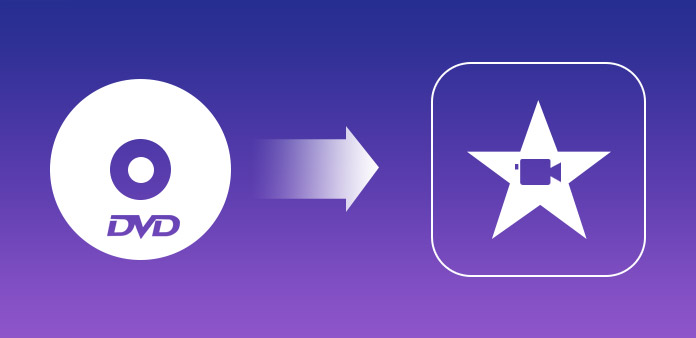
For Mac and iPad users, iMovie is one of the best video editing software. It can easily trim, crop, and render the videos, and most importantly, it is free of charge. Amazing as it is, iMovie cannot directly edit the DVD videos. In fact, iMovie is only compatible with a limited variety of video formats, which is not convenient for those who want to edit DVD videos.
To edit DVD media with iMovie, you must convert the DVD media to iMovie-compatible formats. In this article, you will find the 3 best ways to convert DVD to iMovie.
Part 1. Compatible Formats for iMovie
As mentioned before, iMovie only supports several formats. This is understandable since the few formats are optimized well enough so that iMovie can process the video smoothly. Therefore, we must know those iMovie-friendly formats that we should convert the videos to. The converters listed below can convert your DVD videos to those formats.
1. MPEG-2
2. MPEG-4 (Commonly known as MP4)
3. DV and DV Widescreen
4. HDV
5. AIC
Part 2. Methods to Convert DVD to iMovie
2.1 TunesKit Video Converter – Best DVD to iMovie Option
TunesKit Video Converter is an all-round video converter that supports over 250 formats like MKV, MP4, WMV and TS. The diverse formats selection doesn’t slow down the conversion speed, as the conversion speed of the program is 60 times as fast as common converters. The conversion may not cause any quality loss to the video, unlike most converters.
The program provides huge freedom to its users. You can customize the video quality and other parameters. With its built-in video editor, you can even do some simple editing to the videos, including trimming, cropping, and rendering. In addition to what we introduce here, there are a lot of potentials waiting for you to explore.
Steps to Convert DVD to iMovie
Step 1: Download TunesKit Video Converter and install it. Insert the DVD that you want to convert into the DVD drive of your computer, then launch the program. In the window popping out, press the marked icon in the screenshot below to add files from the DVD. Or you can open the DVD drive, drag and drop the files into the interface of the program.
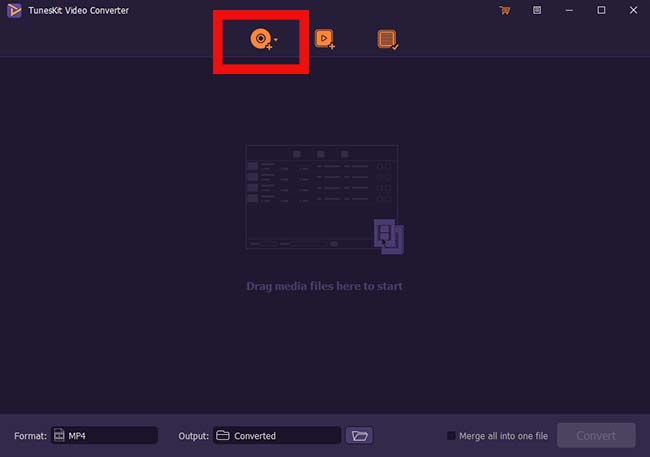
Step 2: Press the Format button at the left bottom. There are 2 modes for you to choose from. The High-Speed mode will convert the DVD videos to iMovie without quality loss, while the Encoding mode allows you to customize the format and video quality.
Next, press the Output button in the middle bottom to choose the folder where you want the videos to be converted to. If you want to edit the video, you can click at the Edit button at the rear of each video item to open the built-in video editor.

Step 3: Now you have perfectly processed the imported DVD videos, press the Convert button to initiate the conversion. Alternatively, you can tick the Merge all into one file, and the videos will be merged into one file.
2.2 Use HandBrake to Convert DVD Free
HandBrake is a reputable video editing freeware that has been around for years and popular among video editors due to its useful features. Little do we know, it can also be used as a DVD ripper. Although it is a little complicated to learn how to use this freeware, its functions definitely worth your efforts. The only drawback is that it cannot convert the protected videos.
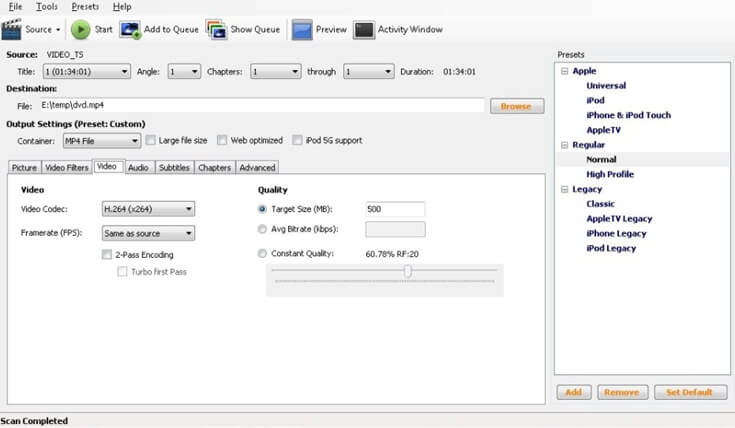
Step 1: Press the Source button at the top left to add the files.
Step 2: Choose a Title and Chapters and set MP4 as the output format.
Step 3: Under the Destination tab, choose the folder to save the converted videos. Then adjust the codec and other parameters if needed.
Step 4: Click the RUN button and HandBrake will start to convert and import DVD videos to iMovie-friendly formats. When the process completes, import the converted files into iMovie.
2.3 Manually Rip DVD Content for iMovie Usage
Some DVDs, especially those made after 2005, contain MP4 videos or other iMovie-friendly formats of media. Under such circumstances, you might as well copy and paste the files directly to your Mac computer, then import them into iMovie for editing. Nevertheless, it is worth noting that the latest Mac and MacBook don’t have an optical drive. To enables your Mac to read DVD, you will have to buy an external drive. If you already got an optical drive, follow the steps below to rip the DVD directly.
Step 1: Connect the external optical drive with your Mac. Go to the Applications, then the Utilities and open the Disk Utility.
Step 2: Next, set Image Format to DVD/CD Master. Set Encryption to None.
Step 3: Hit the Save button and the DVD will start copying to the folder that you selected. When the copying process completes, safely eject the disk.
Part 3. FAQ about DVD to iMovie
Q: Is it possible to import DVD into iMovie directly?
A: You can directly import the DVD files into iMovie if your DVD media files are these formats: MPEG-2, MP4, DV, HDV, AIC. Otherwise, you will have to convert them to the formats that can be recognized by iMovie.
Q: Can video converter programs convert protected DVDs?
A: Not every video converter program can convert protected DVD files. TunesKit Video Converter is one of the few that can do that.
Q: Does Mac has an optical drive? If not, how can I insert my DVD into Mac in the first place?
A: Mac now doesn’t have an optical drive, and you will have to buy an external optical drive to let your Mac read DVDs. The official Apple optical drive for Mac is called SuperDrive, which is usually sold at $79. There are other cheaper substitutes produced by LG, Verbatim, etc.
4. Summary
After reading this guide, you surely know how to convert DVD to iMovie now. Though the whole process is a bit complicated considering the complexity of the Apple ecosystem, we hope that this guide can offer you some helpful information and lower the difficulty.
Key Features of TunesKit DVD Ripper:
- Rip a DVD to iMovie or other devices easily
- Convert DVD or videos without quality loss
- Edit DVDs with built-in video editor
- Convert over 250+ videos and audios
- Easy of use with clear navigations
