Top 3 Ways to Convert DVD to Computer 2020

As time flashes, we are now in an era when videos are stored in digital format. DVD is rarely seen as it cannot be easily carried around. If we can convert DVD to computer, then we can save the videos in a way that they will be reserved and transmitted more conveniently. But how? Don’t worry, this article will teach you how to convert videos from DVDs to computer in the best way possible. The converters are chosen and evaluated based on their output quality, available formats, conversion speed, and extra features.
1. Best DVD to Computer Converter – TunesKit Video Converter
TunesKit Video Converter is an excellent video converter program to convert DVD videos to your computer. It has a specially designed feature to convert your DVD content to the computer storage. This feature enables you to press one button to convert the videos to your computer without quality loss. What's better, the program provides you with over 250 formats. The conversion speed is as high as 60X.
TunesKit Video Converter is equipped with a video editor for you to do some simple editing works, including trimming and cropping. With all those features, this video converter is still highly user-friendly.In a word, all you want from a DVD to computer converter can be found in TunesKit Video Converter.
Steps to Convert DVD to computer
Step 1 Download and Begin
Download TunesKit Video Converter from the links above and install it. Insert the DVD into the computer drive. Then click on the marked icon in the screenshot below to add files from DVD. Alternatively, you can open the DVD and drag the files into the interface of the program to add them.
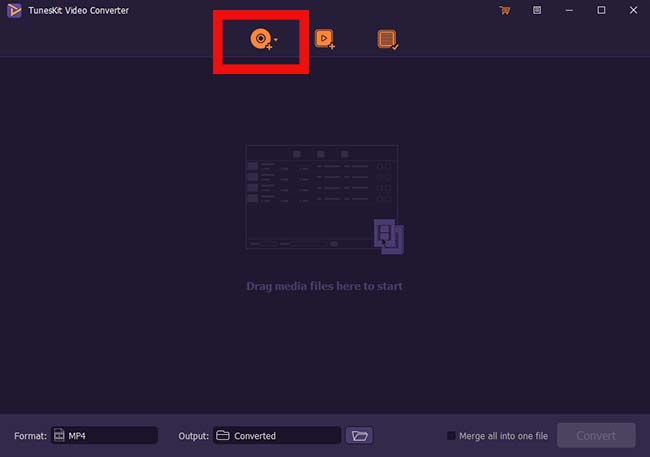
Step 2 Pre-conversion Configurations
Before you start converting, there are some settings that you might want to adjust. Once the videos have been added, you can press the Format option at the left bottom. Here you can choose the High-Speed mode, in which the DVD videos will be converted to your computer in its original format with no quality loss, or the Encoding mode, where you can customize the format and video quality.
After that, press the output button in the middle bottom to choose where you want the converted videos to be saved. Alternatively, you can click at the Edit button at the rear of each video item to simply edit the video.

Step 3 Start Converting DVD to Computer
Now the preparations are well made, press the convert button at the bottom right to start converting. A few minutes later, the process should be finished. To find the converted videos, you can go to the local folder by pressing the button marked in the screenshot below.
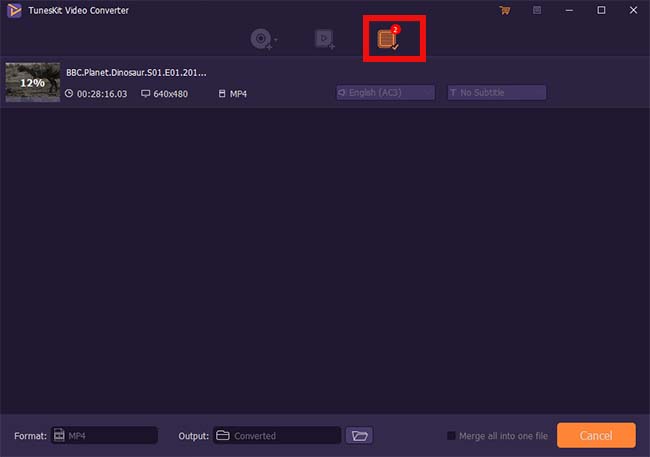
2.Free DVD Video Converter
Some users probably don't want all those complicated features and simply wish to convert DVD videos to their computer drive. Well, here is a simple and free DVD video converter for you, that is, Free DVD Video Converter. This freeware is able to convert the videos from DVD drives to your computers. It is easy-to-use. Even amateur users will quickly learn how to use it. Besides, it does provide optimization for iPhone and Apple TV.
However, it only provides 4 formats for users to use, and the video quality of the converted videos is lossy. As a program in its early stage, its UI design needs more optimizations.
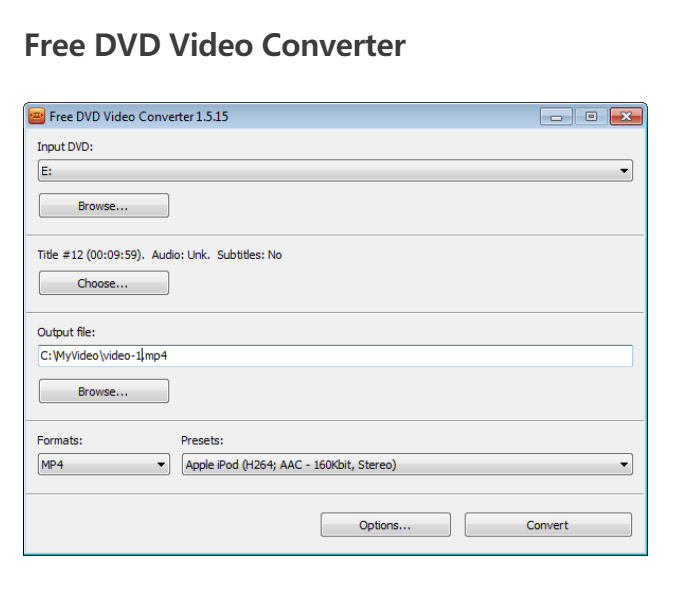
Steps to Use Free DVD Video Converter
Step 1: Download and launch the program. Insert the DVD into the computer drive. Go back to the software. In the top bar, press the Input DVD, and choose your DVD files by selecting the right drive to search. Then hit Browse.
Step 2: The software will detect any files on the DVD. Under the Title # heading, you can tap Choose to see the available titles and languages. Select the files and press the OK button to continue. Under the Output folder, select Browse and choose the location where you want to save your converted files.
Step 3: Go to the Formats and Presets section. This allows you to pick the format (MP4) and then choose a preset to optimize the converted MP4 file for specific devices. When finishing configuration, press the Convert button to start converting DVD content to your computer. By the time the conversion completes, you can go to the local folder to find your converted files.
3. Use VLC to Convert DVD to Computer Free of Charge
Finally, we will take a look at the free option to convert DVD to computer. VLC is a widely used free media player that stands out because of its excellent compatibility. But what may surprise you is that VLC has many other functions, one of which is to convert your DVD to the computer storage.
With VLC, you can convert DVD for free easily, which sounds amazing. However, it is worth noting that VLC has some limits in terms of DVD ripping. You cannot change the format nor the video quality of the DVD videos. The conversion process is relatively slow and does not guarantee success. Still, it worth a try.
Step 1: Insert the DVD into the drive of your computer, then launch the VLC player. Launch the VLC player.
Step 2: In the main interface of VLC, go to the Media tab on the main interface, select the Convert/Save option. You will see a new Open Media window pop out, then select the Disc tab. Under Disc Selection, tick the DVD option, and change the Disc device field to the DVD driver where your disc is inserted.
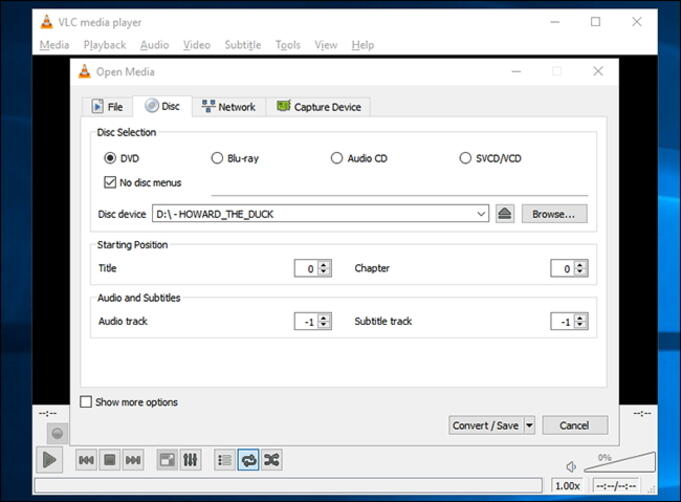
Step 3: The Starting Position section can be used if you want to rip only a particular title. Similarly, if you want to rip any specific audio or subtitle, choose it from the Audio and Subtitles tab.
Step 4: Select the No disc menus. Finally, click on the Start button to start converting DVD to computer storage.
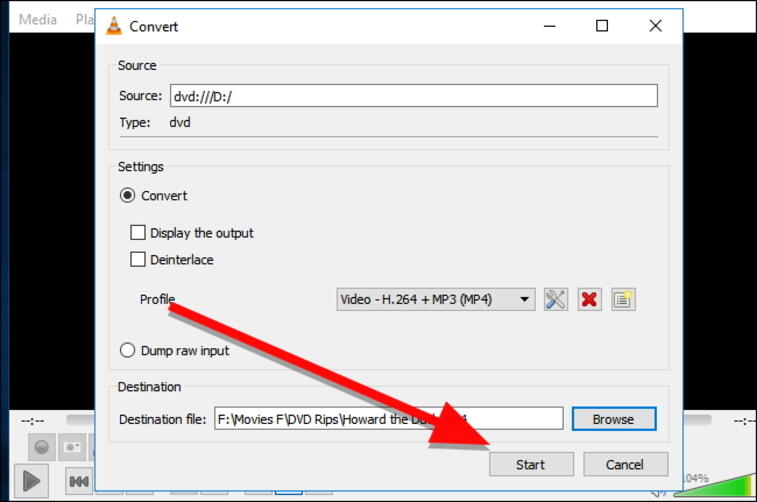
Summary
In this article, we have introduced 3 major methods to convert your DVD videos to computer. The first method is a paid-for program, and the last two are free. Except for that, the major difference between them is that the paid DVD to computer converter provides various features, while the 2 free solutions work straightforwardly to convert DVDs with limited functionalities. Anyway, don’t hesitate to try and find the best way that suits you.
