Your Passcode Is Required to Enable Face ID? Find Solutions Here
Face ID is a critical security feature of iPhone that has brought a lot of convenience to users. It allows users to unlock their iPhones without entering the passcode, which truly eases the process of unlocking.
However, some users complain that sometimes their iPhones prompt "Your Passcode is Required to Enable Face ID". It can be an annoying thing for someone who forgot the passcode. Do you meet the same trouble? Don't worry. We will show you some practical solutions to help you out when you need to enter passcode required to enable Face ID.
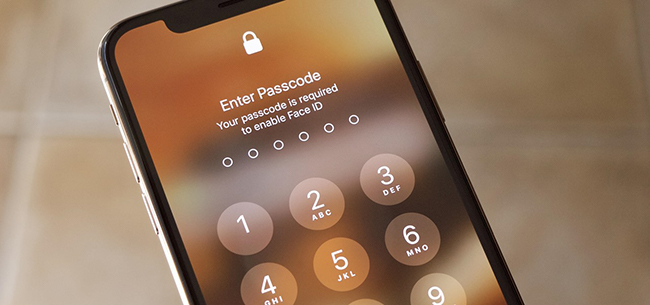
Part 1: When Is Your Passcode Required to Enable Face ID?
You might need to enter your passcode to enable Face ID in these situations:
1. Your iPhone has just been turned on or restarted.
2. Your iPhone fails to recognize your face more than 5 times.
3. You haven't unlocked this device for more than 48 hours.
4. The passcode hasn't been used to unlock your iPhone in the last 6 and a half days.
5. Face ID hasn't been used to unlock your iPhone in the last 4 hours.
Part 2: How to Bypass the Passcode You Forgot to Enable Face ID
It's rather complicated for you to access your iPhone if you forgot the passcode to enable Face ID. In this case, you need to use a professional third-party iOS unlocking tool to help you. That is, TunesKit iPhone Unlocker. It's completely compatible with almost all models and versions of iPhone/iPad/iPod. You can use this powerful tool to bypass lock screen passcode, unlock Apple ID, remove Screen Time passcode, and get rid of MDM restrictions without knowing the passcode. Therefore, you don't need to worry about being locked out of your iPhone when your passcode is required to enable Face ID. Besides, the unlocking process is easy and simple for you to conduct, you can finish it by yourself at home instantly.
Why Choose TunesKit iPhone Unlocker?
- It helps you bypass the passcode you forgot to enable Face ID at ease
- You can also unlock Apple ID, Screen Time, and MDM without passcode
- TunesKit iPhone Unlocker is compatible with iPhone/iPad/iPod
- Fully supports the latest iOS version up to iOS 16
- Offers concise and user-firendly interface
Now, let's see how to bypass the passcode required to enable Face ID with TunesKit iPhone Unlocker.
Step 1Launch TunesKit iPhone Unlocker
Before you start the repairing process, you need to download TunesKit iPhone Unlocker through the Download button above first. Then, connect your iPhone to your computer and tap Unlock iOS Screen to move ahead.

Step 2Put iPhone into DFU mode
Now, on the interface, you can see the instructions about how to put your iPhone into DFU mode. Follow the instructions and set your iPhone. If you fail to enter the DFU mode, you can try to set it into the Recovery mode following another guidance.

Step 3Download firmware package
Then, you can see the detailed device information of your iPhone. Before you start the downloading process, you need to make sure that the information on the screen is matched with your iPhone. Then, you can get the firmware package downloaded by tapping on the Download button.

Step 4Bypass passcode that is required to enable Face ID
AWhen the downloading of firmware package finishes, you need to click on the Unlock button. Then, your iPhone will be unlocked after a while, and you are able to set up a new passcode later.

Part 3: How to Fix iPhone Keeps Asking for Passcode to Enable Face ID
Tip 1: Reset Your Face ID
When you meet this issue, there may be something wrong with your Face ID. Therefore, you need to reset Face ID and set it again. To reset your Face ID, you can go to Settings > Face ID & Passcode, and then input your passcode to proceed. Then, click on Reset Face ID followed by Set Up Face ID. Next, tap Get Started and follow the guidance of your iPhone to set up your Face ID again.
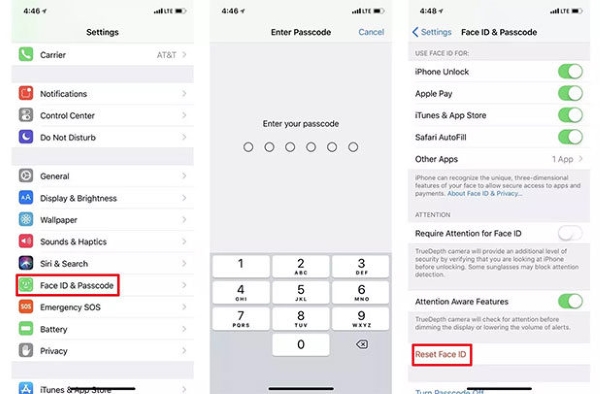
Tip 2: Set Up an Alternate Appearance
Sometimes, your iPhone can't recognize your face because the camera catches every little difference on your face. Though these changes may not be noticeable with naked eyes, the camera can recognize them clearly. Therefore, you can set up an alternate appearance for Face ID to solve this problem.
Step 1: Head to Settings > Face ID & Passcode, and input your passcode to verify.
Step 2: Then, choose Set Up an Alternate Appearance, and complete the face scan to set the Face ID.
Step 3: Tap on the Continue button, and then scan your face again.
Step 4: Finally, tap Done to save the new appearance.
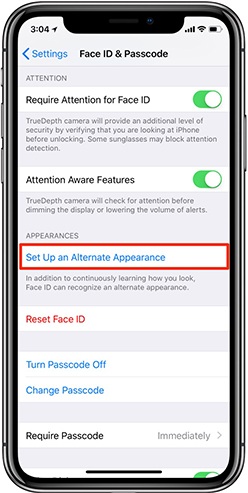
Tip 3: Clean the TrueDepth Camera
In some cases, if the TrueDepth camera is covered with dirt or dust, your iPhone might fail to scan your face well many times. Thus, you need to make sure that the front camera is not dirty or blurry. You can clean the TrueDepth camera with a clean cloth, and try to unlock your iPhone with Face ID again. Make sure that your face is in the center of the screen, or the camera may not recognize your face.
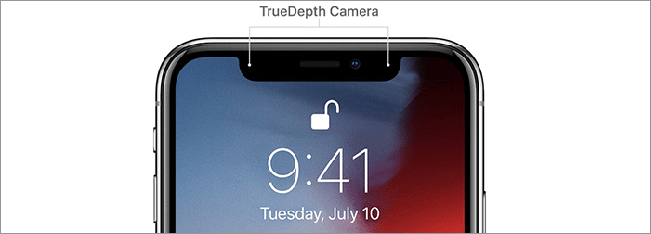
Tip 4: Update iOS System
Updating iOS System is also a viable solution for you to fix iPhone keeps asking for passcode to enable Face ID. Running an old iOS version can cause many unexpected problems. To update your system, you can navigate to Settings > General > Software Update. Then, you can check whether there is an available new version, and click on Download and Install to update the system.
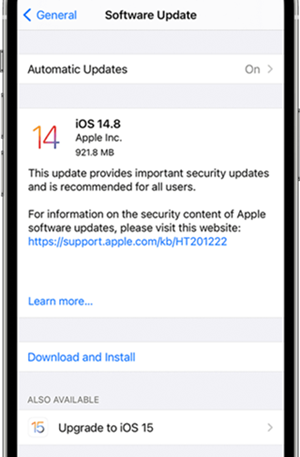
Part 4: Related Questions about Face ID
Q1: Why isn't my iPhone letting me put my Face ID?
According to Apple Support, Face ID doesn't work if anything is covering your mouth and nose. You need to ensure that your eyes, noses, and mouth are visible to the TrueDepth camera. If you have set up a Face ID with a mask, you need to make sure that your eyes aren't blocked while wearing a mask.
Q2: How can I turn off Face ID on iPhone?
If you don't want to use Face ID on your iPhone, you can go to Settings > Face ID & Passcode, and then input your passcode to move on. Then, you can turn off the toggle for iPhone Unlock, iTunes & App Store, Password AutoFill and Other Apps to disable Face ID on your iPhone.
Part 5: Conclusion
That's all for what to do if your passcode is required to enable Face ID. You are suggested to use TunesKit iPhone Unlocker to bypass the passcode if you forgot it. If this prompt keeps emerging, you can take the 4 solutions we mentioned above to fix it. If you have other related questions, welcome to leave a comment in the comments section below.
