How to Fix You Can Try Your Passcode Again in Null?
I have an iPhone and when I try to unlock it, the message "Your iPhone is Security Lockout. You can try your passcode again in null" appears on my iPhone. Does anyone know how can I unlock my iPhone? This iPhone is now disabled and stops me from entering any passcode to unlock it now.
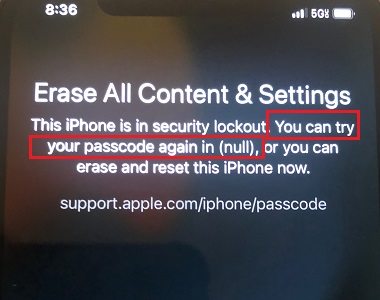
If you are now using an iPhone that is security lockout, this post will help you. Most iPhone users will choose to set up iPhone passcode on their devices to prevent illegal access and data loss. However, if you forget the screen lock passcode, things will get knotty. In this post, we will show you some feasible and workable solutions on how to fix the "You can try your passcode again in (null)" problem with ease. Here we go.
What Does "You can try your passcode again in (null)" Mean?
The message "You can try your passcode again in null" typically indicates a technical error or bug in your iOS system. In this context, "(null)" usually represents a placeholder or empty value that hasn't been properly filled with the correct screen lock passcode. This message suggests that there's supposed to be a specific duration or timeframe mentioned after "in", indicating when you can try your passcode again. However, due to the technical issue, the system failed to retrieve or display this information properly, resulting in "(null)" being displayed instead. If you encounter this message, it's likely a glitch in your iOS system, and you may need to contact the developer or support team responsible for the application or system to report the issue and seek assistance in resolving it.
How to Fix You Can Try Your Passcode Again in Null?
Solution 1: Use TunesKit iPhone Unlocker to Access Unresponsive iPhone
When you encounter iPhone passcode problems like iPhone disabled, forgot iPhone passcode, or iPhone security lockout, it is a tough job for you to unlock the phone by entering the correct passcode. Therefore, using a professional iOS unlocking tool is recommended. Here, I will recommend TunesKit iPhone Unlocker to you. TunesKit iPhone Unlocker is a well-established iOS unlocking tool that is available on both Windows and Mac systems. TunesKit iPhone Unlocker helps users unlock the screen lock, unlock Apple ID, bypass MDM restrictions, and bypass Screen Time passcode. With the concise and user-friendly interface, users can unlock their iOS devices with simple steps.
Why Choose TunesKit iPhone Unlocker?
- Fix you can try your passcode again in null within several steps
- Help to remove Face ID and fingerprint recognition at ease
- Unlock Apple ID, Screen Time and MDM without passcode
- Available on the latest iOS version including 18
- Fully compatible with most iOS device models
Now, let's see how to fix "You can try your passcode again in null" problem by using TunesKit iPhone Unlocker.
Step 1Connect the iPhone with PC
To begin with, you should download and install TunesKit iPhone Unlocker on your computer. Then, connect your iPhone to the computer and launch TunesKit iPhone Unlocker. When your iPhone is detected, click on the Unlock iOS Screen feature and hit the Start button.

Step 2Put Your iPhone into Recovery Mode
Please follow the onscreen instructions to put your iPhone into Recovery mode. When your iPhone is in Recovery mode, click on the Next button for the next step.

Step 3Download Firmware
In this phase, TunesKit iPhone Unlocker will ask you to download the firmware package to unlock your iPhone. Please check the onscreen information and confirm that there is nothing wrong. If there is anything wrong, please correct it manually. Hit on the Download button to start downloading the firmware package.

Step 4Fix You Can Try Your Passcode Again in Null
After downloading the firmware package, TunesKit iPhone Unlocker will start to fix the problem on your iPhone. You will be able to access your again in several minutes.

Solution 2. Unlock iPhone via iTunes
If you have iTunes installed on your iPhone, using iTunes to fix the problem on your iPhone is also feasible. Remember, using iTunes to restore your iPhone will erase all the data and content on your iPhone. If you want to make a backup first, you can use the built-in feature in iTunes. Your iPhone should be synced with iTunes before, or you will need to put your iPhone into Recovery mode first. Now, let's see how to use iTunes to fix the You can try your passcode again in (null) problem.
Step 1. Download and install iTunes on your computer. Connect your iPhone to iTunes and hit the little device icon when your iPhone is detected.
Step 2. Hit on the Summary option.
Step 3. Click on the Restore iPhone option to remove the screen lock from your iPhone.

Solution 3. Fix You Can Try Your Passcode Again in Null via iCloud
When the Find My feature is enabled on your iPhone, you can also use this feature to remove the screen lock from your iPhone and fix the you can try your passcode again in null problem without using a computer. You should know the correct Apple ID and passcode on your iPhone to use this method. The following content will show you the how-to.
Step 1. Open a browser on your computer and go to the icloud.com website. Log into your Apple ID account.
Step 2. Select the Find My iPhone feature.
Step 3. Click on the All Devices option.
Step 4. Select the locked iPhone and hit the Erase iPhone option to remove all the data and content from the iPhone.

Solution 4. Use iOS 15.2 Feature to Fix You can Try Your Passcode Again in Null
If your iPhone is now running iOS 15.2 or a later iOS version, you can take this method a try to remove the iPhone screen lock from your iPhone. When your iPhone is disabled after entering some wrong passcode attempts, you will see an Erase iPhone option in the bottom-right corner. Click on the option and enter your Apple ID and passcode to erase the iPhone including the screen lock and fix the you can try your passcode again in null problem.
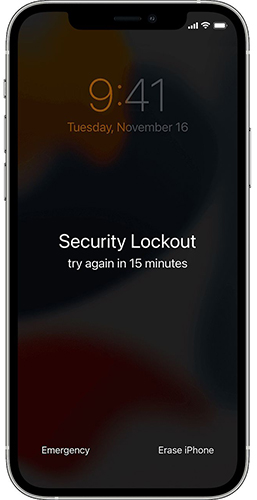
FAQs About iPhone Security Lockout Try Again in Null
Does this error mean my iPhone is permanently locked?
No, this error does not mean your iPhone is permanently locked. It typically indicates a temporary issue with displaying the lockout timer. However, if you continue to enter incorrect passcodes, your device may require a reset after reaching the maximum attempts.
Is this Try Again in null error related to hardware problems?
Typically, this is a software-related issue. However, if your device has experienced physical damage, it's possible that hardware issues may indirectly contribute to software malfunctions.
How can I prevent this error from occurring in the future?
To avoid encountering the you can try your passcode again in null error, you can try these following solutions:
- Regularly update to the latest version of iOS.
- Avoid jailbreaking your iPhone.
- Perform periodic restarts to prevent minor glitches.
- Keep regular backups using iCloud or iTunes.
Conclusion
You can try the above 4 solutions to fix the problem when you see the You can try your passcode again in (null) message on your iPhone. If you can't remember the passcode on your iPhone, iPad, or iPod touch, you can try using TunesKit iPhone Unlocker to unlock your iOS device without entering any passcode.
