How to Wipe iPhone without Passcode [2022 Best]
"Hi, I got a new iPhone 13 last week, and I want to sell my old iPhone 7. I am trying to wipe it, but I found that I forgot the screen password to access it. Are there any possible ways that can wipe my iPhone without passcode?"

What will you do with the old iPhone if you get a later model? Many of us would choose to sell it and get some money back. Because private information exists on our iPhone, wiping it before selling will protect your information from leaking. However, if I forget the screen passcode of my old iPhone, what should I do to wipe it? If you are now wondering how to wipe an iPhone without passcode, this post will show you the best four methods to make it.
Method 1. How to wipe iPhone without passcode via iOS feature
If you had updated your iPhone to iOS 15.2, you may find a feature that allows users to wipe their iPhone without entering the screen passcode. If the iPhone that you want to wipe is now in iOS 15.2, the method would be easy for you. Let’s see how to make it.
Let's see how to unlock iPhone with broken screen.
Step 1: Wake your iPhone and navigate to the locked screen.
Step 2: Enter the wrong passcode until your iPhone is disabled.
Step 3: An option that says Erase iPhone will appear on your iPhone. Click it and enter your Apple ID passcode to wipe this iPhone.
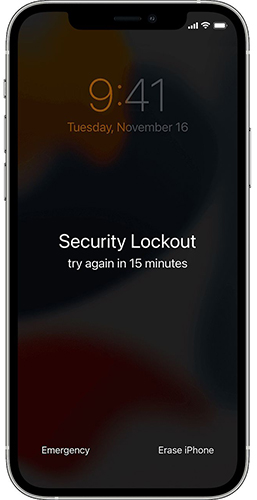
Method 2. How to wipe an iPhone without passcode or iTunes via TunesKit iPhone Unlocker
As an effortless method, using an iPhone unlocking tool like TunesKit iPhone Unlocker is always recommended by users. TunesKit iPhone Unlocker is a one-stop iOS unlocking program that helps unlock iOS devices including iPhone, iPad, and iPod touch. In cases of point, TunesKit iPhone Unlocker can come in handy when you want to wipe iPhone without Apple ID passcode, unlock iPhone with unresponsive screen, unlock iPhone without passcode, etc. What’s more, you will not need to enter your Apple ID to wipe your iPhone. It is now fully compatible with the latest iOS 15 and iPhone models.
Keyfeatures of TunesKit iPhone Unlocker
- Available on the latest iOS version including 15
- Wipe iPhone without passcode within several minutes
- Enable to factory reset iDevices without passwords
- Unlock iPhone/iPad/iPod touch at ease
- Help to remove Face ID and fingerprint recognition at ease
Here is a step-by-step guide for how to use TunesKit iPhone Unlocker to wipe an iPhone without passcode.
Step 1Connect your iPhone to a computer
Connect your iPhone via a lightning cable and launch TunesKit iPhone Unlock. Then, TunesKit will start to detect your iPhone. When your iPhone appears on the screen, click the Start to the next step.

Step 2Put iPhone into DFU mode
In this step, please follow the following guide to put your iPhone into Recovery or DFU mode. Navigate to the next step when you make it successfully.

Step 3Download firmware package
In this step, you will need to download the firmware package to wipe your iPhone. Please correct the given information if it is not corresponding to your iPhone. Click the Download button to start the downloading.

Step 4Wipe iPhone without passcode
TunesKit iPhone Unlocker will start to wipe your iPhone when the downloading is finished. And all your iPhone data will be erased within minutes.

Method 3. How to wipe iPhone without passcode via iTunes
Restoring your iPhone via iTunes is always a good choice if you want to wipe your iPhone or unlock it without passcode. To use this method, your iPhone should have been synced via iTunes. Make sure that you are using the latest version of iTunes. The following is a how-to.
Step 1: Connect your iPhone to a computer and launch iTunes on Windows or Finder on Mac.
Step 2: Then, click on the small iPhone icon on the toolbar. If you are a Mac user, find your device on the left device list.
Step 3: Navigate to the Summary and tap on the Restore iPhone option. For Mac, please tab on the General tab and select the Restore iPhone option.
Step 4: Wait until your iPhone is wiped successfully.
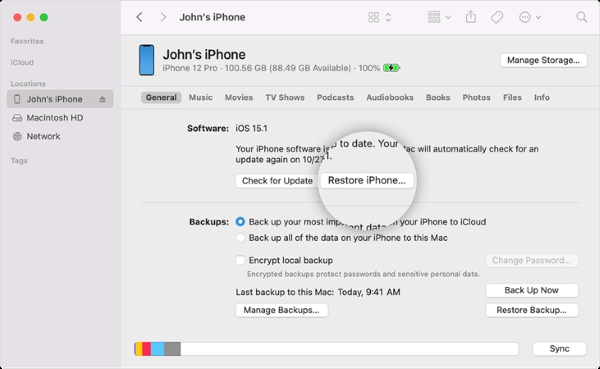
Method 4. How to wipe iPhone without passcode or computer via iCloud
Using iCloud is also a workable way for users to wipe their iPhone without entering screen passcode. However, you should enable the Find My iPhone feature on this iPhone before wiping. In addition, users can also use iCloud to make a backup. If you just need to wipe the screen lock on your iPhone, you can download your iPhone data via iCloud.
Step 1: Go to the iCloud website on another iOS device. Then log in to the Apple ID that is the same as the iPhone you need to wipe.
Step 2: Click on the Find My icon, and find your device in the All Devices dropdown.
Step 3: Select the iPhone you want to wipe, and hit on the Erase iPhone option. Then, follow the instructions to wipe your iPhone.

Comparison among 4 methods
| iOS 15.2 | TunesKit iPhone Unlocker | iTunes | iCloud | |
| iOS Version Requirements | √ | × | × | × |
| Apple ID Necessary | √ | × | √ | √ |
| Connect to a Computer | × | √ | √ | × |
Conclusion
That’s all for how to wipe iPhone without passcode. There are 4 feasible methods that can wipe your iPhone at ease. If you forget the Apple ID passcode but still want to wipe the iPhone, you can take TunesKit iPhone Unlocker a try, which is a powerful tool that allows users to wipe their iPhones without entering any passcode.
